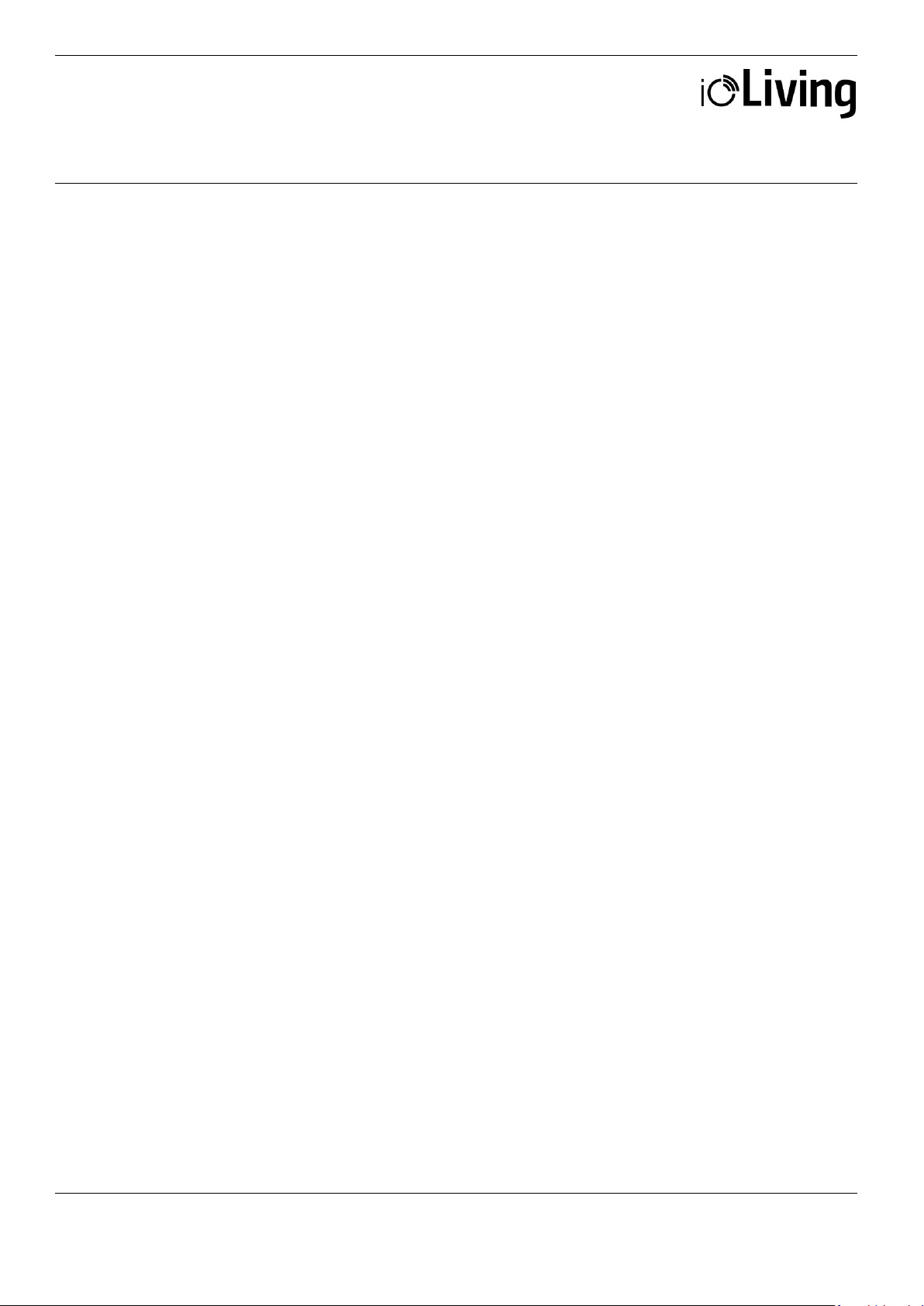First, confirm the need for calibration by weighing a suitable object with another, accurate and calibrated
scale. Check the deviation of the WasteScale by weighing this object before starting the calibration. The
scale must be switched on for at least half an hour before starting the calibration.
The WasteScale application guides the user through the calibration process:
1. Log in to the WasteScale app. Make sure the tablet you are using has internet connection and
Bluetooth is turned on. Make sure the scale has been on for at least 30 minutes.
2. Select “Start Calibration” from the application menu and follow the on-screen instructions:
•Attention! You are about to start calibration
WasteScale should only be calibrated if its measurement results are suspected to deviate
significantly from the correct values.
•Clear scale
Make sure that the scale is empty.
•Set weight
Set the known weight on the scale.
•Define weight
Enter the exact weight of the calibration object.
•Calibration complete
Verify the calibration by weighting the same amount that was used to calibrate the scale.
Solutions to the most common problems
1. The scale shows incorrect measurement result for a known weight.
Solution: Remove the weight and tare the scale from the application menu.
2. The scale still shows incorrect measurement result.
Solution: Check that there is no debris, stones, etc. under the device that interfere with the
measurement. Check that all three feet of the scale touch the floor. Check that the scale is removed
from the wall and other structures. Check that there have been no significant changes in the
ambient temperature of the scale.
3. Nothing appears on the tablet screen and it does not start.
Solution: Check that the tablet is plugged in to the power supply and restart if necessary.
4. The scale’s power indicator LED is not on.
Solution: Check that the scale is connected to the power supply and reconnect if necessary.
5. Tablet is not showing the waste weight.
Solution: Make sure your tablet's Bluetooth is turned on.
6. The waste weighing results are not transferred into the ioLiving service.
Solution: Check the tablet’s internet connection.
7. The changes made in the service (waste categories, waste items) are not visible in the application.
Solution: Close and restart the WasteScale application.
Attention! Changes made in the service (categories, titles, etc.) will apply with a delay. To get the changes
immediately in use, restart the application.