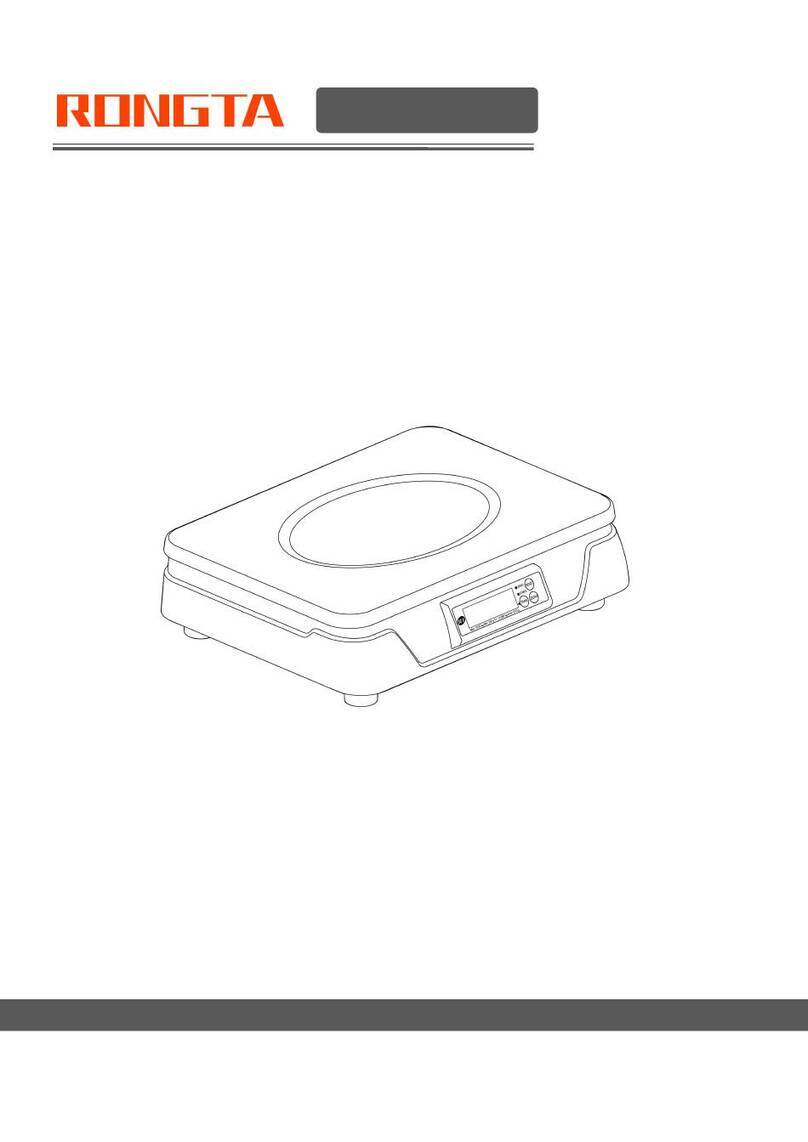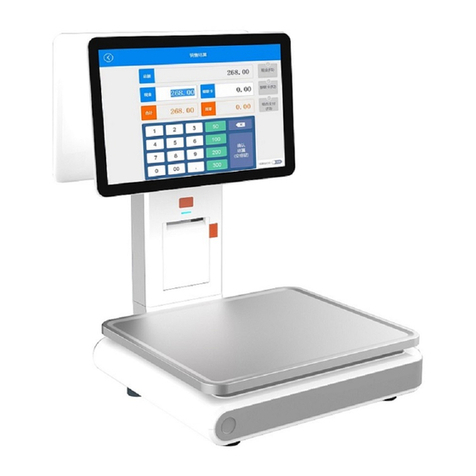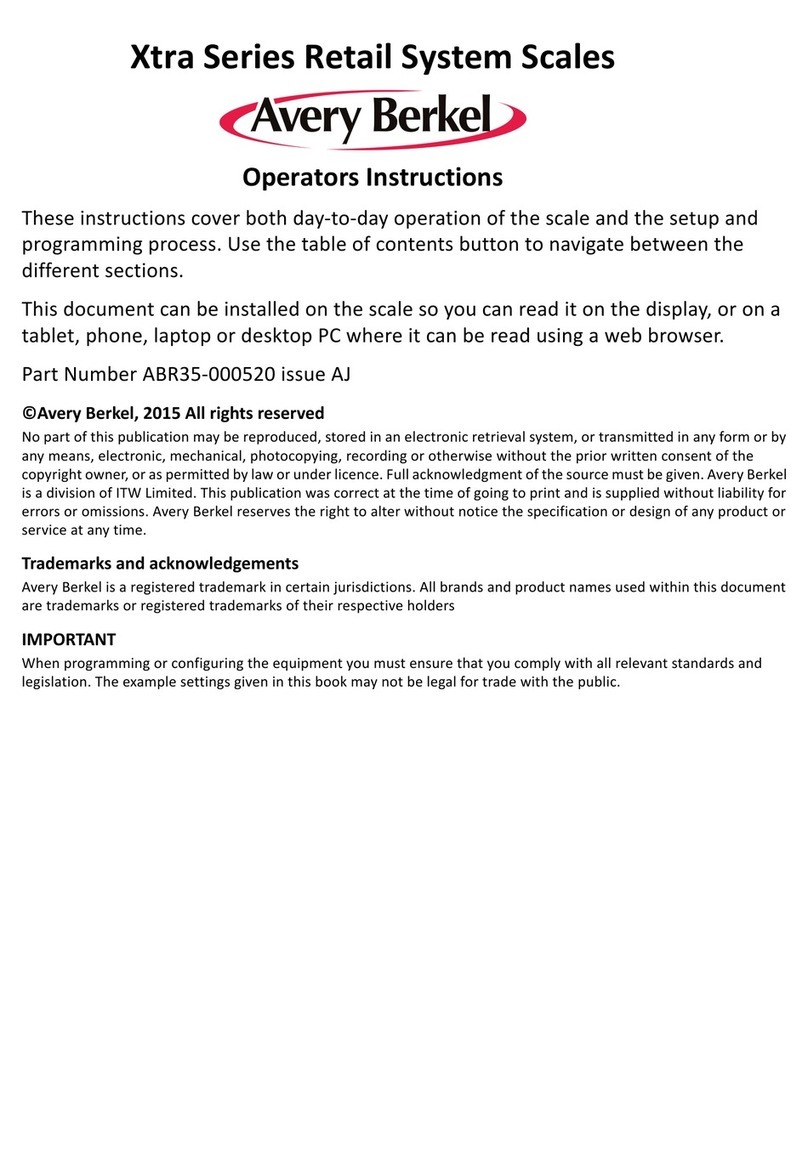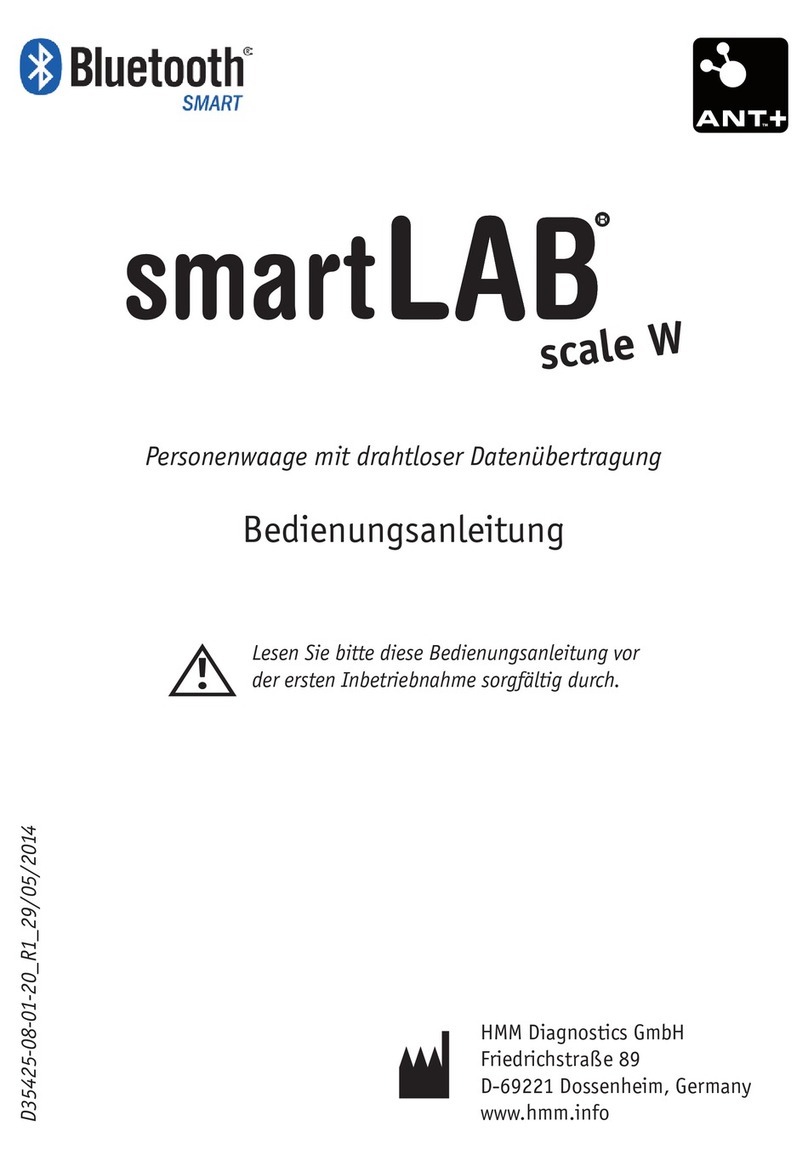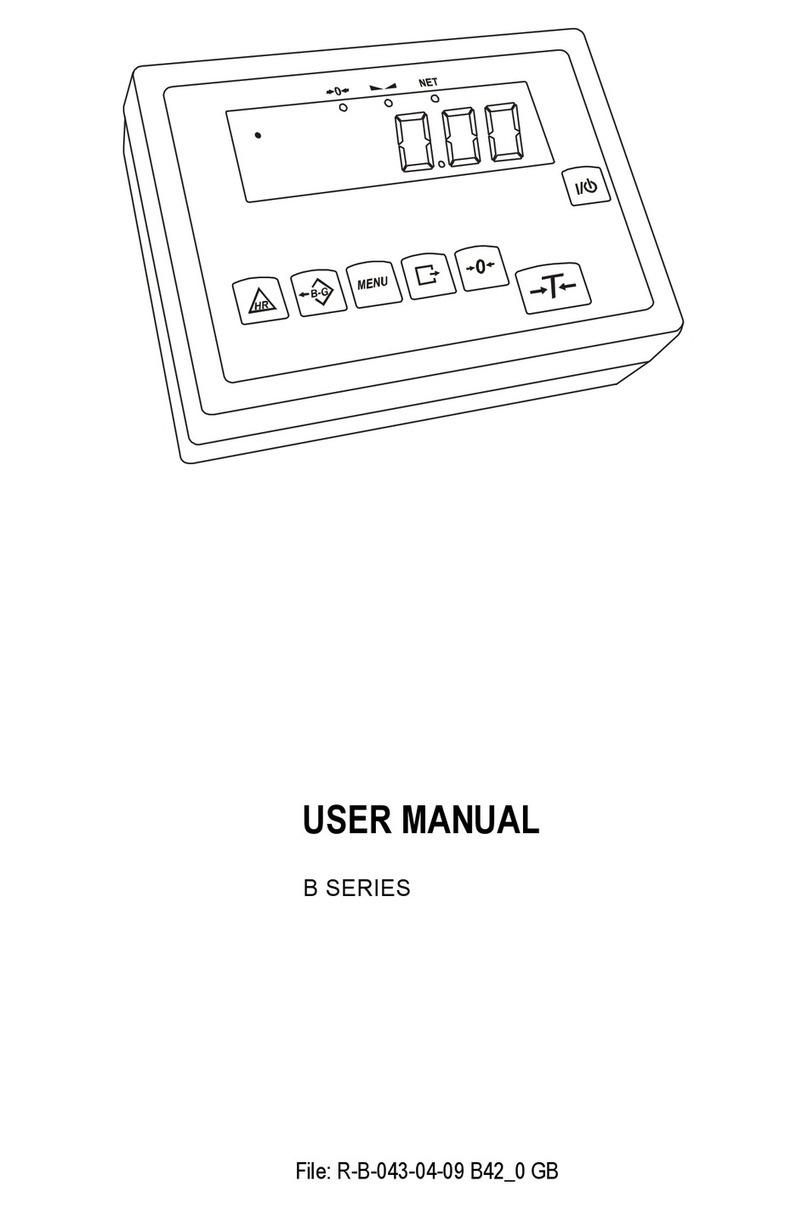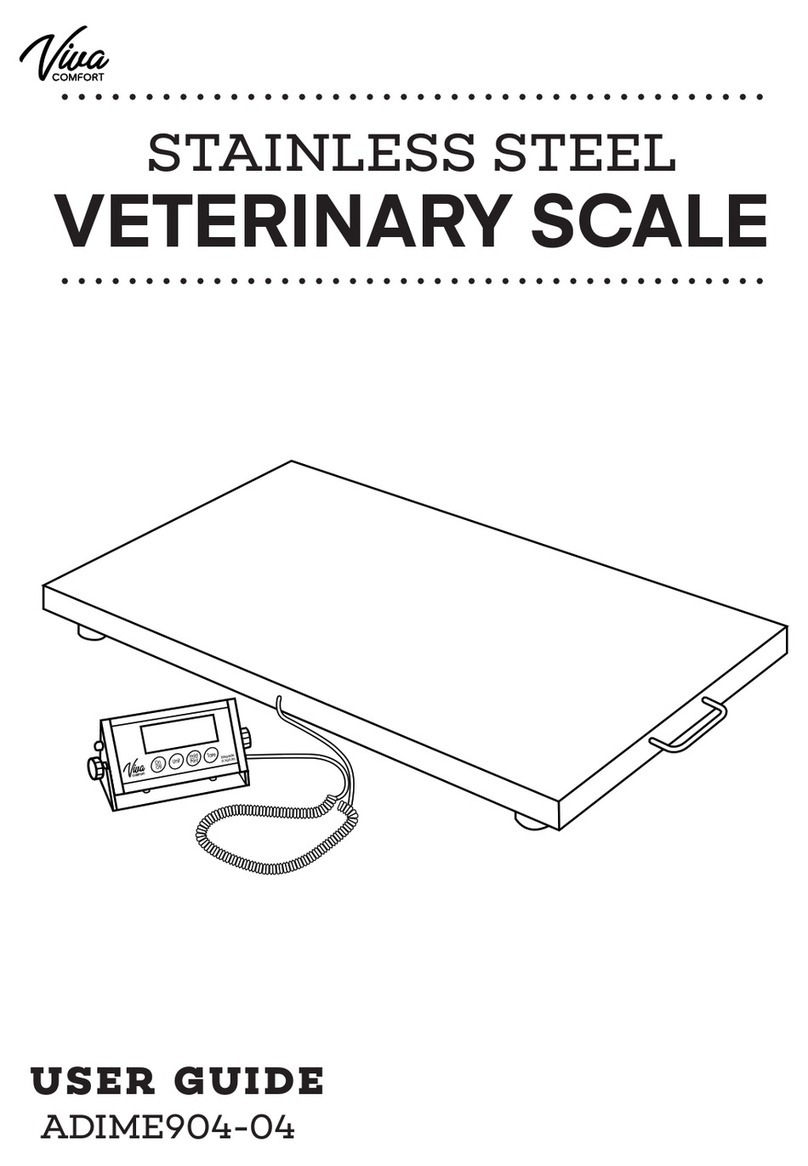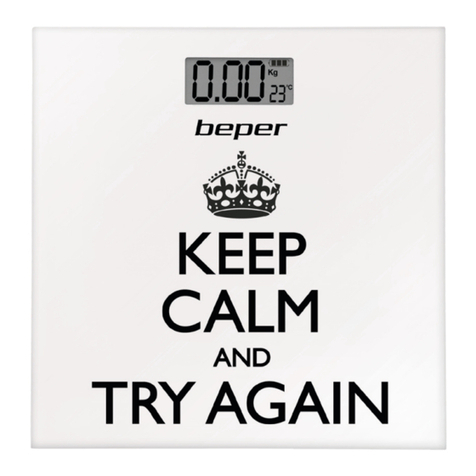Contents
Introduction................................................................................................................... 3
1. Specification...........................................................................................................4
2. Standard configuration........................................................................................5
2.1 AURORA S1...................................................................................................5
2.2 AURORA S1L(Single screen)...................................................................5
2.3 AURORA S1L(Double screen)................................................................. 5
3. PC Scale installation steps.................................................................................6
3.1 Installation of(AURORA S1)...................................................................6
3.2 Installation of(AURORA S1L).................................................................6
3.3 The installation of the thermal receipt paper(AURORA S1)................... 7
3.4 The installation of the thermal label paper(AURORA S1L).................... 8
4. Overall Appearance.............................................................................................. 9
4.1 AURORA S1...................................................................................................9
4.2 AURORA S1L(Single screen).............................................................. 10
4.3 AURORA S1L(Double screen).............................................................11
5. Common easy-to -use operations.................................................................. 12
5.1 Switch on and off.........................................................................................12
5.2 Weighing and pricing.................................................................................. 12
5.2.1 Pricing and settlement............................................................................ 12
5.2.2 Zero............................................................................................................13
5.2.3 Tare............................................................................................................ 13
5.2.4 Communication interface........................................................................13
5.3 Weighing and pricing test software version............................................ 13
6. Common operation buttons............................................................................. 14
7. Troubleshooting.................................................................................................. 14
7.1 Crash or fail to start.................................................................................... 14
7.2 Display does not work normally................................................................ 14
7.3 Touch screen does not work normally..................................................... 15
7.4 Unable to print............................................................................................. 15
7.5 Unable to weigh (please contact the After-sales Service)................. 15
8. Appendix............................................................................................................... 16
Comparison Table of Gravitational Acceleration Corrected Value............. 16