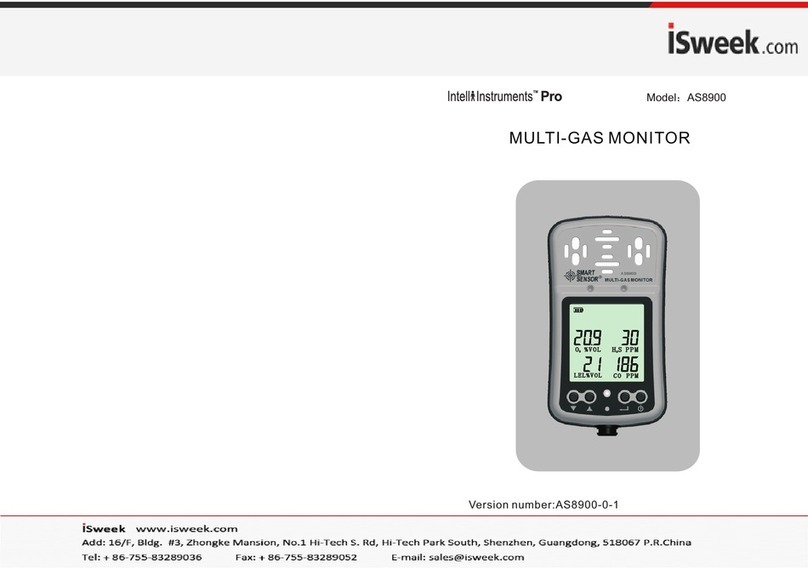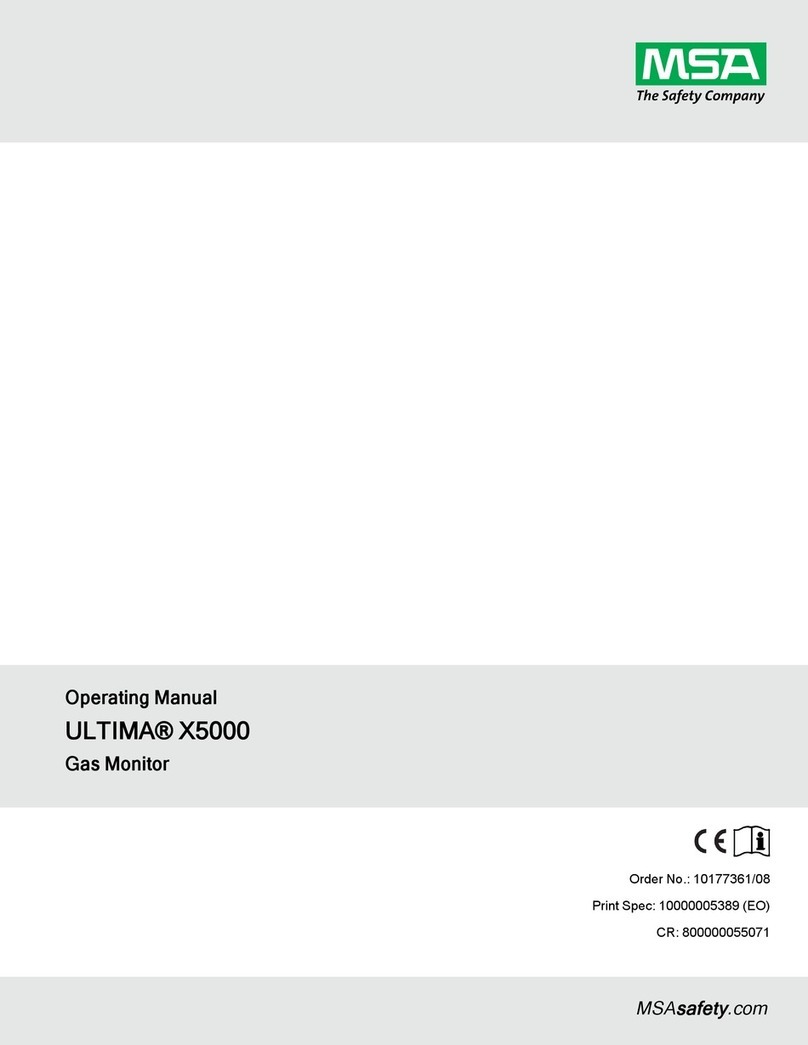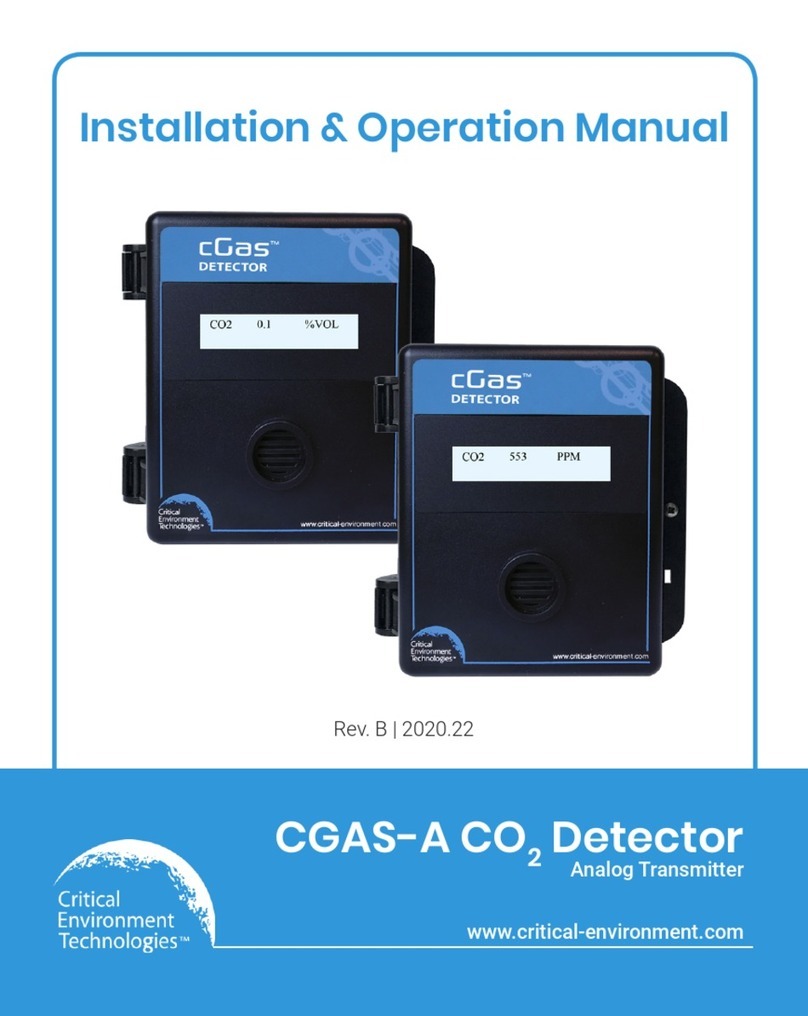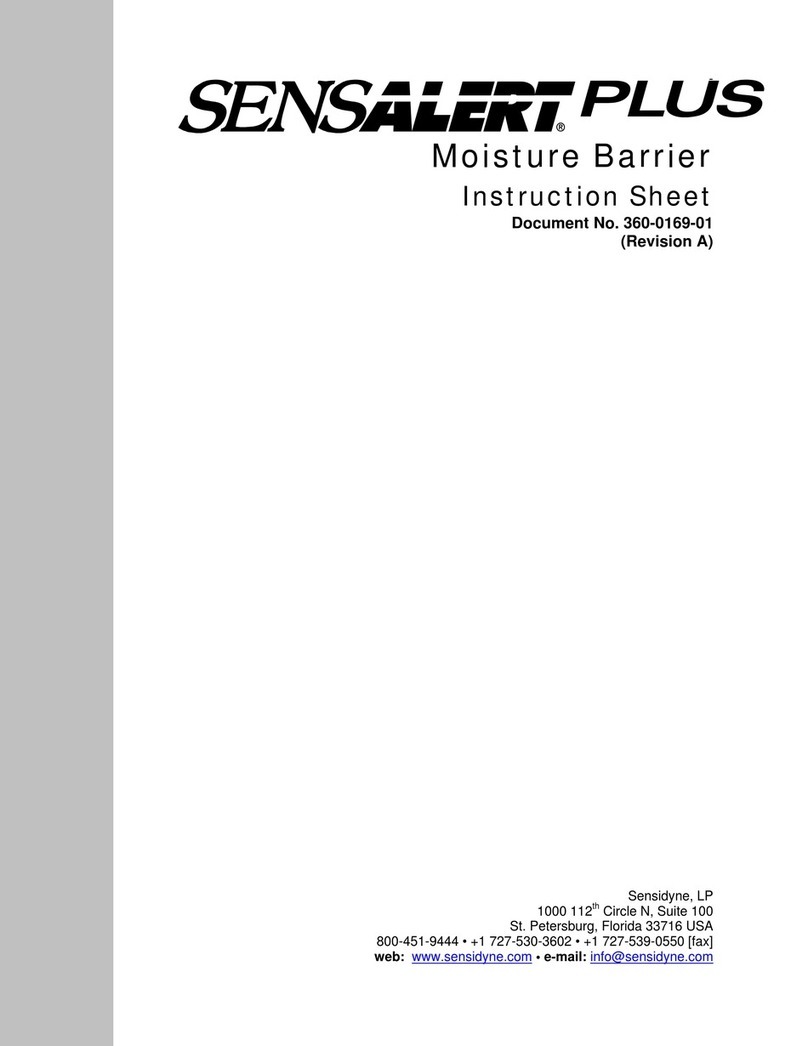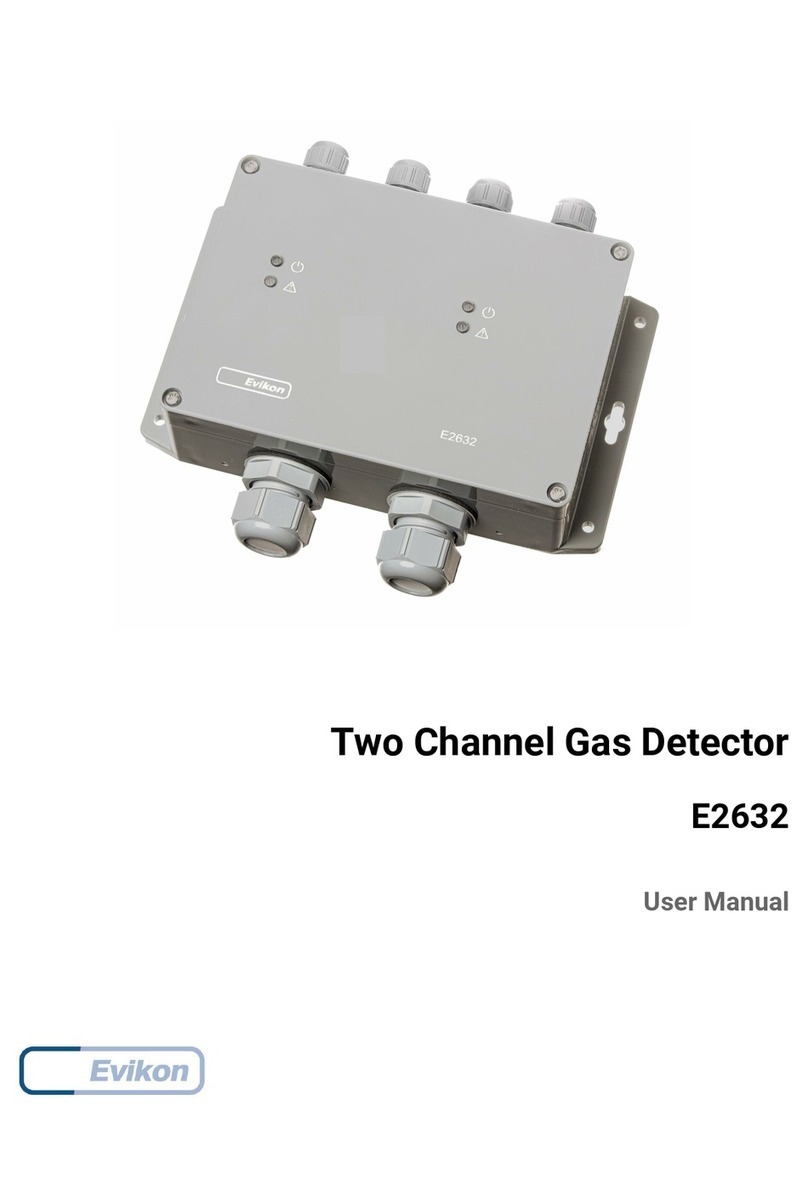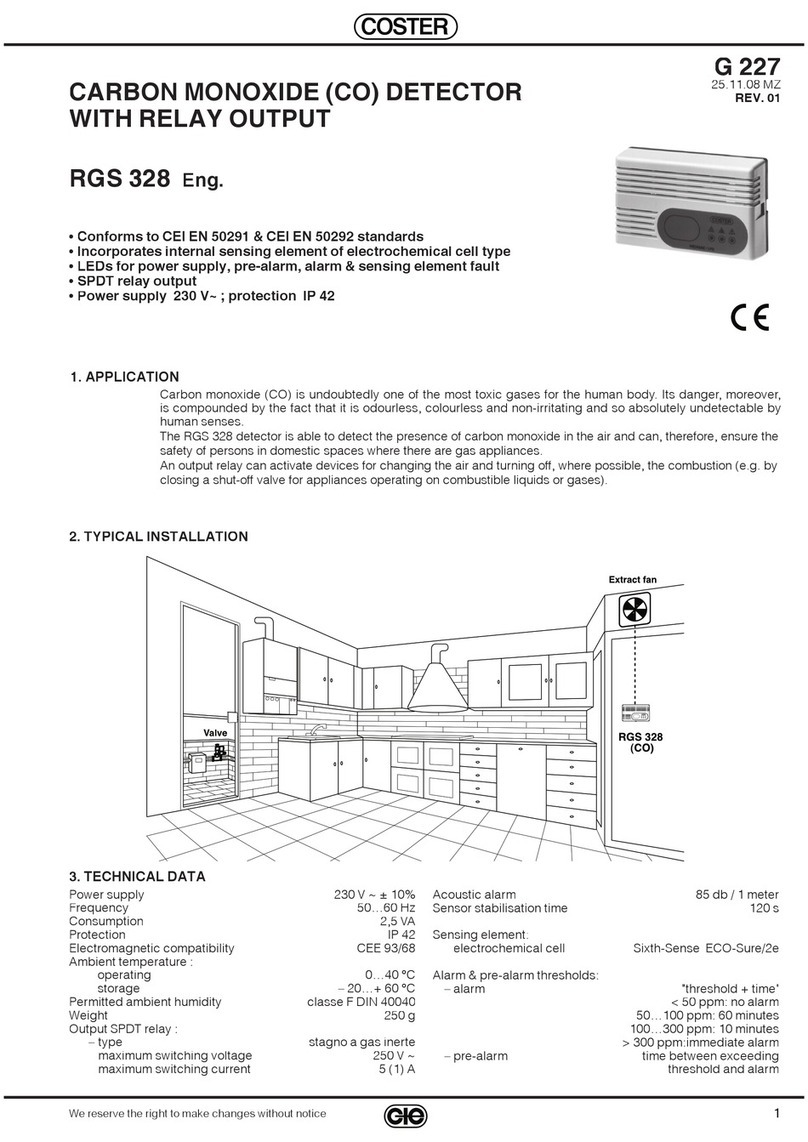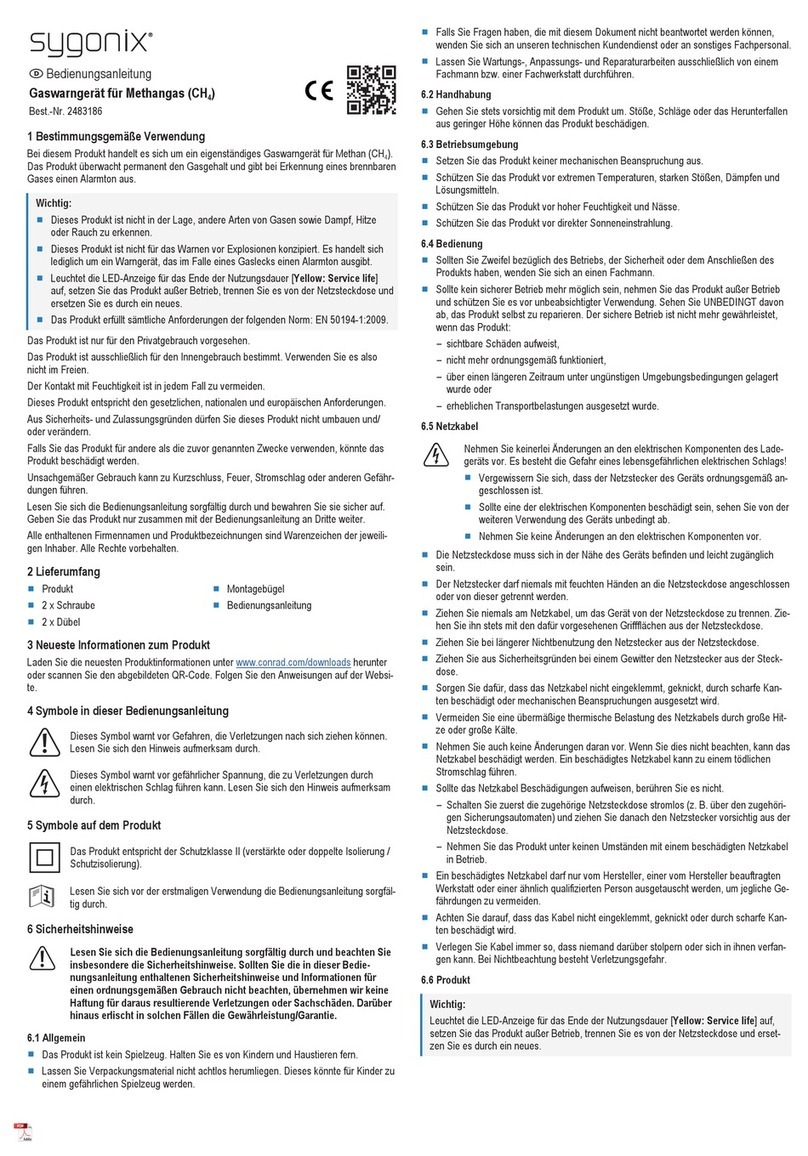Page 9 of 43
Getting started
Thank you for choosing TIGER from Ion Science Limited. We hope that your TIGER will give
you many years of active and trouble-free service.
The Manual
Ion Science Ltd recommend that you familiarise yourself with this manual before using your
TIGER. Pages 7 & 8 contain important information, which should be read before you turn your
TIGER on for the first time.
Probes
Ensure that the probe supplied is fitted to your TIGER. Details on how to fit and change probes
is detailed in the Maintenance section on page 33. If the supplied probe is unsuitable for your
application, details of alternative probes can be found on page 34.
Turn On.
Press the ON/OFF / ENTER key once to turn TIGER on.
Turn Off
Press and hold the ON/OFF / ENTER key for three seconds to turn TIGER off.
(NOTE If the TIGER fails to shut down, press the ESCAPE key once or twice to
return to the main screen, then press and hold the ON/OFF / ENTER key again.)
Batteries
Check that your TIGER has sufficient charge for use. The battery icon (see Understanding the
display screen, page 11) should show at least two full segments.
Rechargeable Batteries
TIGER instruments leave the factory with the rechargeable battery fully charged. However
prolonged periods of storage may result in the battery pack discharging. We recommend
charging the instrument for seven hours before use. See the battery section of this manual,
page 29.
Alkaline Batteries
An alkaline battery pack is also supplied with the PhoCheck TIGER. For more information
please see the battery section of this manual, page 29.
Select the gas
TIGER instruments leave Ion Science pre-set for gas type TVOC (total volatile organic
compounds). Instruments are factory calibrated against isobutylene and all response factors
are equivalent to this. By changing the gas from the internal gas table all readings will be given
using that gas‟s response factor.
Turn the TIGER on by pressing the On/Off / Enter key once.
Press the information icon (see page 16) and check the correct gas, alarm
levels and flow rate are selected.
Change the gas (if necessary) as instructed under Gas Selection on page 15.
Set alarm levels
We recommend that alarm levels are set to user specifications as soon as possible before the
TIGER is used for the first time. Please see page 16 for details of how to set alarm levels.
TIGER PC
The full functionality of your TIGER can only be realised through the TIGER PC software.
Ion Science Ltd recommend that you load the software supplied with your instrument and set up
your TIGER according to the instructions on page 17 of this manual.