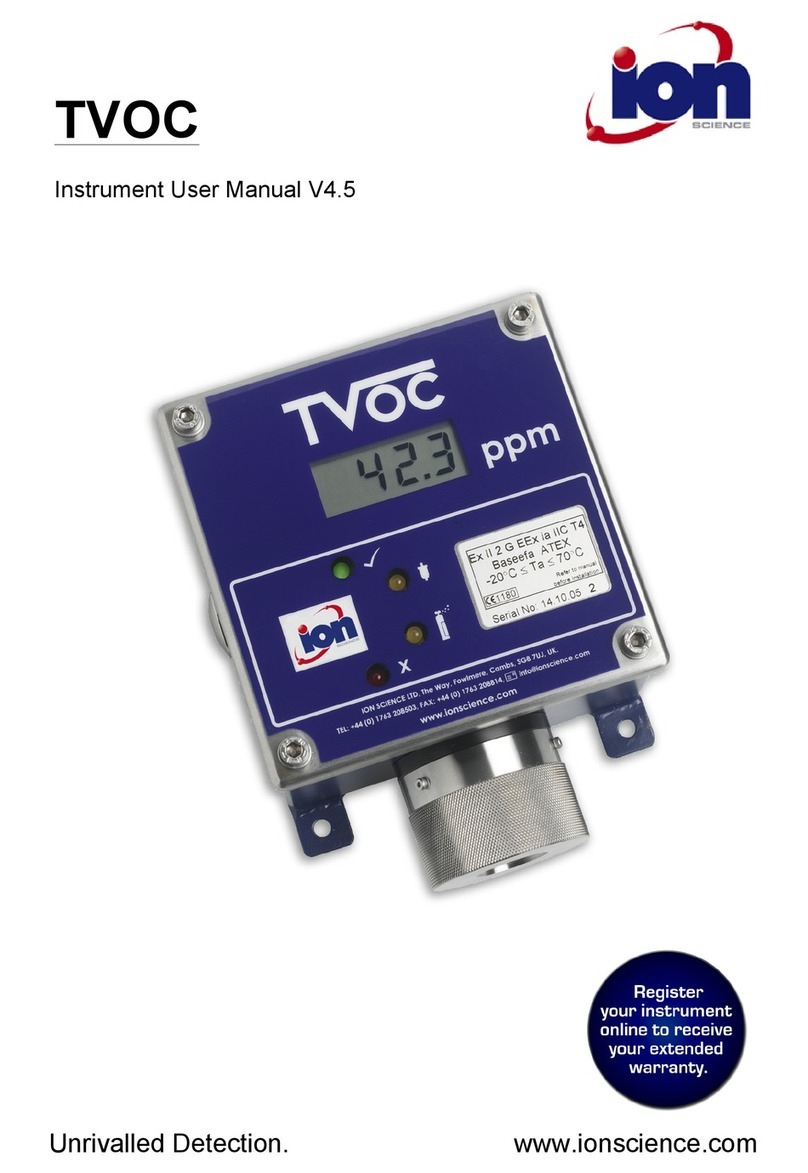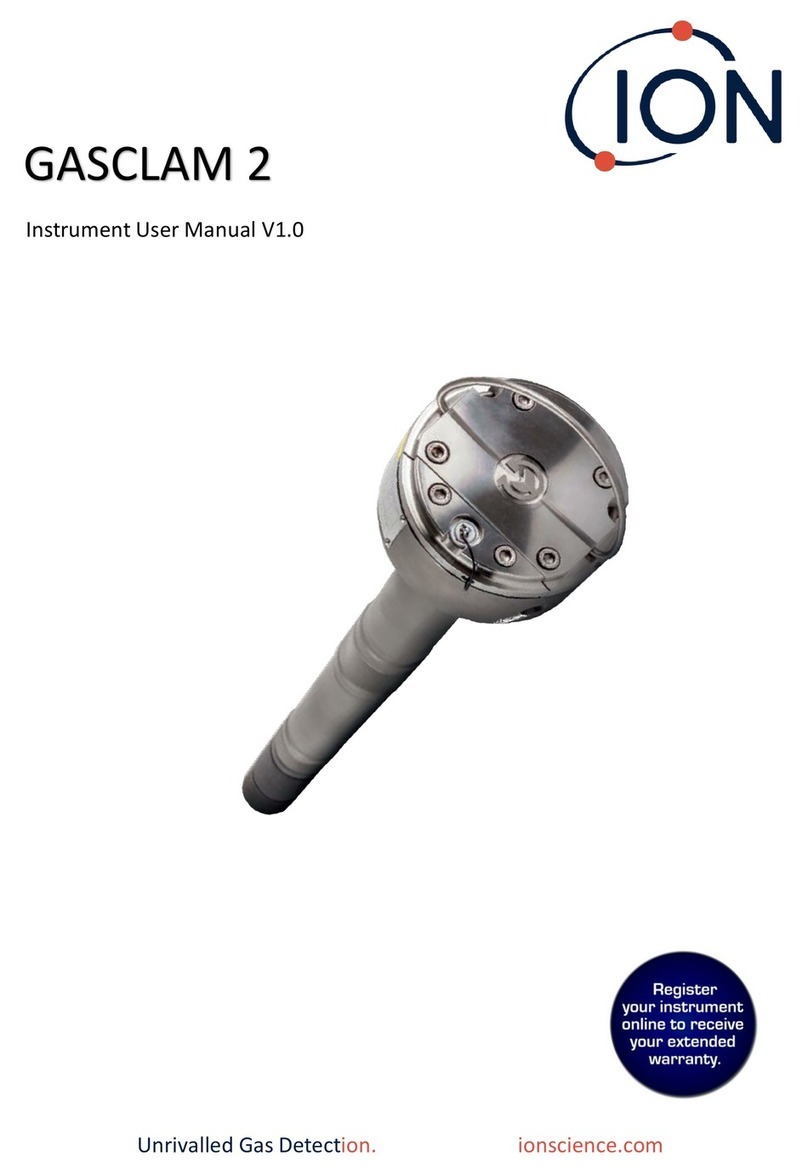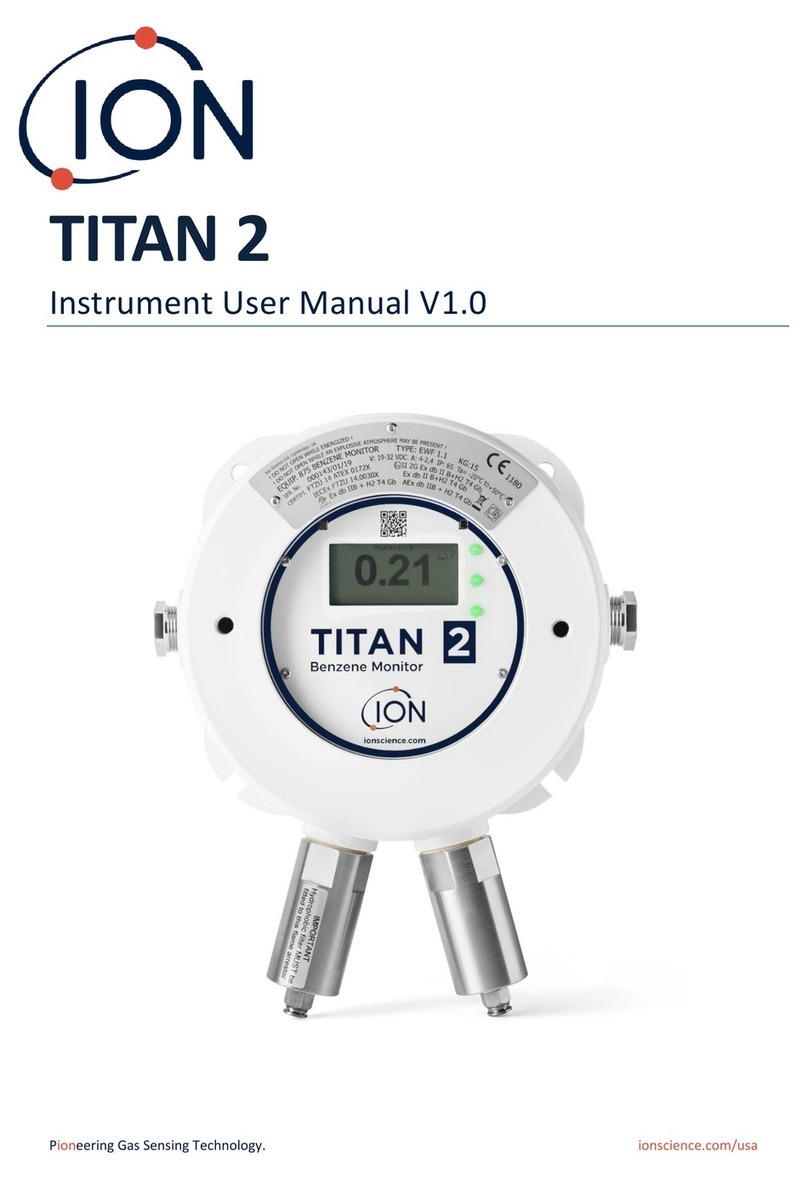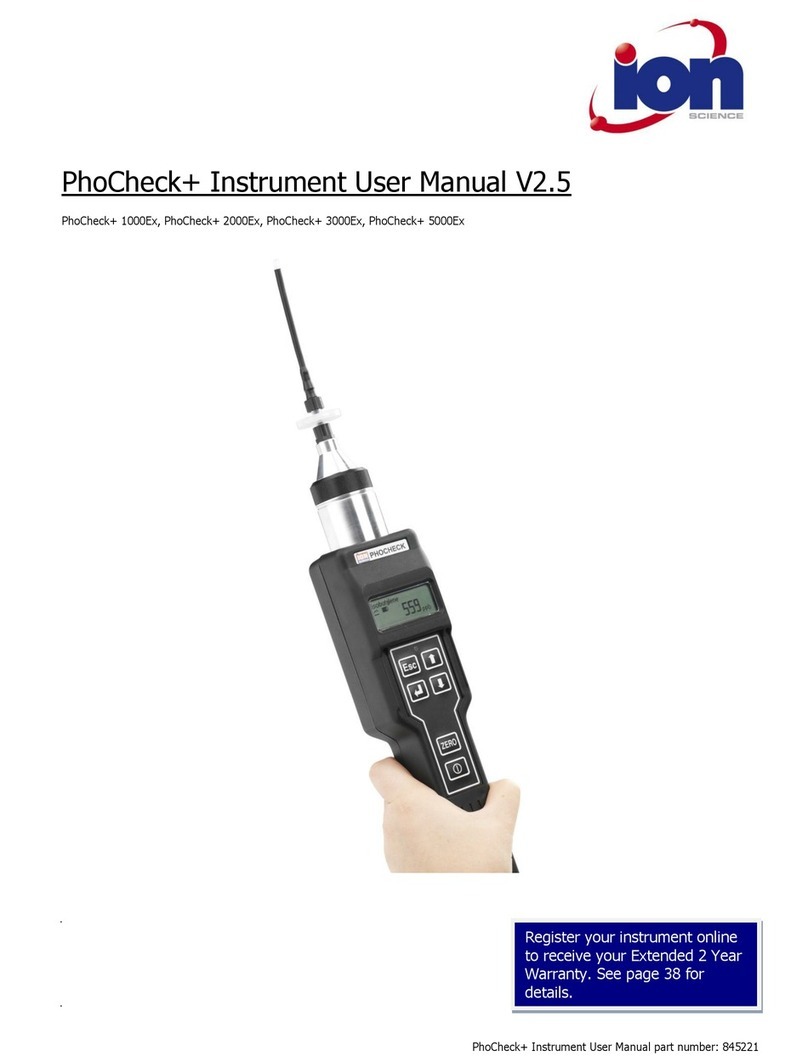Gasclam Ion Science Ltd
Page 2 of 37
Contents
Declaration of Conformity . . . . . . . . . 3
Introduction to GasClam . . . . . . . . . 4
Effect of Water . . . . . . . . . . 5-6
Keeping GasClam Dry and Clean . . . . . . . 5
Effects of Flooding . . . . . . . . 6
Getting Started . . . . . . . . . . 7-11
Packaging List . . . . . . . . . 7
Turning on the GasClam. . . . . . . . 7
Physical Charateristics . . . . . . . . 8
How GasClam Works and Access Areas . . . . . . 9
Software Installation . . . . . . . . 10
Running Installation . . . . . . . . 10
Battery Change . . . . . . . . . 11
Software . . . . . . . . . . . 11-16
Connecting . . . . . . . . . 12
Main Screen . . . . . . . . . 13
Last Reading Stored . . . . . . . . 14
Errors . . . . . . . . . . 15
Switching Off The Unit . . . . . . . . 17
Set Up . . . . . . . . . . 18
Sampling Rate . . . . . . . 18
Sampling Count . . . . . . . 18
Device ID . . . . . . . 18
Venting . . . . . . . . 19
Water Height . . . . . . . 19
Unit Date and Time . . . . . . 20
Write Setting to GasClam . . . . . 20
Erasing Data Memory . . . . . . 20
Returning to Main Screen . . . . . 20
Downloading . . . . . . . . . 21
Viewing Data . . . . . . . . . 22
Selecting File for Display. . . . . . 22
Data Display Options . . . . . . 22
Sampling Data . . . . . . . 23
Selecting Data Channel . . . . . . 24
Displayed Multiple Parameters . . . . . 25
Importing Data to an Excel Spreadsheet . . . . 26
Infrograph . . . . . . . 27
Start-Stop Data . . . . . . . 27
Calibration Data . . . . . . . 28
Error Messages . . . . . . . 28
Eeprom . . . . . . . . 28
Bump Test . . . . . . . . . 29
Other Test . . . . . . . . . . . 30
Installation . . . . . . . . . . . 31
Service and Calibration . . . . . . . . . 32-34
Unit Calibration . . . . . . . . . 32
Service . . . . . . . . . . 32
User Serviceable Parts . . . . . . . . 32
Spare Parts . . . . . . . . . 34
Technical Specification . . . . . . . . . 35
Update Log . . . . . . . . . . . 36