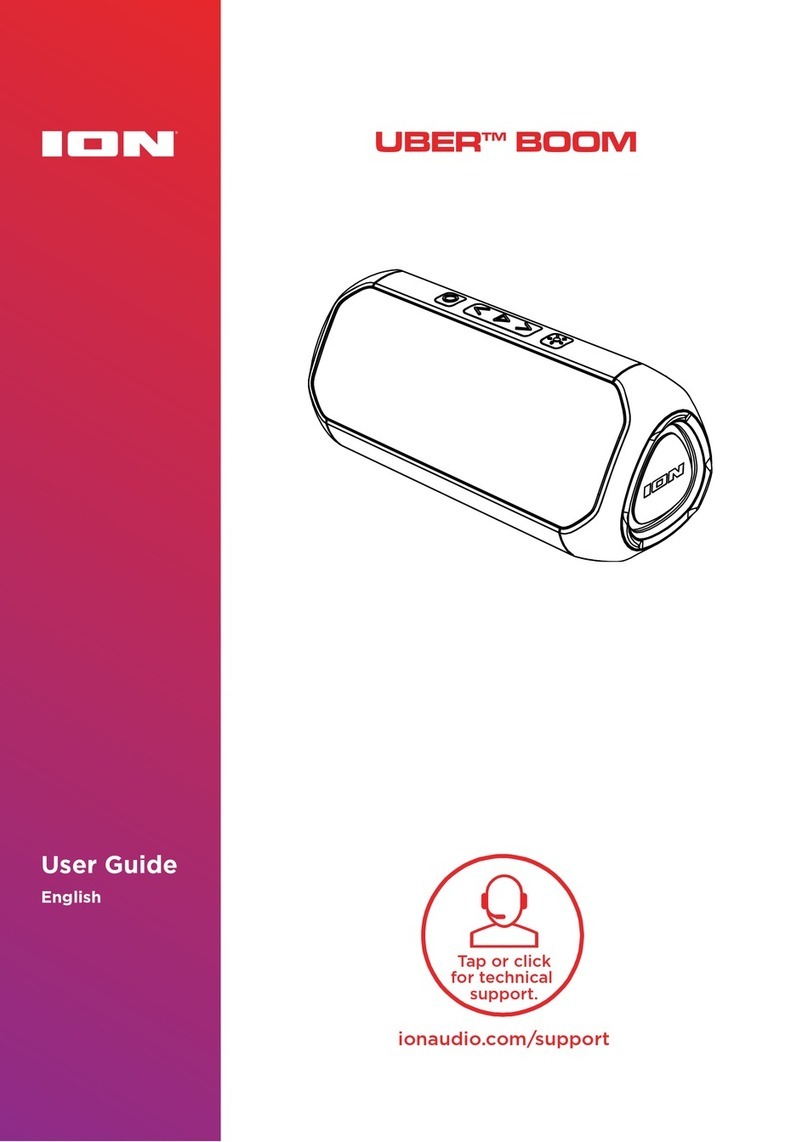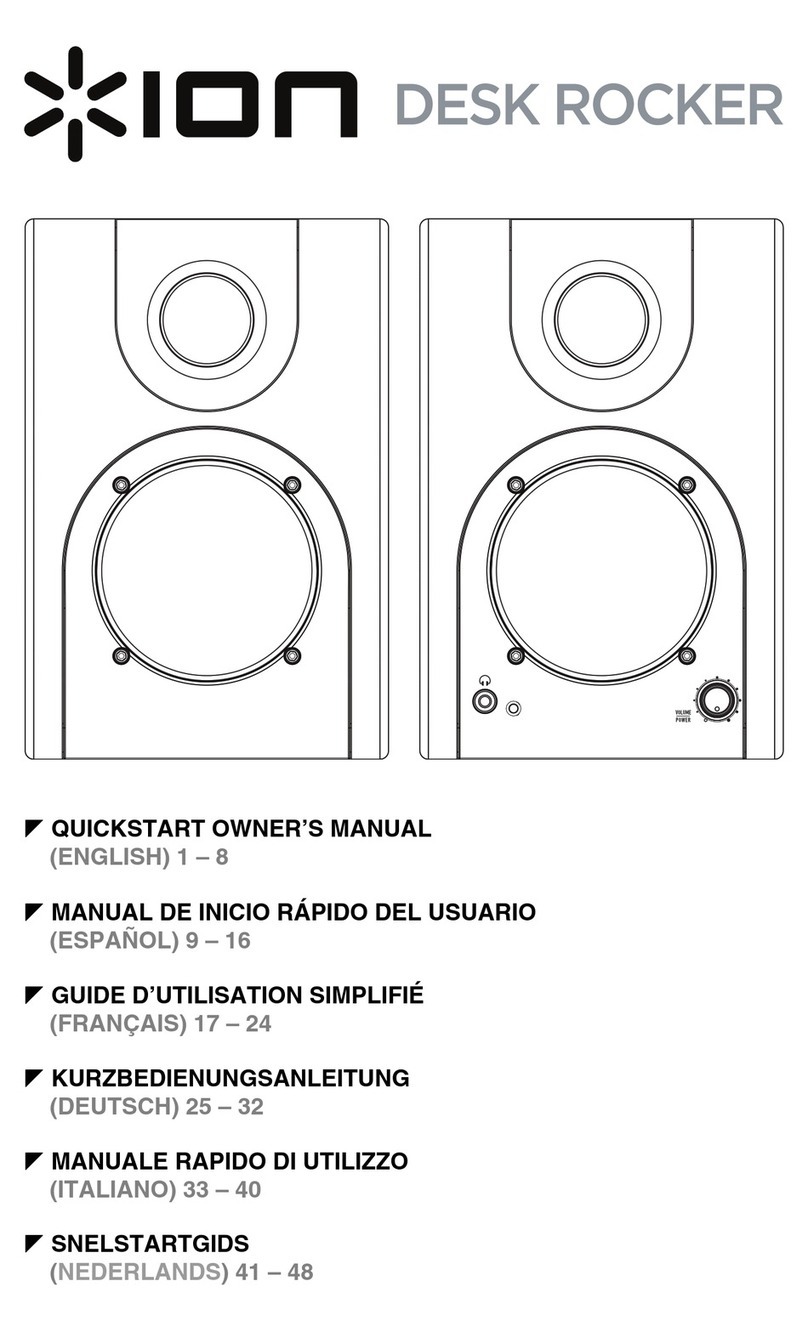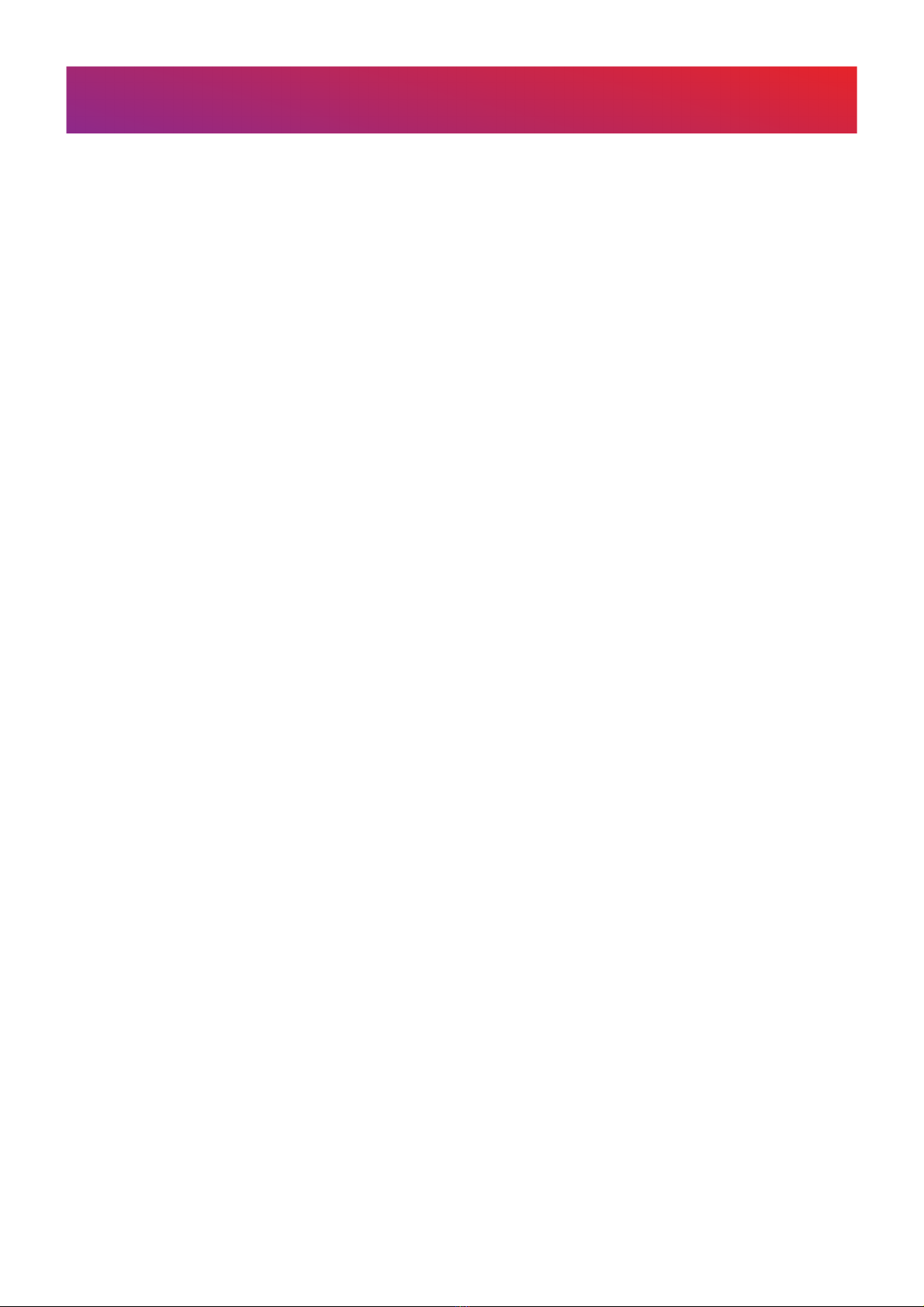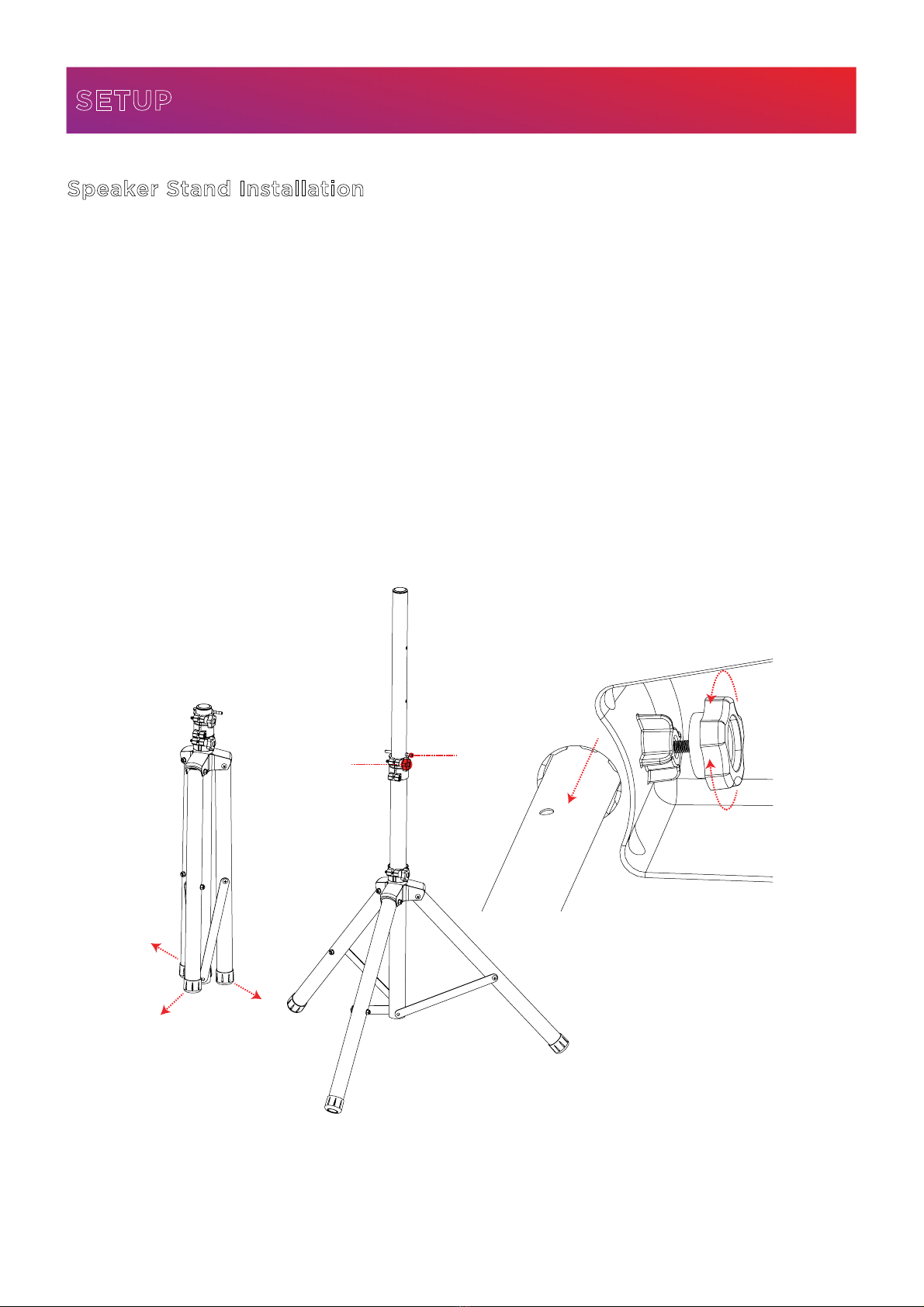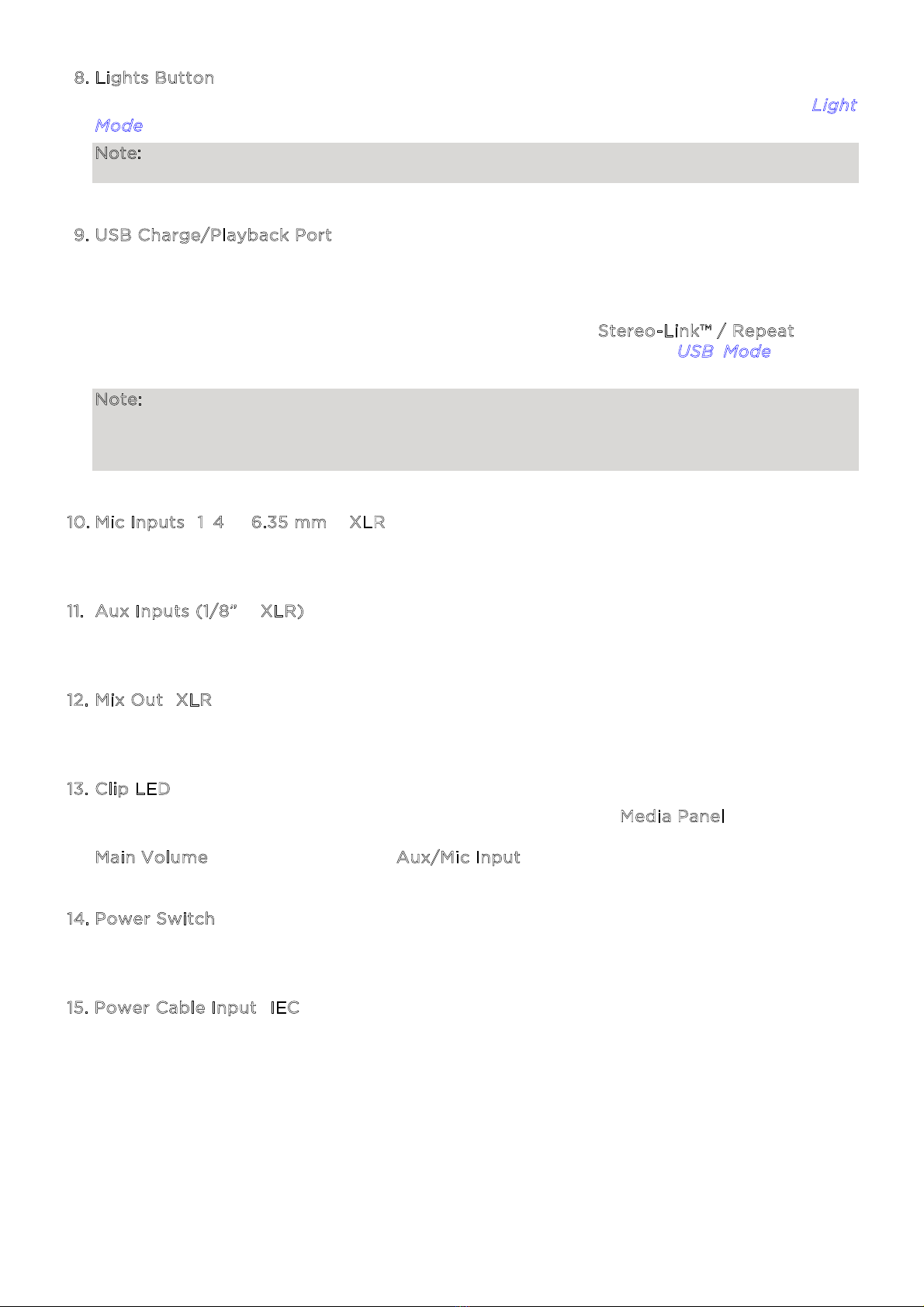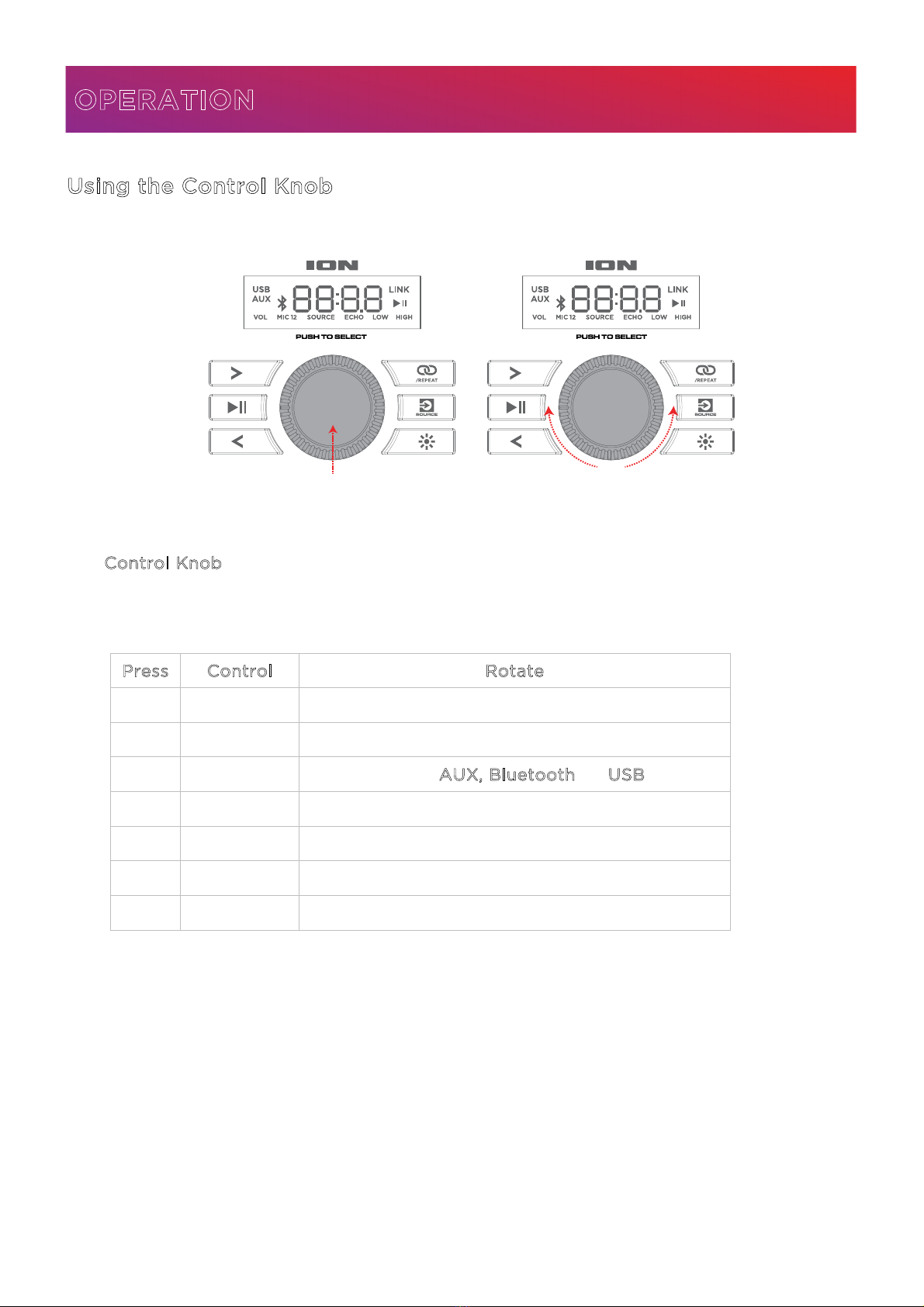ION Audio Total PA™ Ultimate User Guide 8
1. Display
This screen shows information relevant to Total PA™ Ultimate’s current operation.
Note: The Display comes with a plastic protector on it. Remove this for optimal viewing.
2. Control Knob
Turn this knob to adjust the Main Volume (overall output) of the loudspeaker. Push this
knob to select and make adjustments to the Mic 1 Volume, the Mic 2 Volume, Source
Volume (USB, Bluetooth signal, and aux input), Echo Effect, Low EQ, and High EQ. The
volume of Total PA™Ultimate does not affect your Bluetooth device volume. For the best
sound quality, set your input source volume to 100% and use the Source and Main Volume
control of the speaker to adjust the volume. See the section Using the Control Knob for
more details.
3. Next Track
When USB or Bluetooth is selected as the audio source, press this button to go to the next
track in the playlist.
4. Previous Track
When USB or Bluetooth is selected as the audio source, press this button to go to the
previous track in the playlist. Press the button again within one second to skip to the
previous track.
5. Play/Pause
When USB is selected as the audio source, press this button to play/pause the currently
selected track. Double press this button to stop playback and return to the beginning of
the track list. Press and hold for 5 seconds to turn voice prompts on or off.
When Bluetooth is selected as the audio source, press this button to play/pause the
currently selected track.
6. Stereo-Link™ / Repeat
Press and hold this button to start stereo linking to another Total PA™ Ultimate.
In USB mode, press this button to repeat a single track, folder, or all tracks. See the section
Linking Two Speakers for more details.
7. Source Button
Press this button to select the audio source to use: USB, AUX, or Bluetooth. The default
source when powering on Total PA™ Ultimate is Bluetooth. The USB source is only selectable
if a USB drive is plugged into Total PA™ Ultimate; otherwise, the Source button will toggle
between Bluetooth and Aux.