iOptron iGuider 3360 User manual
Other iOptron Camera Accessories manuals
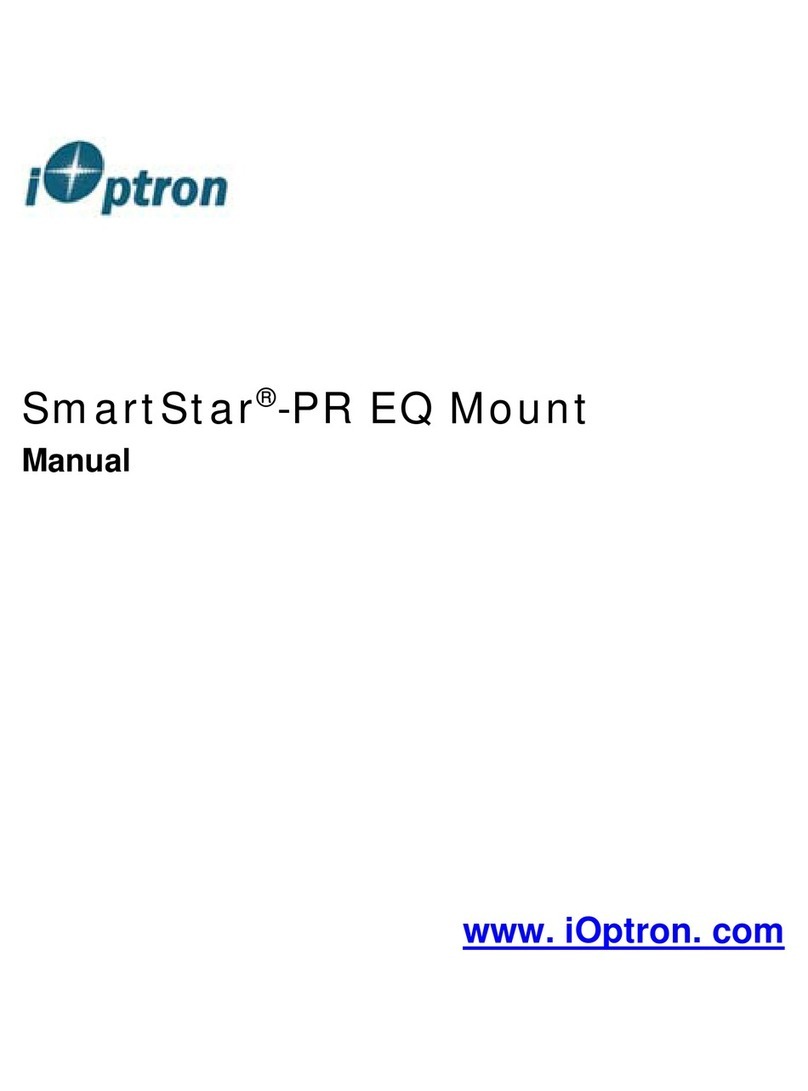
iOptron
iOptron SmartStar -PR EQ User manual

iOptron
iOptron iEQ30 Pro 3000E User manual

iOptron
iOptron SkyGuider Pro User manual

iOptron
iOptron CEM40 Use and care manual

iOptron
iOptron CEM40 User manual
iOptron
iOptron SkyTracker User manual
iOptron
iOptron SkyTracker User manual

iOptron
iOptron SkyGuider Pro User manual
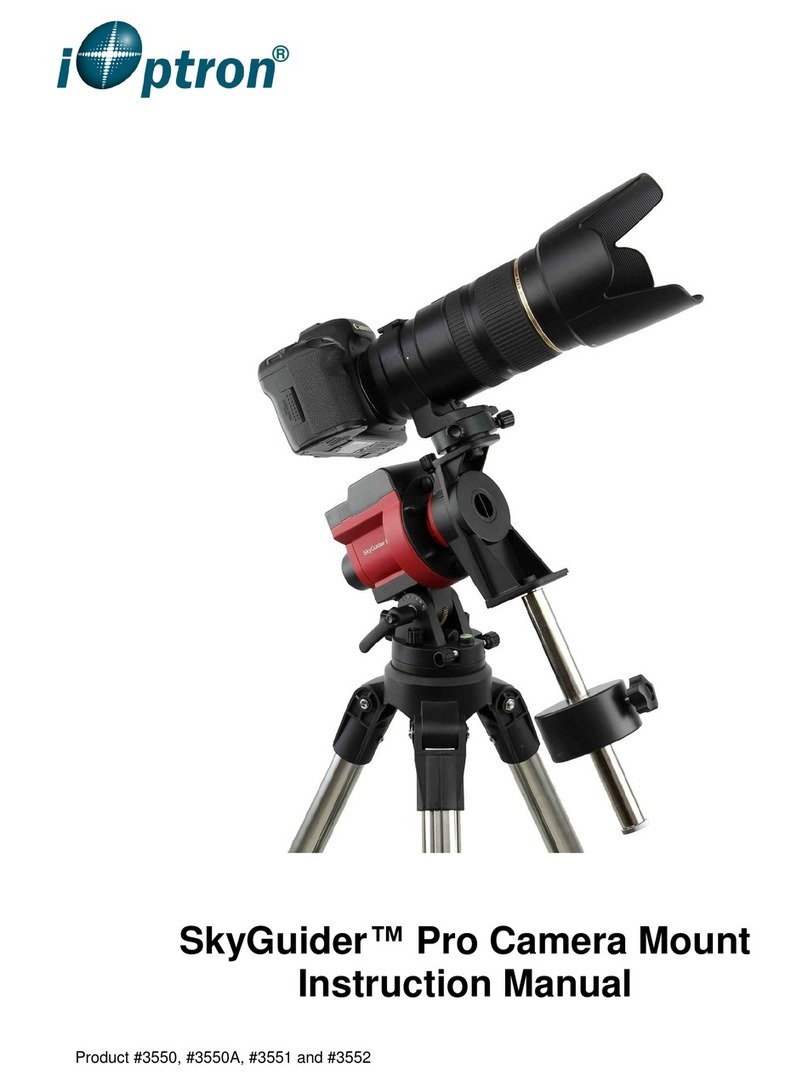
iOptron
iOptron SkyGuider 3550A User manual
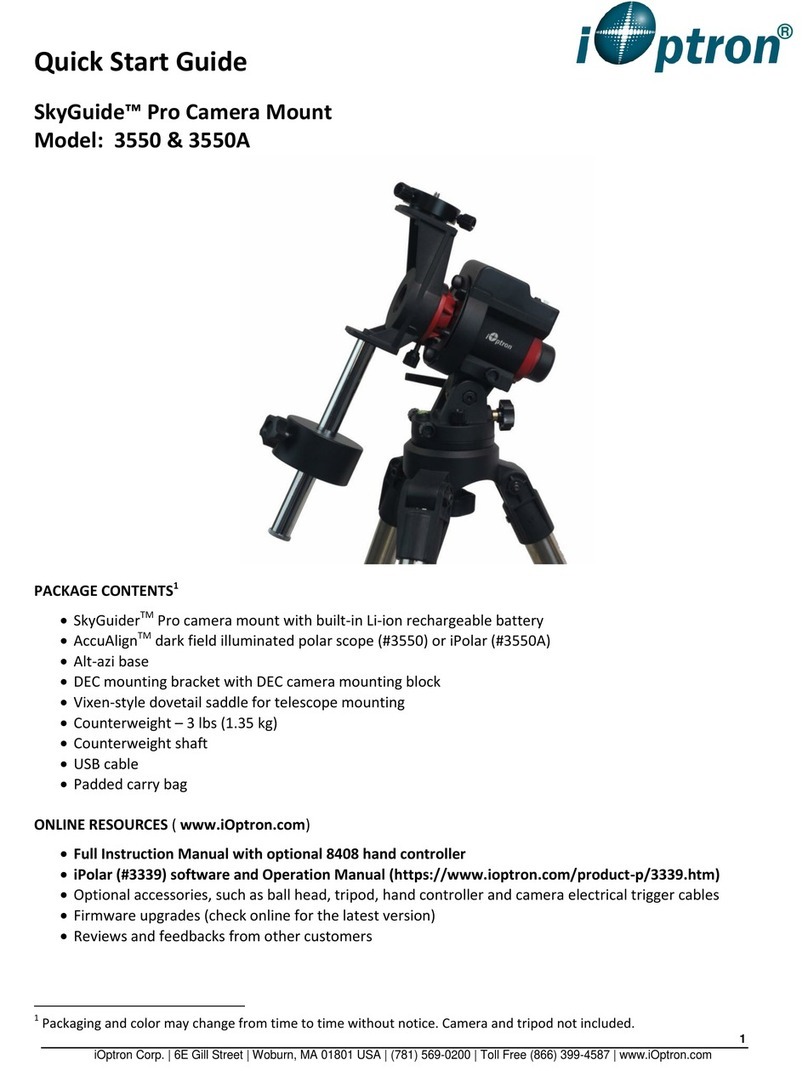
iOptron
iOptron SkyGuide Pro 3550A User manual
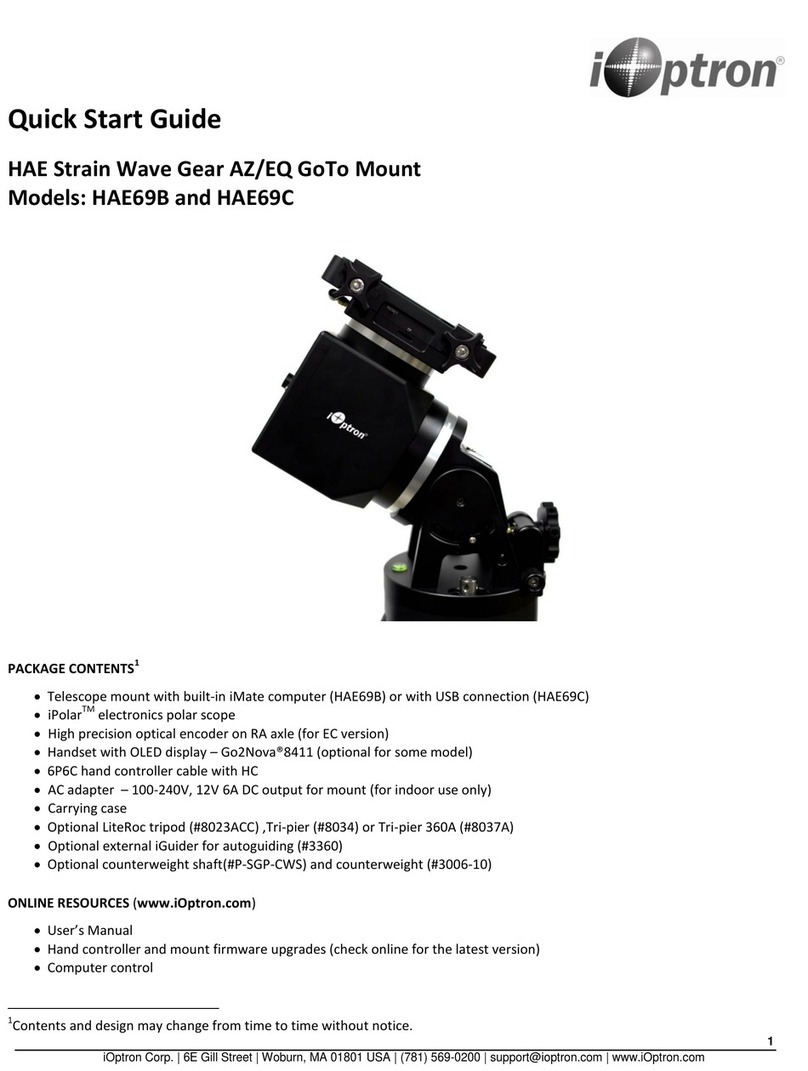
iOptron
iOptron HAE69B User manual

iOptron
iOptron 3322 User manual

iOptron
iOptron AllView Pro User manual

iOptron
iOptron HAZ31 User manual

iOptron
iOptron AZ Mount Pro User manual
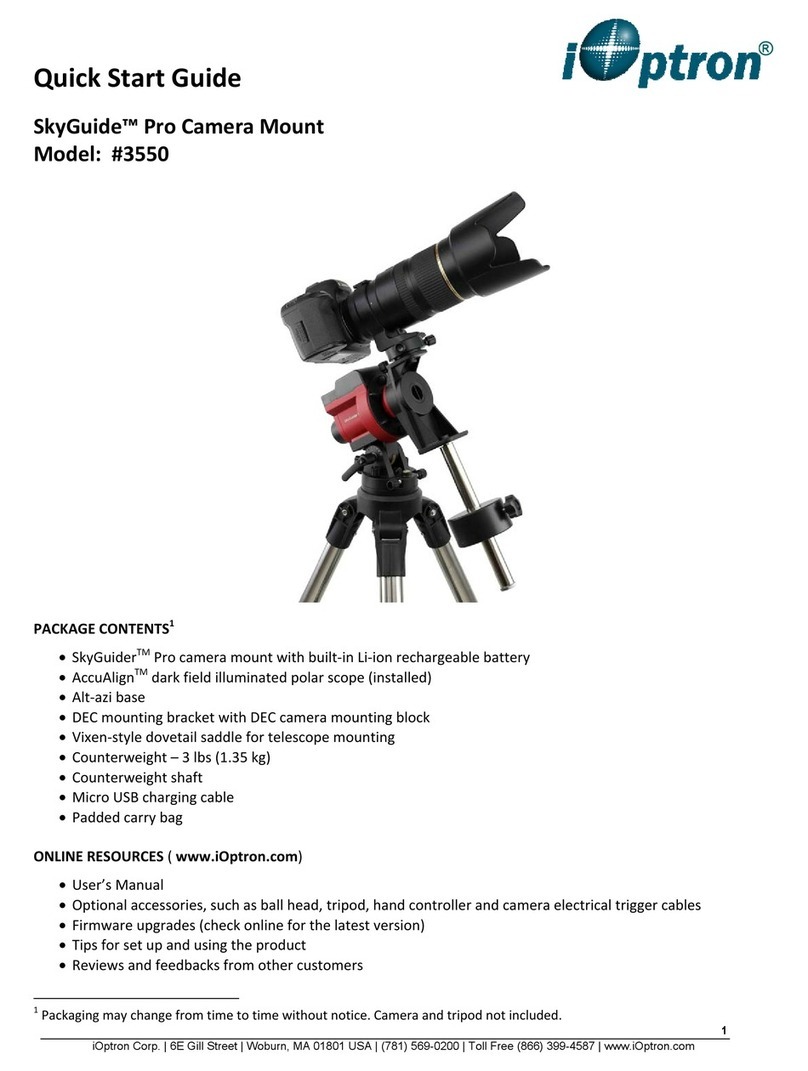
iOptron
iOptron SkyGuide Pro 3550 User manual

iOptron
iOptron HAZ46 User manual

iOptron
iOptron CEM70 User manual
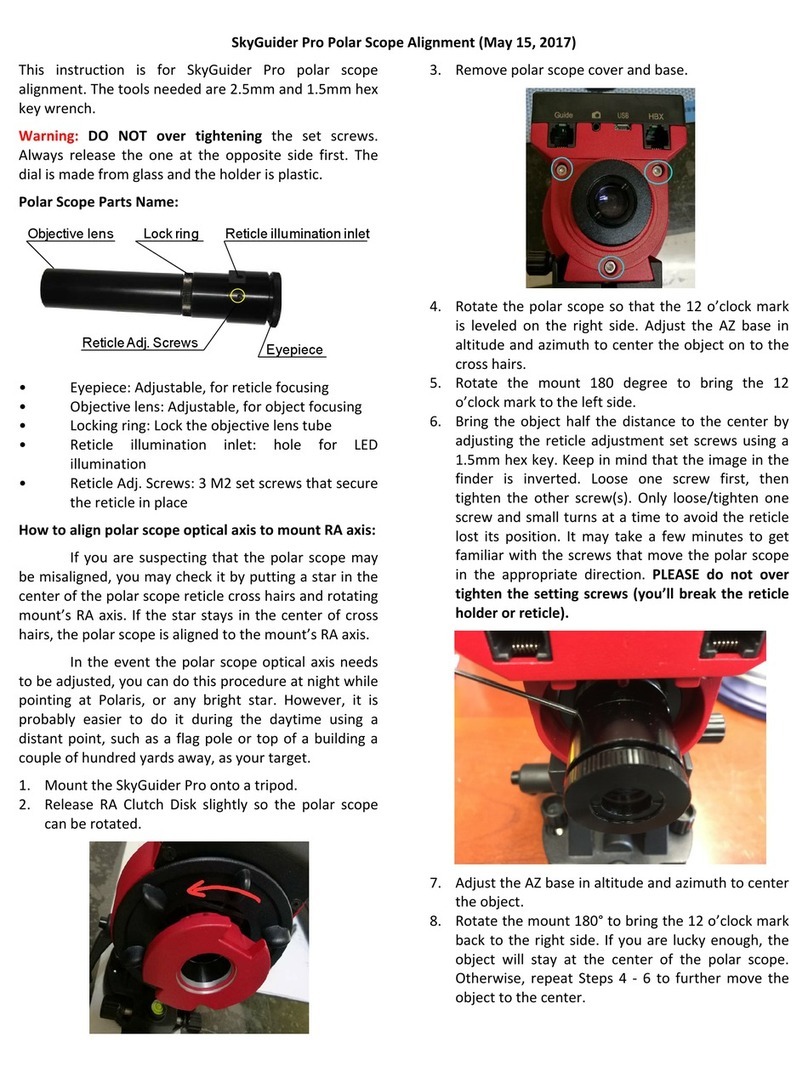
iOptron
iOptron SkyGuider Pro User manual

iOptron
iOptron SkyGuider Pro User manual
Popular Camera Accessories manuals by other brands

Trojan
Trojan GC2 48V quick start guide

Calumet
Calumet 7100 Series CK7114 operating instructions

Ropox
Ropox 4Single Series User manual and installation instructions

Cambo
Cambo Wide DS Digital Series Main operating instructions

Samsung
Samsung SHG-120 Specification sheet

Ryobi
Ryobi BPL-1820 Owner's operating manual





















