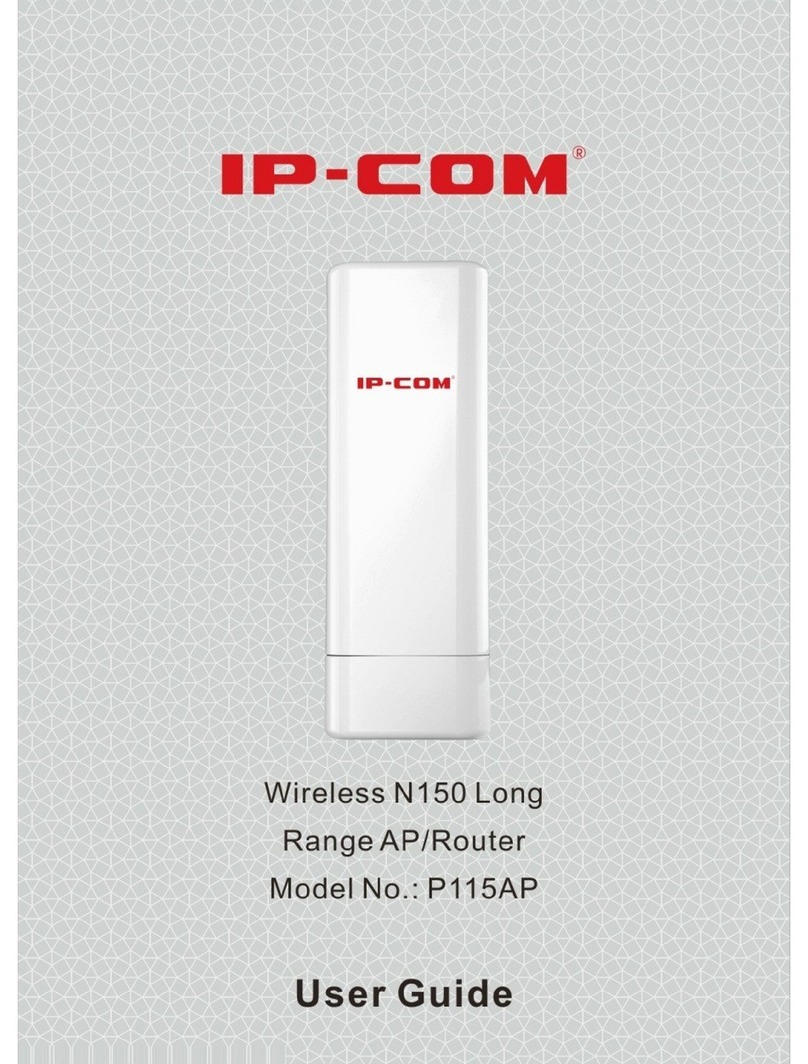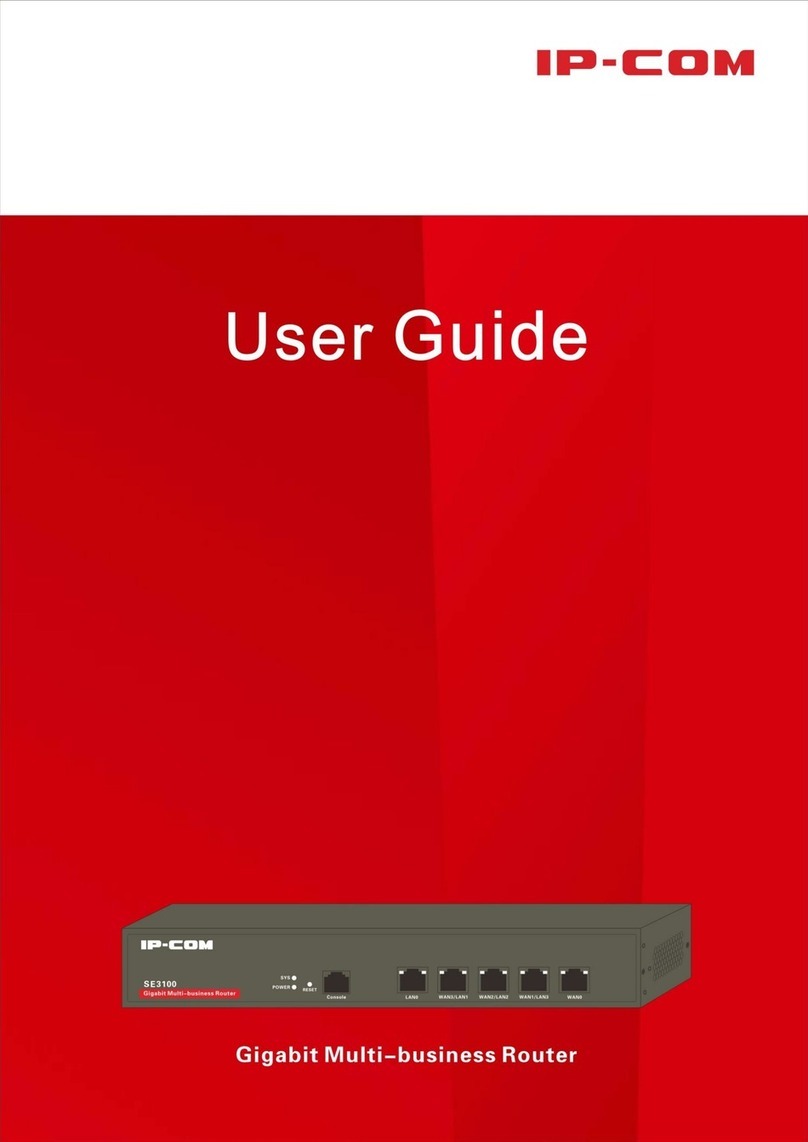- v-
4.3.3 Static IP addresses assignment using DHCP ...................................................................................................... 19
4.3.4 DHCP Client List ................................................................................................................................................. 21
4.4 Configuring port mirroring........................................................................................................................................ 22
4.4.1 Overview............................................................................................................................................................ 22
4.4.2 Configuring port mirroring ................................................................................................................................ 22
4.4.3 Port mirroring configuration example ............................................................................................................... 23
4.5 Configuring a static route ......................................................................................................................................... 24
4.5.1 Overview............................................................................................................................................................ 24
4.5.2 Configuring a static route .................................................................................................................................. 24
4.5.3 Static route configuration example ................................................................................................................... 26
4.6 Using the Hotel mode............................................................................................................................................... 28
4.6.1 Overview............................................................................................................................................................ 28
4.6.2 Configuring the Hotel mode .............................................................................................................................. 29
4.7 Configuring the DNS cache ....................................................................................................................................... 29
4.7.1 Overview............................................................................................................................................................ 29
4.7.2 Configuring the DNS cache ................................................................................................................................ 29
Chapter 5 Filter management...................................................................................30
5.1 Overview................................................................................................................................................................... 30
5.1.1 Function description.......................................................................................................................................... 30
5.1.2 Configuration instruction................................................................................................................................... 31
5.2 Setting IP address groups and time groups .............................................................................................................. 32
5.2.1 Setting time groups ........................................................................................................................................... 32
5.2.2 Setting IP address groups .................................................................................................................................. 34
5.3 Setting the MAC address filter.................................................................................................................................. 35
5.3.1 Setting the MAC address filter........................................................................................................................... 35
5.3.2 Example of setting the MAC address filter ........................................................................................................ 38
5.4 Setting the port filter ................................................................................................................................................ 40
5.4.1 Setting the port filter......................................................................................................................................... 40
5.4.2 Example of setting the port filter ...................................................................................................................... 42
5.5 Setting the web filter ................................................................................................................................................ 44
5.5.1 Setting the web filter......................................................................................................................................... 45
5.5.2 Example of setting the web filter ...................................................................................................................... 48
5.6 Setting multi-WAN policies ....................................................................................................................................... 51
5.6.1 Customizing a multi-WAN policy ....................................................................................................................... 52