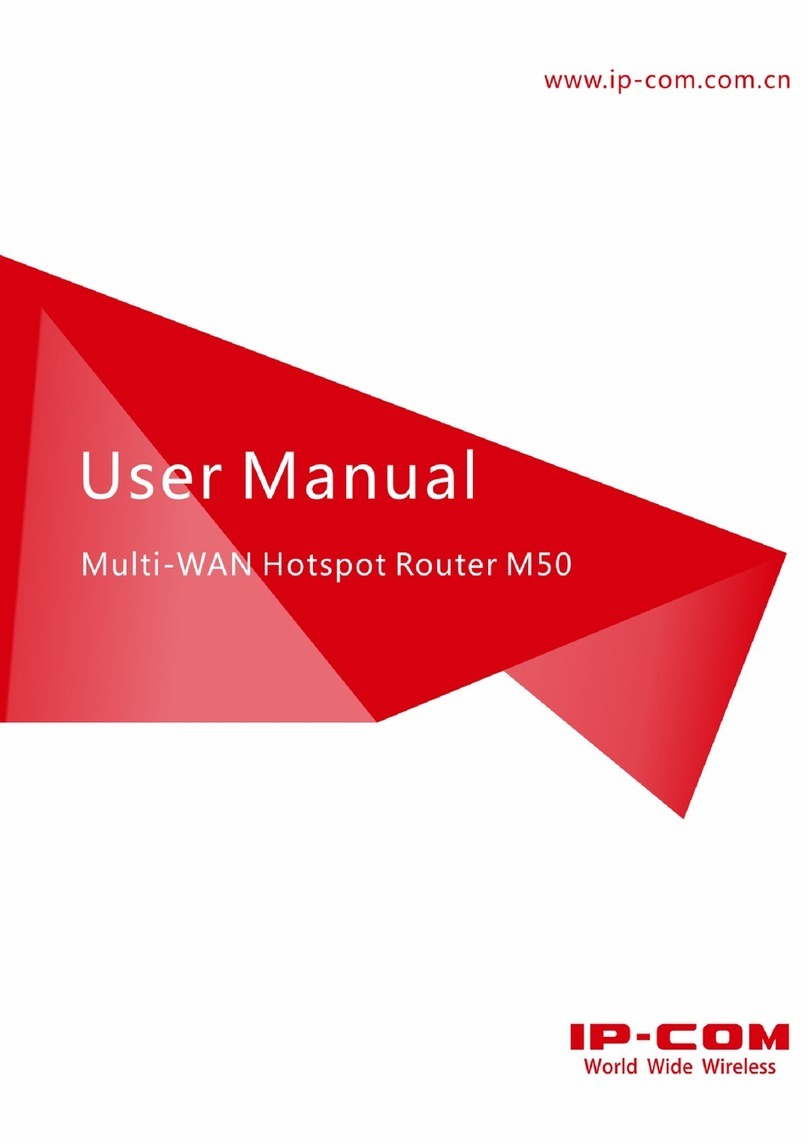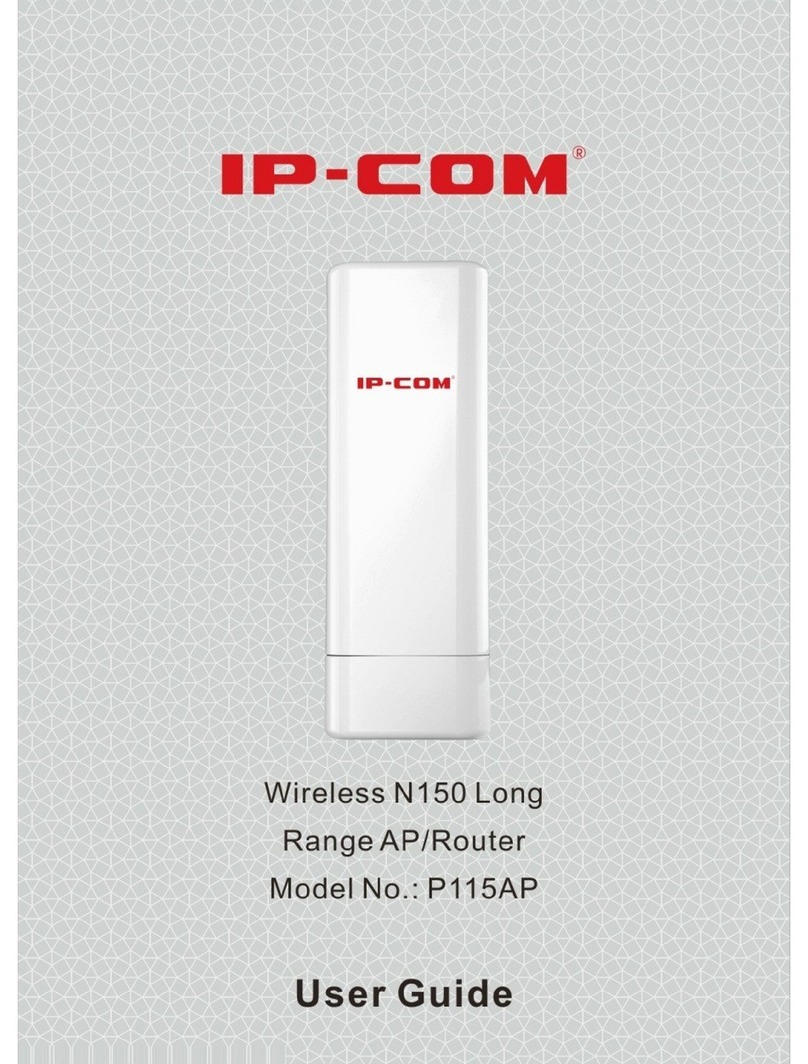ii
Contents
Chapter 1 Product Overview .........................................................................................................1
Overview..............................................................................................................................................1
Features................................................................................................................................................1
Package Contents .................................................................................................................................1
Appearance...........................................................................................................................................2
Front Panel.......................................................................................................................................2
Back Panel........................................................................................................................................3
Label ................................................................................................................................................4
Chapter 2 Device Installation.........................................................................................................5
Installation Notes..................................................................................................................................5
Safety Alert ......................................................................................................................................5
Environmental Requests...................................................................................................................5
Installation Tools..............................................................................................................................6
Installation............................................................................................................................................7
A.Rack-mounting.............................................................................................................................7
B. Desktop-mounting.......................................................................................................................8
Physical Connection.............................................................................................................................9
Chapter 3 Login ............................................................................................................................11
Log in to the Device.......................................................................................................................11
Web Management...........................................................................................................................13
Logout............................................................................................................................................14
Chapter 4Advanced Setup...........................................................................................................15
Networks ............................................................................................................................................15
Network Config..............................................................................................................................15
System Status.................................................................................................................................31
LAN Port (lan) ...............................................................................................................................31
WAN port (wan).............................................................................................................................32
System Config Status.....................................................................................................................33
User Management ..............................................................................................................................34
Wireless User .................................................................................................................................34