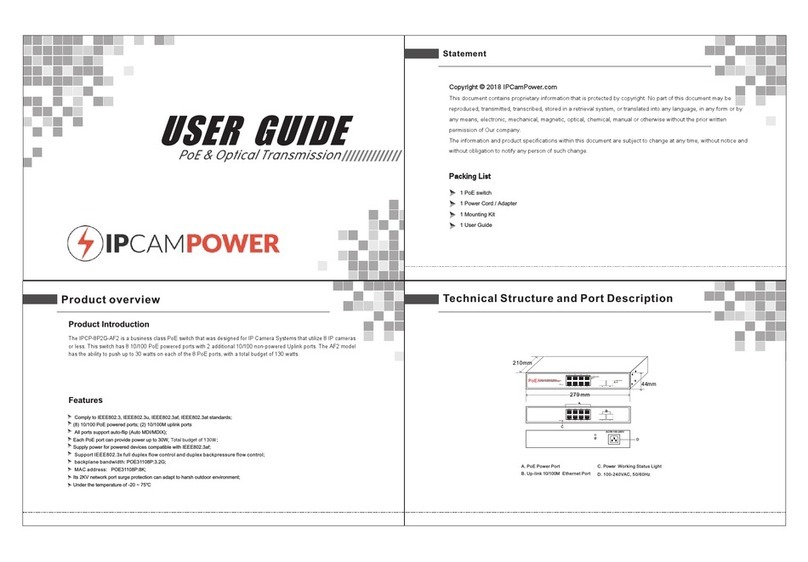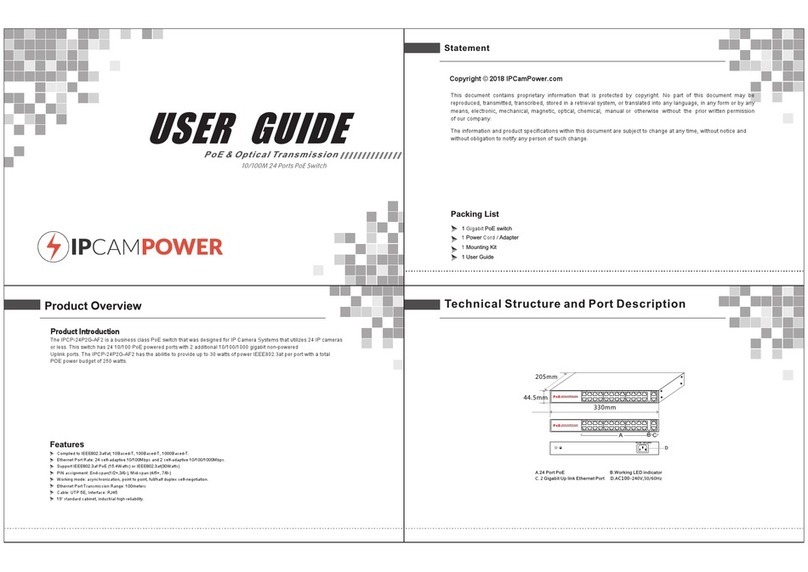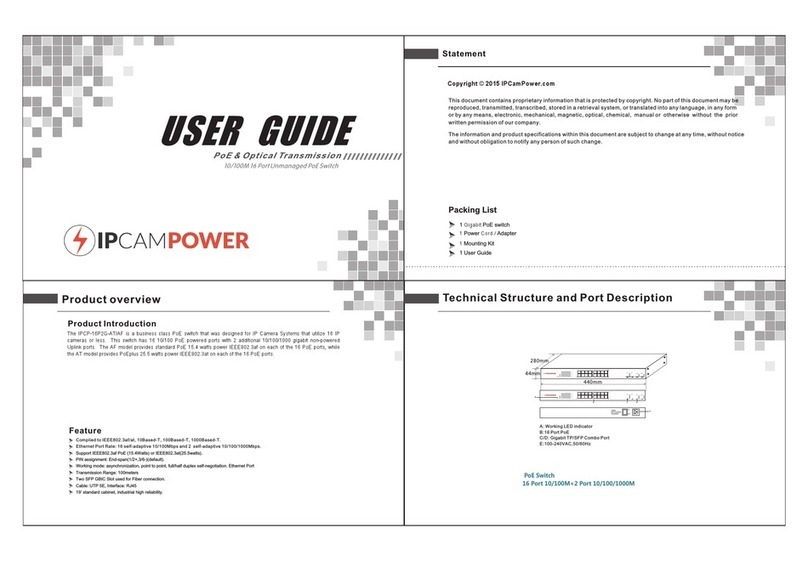Indicator description:
! Note
Please confirm that the PD devices are complying with IEEE802.3af standard.
PoE Priority:
sorted by priority; Port 1, Port 2, Port 3, etc. then the power supply of lowest priority will be turned off.
This function will protect the switch when it is overloaded, if all devices consumption are higher than specified, switch ports will be
Power Plug / Adapter: Please only use the included power supply as the switch may be damaged if mismatched power is applied.
PoE Port Indicator Lights: There are indicator lights on the front panel that will show you if the switch is supplying power to a PoE capable device.
Network Traffic Indicator Lights:
at an appropriate rate.
There are lights on the front panel that will show if your plugged in device is transmitting / receiving network data
Connection Diagram
!
Installation guide
Please install with the supporting devices.
Installation
Please confirm the following things before installation:
1 If the POE ports power meets the power requirements of the connecting devices.
2 If the POE standard requirement and power supply match with the power receiving device,
“1/2+、3/6-(End-span).
3 If the output power of the supporting power adapter is consistent with the specification in the label of the POE switch.
Please install the POE switch according to the following steps:
1 Put the POE switch on the surface of a large and stable table.
2 Plug the power adapter into the power connector, and then connect the power outlet through the power cord. 3
Connect the network devices to the POE switch ports with network cable.
Please do not put heavy products on the POE switch, and please ensure good ventilation environment for the POE
switch.Please cut off the power first before plugging the power adapter.
Power
Connect the power cord, plug it in, turn on the power. When turned on, the switch will automatically initialize, and
at this time the following cases will occur for the LED lights:
1. All lights will flash brightly except for the PoE ports, which means a successful power boot has occured.
2. Power LED remains lit.
If initialization is inconsistent with the above, please check the power.
Note
!Note
Model Descriptions and Installation
1.Please check the power supply specification matches with the required;
2.Connect switch power wire to AC power socket
After installation, please check:
If there is enough space for heat sink; if the power socket is suitable for switch specification; if the power, switch and rack are
properly grounded and if the connection between switch and other network equipments are normal.
IPCP-4P2G-AF2: 4+2 Ports 10/100 Switch, 4 Ports POE, 2 Non-Powered Uplink Ports, Transmission Distance 100M, IEEE802.3af/at,
30W Capability for each Port, Total Power 65W budget for entire switch, External Brick Style PSU.
Connect to power
PoE switch adopts AC 100-240V, 50/60Hz.
PoE Switch
DC OUT
NVR
PoE Splitter
IP Camera
Monitor
PoE IP Camera PoE IP Camera
PoE IP Camera
Cat.5/5e/6
Video line
Cat.5
PD-Powered Device
Power over Ethernet Splitter
OFF:12V
ON:5V
PoE RUN
PoE IN
DC OUT
DC RUN
Ethernet out
IN
OUT
3 4 5 6
LINK PoE
LINK SPD
1 2
Switch
Gigabit PoE
PWR
AC Adapter
Cat.5/5e/6
Indicator Status Description
Power indicator: P Green LED ON Normal Power Supply
PoE Indicator: PoE
Link indicator: Link
Grey Power OFF
Green LED ON Connected PD Device, working properly
Green LED Blink Short circuit or current overload
OFF No Connected PD or Power OFF
Yellow LED Blink Data transmission properly
Yellow LED ON Connected with 10Mbps, 100Mbps PD
OFF No connected PD
Green LED ON Working in 100M rate mode
Green LED OFF Do not work in 100M rate mode
Rate indicator: 100M