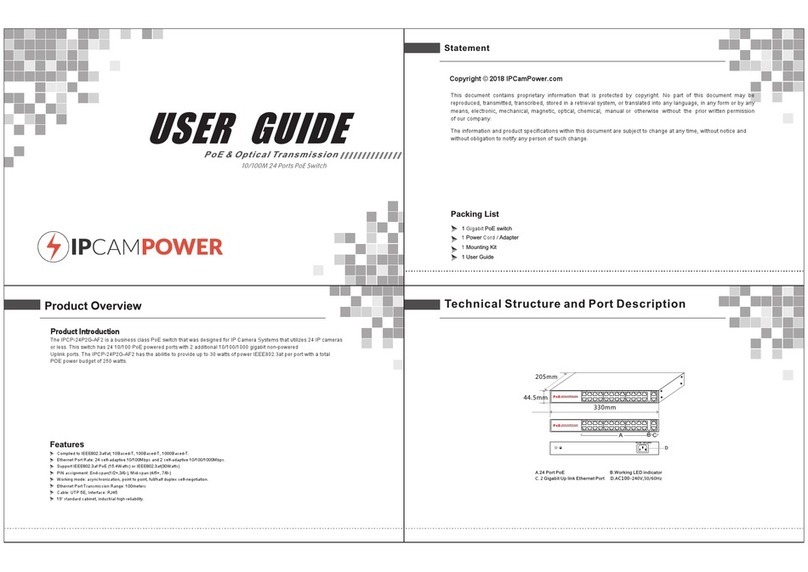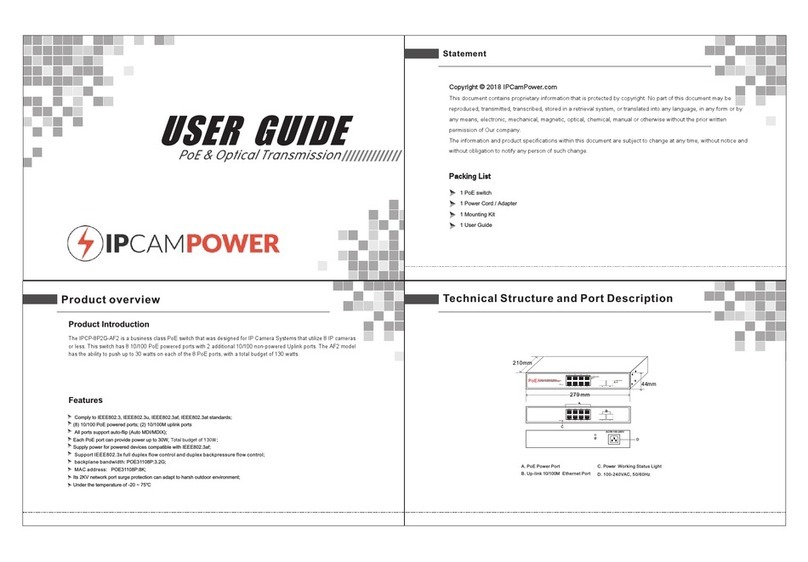Connection Diagram
Indicator description:
Indicator Status Description
OFF
OFF
PoE Indicators: The front panel has light indicators showing the status of PoE activity.
Network Traffic Indicators: The front panel has light indicators showing status of network activity.
SFP Gigabit fiber port: Two combo fiber port, all port support wire-speed forwarding, Rich port configuration. Seaml-ess
connection various network is allowed.
Power Indicator: PWR Yellow LED ON Power ON, Normal Power Supply
Power OFF or Power failure
System Indicator
( SYSTEM)
Yellow LED ON normal System Working Status
Yellow LED Blink In Reading Program, Restore Factory Settings
Non-Network Management
Link indicator:
(Link/ACT)
Green LED ONC on
Green LED Blink
OFF
PoE indicator: POE
Green LED ON
Green LED Blink
OFF
Correctly Connected Port
Receiving or Sending data
Connection failed or Abnormal Link
Connected standard PD, Normal Power Supply
Short Circuit or Over Load
No Connection or Connected PD is Non-Standard PD
Detailed descriptions for the product model numbers
16-port Series POE switch
IPCP-16P2 G-AF: 16-port 10/100M bps +2-port 10/100/10 00Mbps up-link ( Combo Et hernet port & SFP slot s ) switch , No. 1-16
ports suppo rt POE , IEEE802.3af, POE p ort output : 15.4w atts , total power : 270wat ts
IPCP-16P2 G-AT: 16-port 10/100Mbps +2- port 10/100/1000Mbp s up-link ( Combo Et herne t port & SFP slots ) switc h , No.
1-16 ports su pport POE , IEEE802.3at , POE port output : 25 .5wat ts , total power : 440 watts
Installation guide
Connect to RJ45 port
1.Connect o ne end of RJ45 wire to switch , the other end to other equi pment, as
shown as the fi gure on the right;
2.After powe r on, please check the LED in dictor status. If it is on, i t shows the
link is OK, oth erwise, the link is down. T hen please check the link a nd make
sure the othe r equipment is turned on, r efer to the instruction o n above page
for details .
Rj45 port
Plug
Connect to SF P po rt
PoE switch ha s 2 independent SFP ports . Please refer to the follo wing steps for optical mo dule installation.
1.Grasp SFP mo dule and insert it in switc h SFP slot smoothly till th ey keep close cont act;
2.Insert one e nd of the fiber to the Rx and Tx ac cordingly, and the othe r end to other equipment, s hown as in the right f igure ;
3.After powe r on, please check the LED in dicator status. If it is on , it shows the link is O K,
otherwise , the link is down. Then plea se check the link and make su re the other
equipment i s turned on.
SFP Port
Fiber module
Optical Fiber
Connect to po wer
PoE switch ad opts AC 100-240V, 50/60 Hz.
1.Please che ck the power supply speci fication matches with t he required;
2.Connect sw itch power wire to AC power s ocket, shown as in the foll owing figure.
Power Supply Co nn ec ti on Figure Mounting Kits I ns ta llation Figure Rack Installa ti on F igure
L Angle Iron
Screw
After insta llation, please check :
If there is eno ugh space for heat sink; if t he power socket is suitab le for switch specifica tion; if the power , switc h and rack are
properly gr ounded and if the connect ion between switch and ot her network equipment s are normal.
Cat.5
AC Ad apter
PoE C ame raIP
PoE Swit ch
IP Came ra
PoE Splitter
DC OUT
Cat.5
Monitor
Cat.5
NVR
Video l ine
Fiber m edia
conve rter
PD-Powered Device
Power over Ethernet Splitter
OFF:12V
ON:5V
PoE RUN
PoE IN
DC OUT
DC RUN
Ethernet out
IN
OUT
PoE I P Cam era
PoE I P Cam era