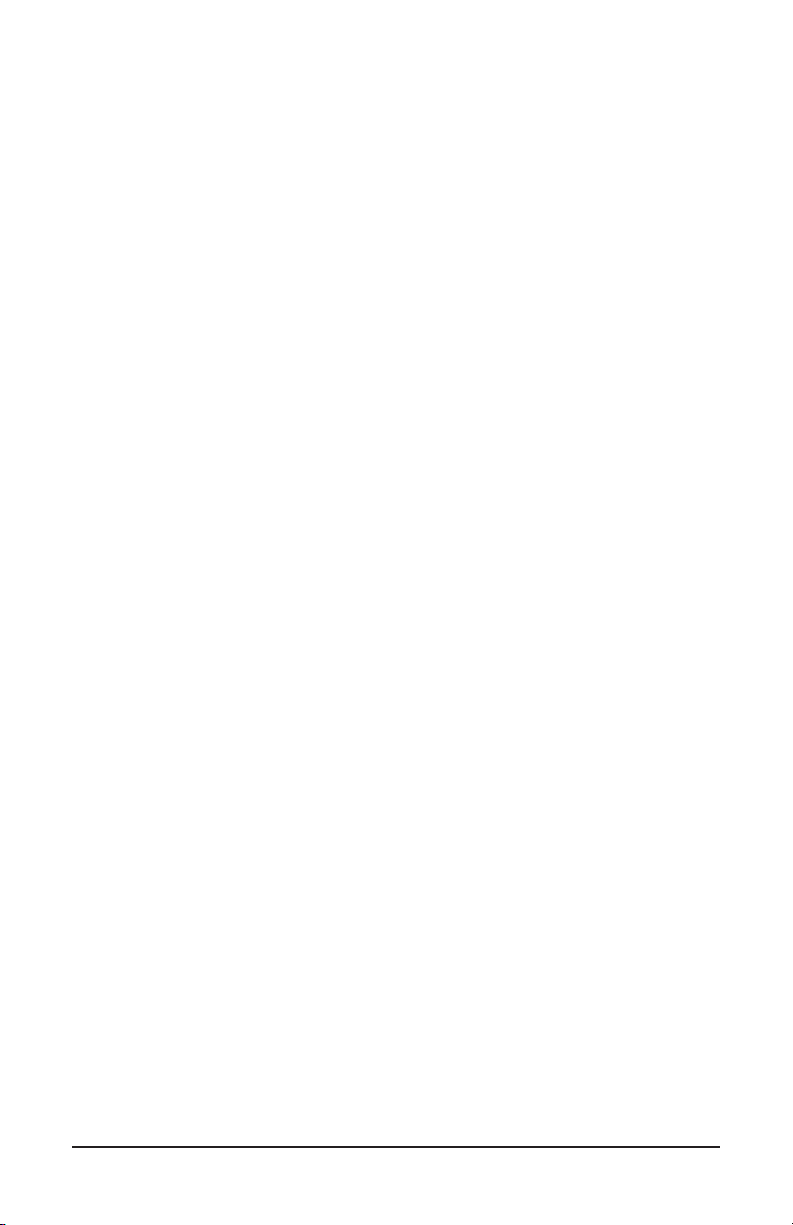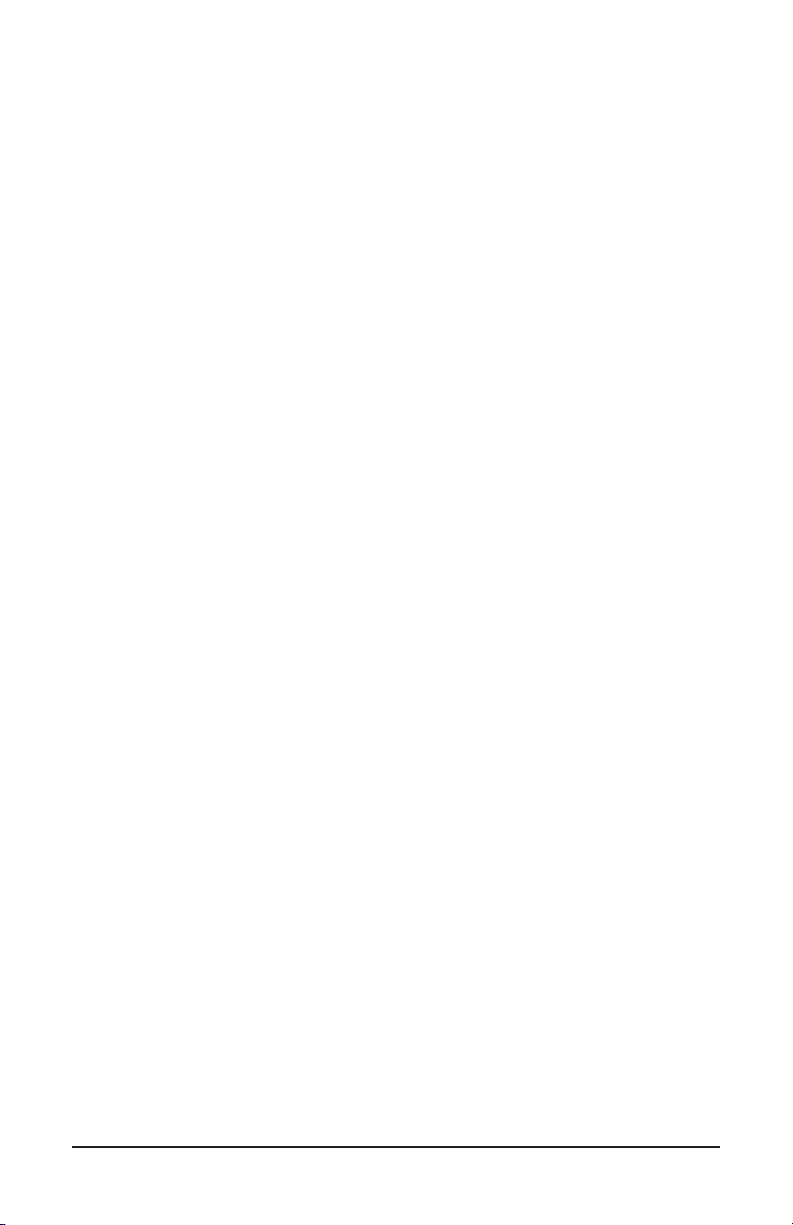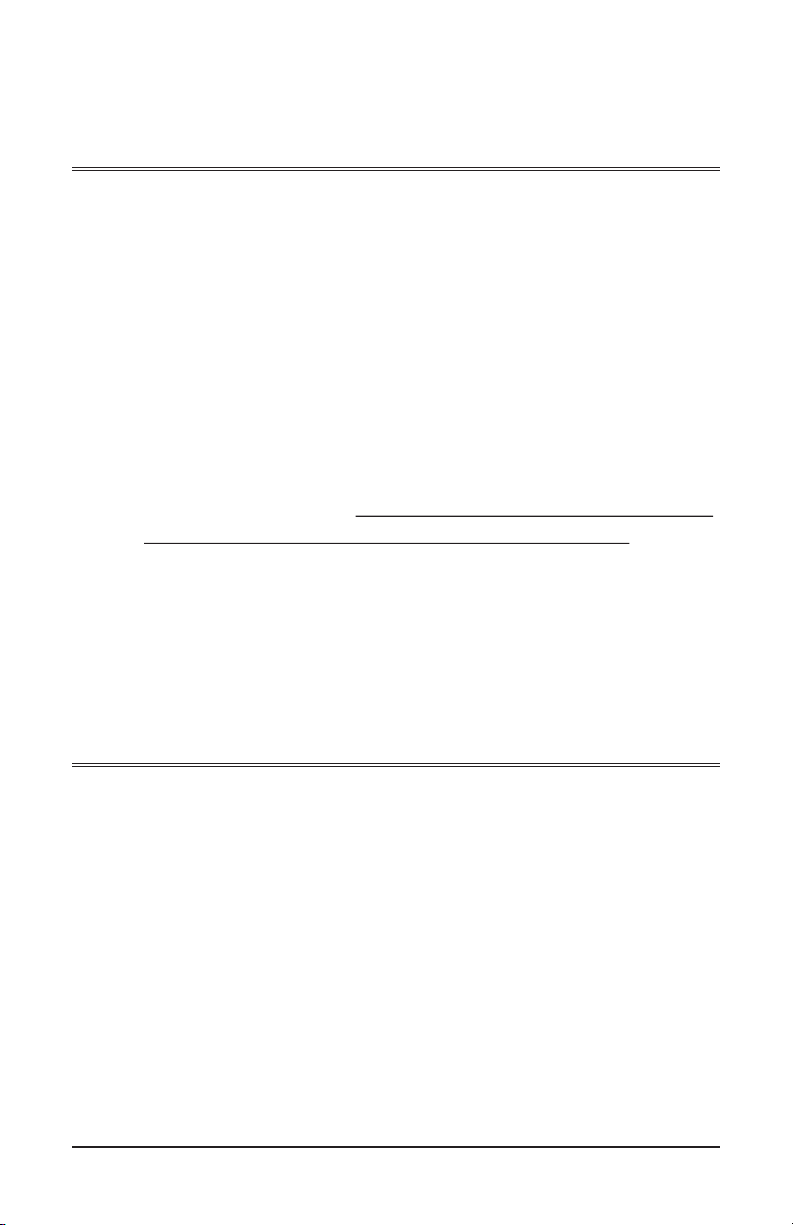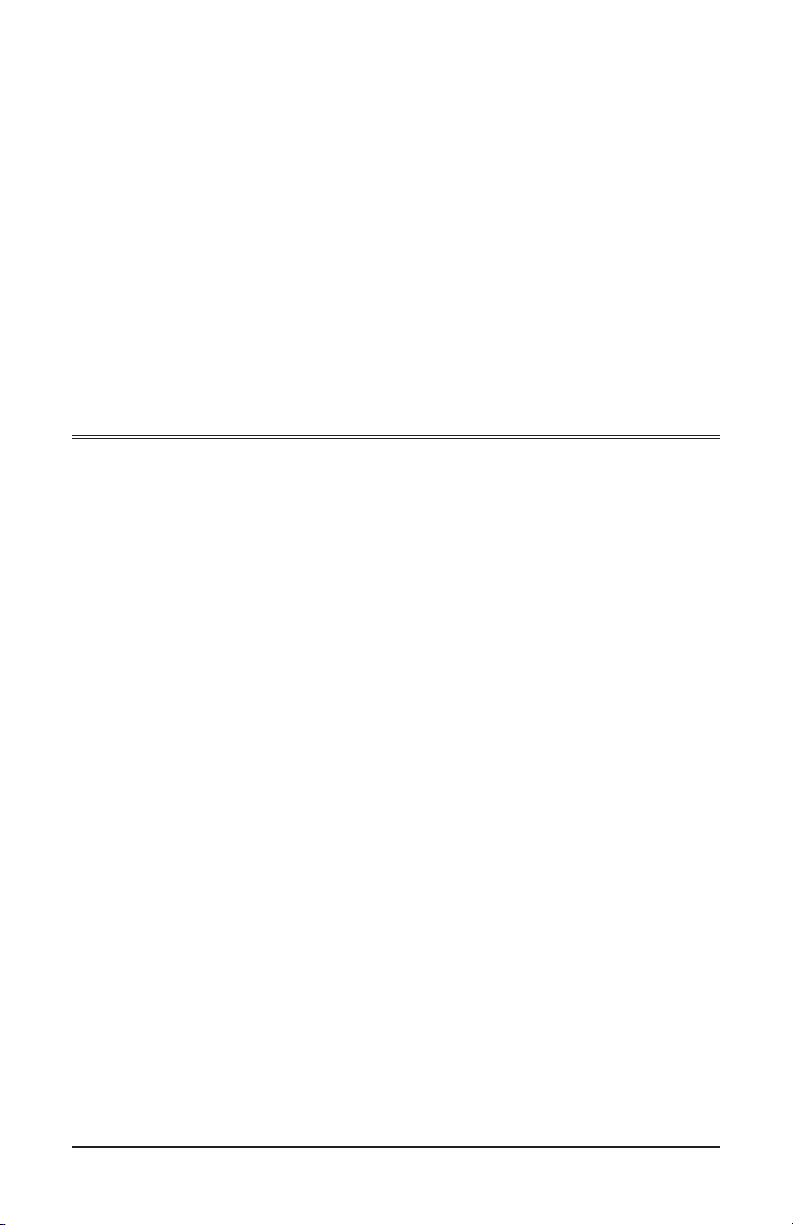Table of Contents
INTRODUCTION ..........................................................................................................................5
Product Description............................................................................................................5
Security Features ................................................................................................................5
Specifications......................................................................................................................6
Checklist: In the Box ..........................................................................................................7
INSTALLATION.............................................................................................................................8
General installation ............................................................................................................8
Inline vs. SPAN Deployment................................................................................................9
Placement / Where to Deploy ...........................................................................................10
Deploying the USC10G4 at a Remote Location .................................................................10
Deployment Scenarios......................................................................................................11
UNDERSTANDING THE FRONT PANEL ......................................................................................13
SHUTDOWN SEQUENCE............................................................................................................15
Standard Shutdown Sequence..........................................................................................15
Reboot Shutdown Sequence .............................................................................................15
CAPTURE AND RECORD SPEEDS ..............................................................................................16
Peak and Minimum Sustained Speeds .............................................................................16
Factors that Affect Performance........................................................................................16
CTRL Marker and Performance ........................................................................................16
GPS TIME SYNCHRONIZATION..................................................................................................17
Antenna Placement and Specifications.............................................................................17
Stages of GPS Time Synchronization.................................................................................18
FastGPS Option.................................................................................................................19
Aborting/Disabling GPS Time Synchronization .................................................................19
ETHERNET PORT MODES.........................................................................................................21
Overview...........................................................................................................................21
Inline Mode ......................................................................................................................21
SPAN/Mirror Mode............................................................................................................21
Bypass Mode.....................................................................................................................22
Management Mode...........................................................................................................22
OTHER FEATURES AND FUNCTIONS.........................................................................................23
Retrieving Data / Retrieve Mode........................................................................................23
Continuous Loop Storage (Overwrite) ..............................................................................23
Flow Control .....................................................................................................................24
Auto-Negotiation (Port Speed)..........................................................................................24
Power Button Settings.......................................................................................................24
IPCopper USC10G4 Product Manual iii