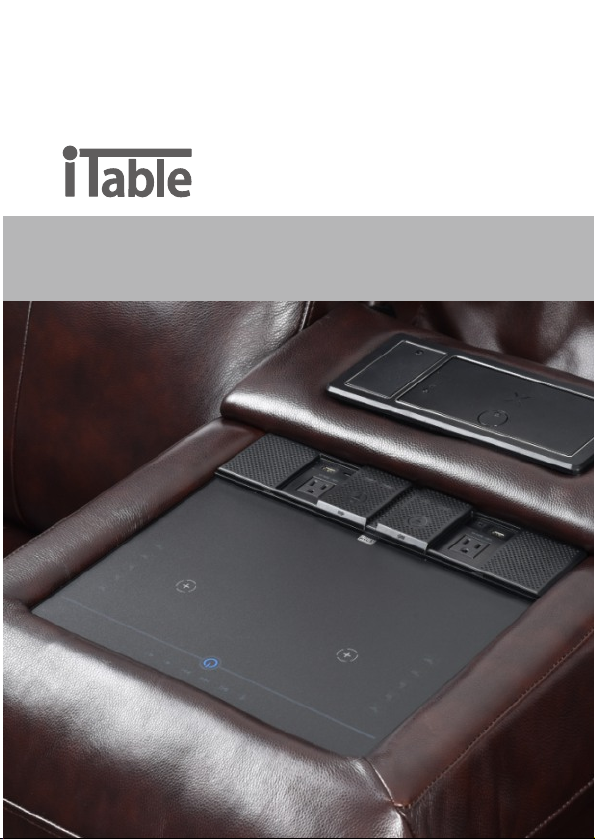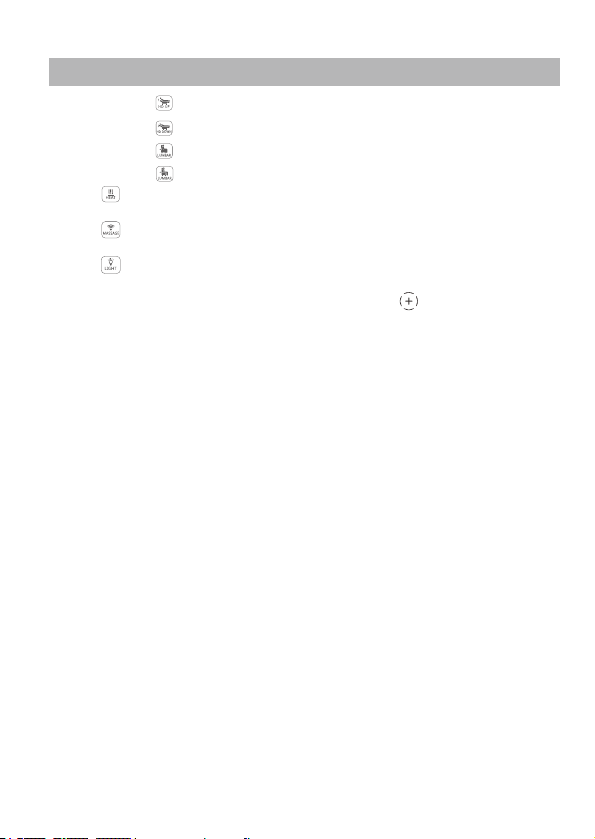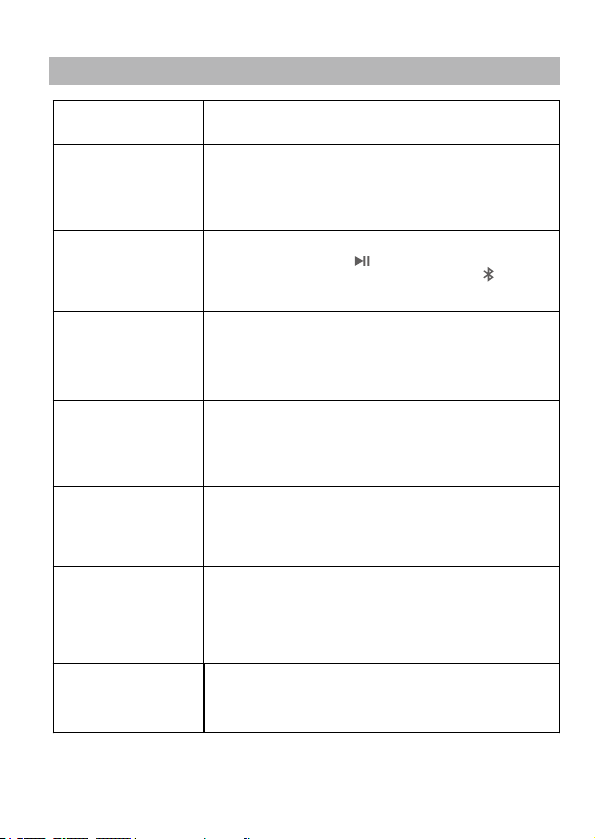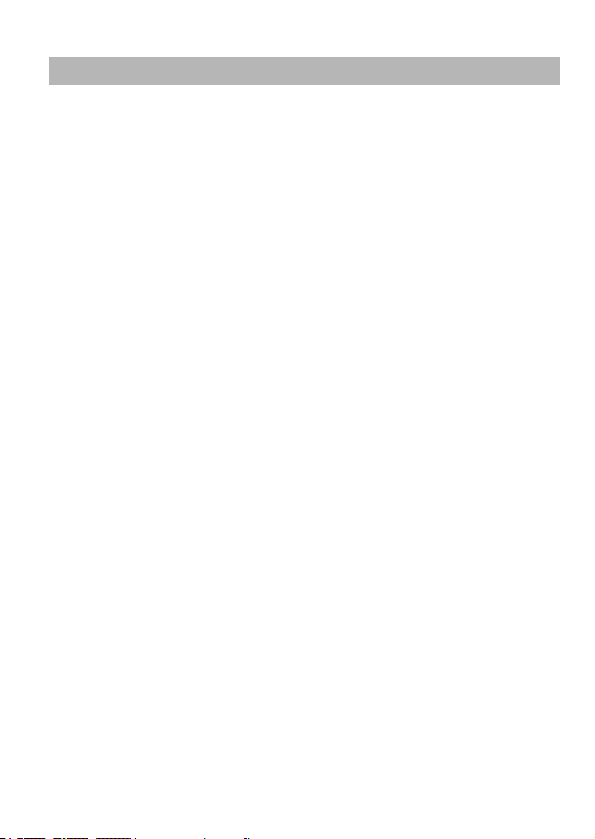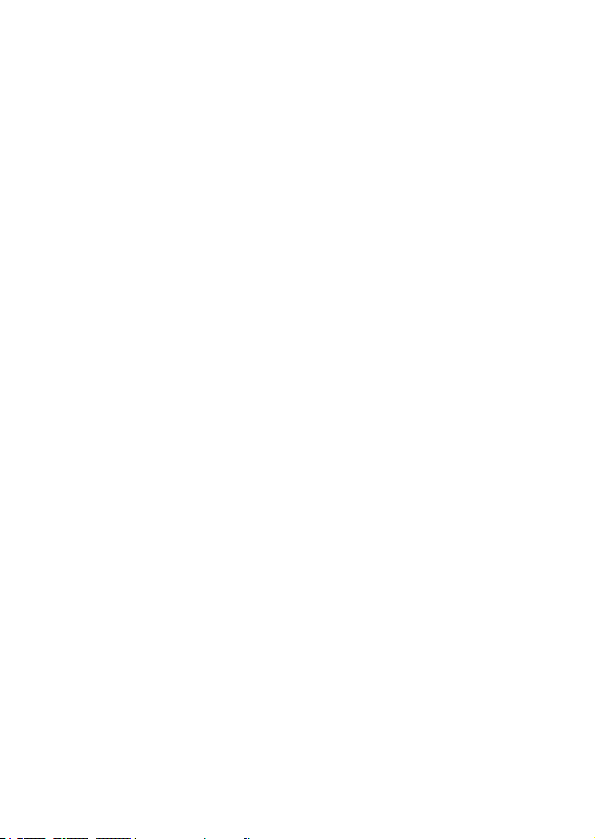FCC Radiation Exposure Statement:
This equipment complies with FCC radiation exposure limits set forth for an uncontrolled
environment. This equipment should be installed and operated with minimum distance 20cm
between the radiator & your body.
FCC Warning
This device complies with Part 18 and Part 15 of the FCC Rules. Operation is subject to the
following two conditions:
(1) This device may not cause harmful interference, and (2) this device must accept any
interference received, including interference that may cause undesired operation.
NOTE 1: This equipment has been tested and found to comply with the limits for a Class B digital
device, pursuant to part 15 of the FCC Rules. These limits are designed to provide reasonable
protection against harmful interference in a residential installation. This equipment generates
uses and can radiate radio frequency energy and, if not installed and used in accordance with the
instructions, may cause harmful interference to radio communications. However, there is no
guarantee that interference will not occur in a particular installation. If this equipment does cause
harmful interference to radio or television reception, which can be determined by turning the
equipment off and on, the user is encouraged to try to correct the interference by one or more of
the following measures:
- Reorient or relocate the receiving antenna.
- Increase the separation between the equipment and receiver.
- Connect the equipment into an outlet on a circuit different from that to which the receiver is
connected.
- Consult the dealer or an experienced radio/TV technician for help.
NOTE 2: Any changes or modifications to this unit not expressly approved by the party
responsible for compliance could void the user's authority to operate the equipment.
Refer to CC Part 18.213(c) and KDB 784748 Anner A section A.5:
(a) Max. Electric Field Emissions: 4.12V/m
Max. Magnetic Field Emissions: 0.75V/m
(b) The maintenance of the system is the responsibility of the manufacturer.
(c) To prevent interference, the product should be as far away from devices operating at the
same frequency as possible.
(d) Manufacturers of RF lighting devices must provide an advisory statement, either on the
product packaging or with other user documentation, similar to the following: This product may
cause interference to radio equipment and should not be installed near maritime safety
communications equipment or other critical navigation or communication equipment operating
between 0.45-30 MHz. Variations of this language are permitted provided all the points of the
statement are addressed and may be presented in any legible font or text style.
8