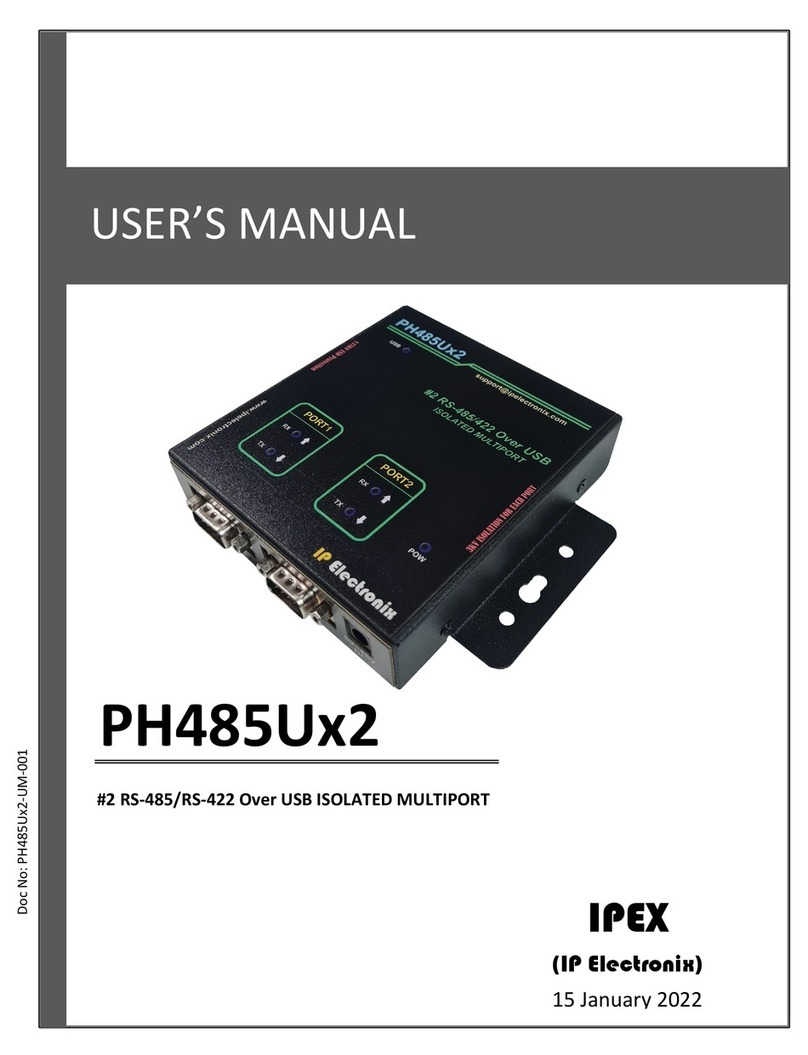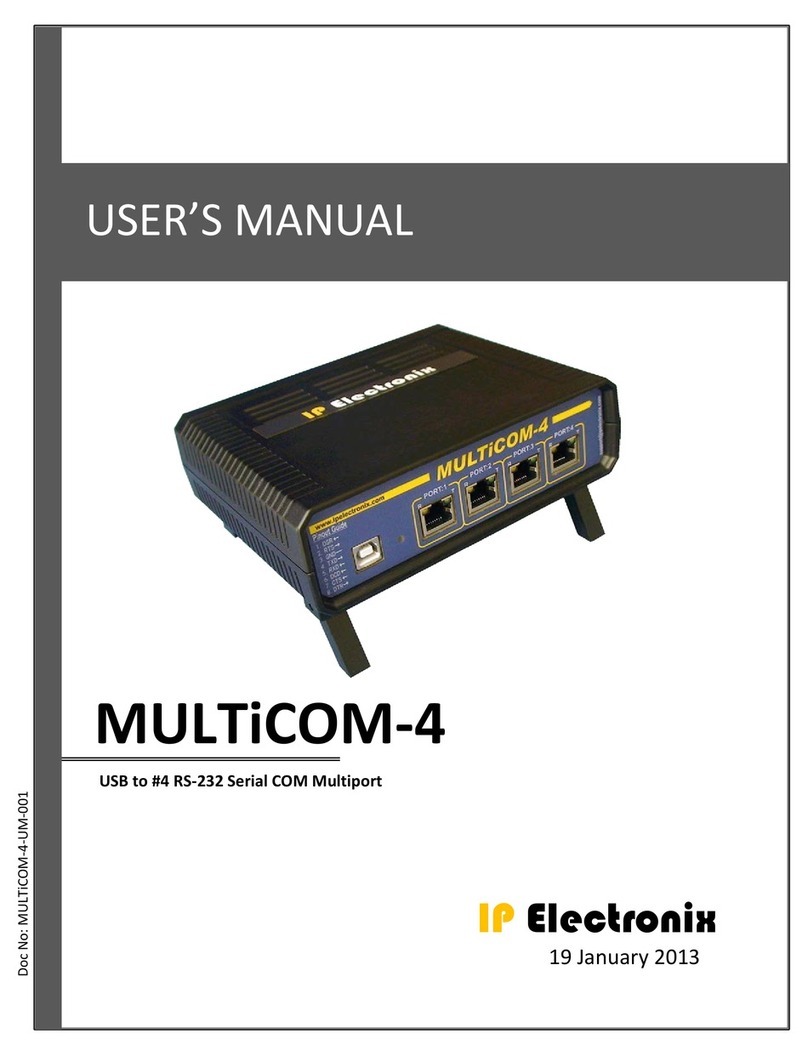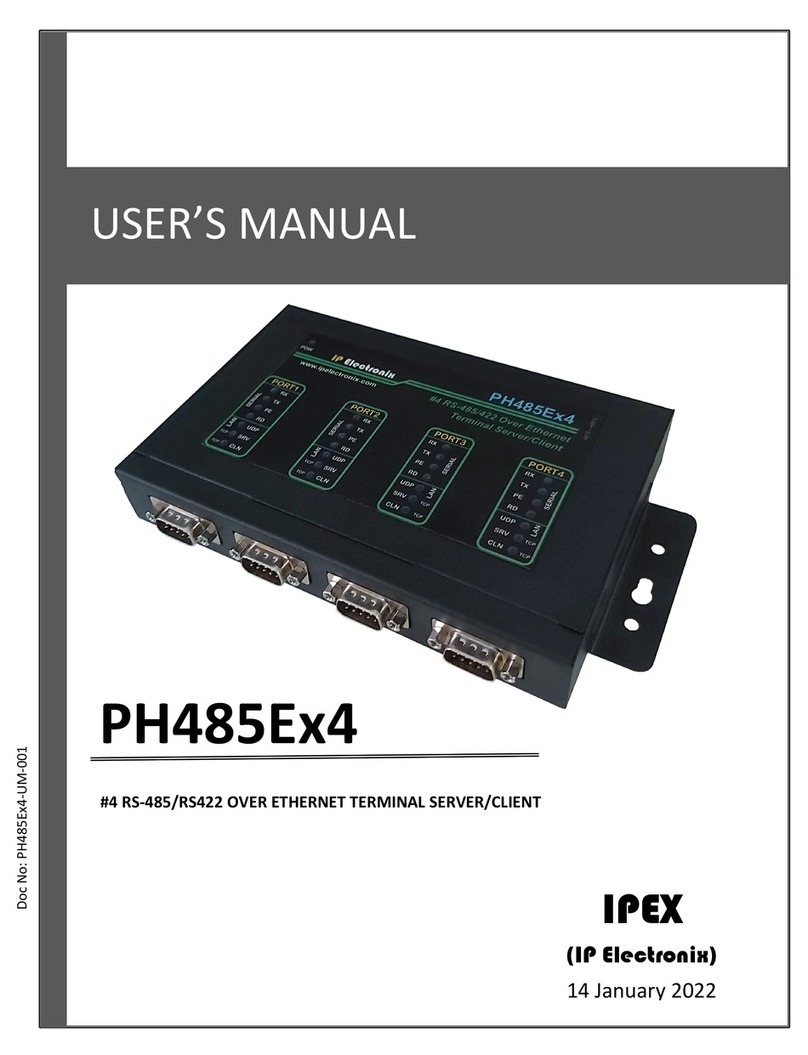IPEX (IP Electronix) PH232Ex1Plus: User’s Manual
Page 3 of 25 Doc No. : PH232Ex1Plus-UM-001
1 September 2019
1. Introduction
IPEX PH232Ex1Plus bidirectional communication terminal server/client is a simple solution for connecting serial
devices to a network which results in having 1 RS-232 serial ports over Ethernet network. This converter uses
transparent communicate protocol, so it is not required to understand complex Ethernet TCP/IP protocol, and
no modification in serial programs is needed. It operates as a Real COM, TCP Server, TCP Client, UDP Server and
UDP Client Full-Duplex converter and supports bidirectional connection.
PH232Ex1Plus is designed for industrial usage and is useful for connecting any device with a serial interface to a
computer via Ethernet supported network like LAN, WAN … and can be used in Industrial Automation,
Telecommunications, SCADA Systems, DCS Systems ….
Protection against Surge, ESD and EMI is implemented in its design and there is 3kV isolation between Ethernet
and RS-232 sides.
2. Specifications
Number of Ports: #1 RS-232 Serial Port, #1 Ethernet RJ45 (10/100 Mbps) Port.
Serial Standard: Meets or Exceeds the Requirements of TIA/EIA-232-F and ITU v.28 Standards.
Network Protocols: ICMP, IP, TCP, UDP, DHCP, Telnet, DNS, ARP, HTTP.
RS-232 Signal (Full Handshake Support): TxD, RxD, DTR, RTS, DSR, CTS, RI, GND.
Baud-Rates: 50, 75, 110, 150, 300, 450, 600, 900, 1200, 1800, 2400, 3600, 4800, 7200, 9600, 14400, 19200,
28800, 38400, 56000, 57600, 76800, 115200, 153600, 184320, 230400, 307200, 460800, 921600 bps;
Selectable. Custom Baud-Rates are supported too.
RS-232 Parity: Even, Odd, None, Mark and Space; Selectable.
Power (Green) LED Indicator
Transmit (Blue) and Receive (Yellow) LED Indicator for All Ports
TCP Server (Green), TCP Client (Green) and UDP (Green) LED Indicator
ESD Protection: RS-232 Bus-Pin ESD Protection Exceeds ±15 kV Using Human-Body Model (HBM).
Dimensions: 26mm x 71.6mm x 122 mm (1.03inch x 2.8inch x 4.82inch).
Operating Temperature: -20°C to +85°C (-4°F to +185°F).
1 Year Guarantee and 5 Years Support