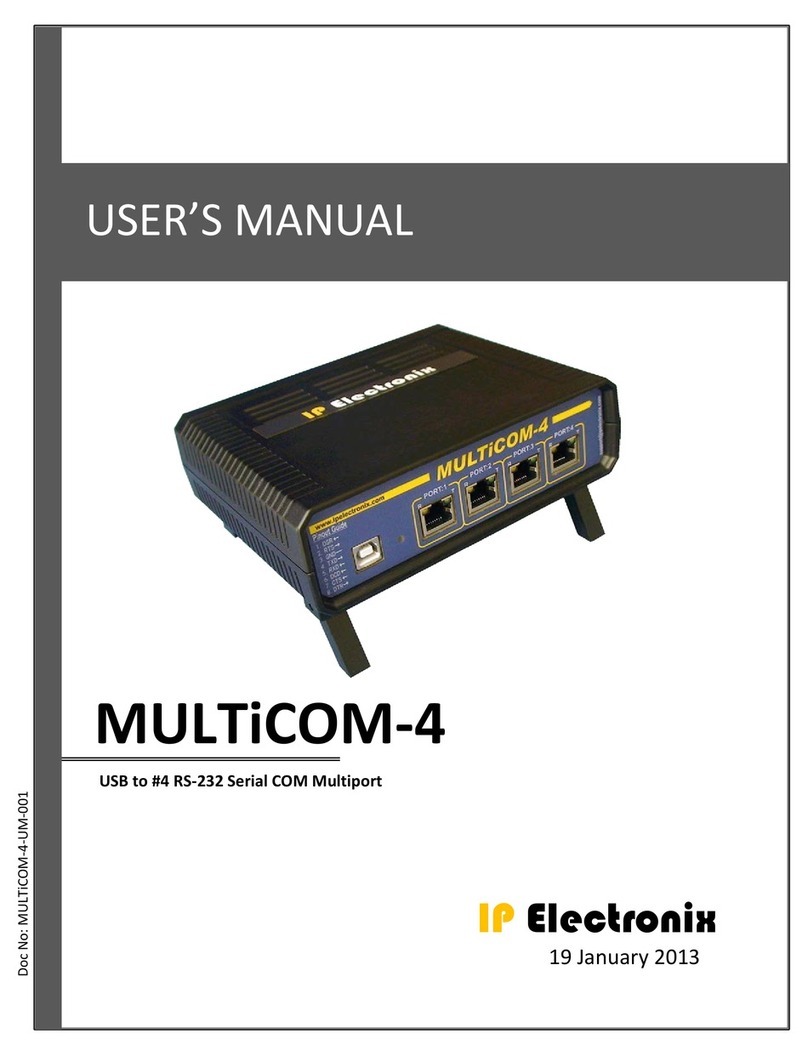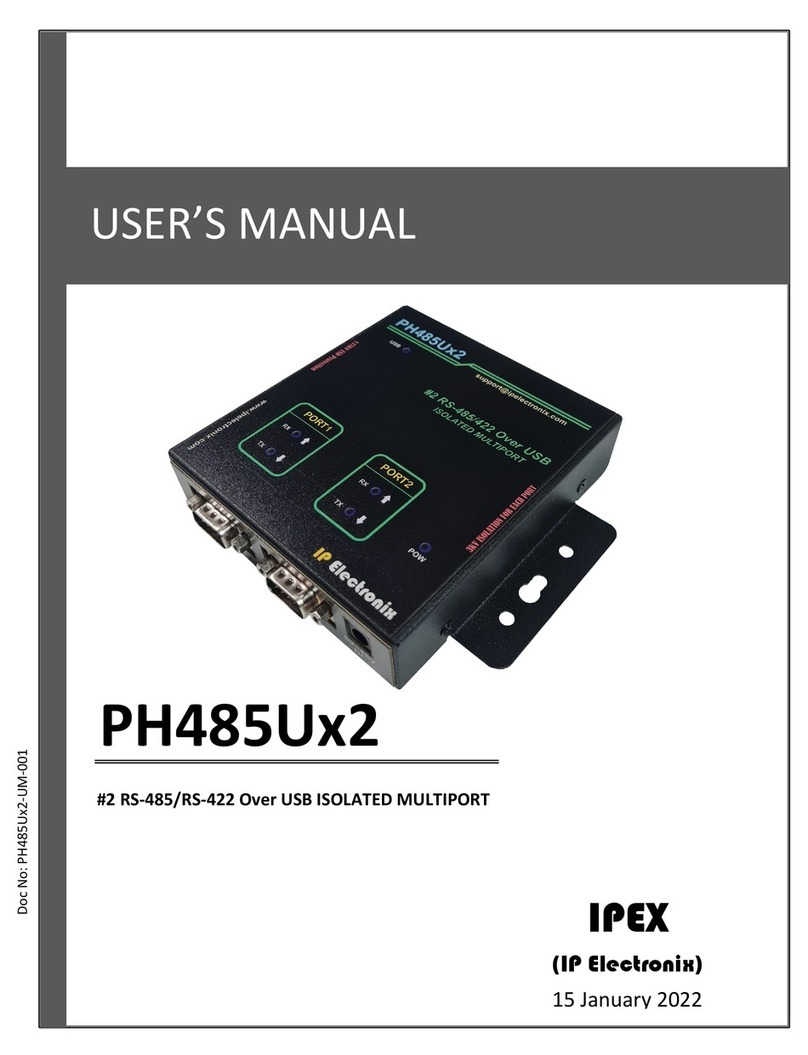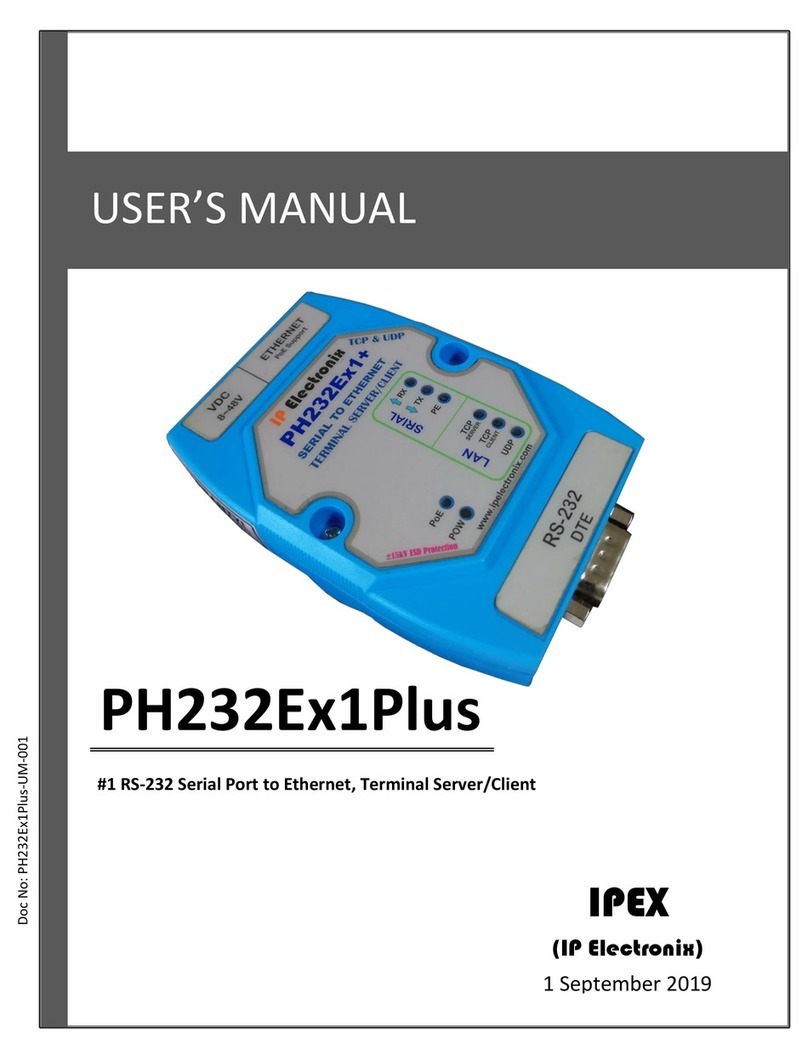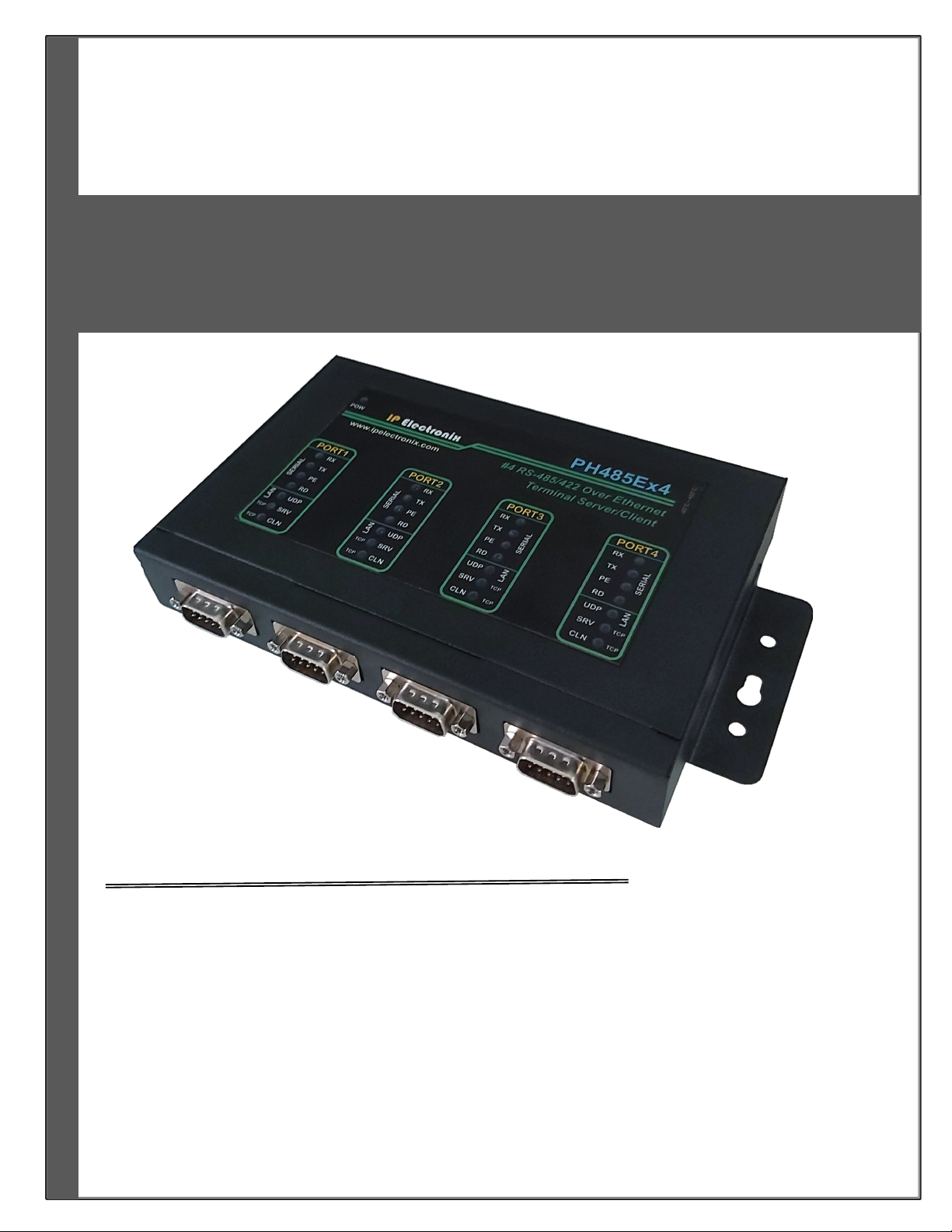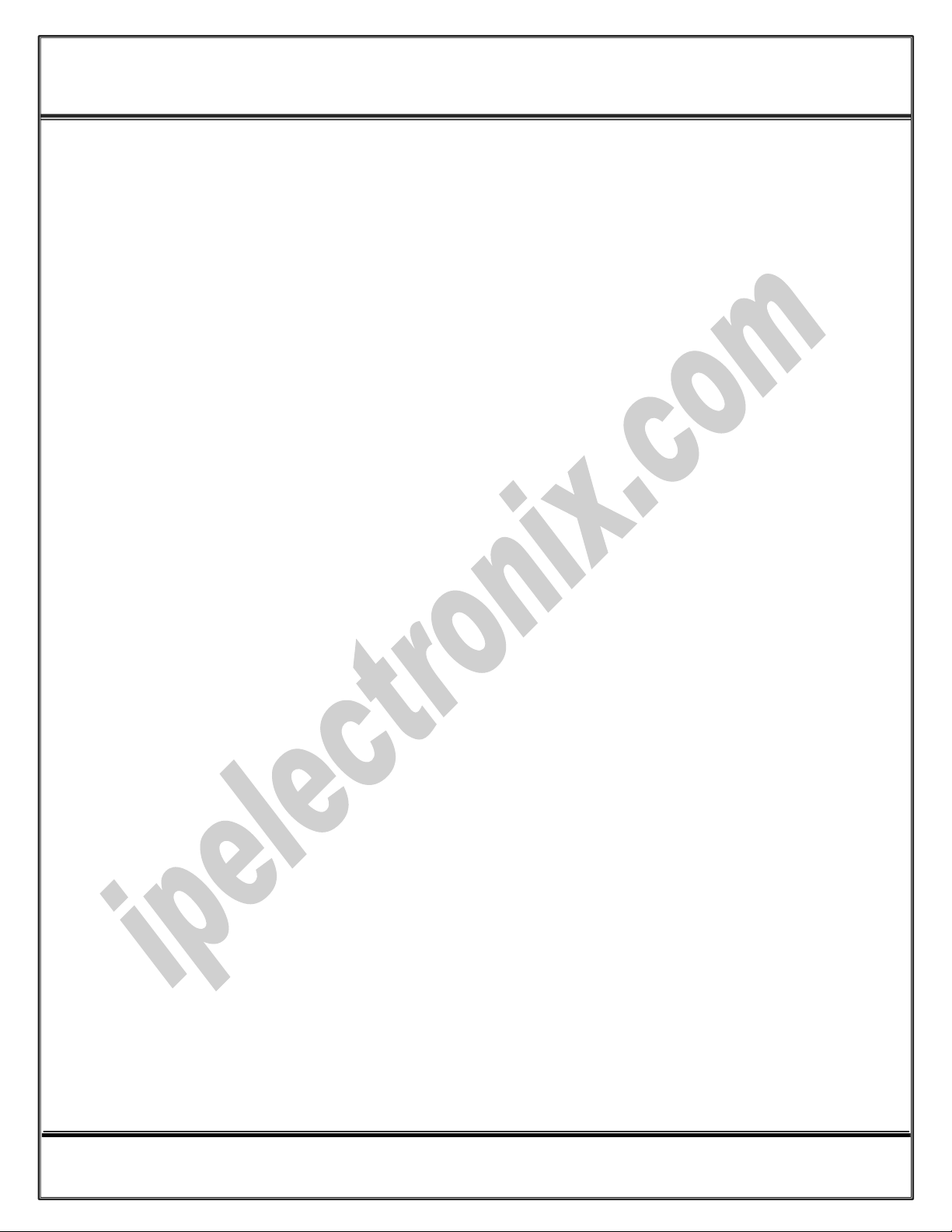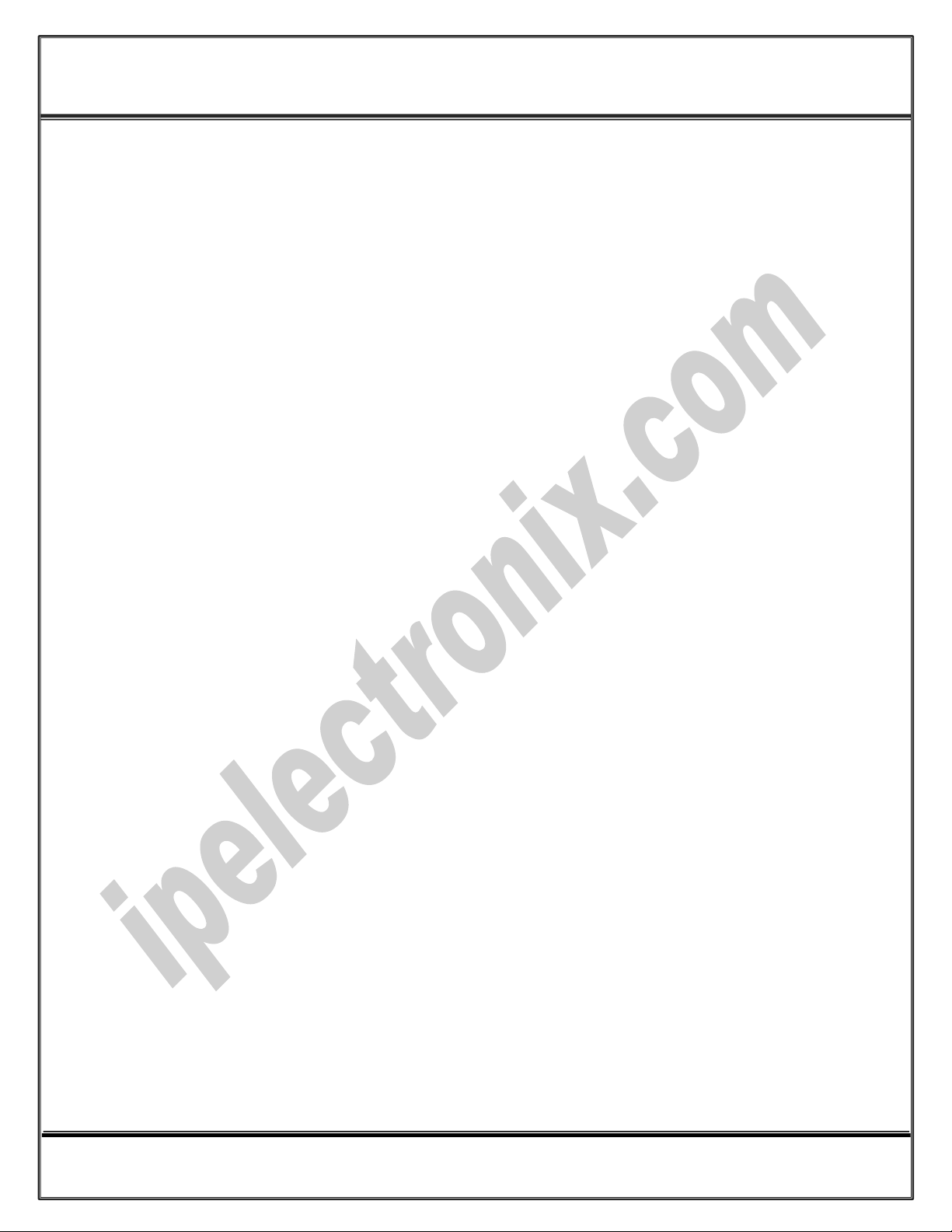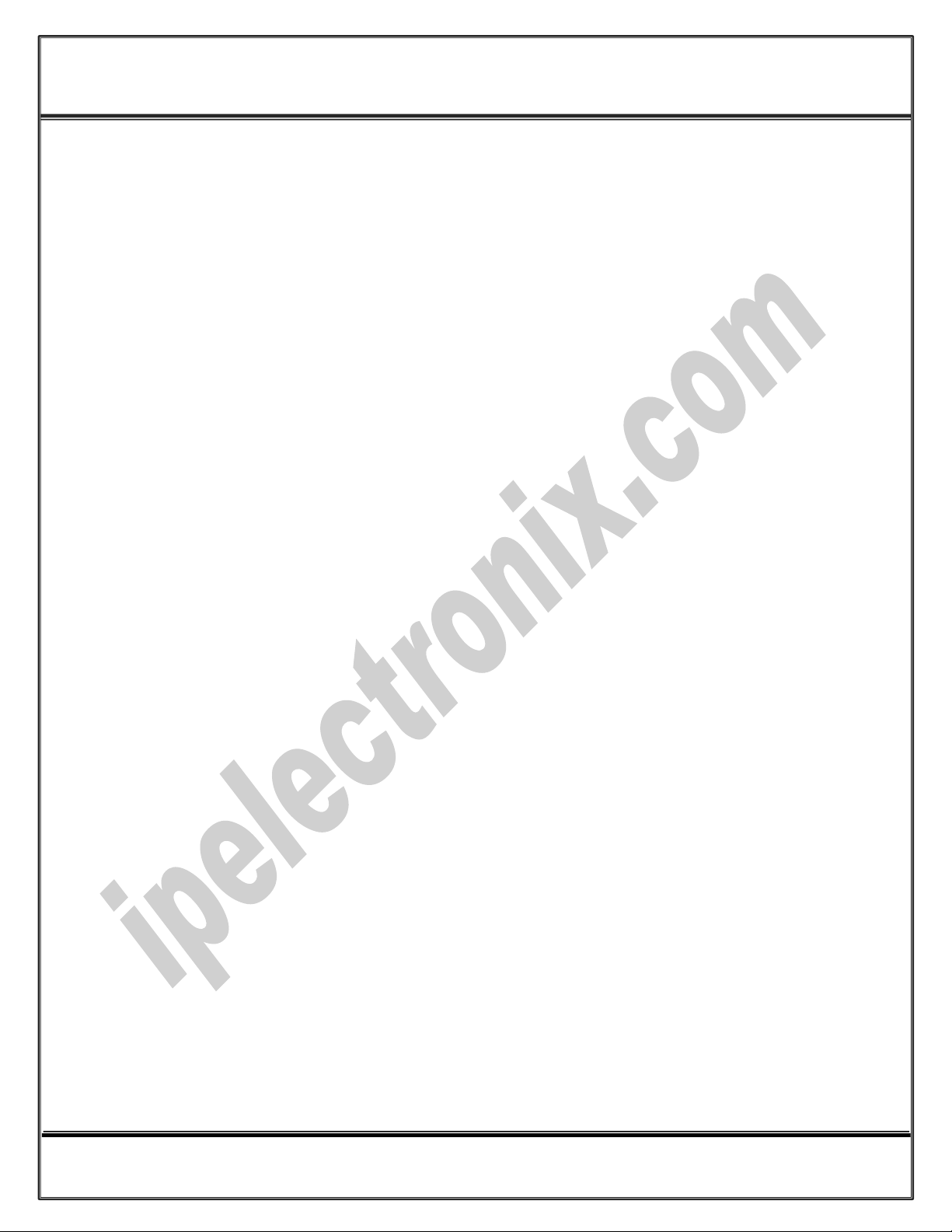IPEX (IP Electronix) PH485Ex4: User’s Manual
Page 5 of 28 Doc No.: PH485Ex4-UM-001
14 January 2022
2. SPECIFICATIONS
Number of Ports: #4 RS-485/RS-422 Serial Port, #1 Ethernet RJ45 (10/100 Mbps) Port;
Serial Standard: Meets or Exceeds the Requirements of TIA/EIA-485/422;
Network Protocols: ICMP, IP, TCP, UDP, DHCP, Telnet, DNS, ARP, HTTP;
RS-485 Signals: Data+, Data-, GND, Asynchronous Half-Duplex, 2-Wire Differential;
RS-485 Data Direction Control: ADDC (Automatic Data Direction Control);
RS-422 Signals: Tx+, Tx-, Rx+, Rx-, GND, Asynchronous Full-Duplex, 4-Wire;
Baud-Rate Type: Both Standard and Custom Baud Rates are Supported;
Baud-Rates: 50, 75, 110, 150, 300, 450, 600, 900, 1200, 1800, 2400, 3600, 4800, 7200, 9600,
14400, 19200, 28800, 38400, 56000, 57600, 76800, 115200, 153600, 184320, 230400, 307200,
460800, 921600 bps; Selectable;
RS-485/422 Data Bits: 5, 6, 7, 8; Selectable;
RS-485/422 Parity: Even, Odd, None, Mark and Space; Selectable;
RS-485/422 Stop Bits: 1, 1.5, 2; Selectable;
Data Buffer: 4000 Bytes (2k Bytes Transmit, 2k Bytes Receive);
Power (Green) LED Indicator;
Transmit (Blue) and Receive (Yellow) LED Indicator for All Ports;
TCP Server (Green), TCP Client (Green) and UDP (Green) LED Indicator;
ESD Protection: RS-485 Bus-Pin ESD Protection Exceeds ±15 kV Using Human-Body Model (HBM);
Dimensions: 145mm x 118mm x 27mm (5.70in x 4.65in x 1.06in);
Operating Temperature: -10°C to +70°C (+14°F to +158°F);
1 Year Guarantee and 5 Years Support.