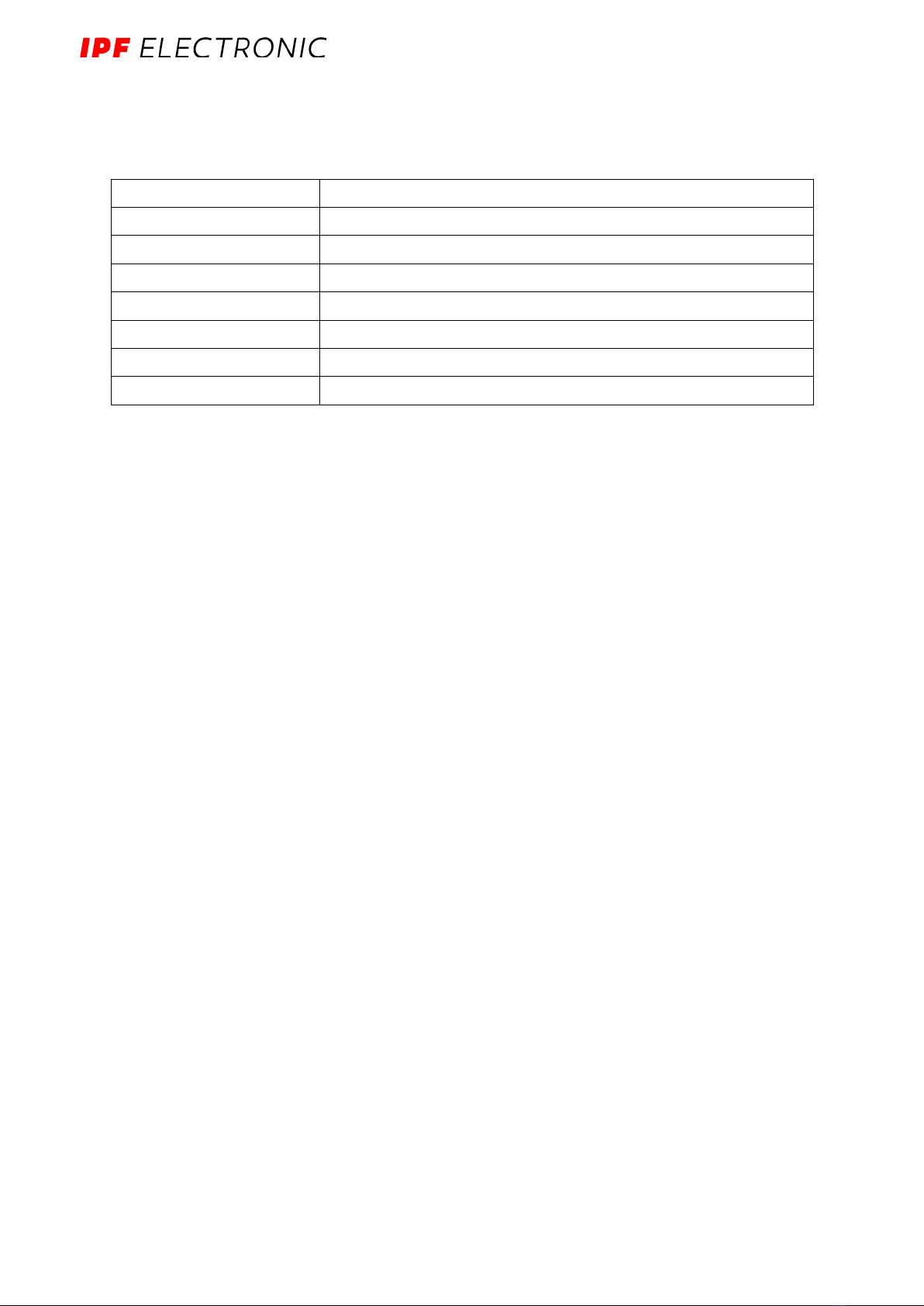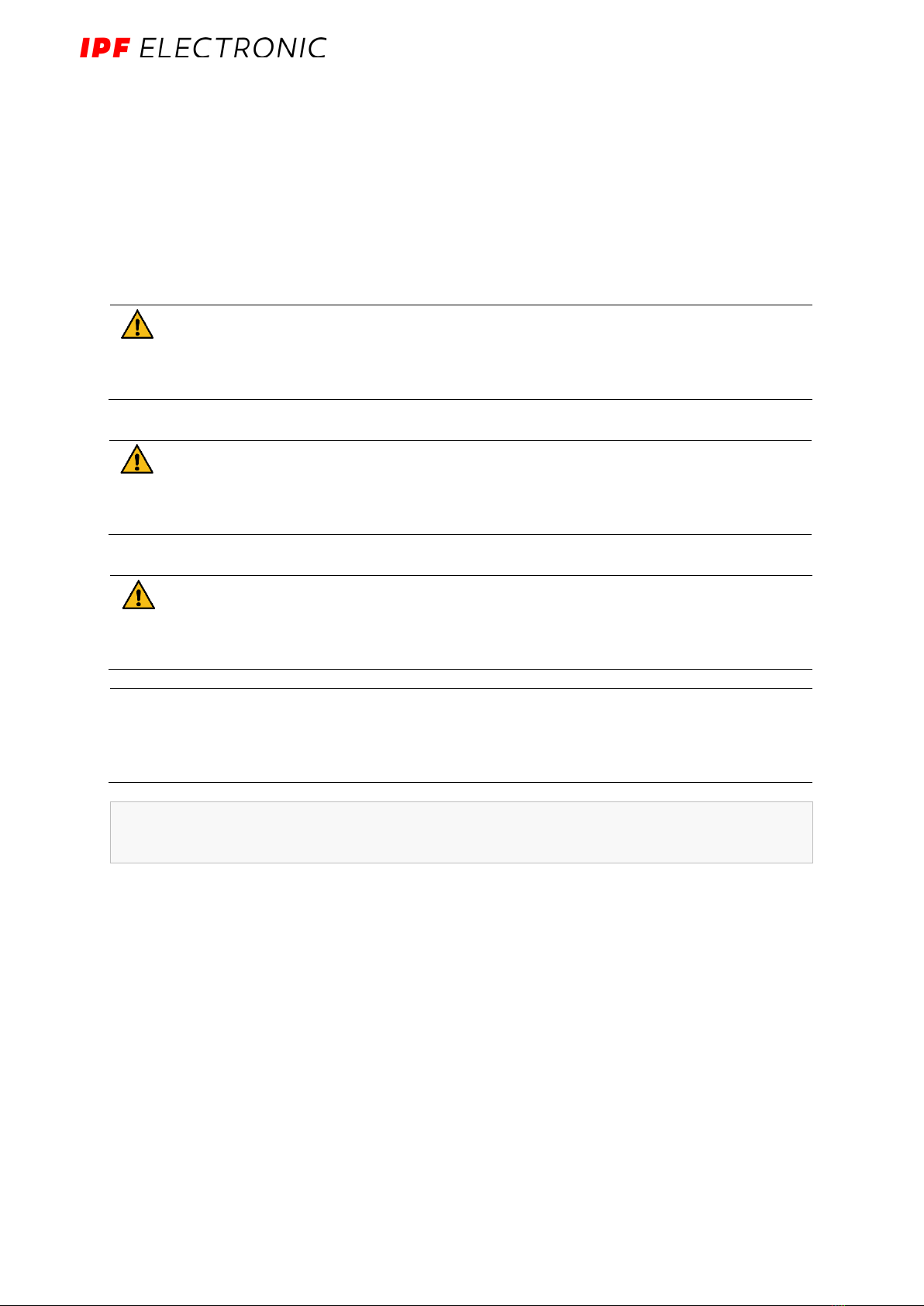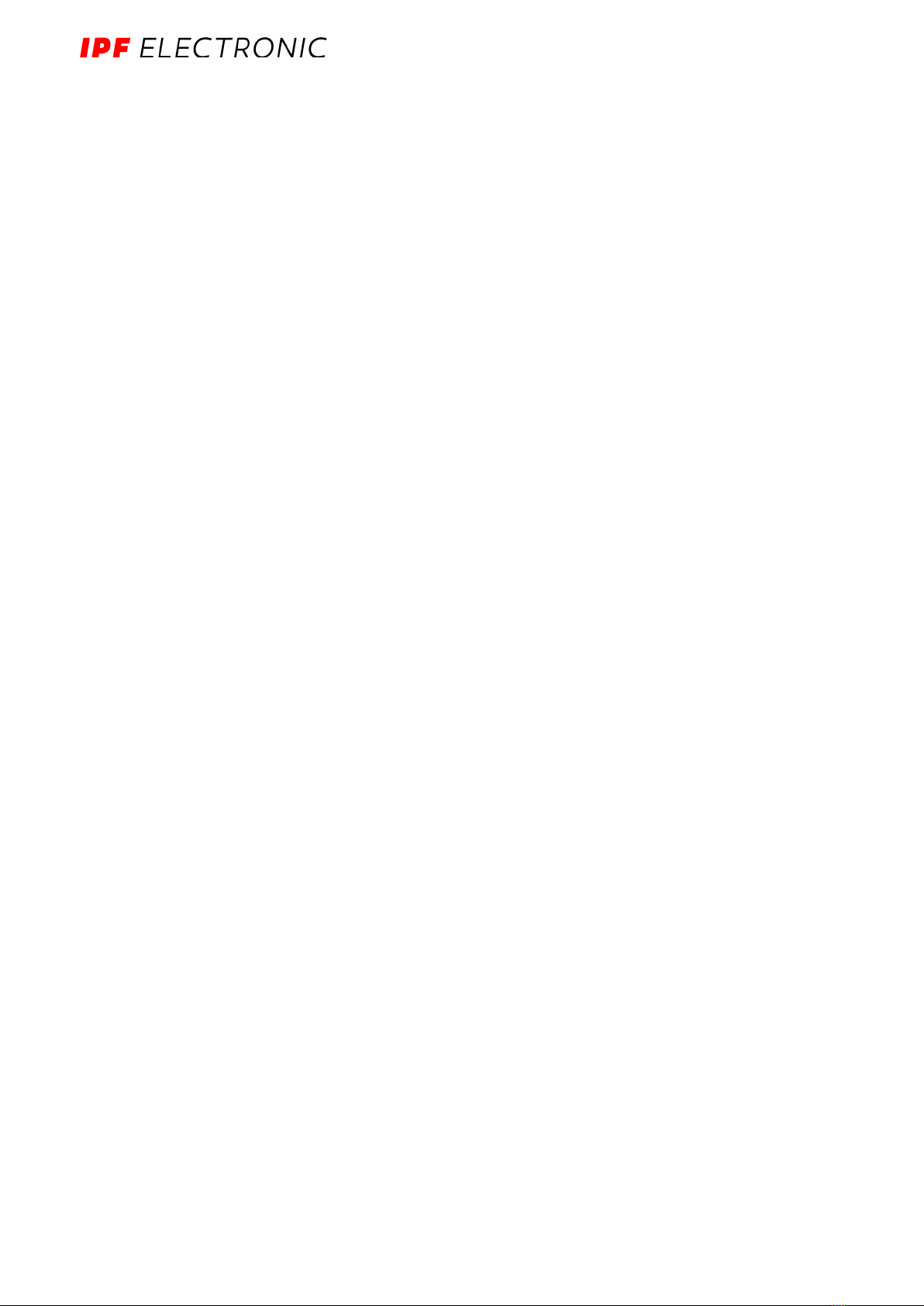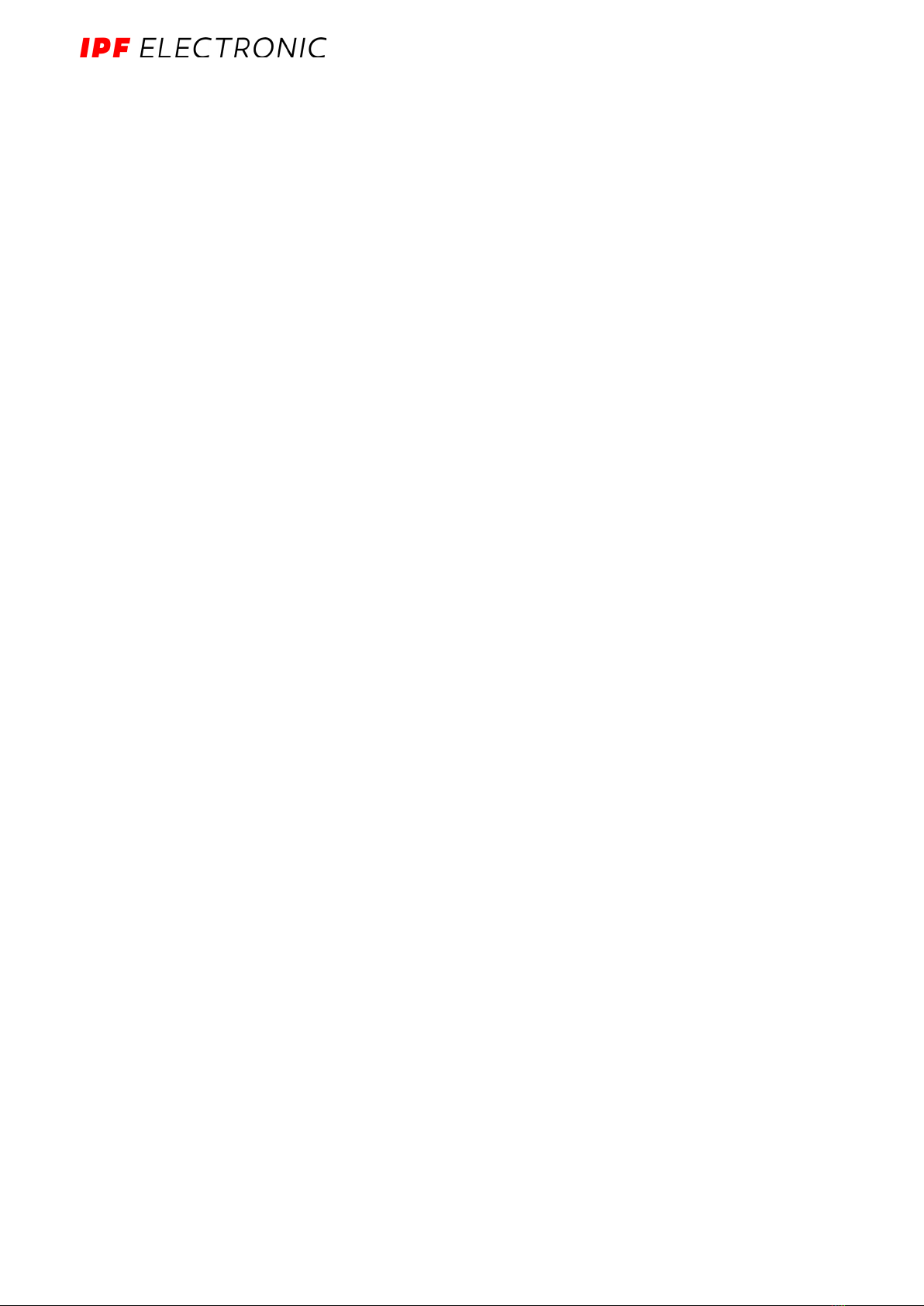MANUAL – Subject to alteration! Version: August 2022
ipf electronic gmbh
│
Rosmarter Allee 14 - 58762 Altena - Germany
│
Tel +49 2351 9365-0 - info@ipf-electronic.com -
www.ipf-electronic.com
3
Table of contents
1
Legal notice
................................................................................................................................. 6
2
General
instructions for use
...................................................................................................... 8
2.1
Scope of delivery
...................................................................................................................................................................................... 8
2.2
General
instructions for use
................................................................................................................................................................... 8
2.3
Intended use
................................................................................................................................................................................................ 8
2.4
Safety requirements
................................................................................................................................................................................... 8
2.5
Network security
....................................................................................................................................................................................... 8
2.6
Disposal
......................................................................................................................................................................................................... 9
2.7
Service & Support ....................................................................................................................................................................................... 9
3
General
product information
.................................................................................................. 10
3.1
Intended use
.............................................................................................................................................................................................10
3.2
Hardware - structure and interfaces
................................................................................................................................................11
3.3
LED display .................................................................................................................................................................................................12
3.3.1
LED device status (red-green)
.............................................................................................................................................12
3.4
SIINEOS
platform.......................................................................................................................................................................................12
4
Mounting
.................................................................................................................................... 13
4.1
Mounting and dismounting the module to/from the mounting rail
.......................................................................................13
5
Start-up
...................................................................................................................................... 14
5.1
Interfaces of the
BY000002
..............................................................................................................................................................14
5.1.1
CAN
................................................................................................................................................................................................14
5.1.2
RS485
............................................................................................................................................................................................15
5.1.3
IO1 and IO2
..................................................................................................................................................................................16
5.1.4
Power supply
..............................................................................................................................................................................17
5.1.5
Ethernet 1 and Ethernet 2 .......................................................................................................................................................17
5.1.6
USB .................................................................................................................................................................................................17
5.1.7
LED display...................................................................................................................................................................................18
5.2
BY000002
Connect to power supply..............................................................................................................................................18
6
Setting up the SIINEOS platform............................................................................................. 19
6.1
Connecting the BY000002 with the PC
............................................................................................................................................19
6.2
Programming user software
................................................................................................................................................................20
6.3
Uploading user software to the SIINEOS platform
.....................................................................................................................20
6.4
Logging into the SIINEOS Management Console
........................................................................................................................21
6.5
Configuring the SIINEOS Management Console ..............................................................................................................................22
6.5.1
Configure system information
..............................................................................................................................................22
6.5.2
Install software updates
..........................................................................................................................................................24
6.5.3
Set up
network parameters ....................................................................................................................................................25
6.5.4
Set up
WLAN
................................................................................................................................................................................27