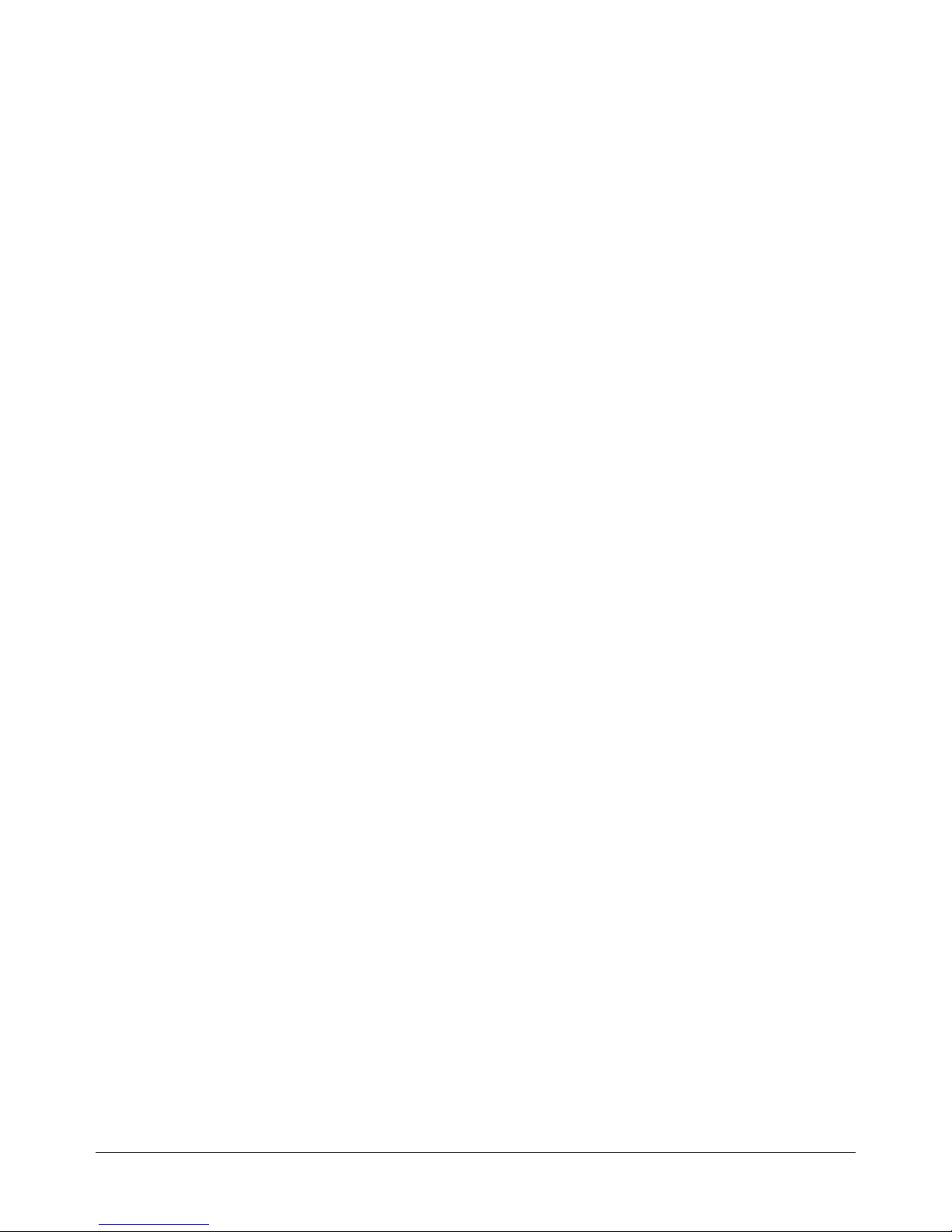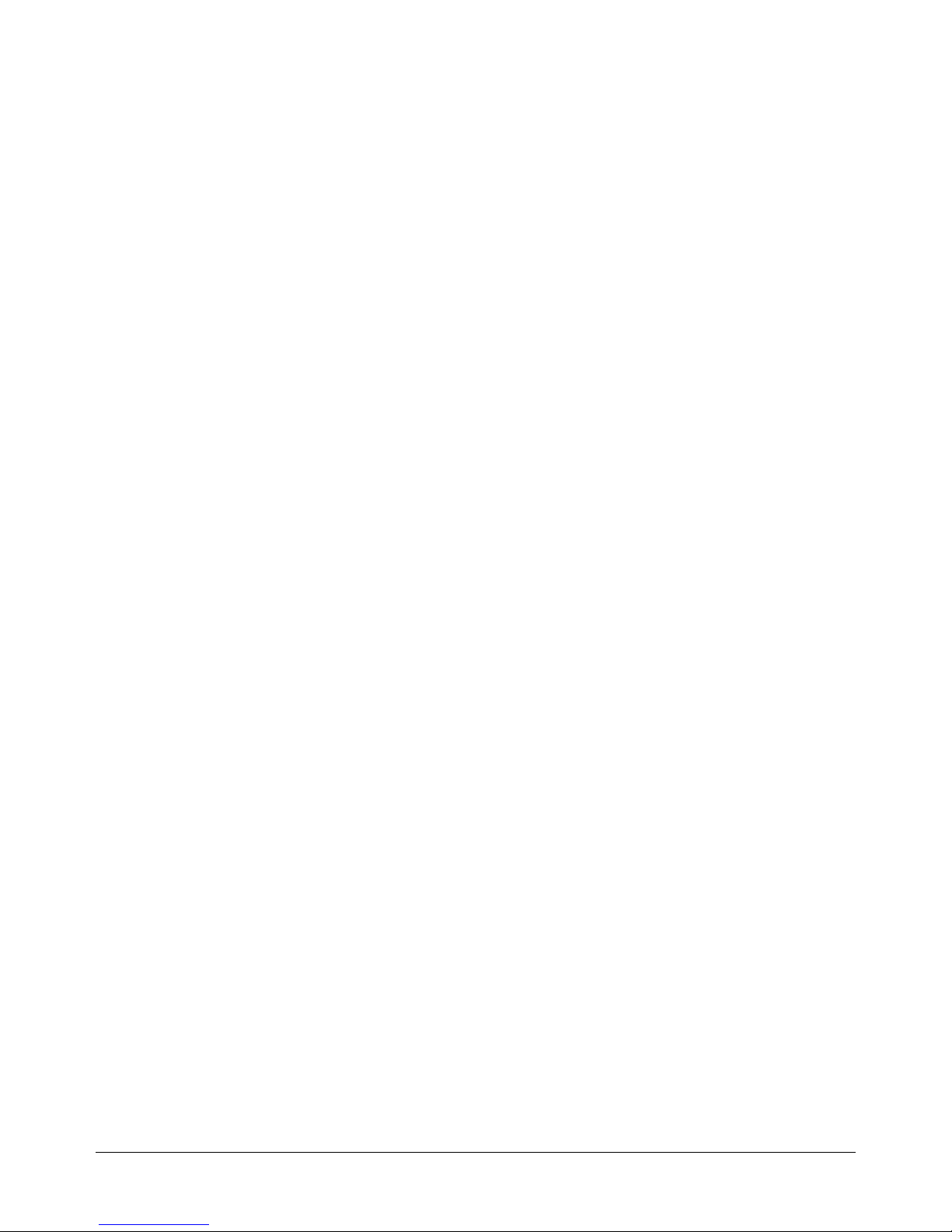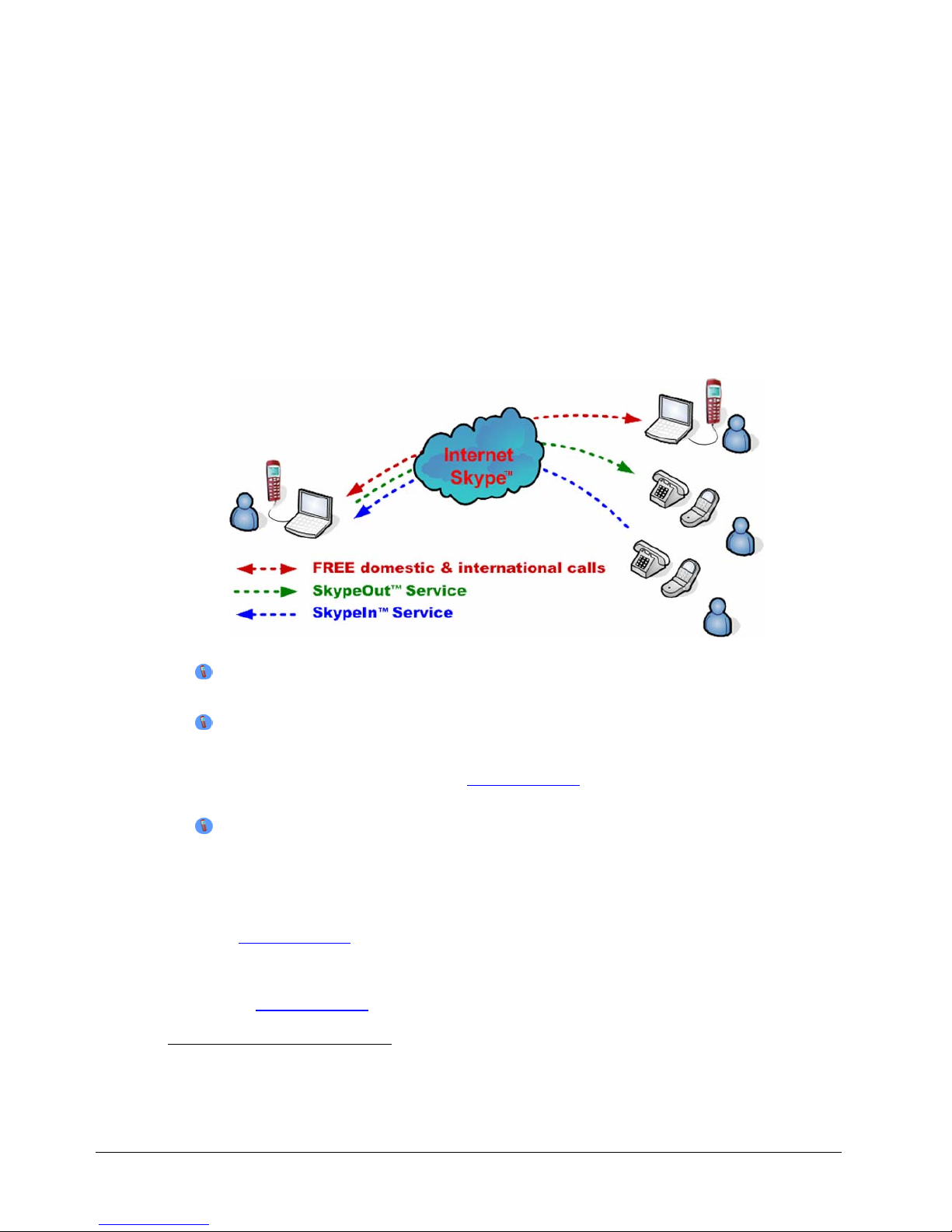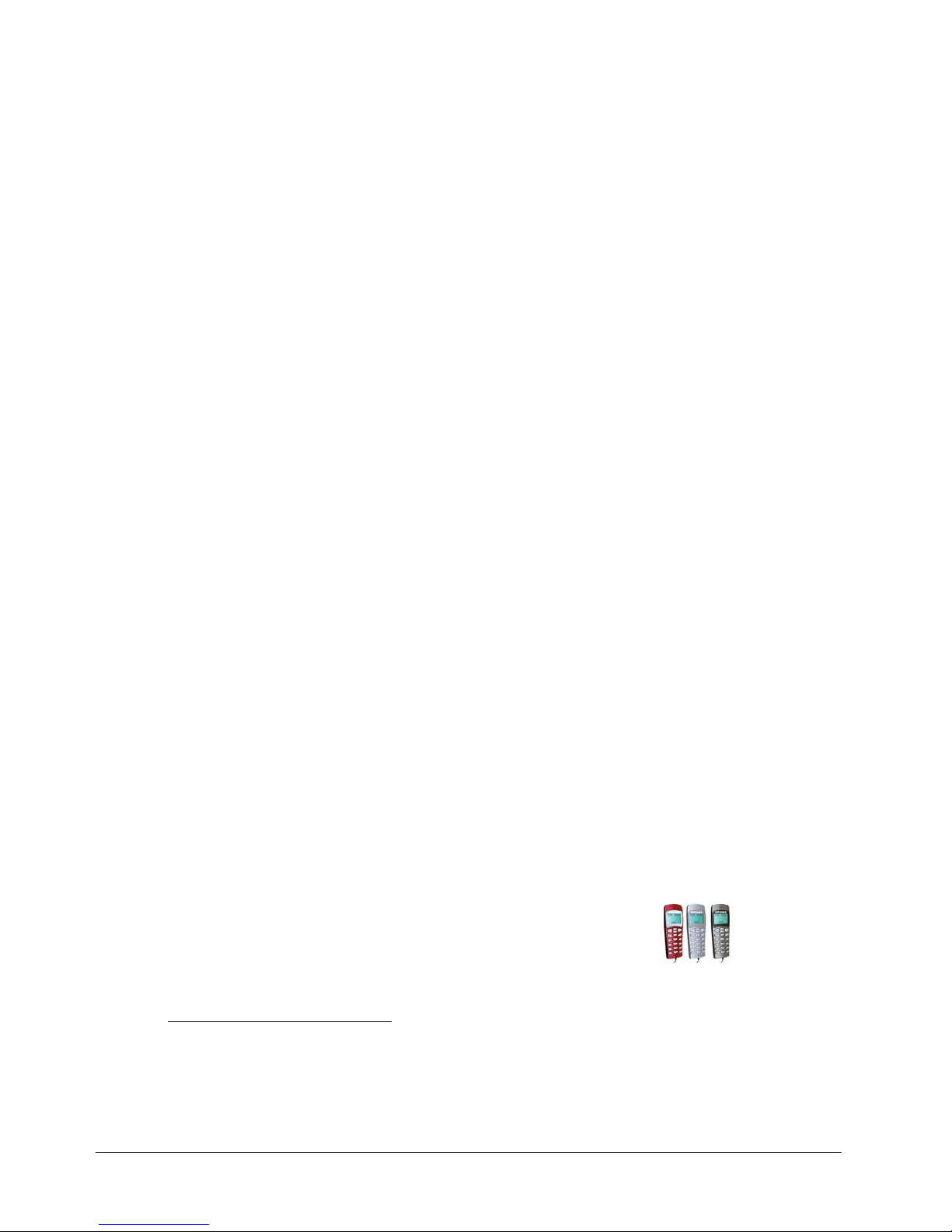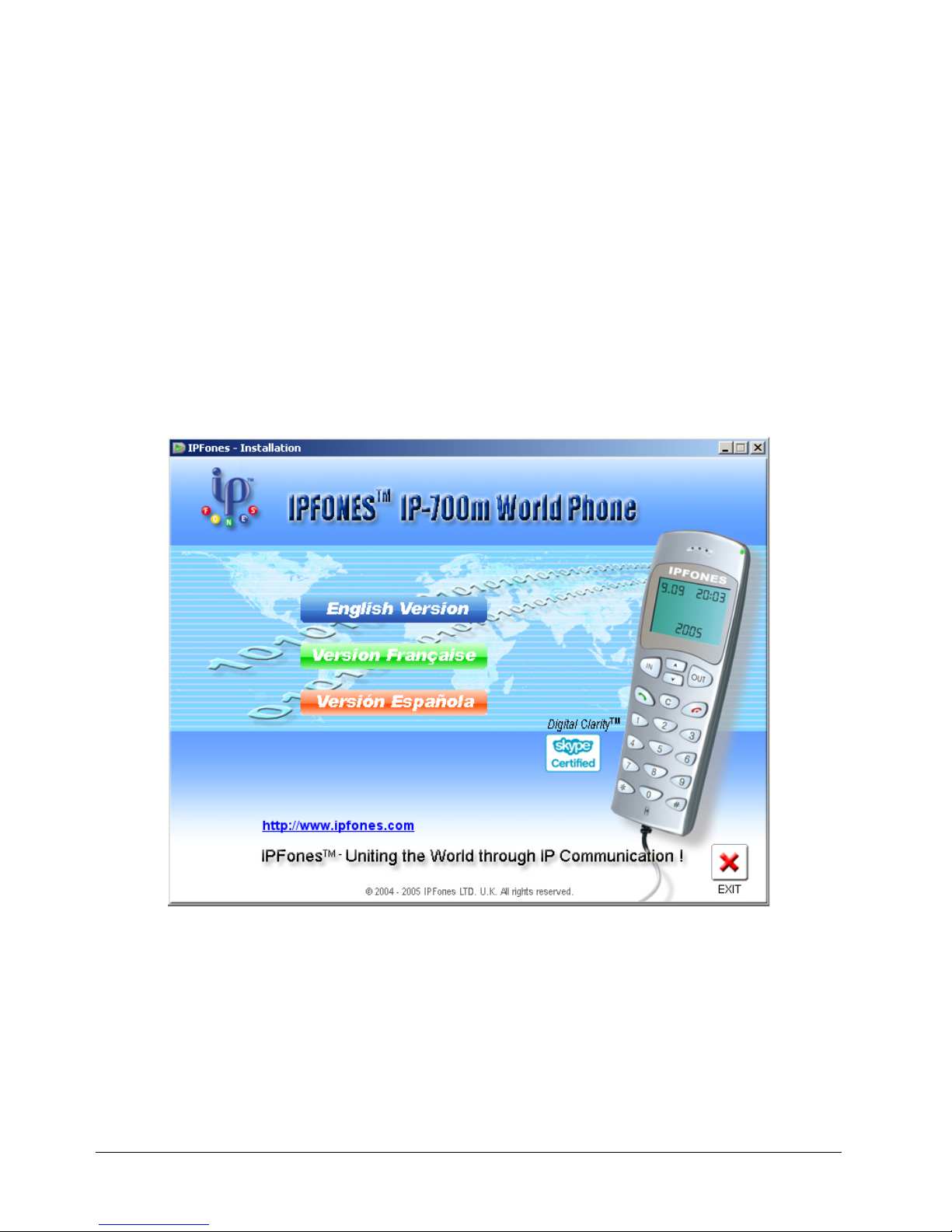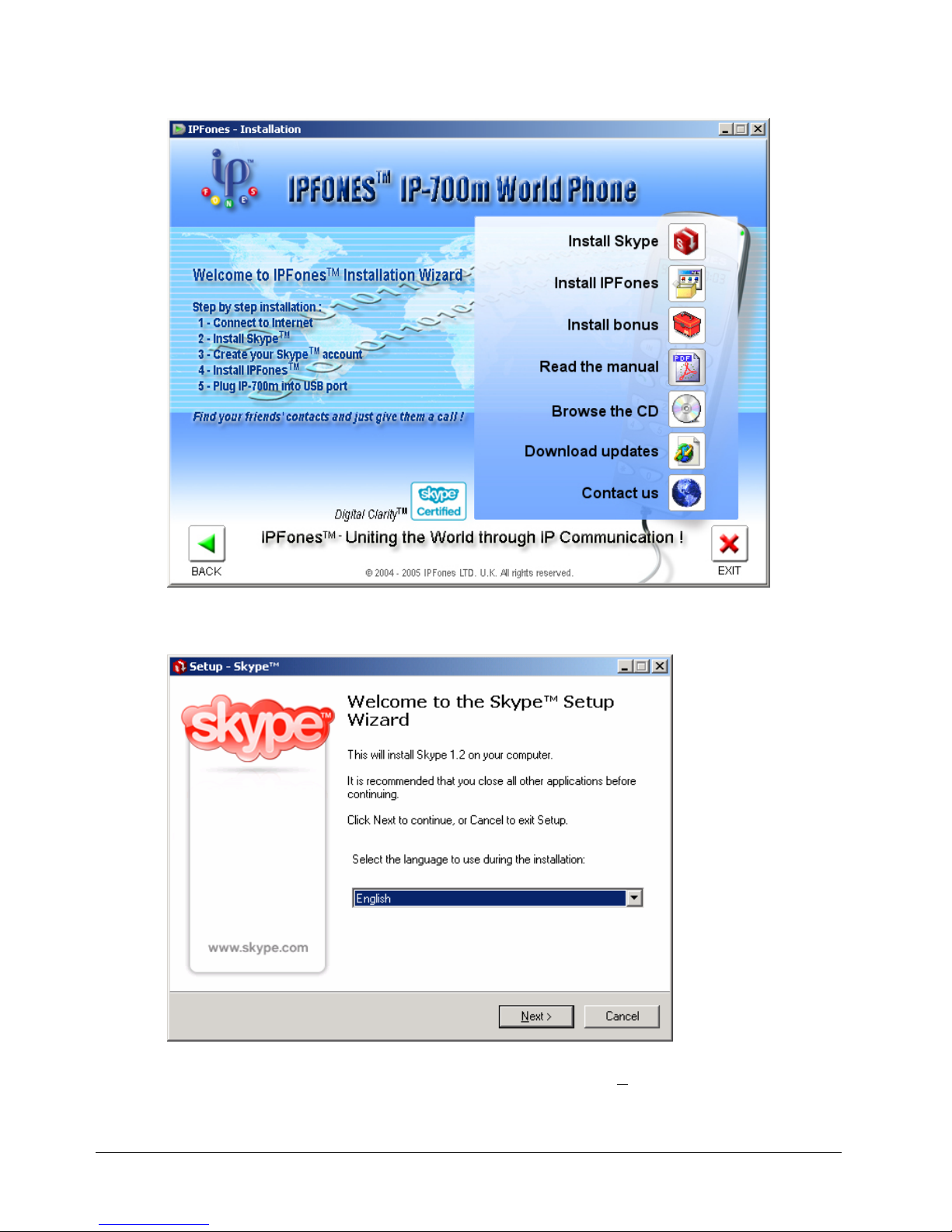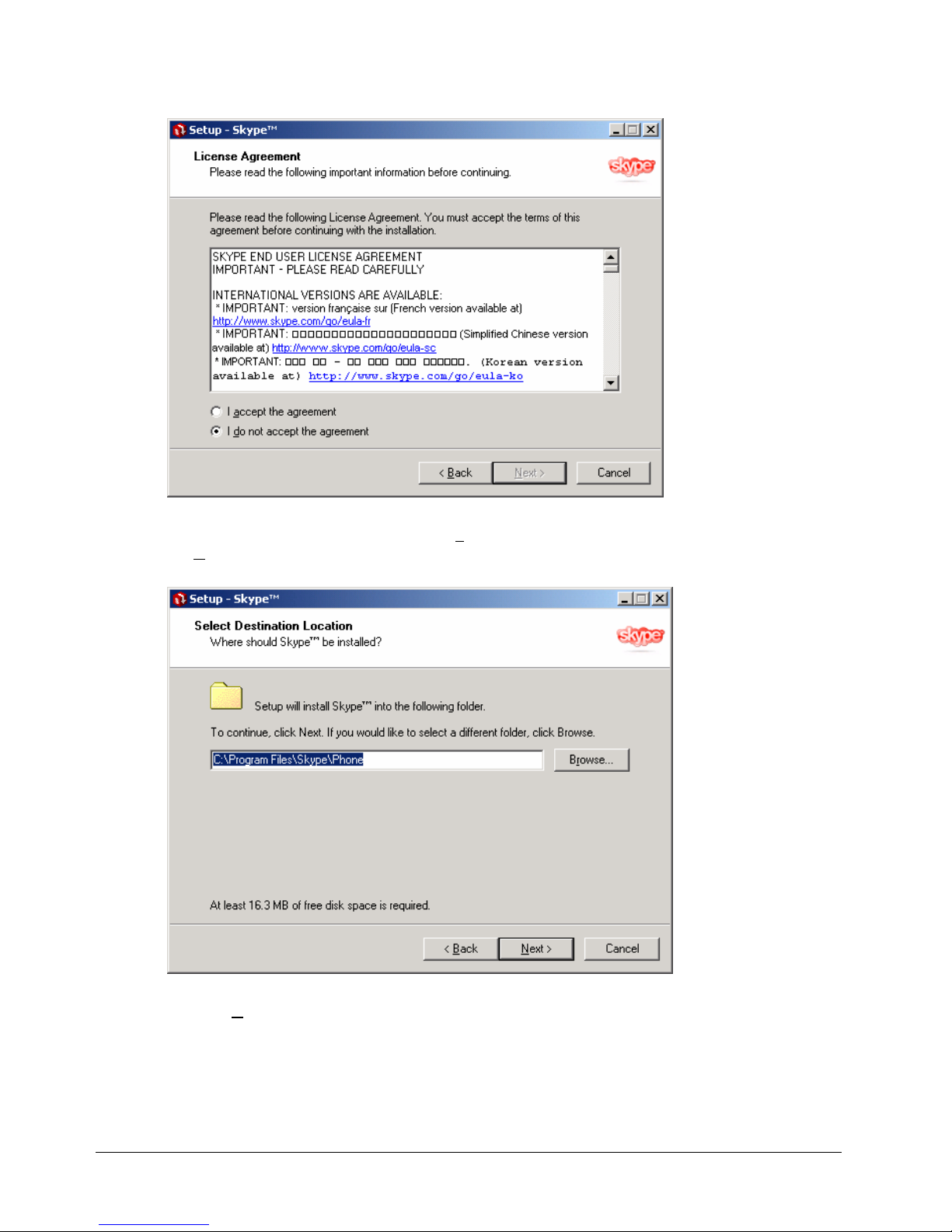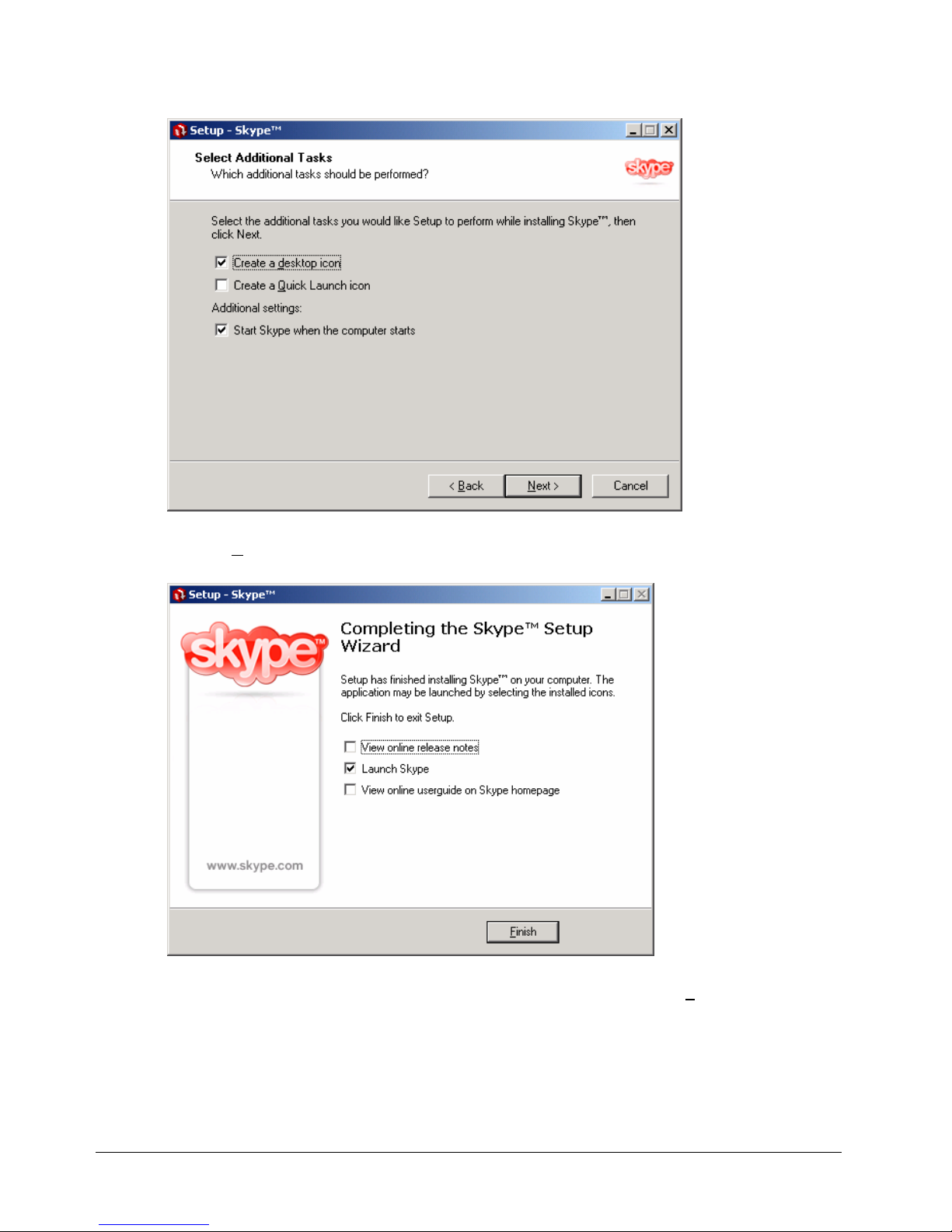User’s Manual
•Supports FREE chat, VoIP calls, voice mail and multi-party conference calls
•Sound quality, in most cases, is better than what you have ever experienced2
•Calls to any cell/regular phone start around US $.02 per min. throughout the
US/Canada and over 20 countries3
•Fully encrypted and secured for voice calls and instant messaging
•Compatible with over 98% of firewalls and NAT (Network Address Translation)
•Free calls to tens of millions of users worldwide1
•Chat, VoIP calls, voicemail and multi-party conference calls
•Digital Clarity™ crystal clear calls with on-board DSP chip
•Unlimited FREE calls receiving from any phone, anywhere in the world with SkypeIn
service3
•Sound card independent and speakers not required
•Free-up valuable CPU resources from VoIP call processing
•FREE ONLINE 24/7 CUSTOMER SERVICE AND SUPPORT
2.3 System Requirements
•Pentium™ III 400MHz, 128MB RAM or more and 20 MB free disk space
•Microsoft Windows™ 2000, or XP
•1 free USB port
•Internet connection: 33.6 kbs modem or better, DSL, Cable, WiFi, LAN, etc.
2.4 Specifications
Duplex: full duplex with caller ID
Echo Cancellation: yes
Noise Reduction: yes
Sound Quality: Digital ClarityTM with on-board DSP chip
Screen: 3 line LCD screen
USB Compliant: USB 1.1 - UHCI/OHCI 1.1 compliant
Languages: Multi-lingual support
Power Indicator: LED power indicator
Power Consumption: low
Power Source: no external power required
Plug-n-Play: fully plug and play (no drivers required)
Dimension: 1.8” x 4.7” x 0.9” (W x H x D) or 4.5cm x 12cm x 2.3cm
Operating Temperature: 14°F ≈131°F or -10°C ≈55°C
Humidity: 10% - 90% non-condensing
Weight: < 2.7 ounces or 75g
Package Weight: 8.5 ounces or 240g
E911 Compliance: exempt
Available Colors: Ruby Red, Metallic Silver, Titanium Gray
2Digital call quality is best when calling from IP-700m to IP-700m.
3SkypeIn, SkypeOut, and Voicemail are optional services.
Page 3