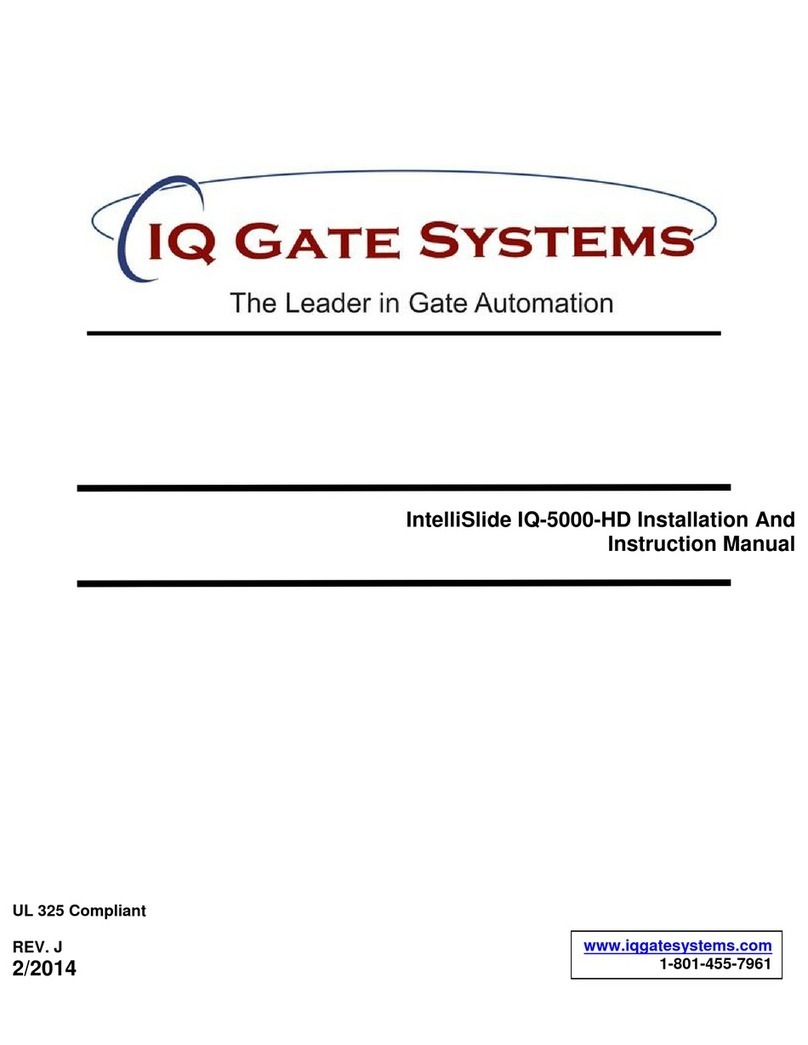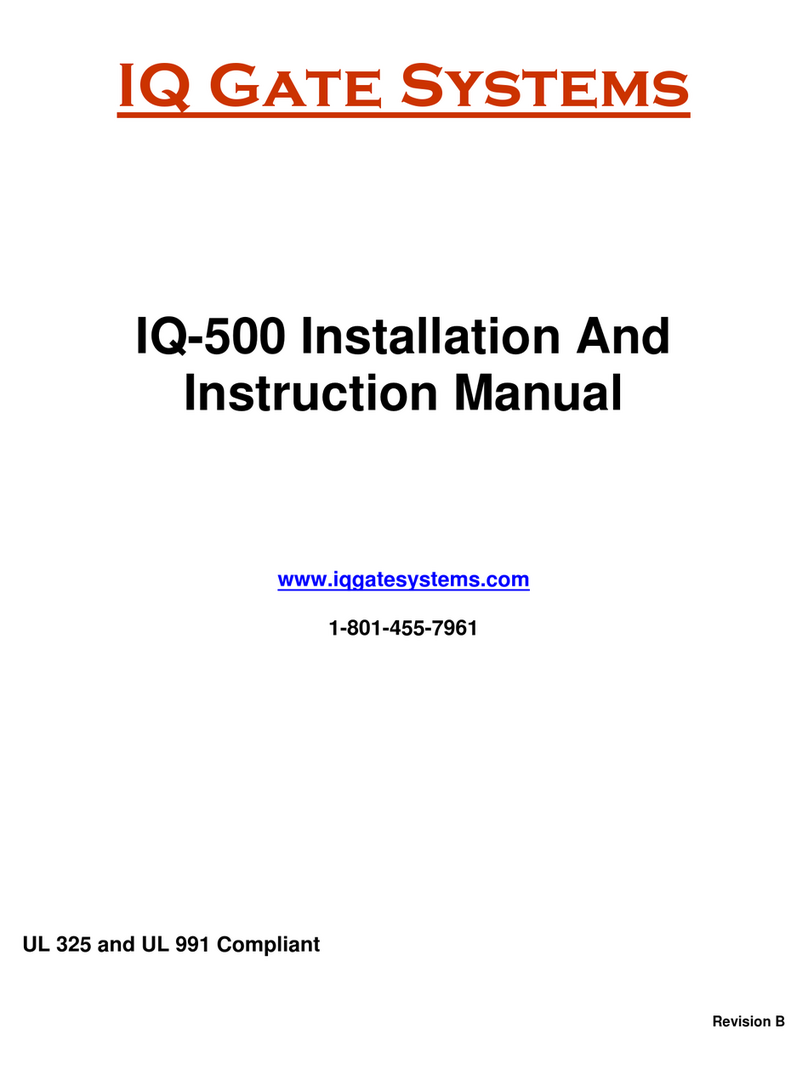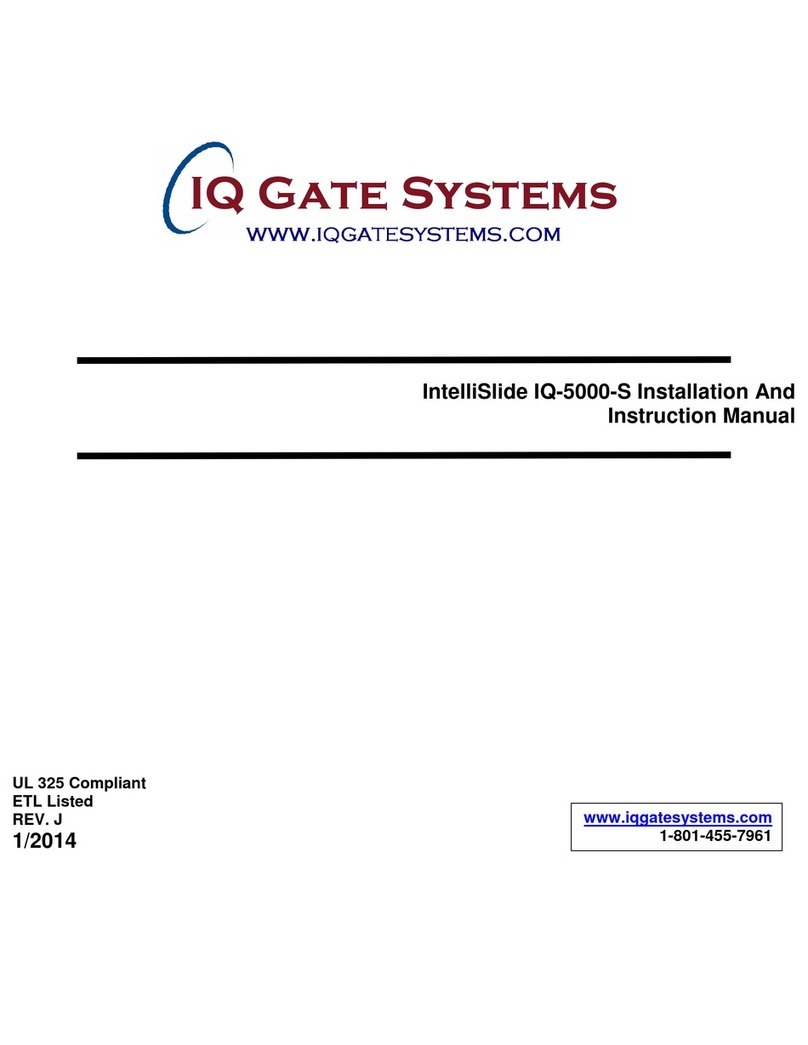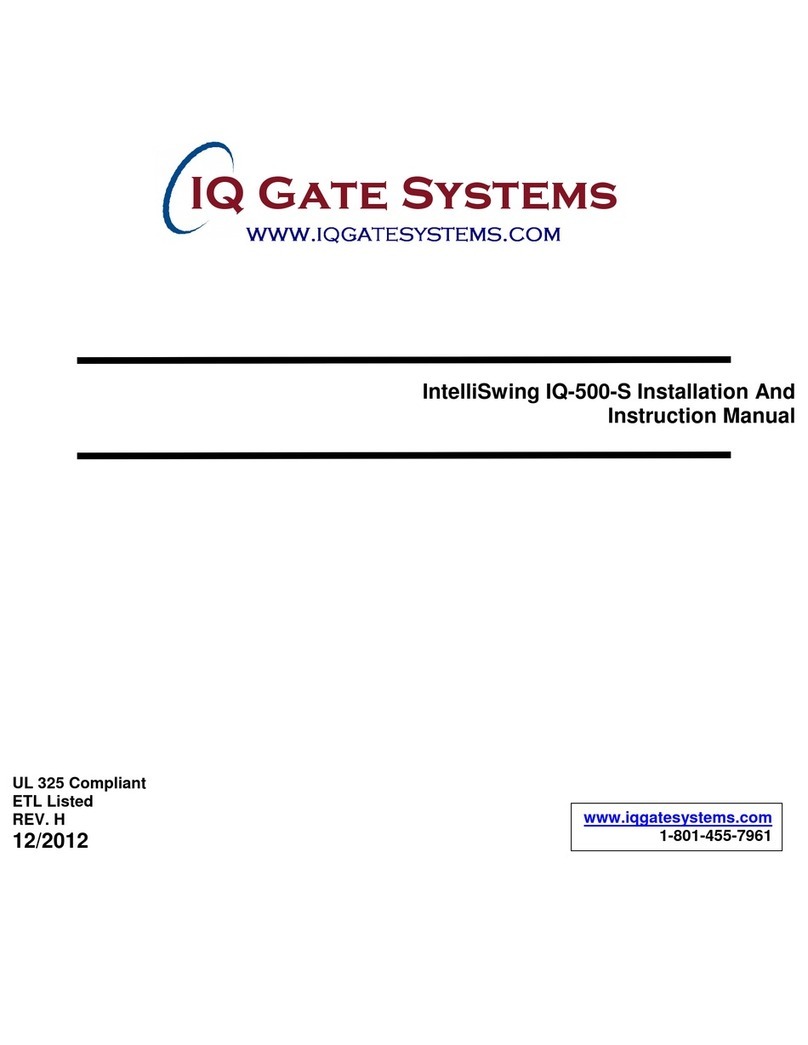NEW PRODUCT POLICY
1. The products must be properly installed as specified; and maintained or used as intended.
2. Cause of product failure is not due to vandalism or malicious mischief, improper installation, abnormal physical or electrical
stress, lightning, power surges, misuse, negligence, accidents, or Natural disasters. Normal “wear and tear” from use of
equipment is not covered under warranty
3. Warranty is immediately null and void if the product has been altered, repaired, or modified without express written
authorization from IQ Gate Systems Technical Department, with such authorization given only to manufacturer approved
dealer/installers.
4. Under no circumstances will IQ Gate Systems honor warranty on any product found to have been altered, repaired, and/or
modified by the end-user consumer.
5. IQ Gate Systems reserves the right to repair the product, or replace a warranted product with a like product of equal value in the
event original product cannot be repaired.
6. Distributors and/or Dealer-Installer must first obtain a Return Merchandise Authorization (RMA) number from IQ Gate Systems
Technical Department before returning any product to factory for repair, whether under warranty or not. No returns accepted
without RMA.
7. Return Merchandise Authorization (RMA) numbers will not be issued to the end-user consumers. Consumers must contact their
selling dealer-installer for any/all warranty issues.
8. Distributor and/or Dealer-Installer are responsible for all shipping charges, incl. freight and insurance fees, for products shipped
to IQ Gate Systems repair center.
9. IQ Gate Systems warranty does not guarantee any product to be free of operation error or service interruption in any way during
the course of daily product operation.
10. IQ Gate Systems is not responsible for time, travel, and/or labor costs of any distributor and/or dealer-installer, including but not
limited to, any expenses to install, uninstall or reinstall hardware/software/firmware related to warranty issues, product
enhancements, or product failures.
IQ GATE SYSTEMS NON-WARRANTY REPAIR LIMITED WARRANTY
NON-WARRANTY REPAIR POLICY
IQ Gate Systems warrants repairs to be free of defects in material or workmanship for a period of three (3) months from the date of
repair and invoice. This warranty extends only to wholesale customers who buy direct from IQ Gate Systems or through IQ
Gate Systems normal distribution channels. Consumers must obtain warranty information from the selling dealer and/or
installer as to the nature of the dealer’s warranty, if any. All contact to IQ Gate Systems from the end user consumer will
be referred to the consumer’s selling dealer and/or installer.
This IQ Gate Systems Limited Warranty is in lieu of all other warranties express or implied and all IQ Gate Systems
warranties are subject, but not limited, to the following conditions.
1. The products must be properly re-installed as specified; and maintained or used as intended.
2. Cause of repaired product failure is not due to vandalism or malicious mischief, improper installation, abnormal physical or
electrical stress, lightning, power surges, misuse, negligence, accidents, or Natural disasters.
3. Warranty is immediately null and void if the product has been altered, repaired, or modified without express written
authorization from IQ Gate Systems Technical Department, with such authorization given only to manufacturer approved
dealer/installers.
4. Under no circumstances will IQ Gate Systems honor warranty of any product found to have been altered, repaired, and/
or modified by the end-user consumer.
5. IQ Gate Systems reserves the right to replace a previously repaired product with a like product of equal value in the event of
repair failure, provided repair failure occurs within the specified warranty period.
6. Distributors and/or Dealer-Installer must first obtain a Return Merchandise Authorization (RMA) number from IQ Gate Systems
Technical Department before returning any product to factory for non-warranty repair. No repair returns accepted without RMA.
7. Return Merchandise Authorization (RMA) numbers will not be issued to the end-user consumers. Consumers must contact their
selling dealer-installer for any/all warranty issues.
8. Distributor and/or Dealer-Installer are responsible for all shipping charges, incl. freight and insurance fees, for products shipped
to IQ Gate Systems repair center.
9. IQ Gate Systems warranty does not guarantee any product, new or repaired, to be free of operation error or service
interruption in any way during the course of daily product operation
10. IQ Gate Systems is not responsible for time, travel, and/or labor costs of any distributor and/or dealer-installer,
including but not limited to, any expenses to install, uninstall or reinstall hardware/software/firmware related to warranty issues,
product enhancements, or product failures.
IMPORTANT REPAIR NOTE: IQ Gate Systems will perform a factory physical evaluation of all products submitted for repair at
receipt of item, and reserves the right to decline repairs after said physical evaluation. In the event a returned product is deemed
ineligible for repair; the product will be returned to sender via common carrier ground at IQ Gate Systems expense. NO RETURNS
WILL BE REPAIRED, CREDITED, OR RETURNED WITHOUT THE RMA# THAT WAS ISSUED FOR THE MENTIONED
PRODUCT FROM IQ GATE SYSTEMS.