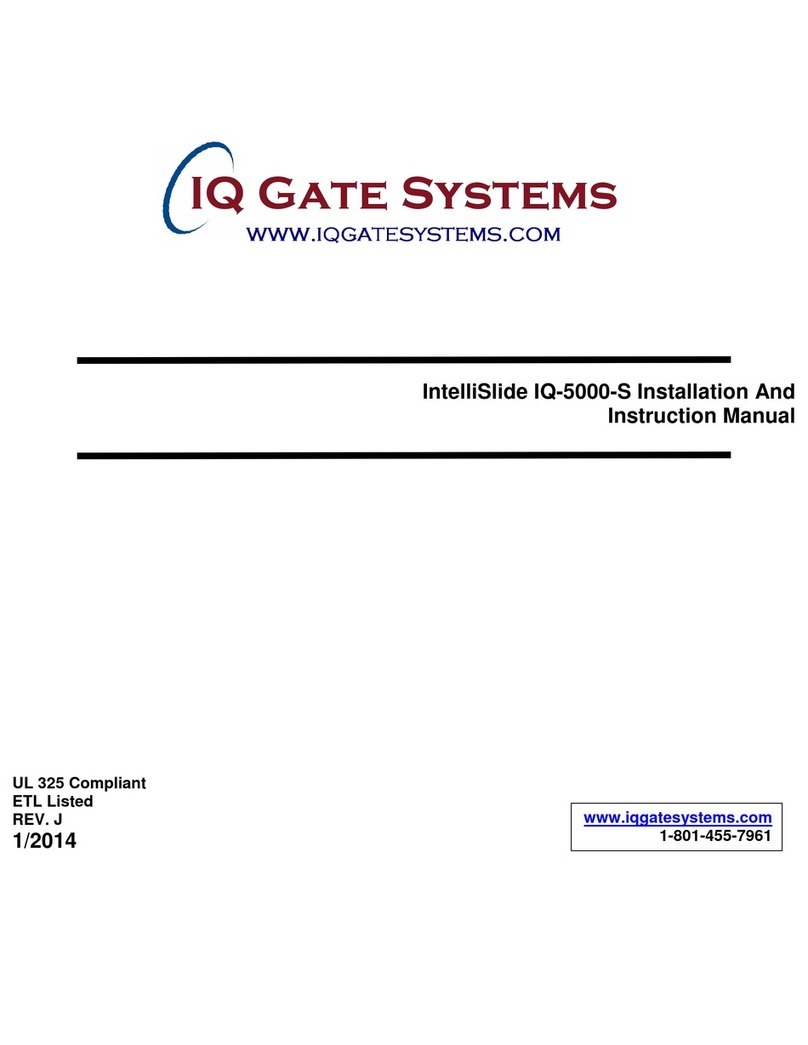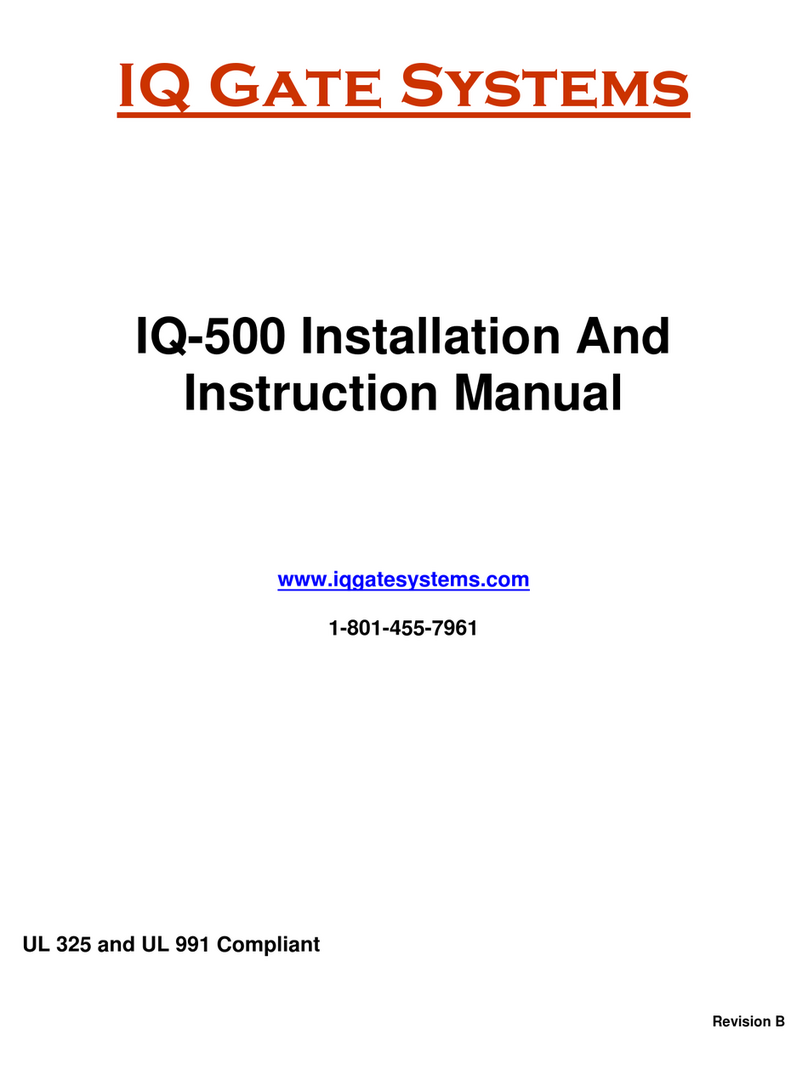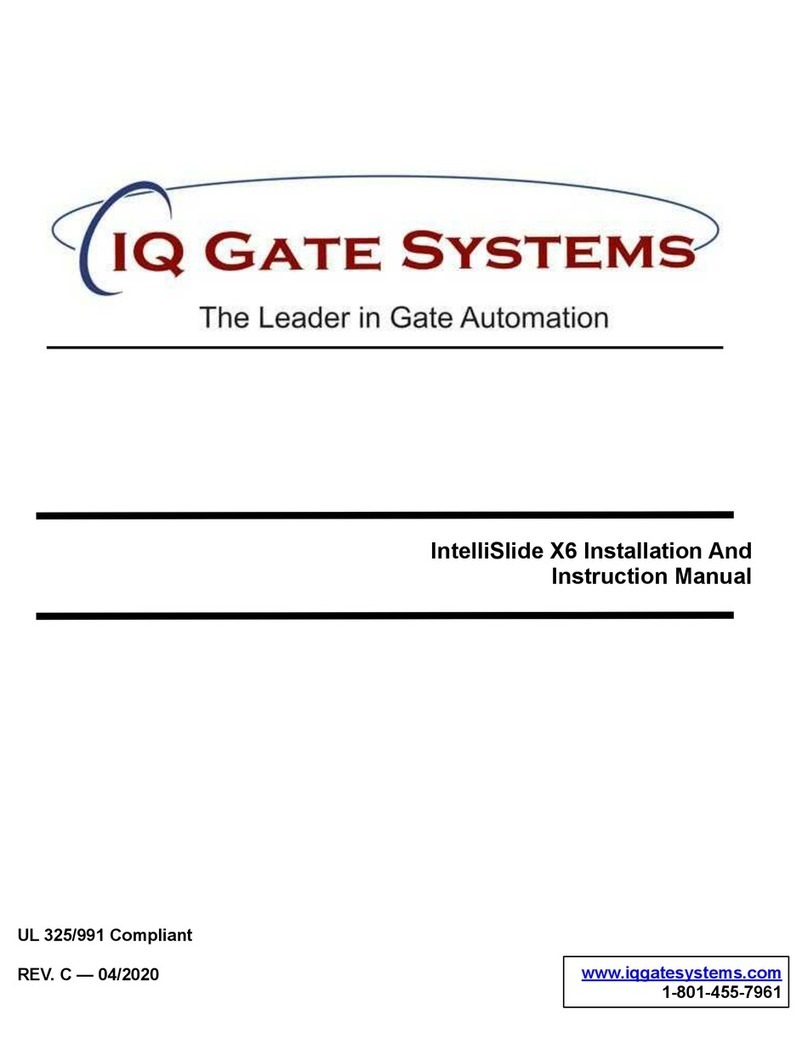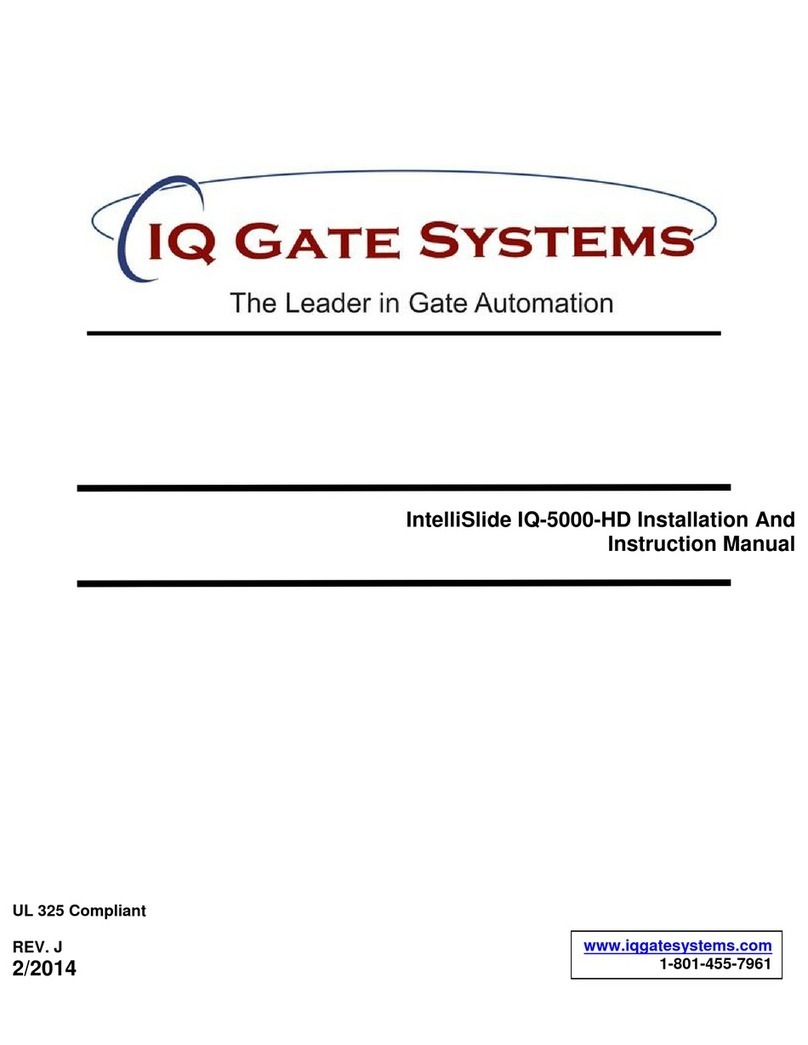2
IQ Gate Systems
Warranty Information
This document pertains to all IQ Gate Systems manufactured products. All products that
are sold, but not manufactured by IQ Gate Systems are not covered under this warranty.
The following warranty covers models including but not limited to:
IQ-50 / IntelliSwing IQ-50-H Series**
IQ-500 / IntelliSwing IQ-500-S / / IntelliSwing IQ-500-S-MC2
IQ-500c
IQ-5000 / IntelliSlide IQ-5000-S / IntelliSlide IQ-5000-S-MC2
IQ-12B
IQ Gate Systems reserves the right to alter its warranty coverage and models including
coverage duration without prior notification.
Limited Warranty
**IQ Gate Systems model IQ-50 / IntelliSwing IQ-50-H Series linear gate operator is covered by the following warranty for a period of two
years (24 months) from the date of original purchase.
IQ Gate Systems new products, not including the IQ-50 linear actuator, are warranted to be free of defects in material or workmanship for a
period of three years, (36 months), from the date of purchase. This warranty does not cover aesthetical defects in materials. This
warranty extends only to wholesale customers who buy direct from IQ Gate Systems or through IQ Gate Systems normal distribution
channels. This warranty also only covers and is extended to products that are manufactured by IQ Gate Systems. IQ Gate Systems does
not warrant any products in any way to the end user consumer. Consumers must obtain warranty information from the selling dealer
and/or installer as to the nature of the dealer’s warranty, if any. All contact to IQ Gate Systems from the end user consumer will be referred
to the consumer’s selling dealer and/or installer. There are no obligations and/or liabilities on the part of IQ Gate Systems for
consequential damages arising out of or in connection with use or performance of IQ Gate Systems products or other indirect damages
with respect to loss of property, revenue, or profit, or cost of removal, installation, or reinstallation. Any use or change to IQ Gate Systems
products not expressly approved by the manufacturer, and performed by an authorized dealer/installer will immediately void the warranty.
All implied warranties, including warranties for marketability as well as implied warranties for suitability, are valid only until the warranty
expires or is voided, whichever comes first.
This IQ Gate Systems Limited Warranty is in lieu of all other warranties express or implied and all IQ Gate Systems warranties are subject,
but not limited, to the following conditions.
NEW PRODUCT POLICY
1. The products must be properly installed as specified; and maintained or used as intended.
2. Cause of product failure is not due to vandalism or malicious mischief, improper installation, abnormal physical or electrical stress, lightning, power
surges, misuse, negligence, accidents, or Natural disasters. Normal “wear and tear” from use of equipment is not covered under warranty
3. Warranty is immediately null and void if the product has been altered, repaired, or modified without express written authorization from
IQ Gate Systems Technical Department, with such authorization given only to manufacturer approved dealer/installers.
4. Under no circumstances will IQ Gate Systems honor warranty on any product found to have been altered, repaired, and/or modified by the end-
user consumer.
5. IQ Gate Systems reserves the right to repair the product, or replace a warranted product with a like product of equal value in the event original
product cannot be repaired.
6. Distributors and/or Dealer-Installer must first obtain a Return Merchandise Authorization (RMA) number from IQ Gate Systems Technical
Department before returning any product to factory for repair, whether under warranty or not. No returns accepted without RMA.
7. Return Merchandise Authorization (RMA) numbers will not be issued to the end-user consumers. Consumers must contact their selling dealer-
installer for any/all warranty issues.
8. Distributor and/or Dealer-Installer are responsible for all shipping charges, incl. freight and insurance fees, for products shipped to IQ Gate
Systems repair center.
9. IQ Gate Systems warranty does not guarantee any product to be free of operation error or service interruption in any way during the course of
daily product operation.
10. IQ Gate Systems is not responsible for time, travel, and/or labor costs of any distributor and/or dealer-installer, including but not limited to, any
expenses to install, uninstall or reinstall hardware/software/firmware related to warranty issues, product enhancements, or product failures.