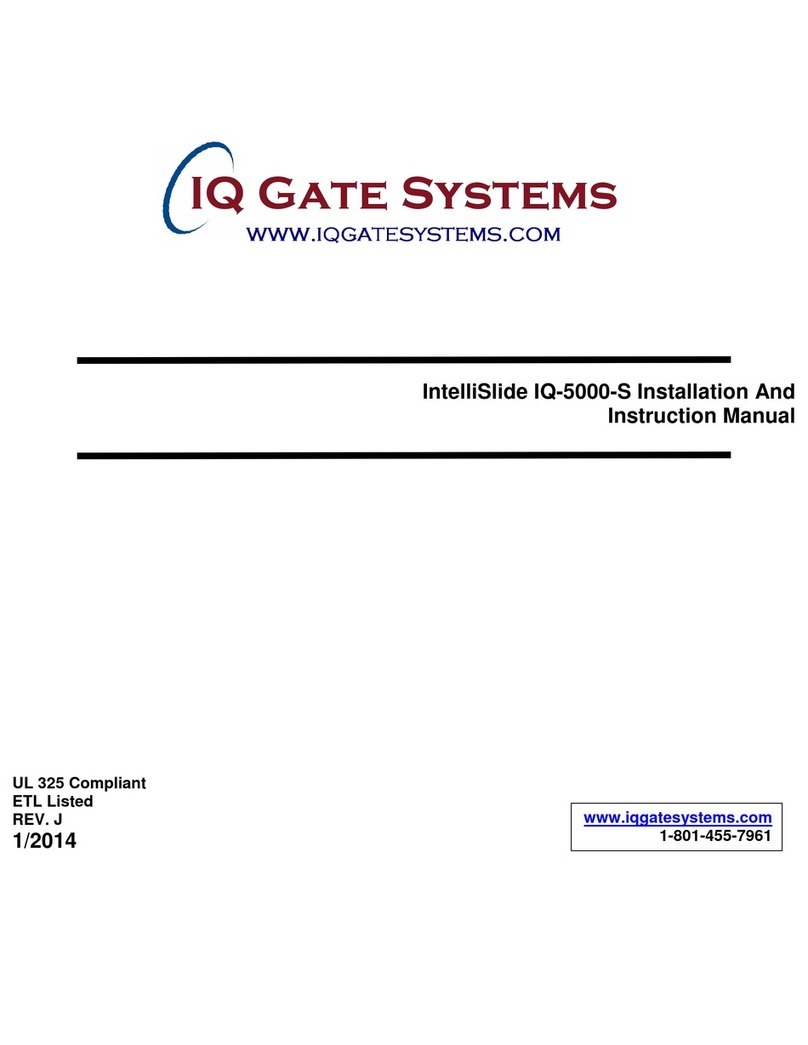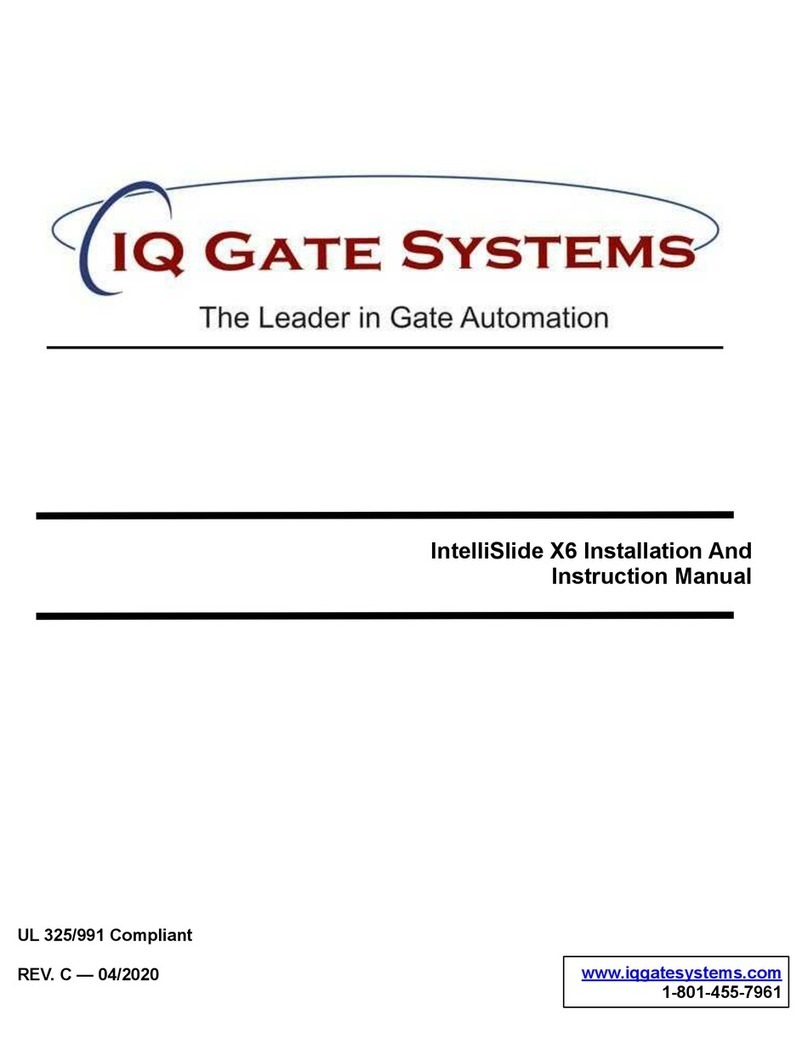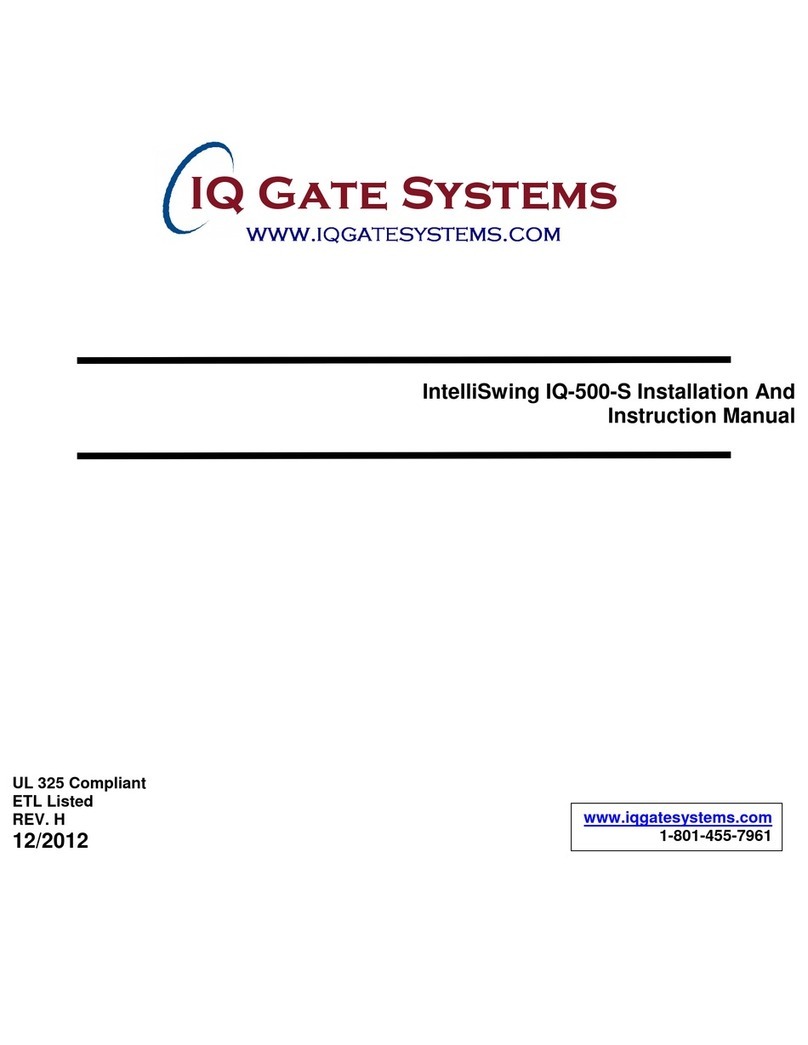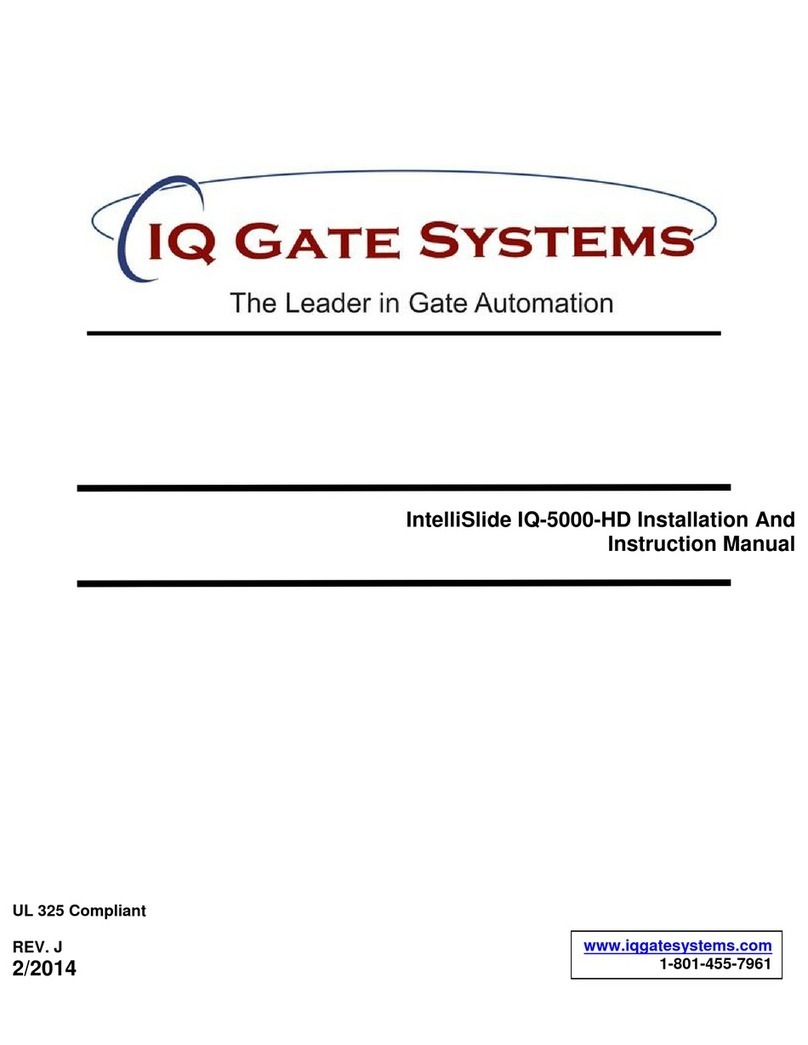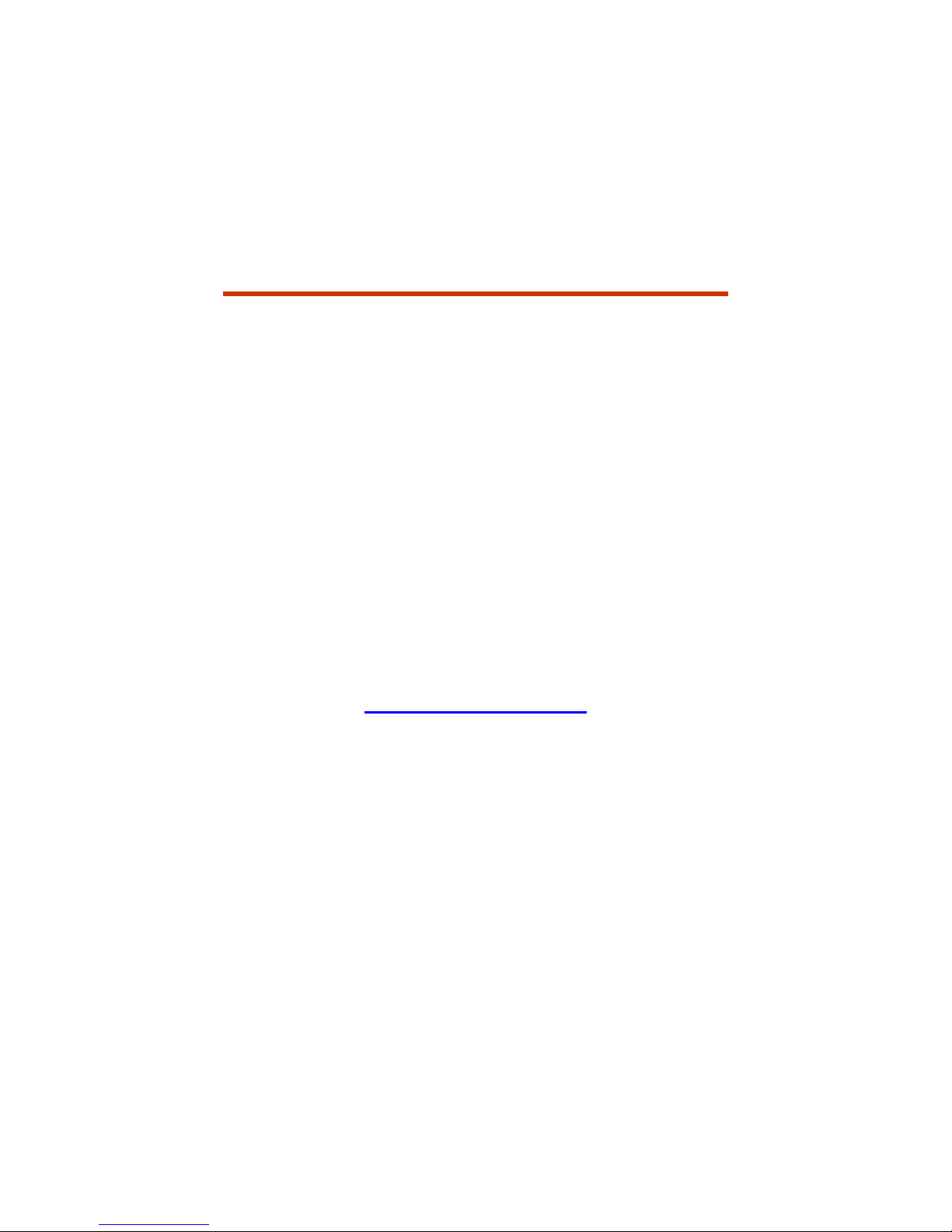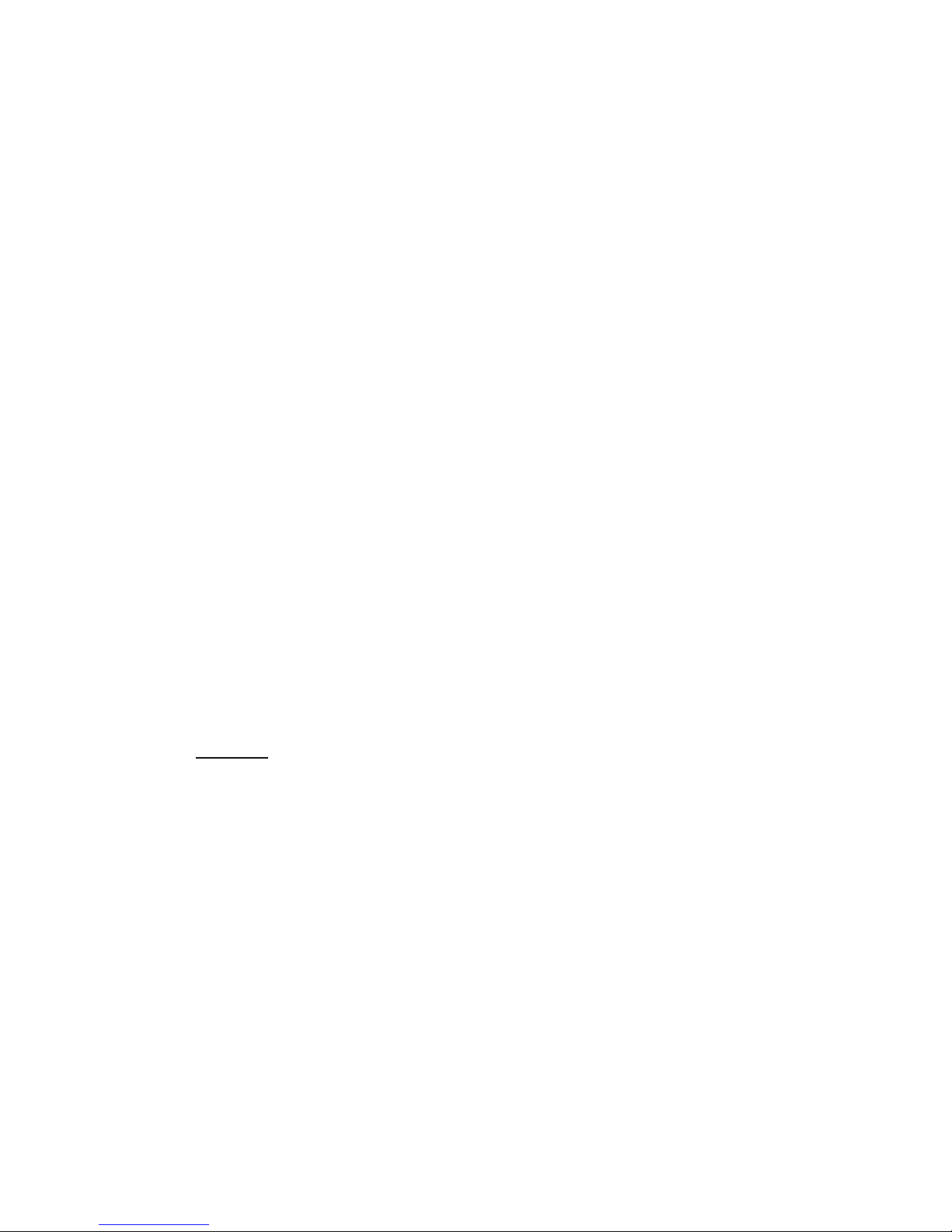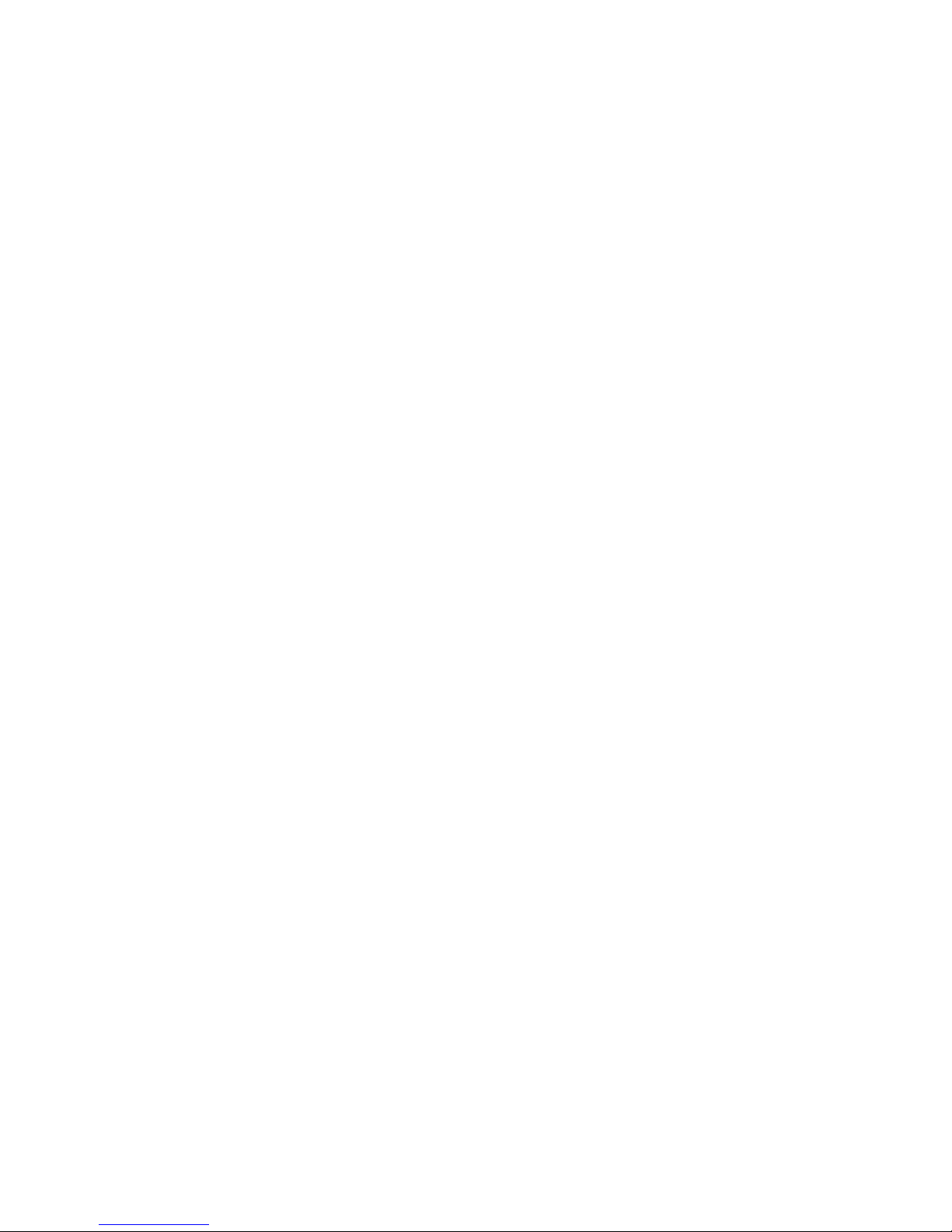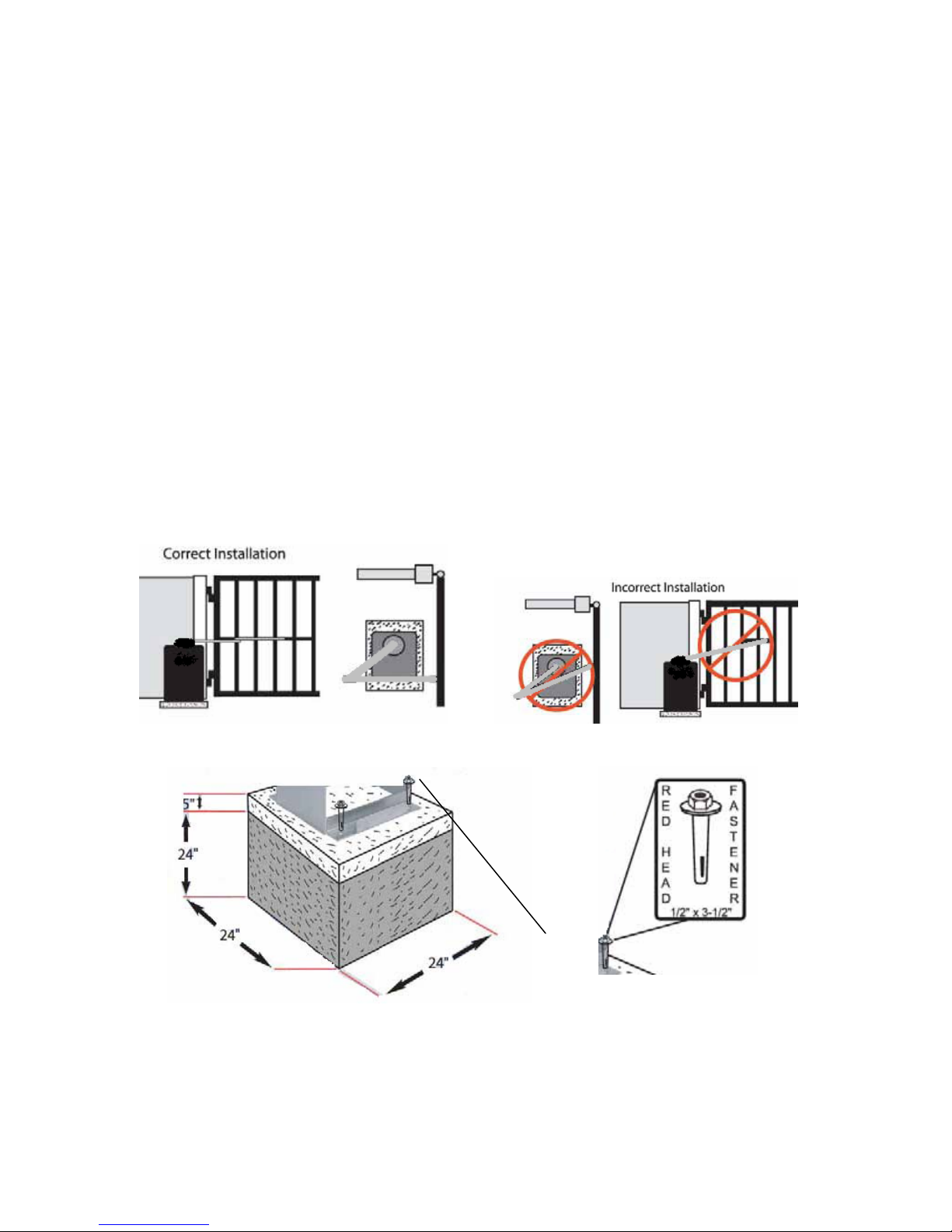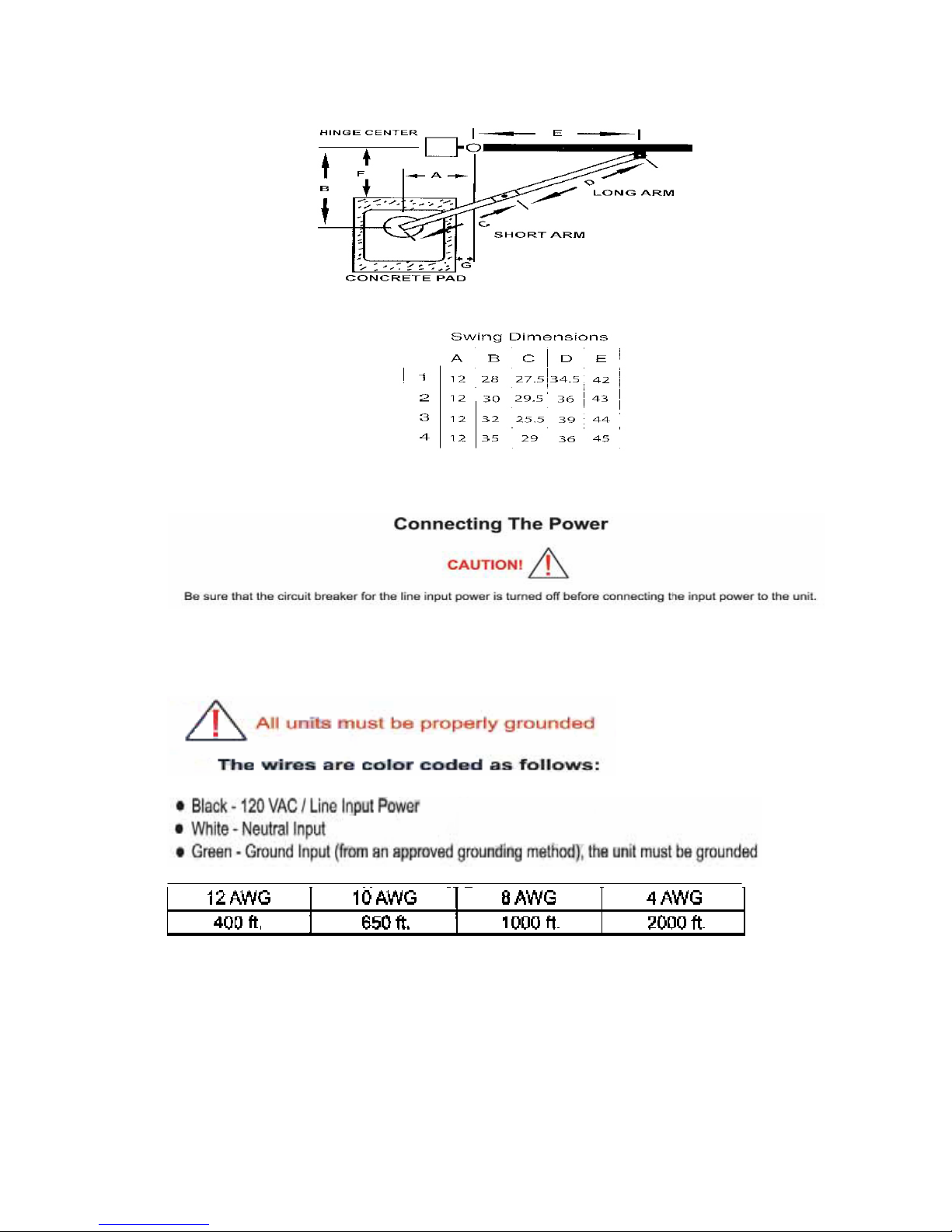RESIDENTIAL VEHICULAR GATE OPERATOR
CLASS I – A vehicular gate operator (or system) intended for use
in a home of one-to four single family dwelling, or a garage or
parking area associated therewith.
COMMERCIAL/GENERAL ACCESS VEHICULAR GATE OPERATOR
CLASS II – A vehicular gate operator (or system) intended for use
in a commercial location or building such as a multi-family housing
unit (five or more single family units), hotel, garages, retail
store, or other building servicing the general public.
INDUSTRIAL/LIMITED ACCESS VEHICULAR GATE OPERATOR
CLASS III – A vehicular gate operator (or system) intended for
use in an industrial location or building such as a factory or
loading dock area or other locations not intended to service the
general public.
RESTRICTED ACCESS VEHICULAR GATE OPERATOR
CLASS IV – A vehicular gate operator (or system) intended for
use in a guarded industrial location or building such as an airport
security area or other restricted access locations not servicing
the general public, in which unauthorized access is prevented
via supervision by security personnel.
The IQ-500 is a residential/commercial swing gate operator
1) Install the gate operator only when:
•The operator is appropriate for the construction of the gate (see the
ASTM F2200 standard) and the usage UL Class of the gate,
•It is recommended that all openings of a swing gate are guarded or
screened from the bottom of the gate to a minimum of 4 feet (1.22
m) above the ground to prevent a 2-1/4 inch (57.2 mm) diameter
sphere from passing through the openings anywhere in the gate,
and in that portion of the adjacent fence that the gate covers in the
open position,
•Guarding is supplied for exposed hinges
•The bottom of the gate has been constructed so that a “raking”
action has been eliminated
•All exposed pinch points are eliminated or guarded
2) The operator is intended for installation only on gates used for vehicles.
Pedestrians must be supplied with a separate access opening.
3) The gate must be installed in a location so that enough clearance is supplied
between the gate and adjacent structures when opening and closing to reduce
the risk of entrapment. Swinging gates shall not open “into” public access areas.
4