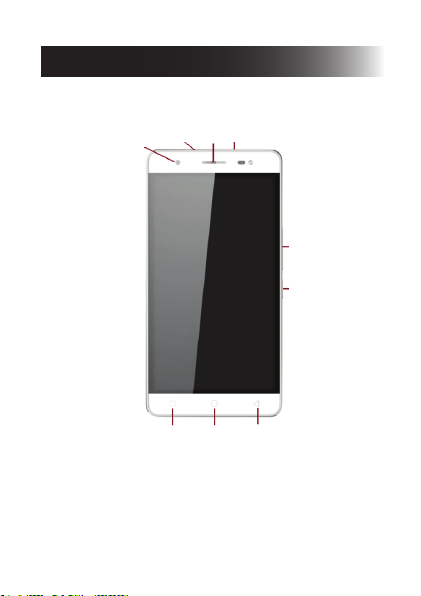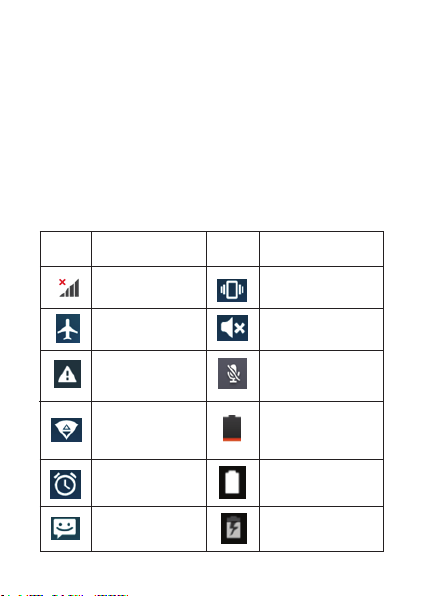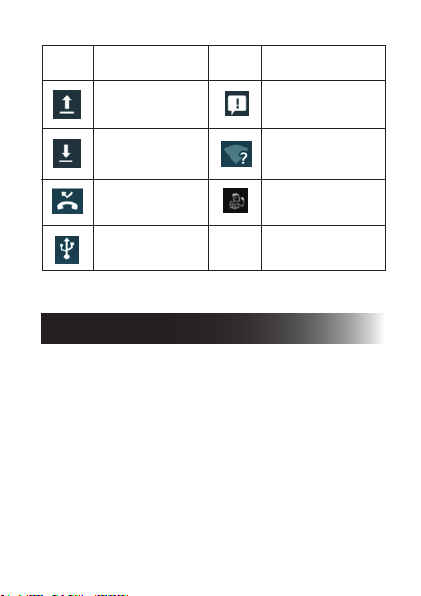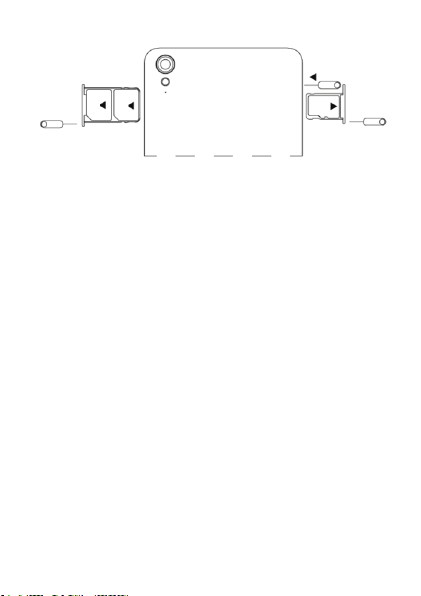Contents