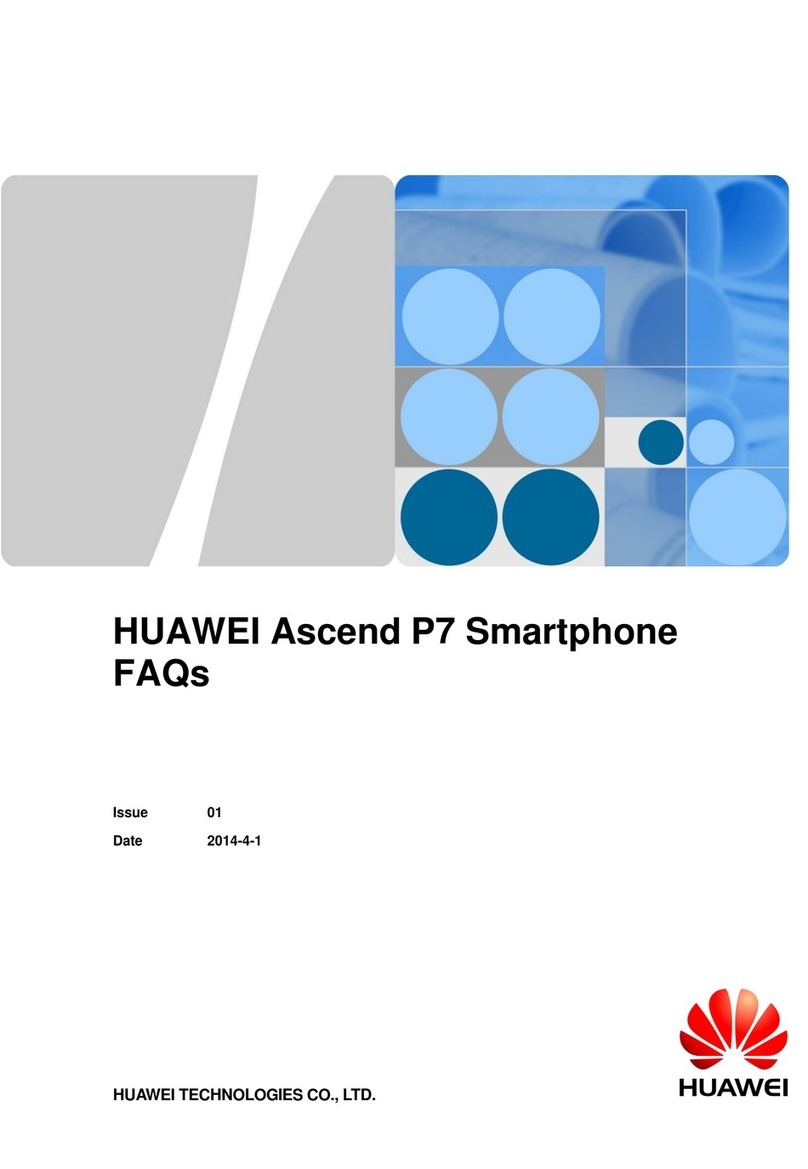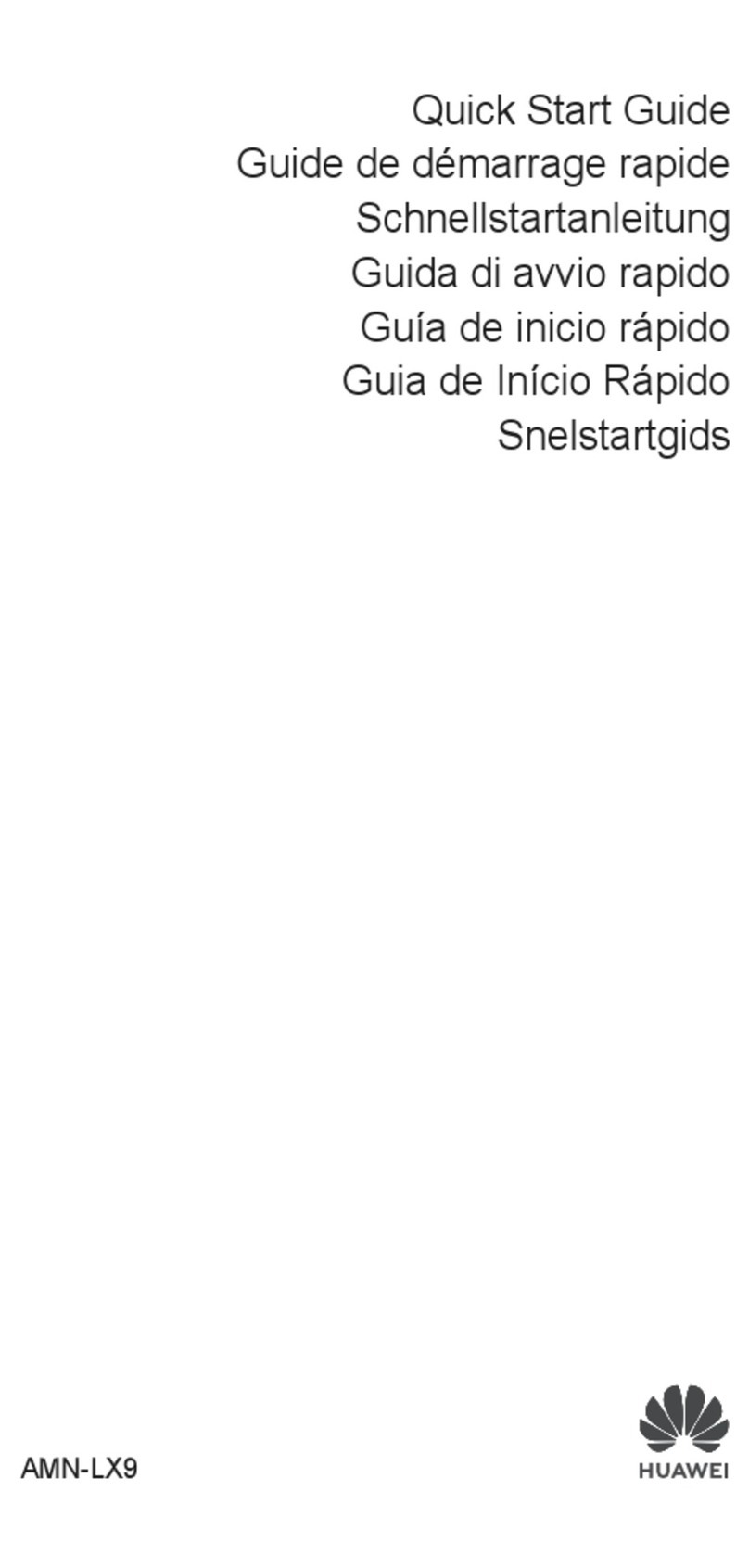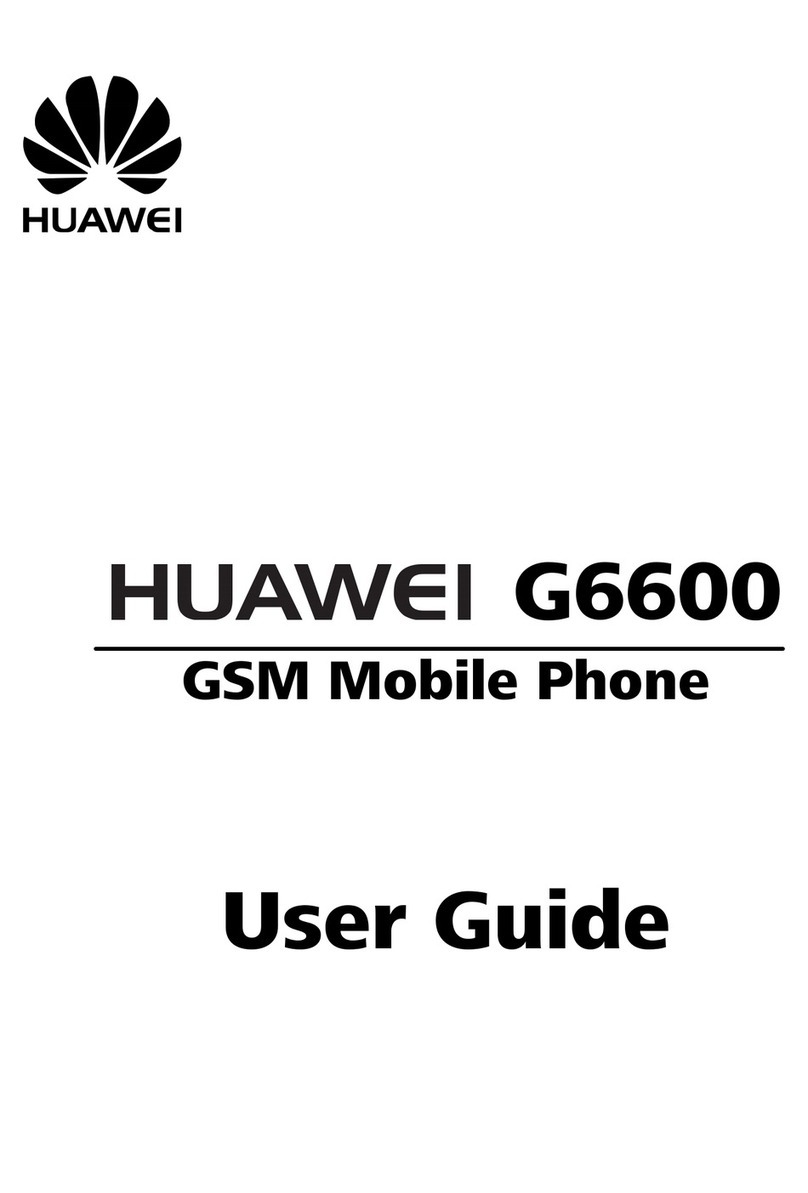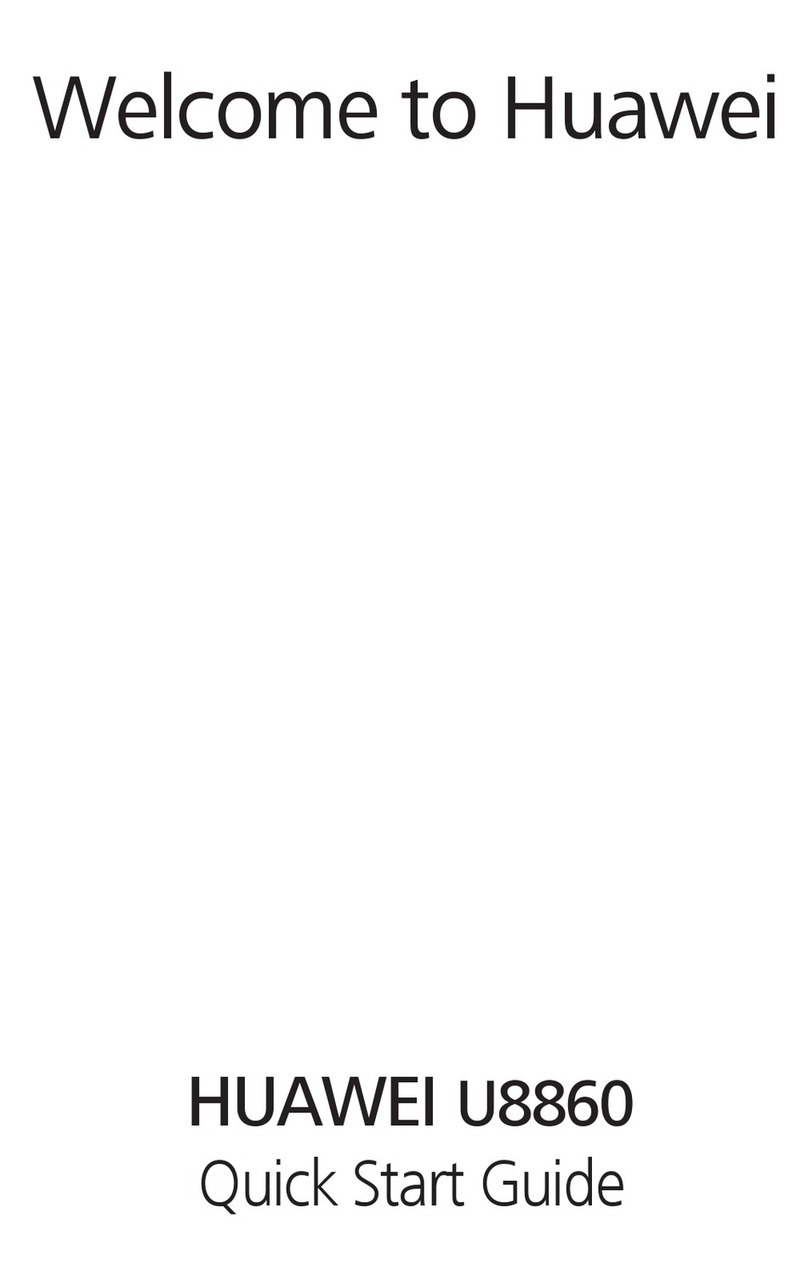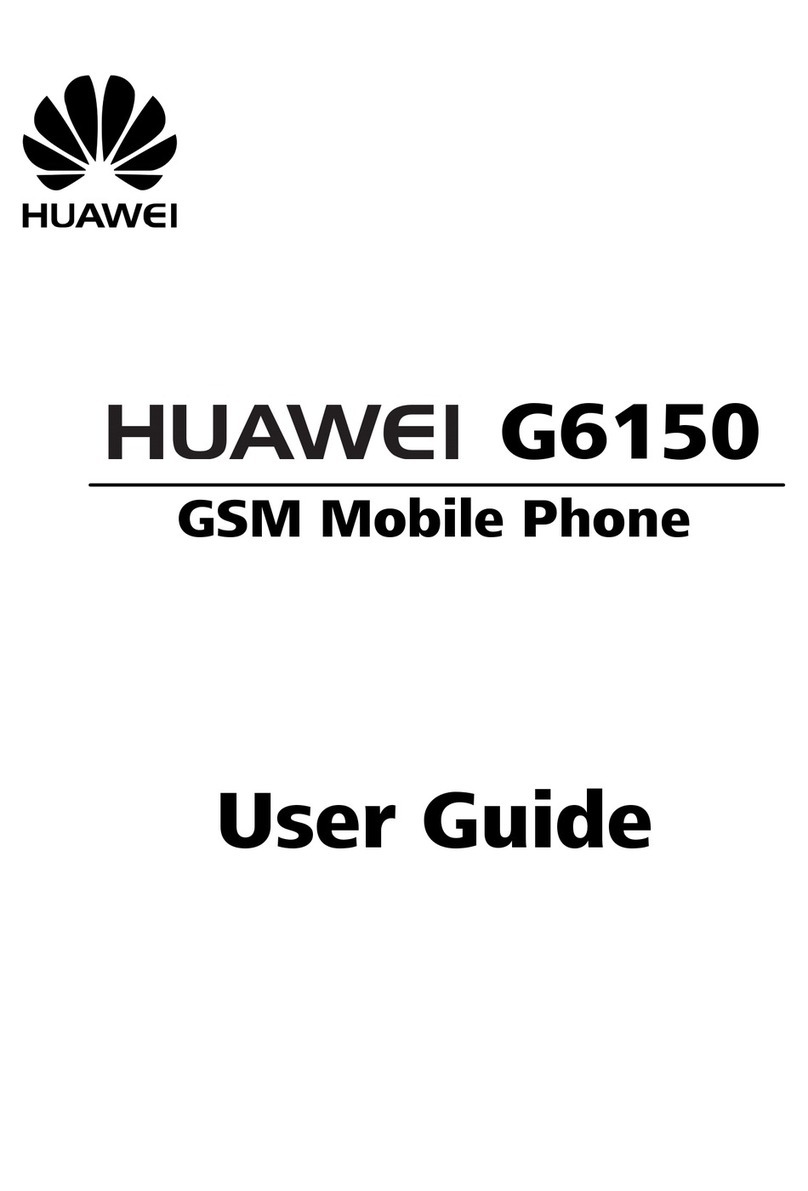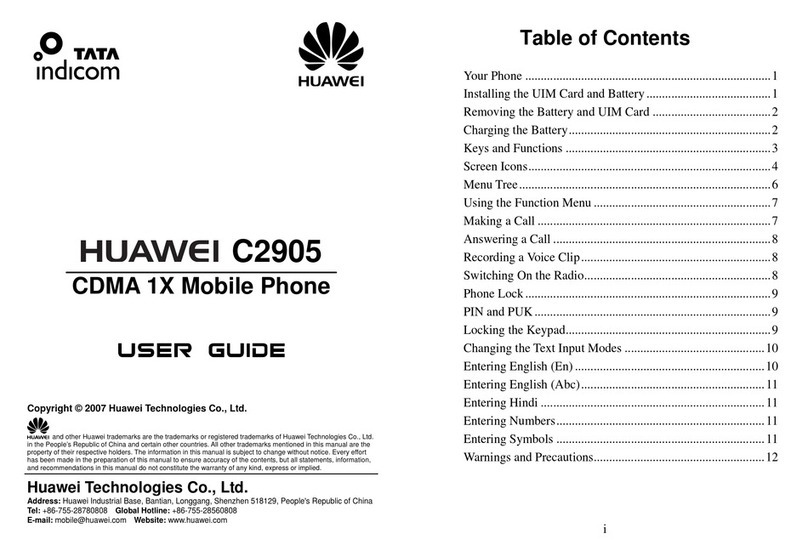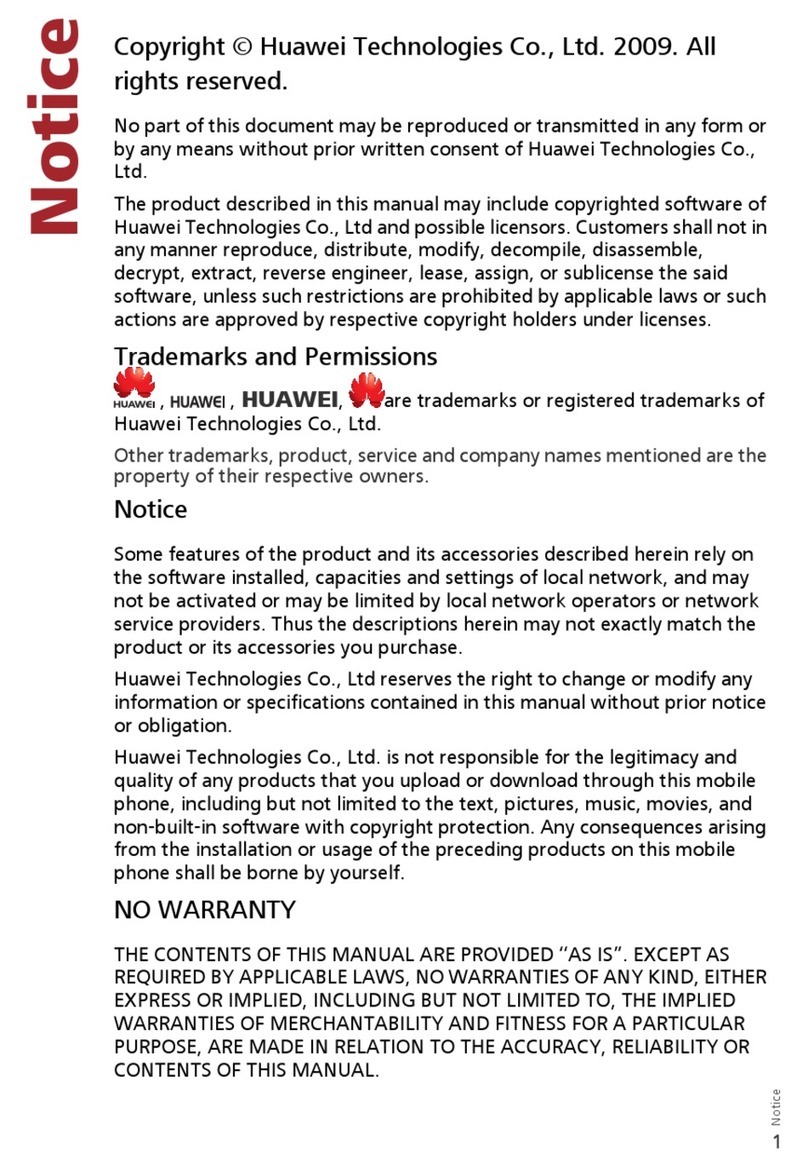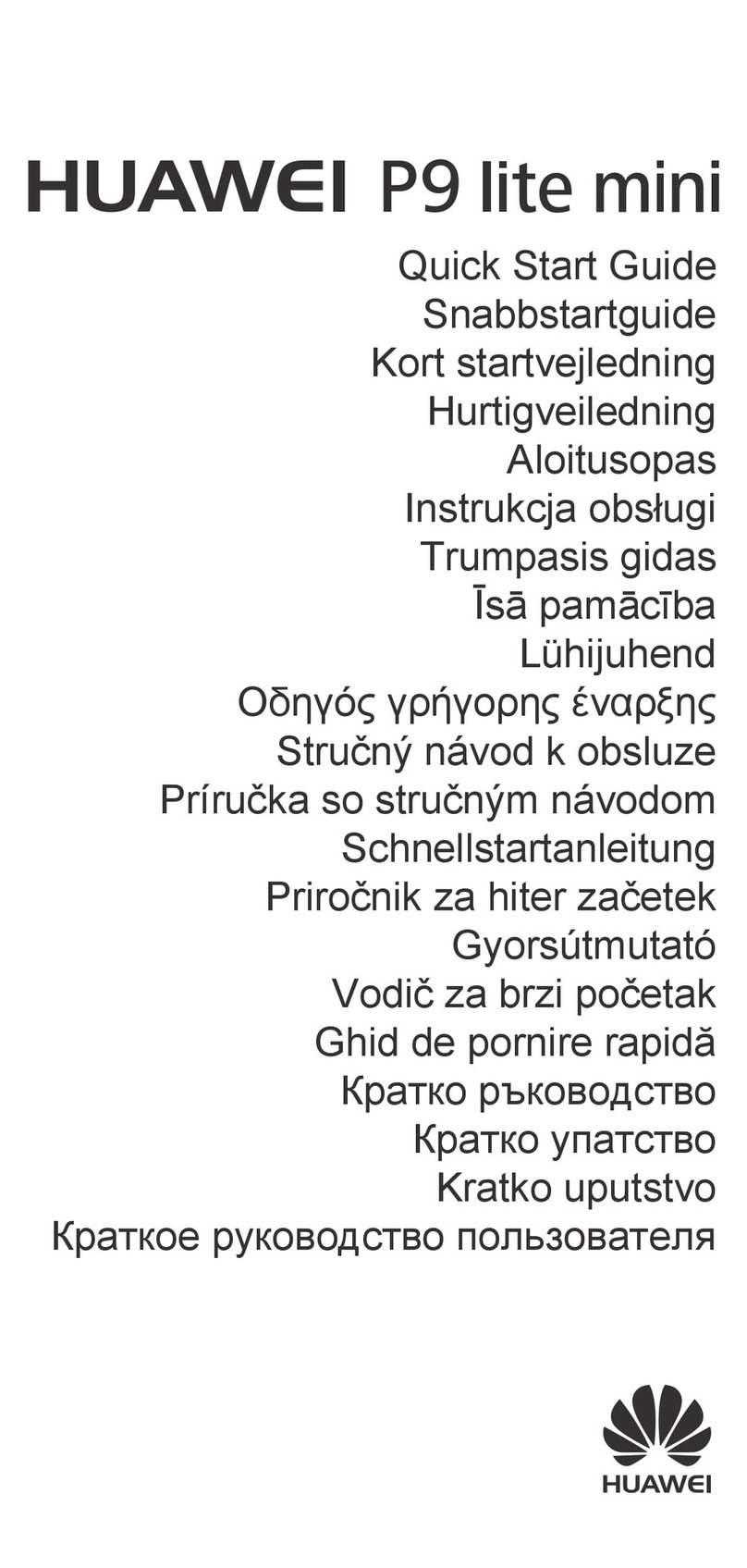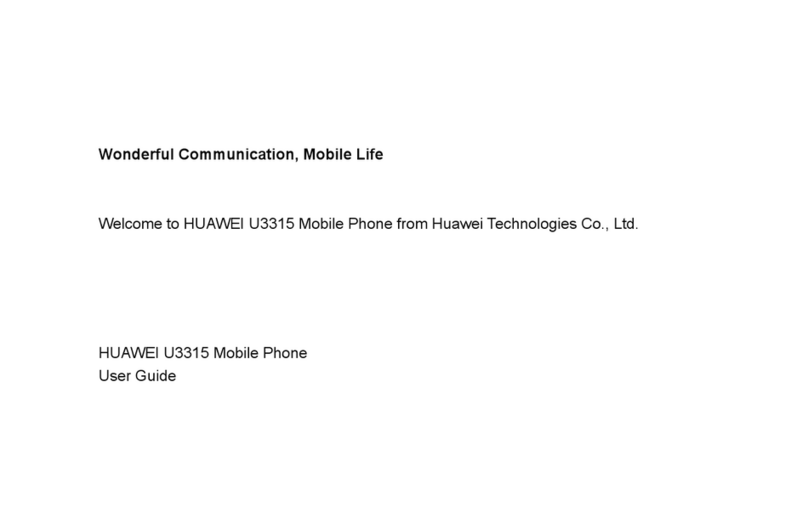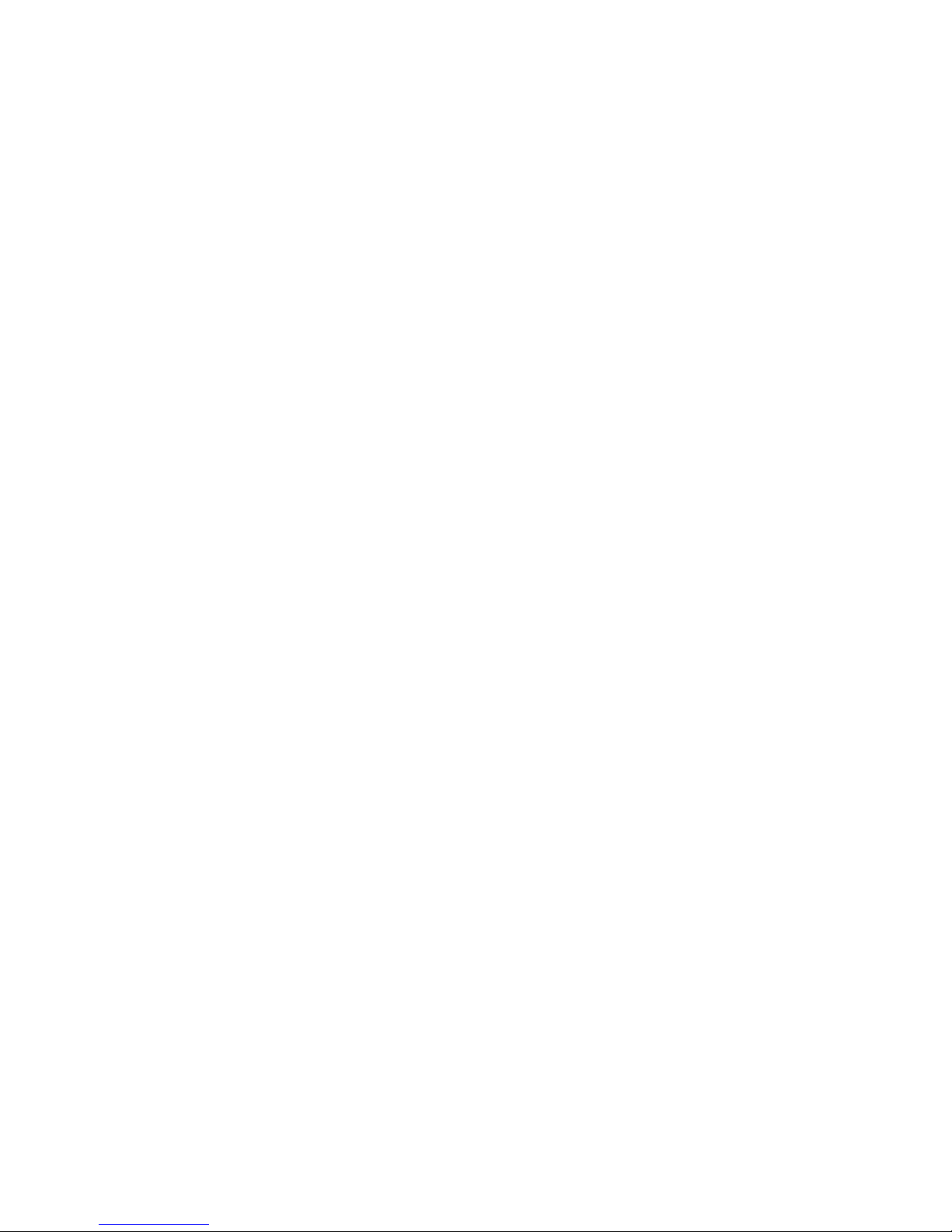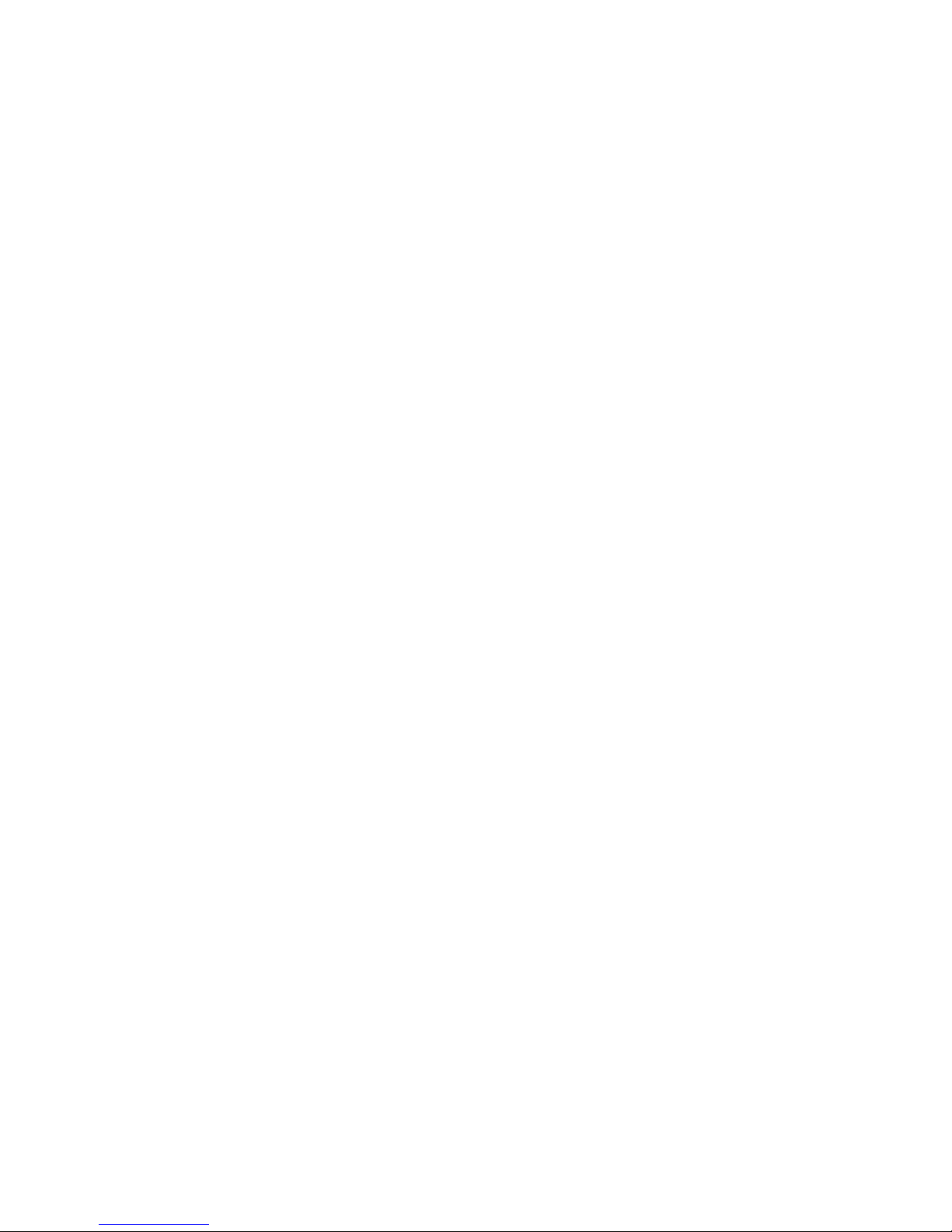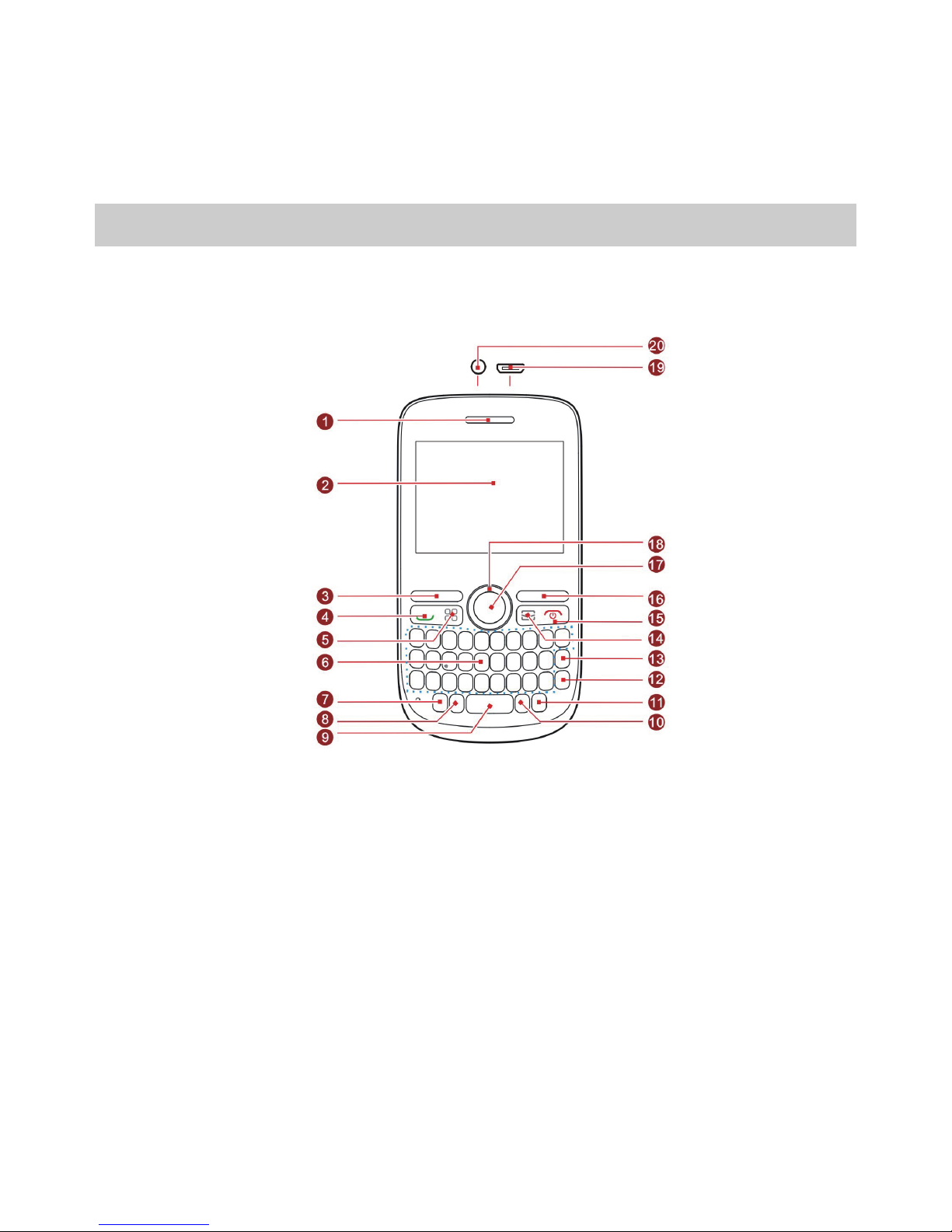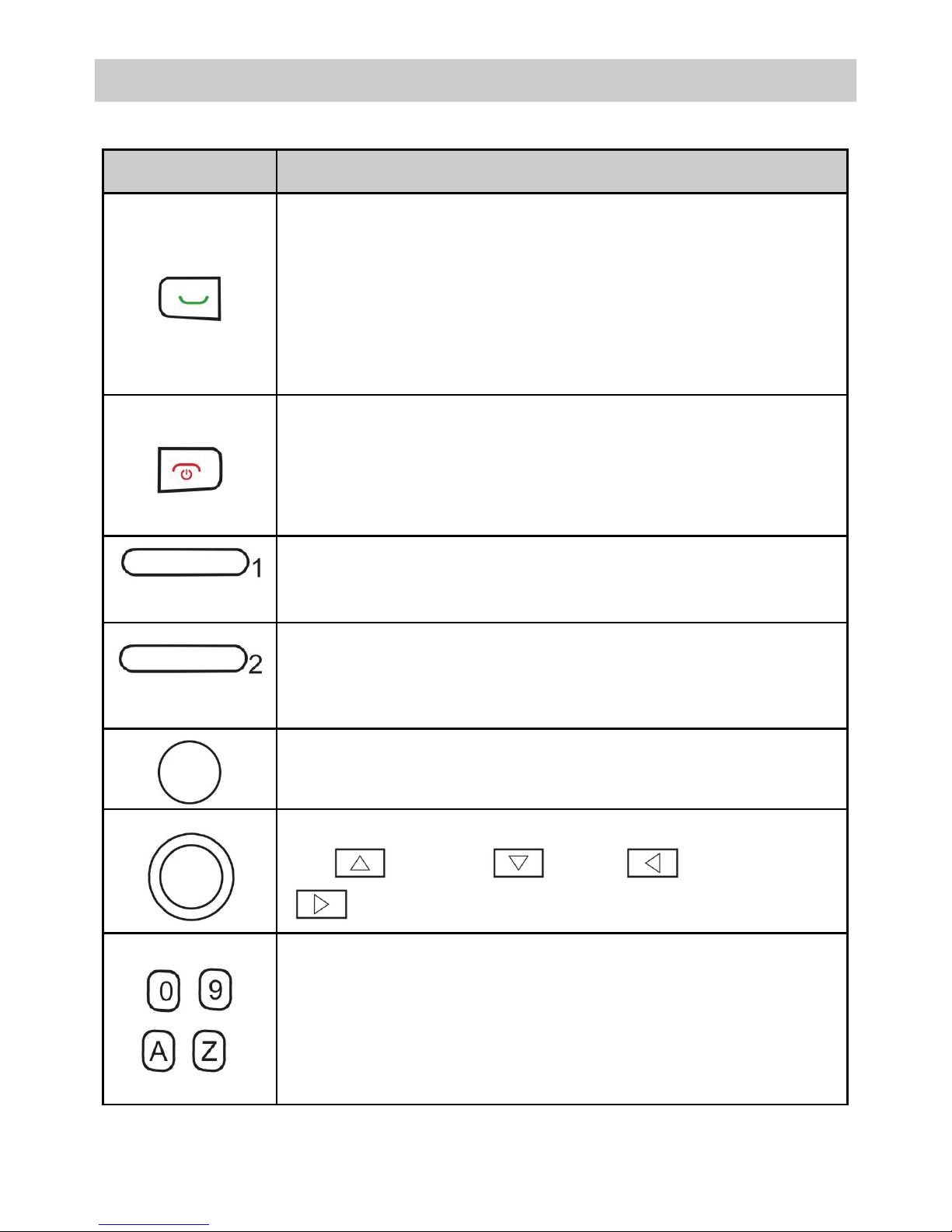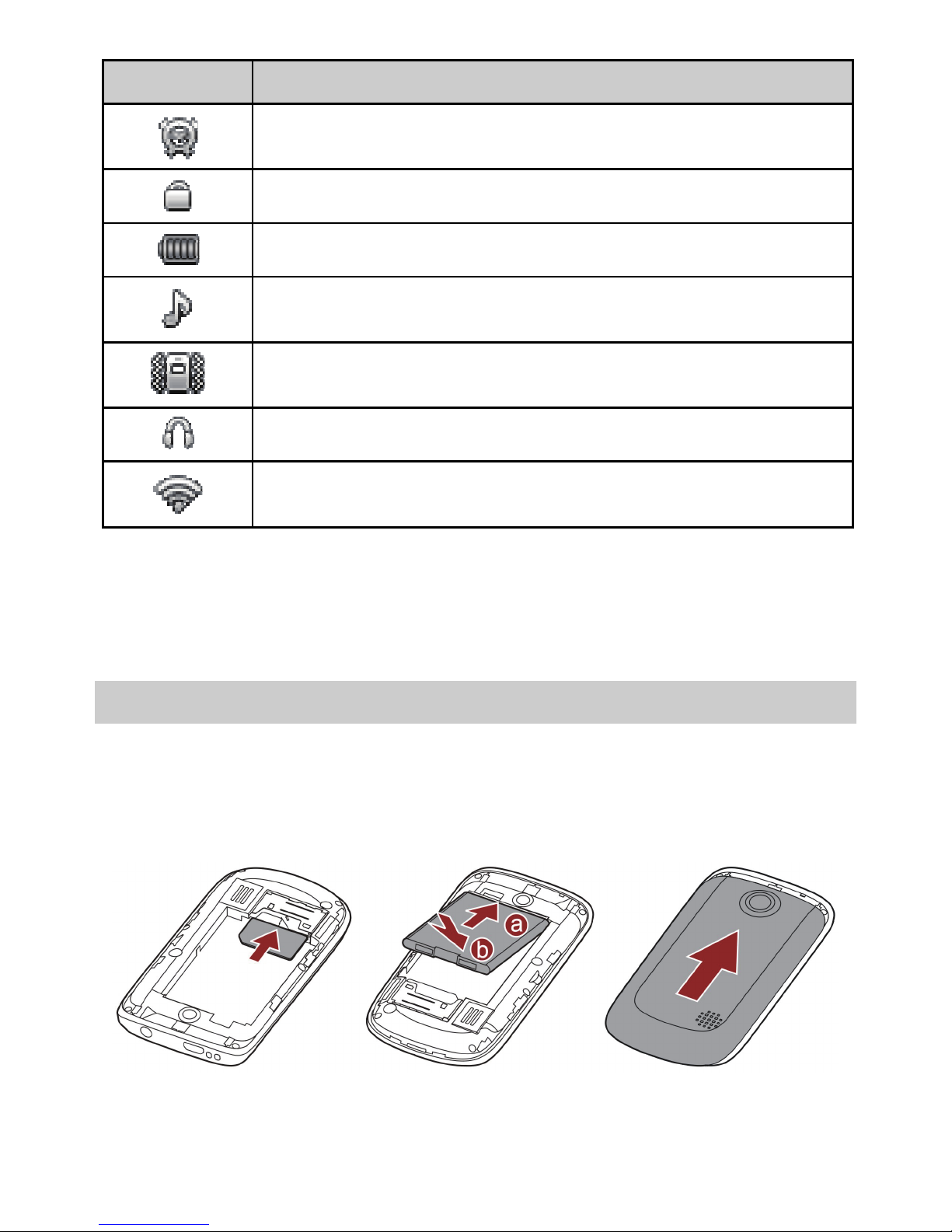ii
Entering a Symbol ..............................................................13
5 Messaging ............................................................................. 14
Writing and Sending a Text Message ..................................14
Writing and Sending a Multimedia Message .......................15
6 Phonebook ............................................................................ 16
Creating a Contact .............................................................16
Searching for a Contact......................................................16
Setting the Preferred Storage Location................................16
Copying Contacts...............................................................17
7 Multimedia ............................................................................ 18
Camera ..............................................................................18
Video Recorder ..................................................................18
Video Player .......................................................................19
Sound Recorder..................................................................20
Audio Player.......................................................................20
FM Radio ...........................................................................21
8 Ebook Reader ........................................................................ 22
9 Java Applications.................................................................... 22
Installing a Java Application................................................23
Running a Java Application.................................................23
Deleting or Removing a Java Application.............................23
10 WAP.................................................................................... 24
Network Settings................................................................24
Selecting a SIM Card ..........................................................26
Connecting to a Network ...................................................26
11 Bluetooth ............................................................................ 26
Using a Bluetooth Headset .................................................26
Transferring Data................................................................27