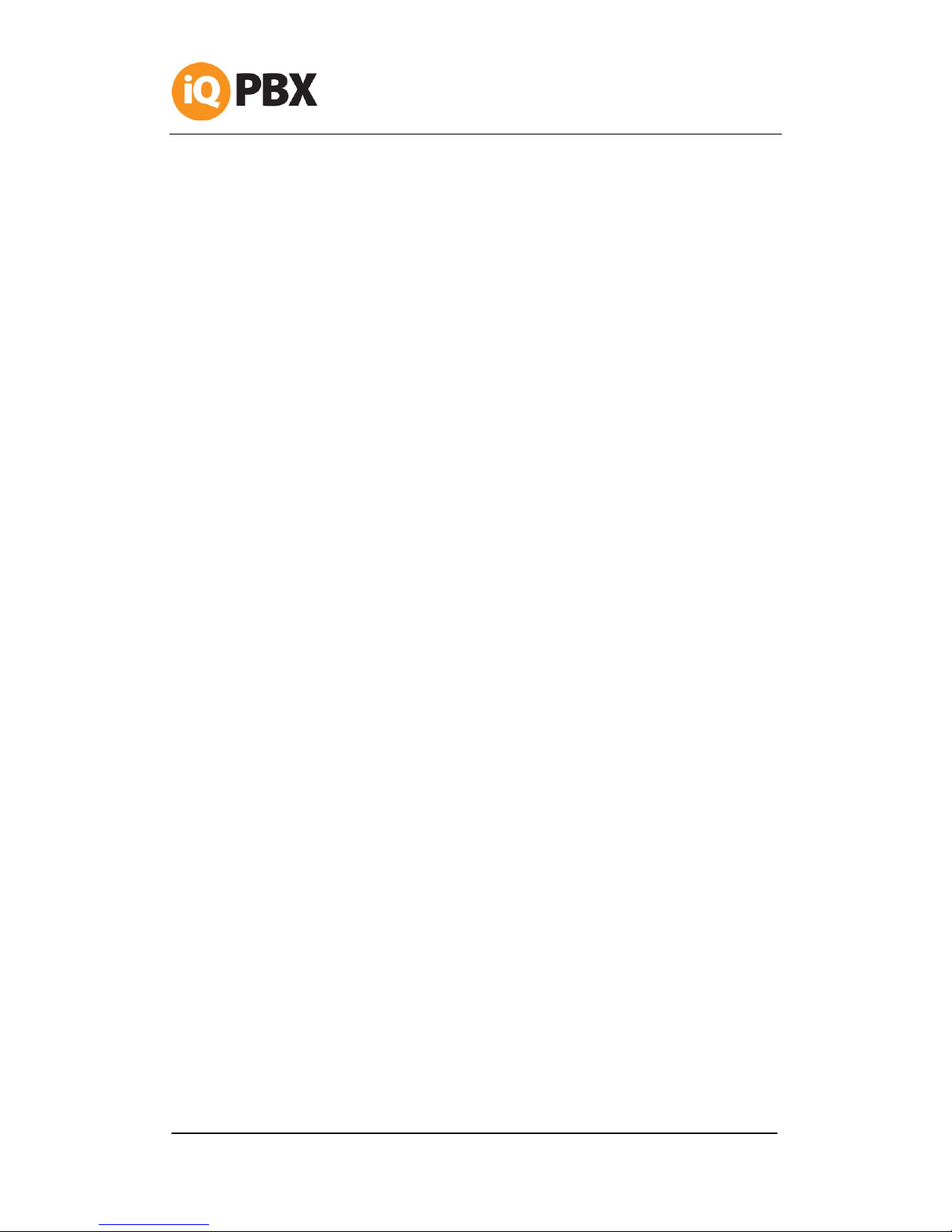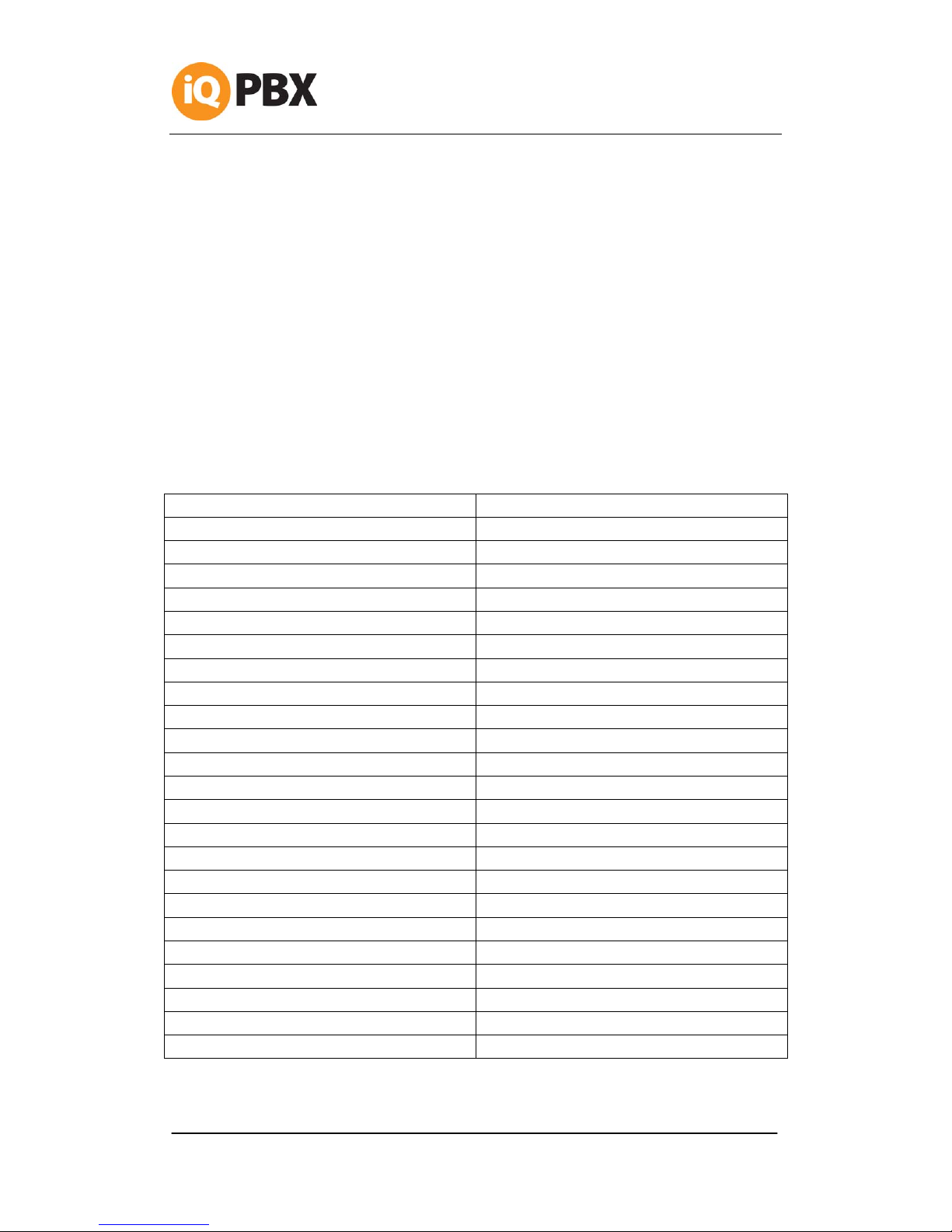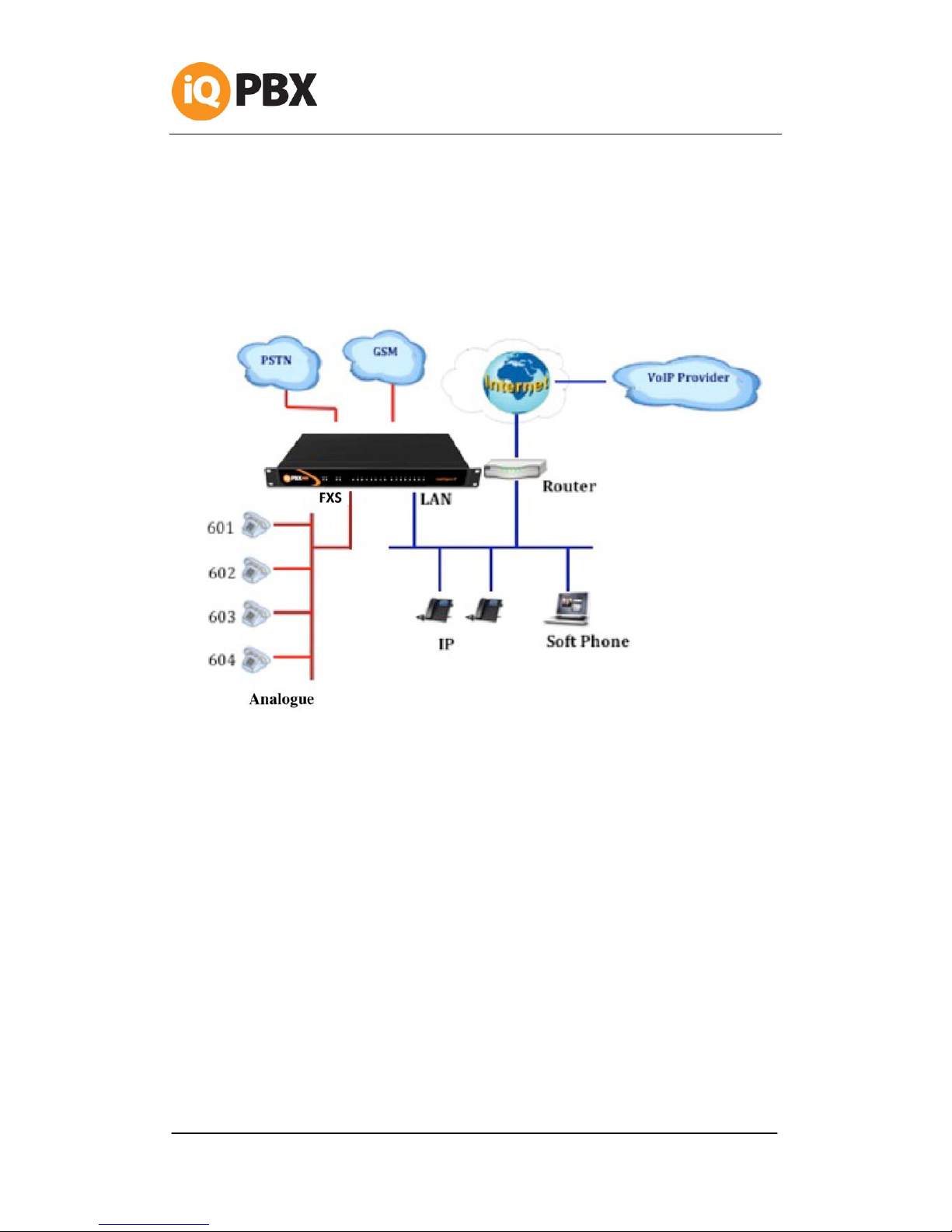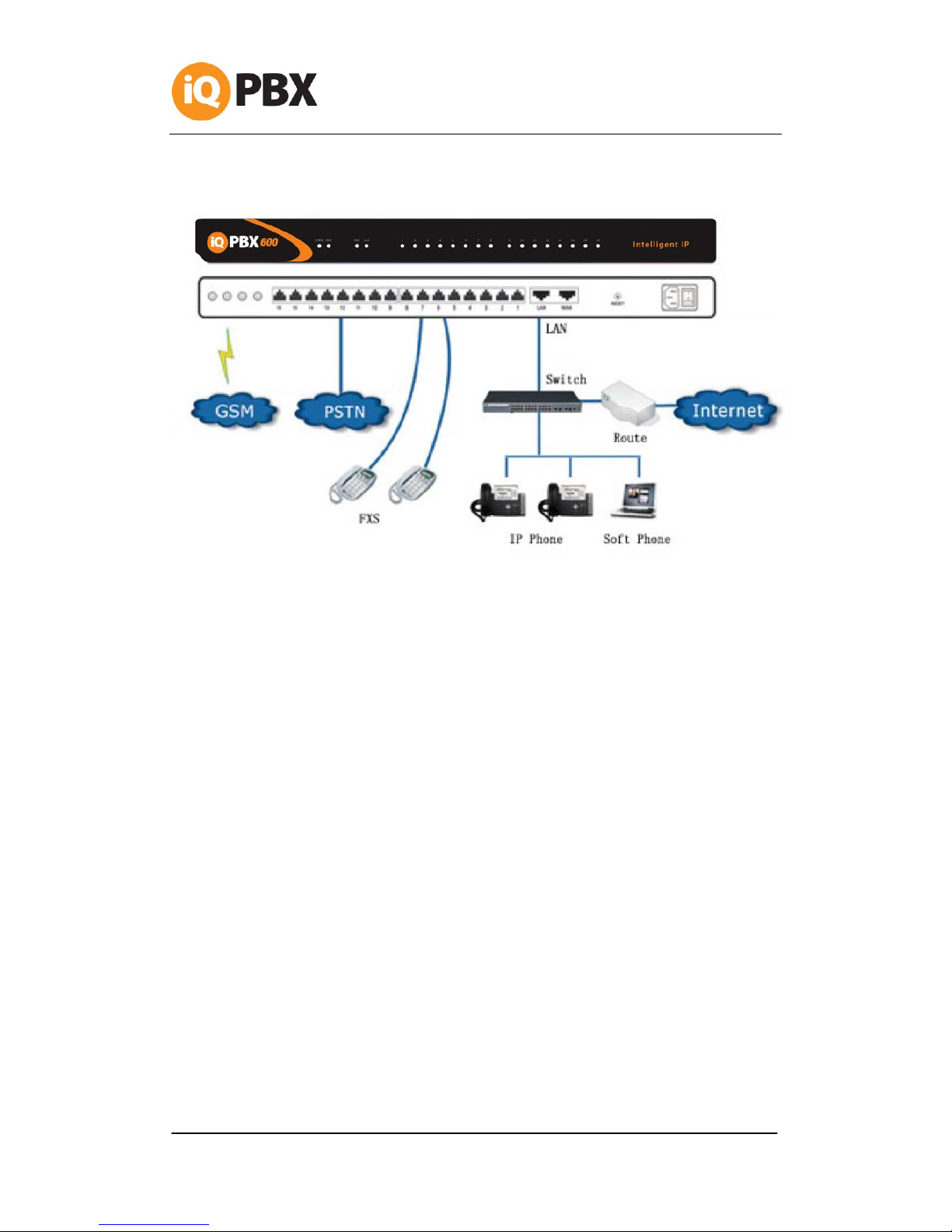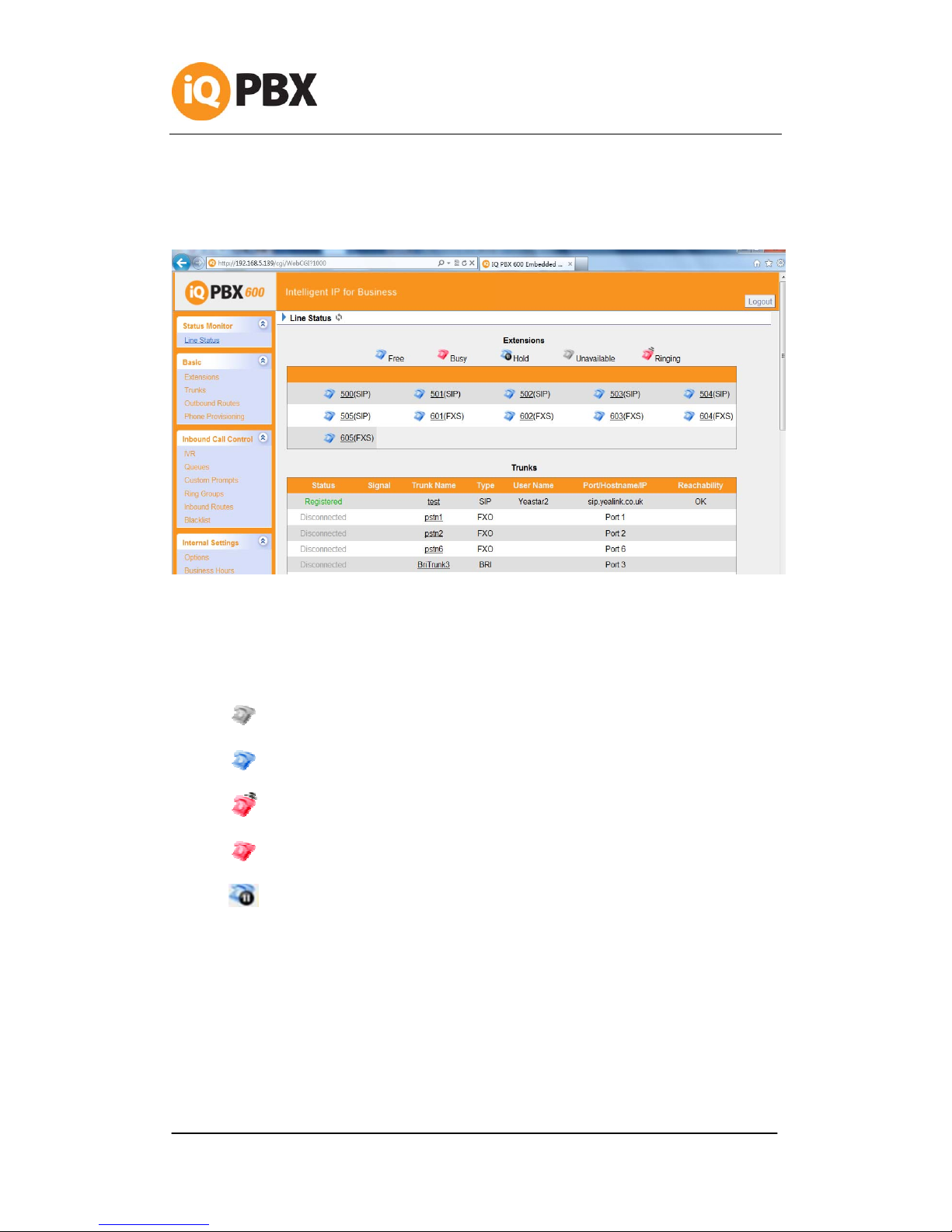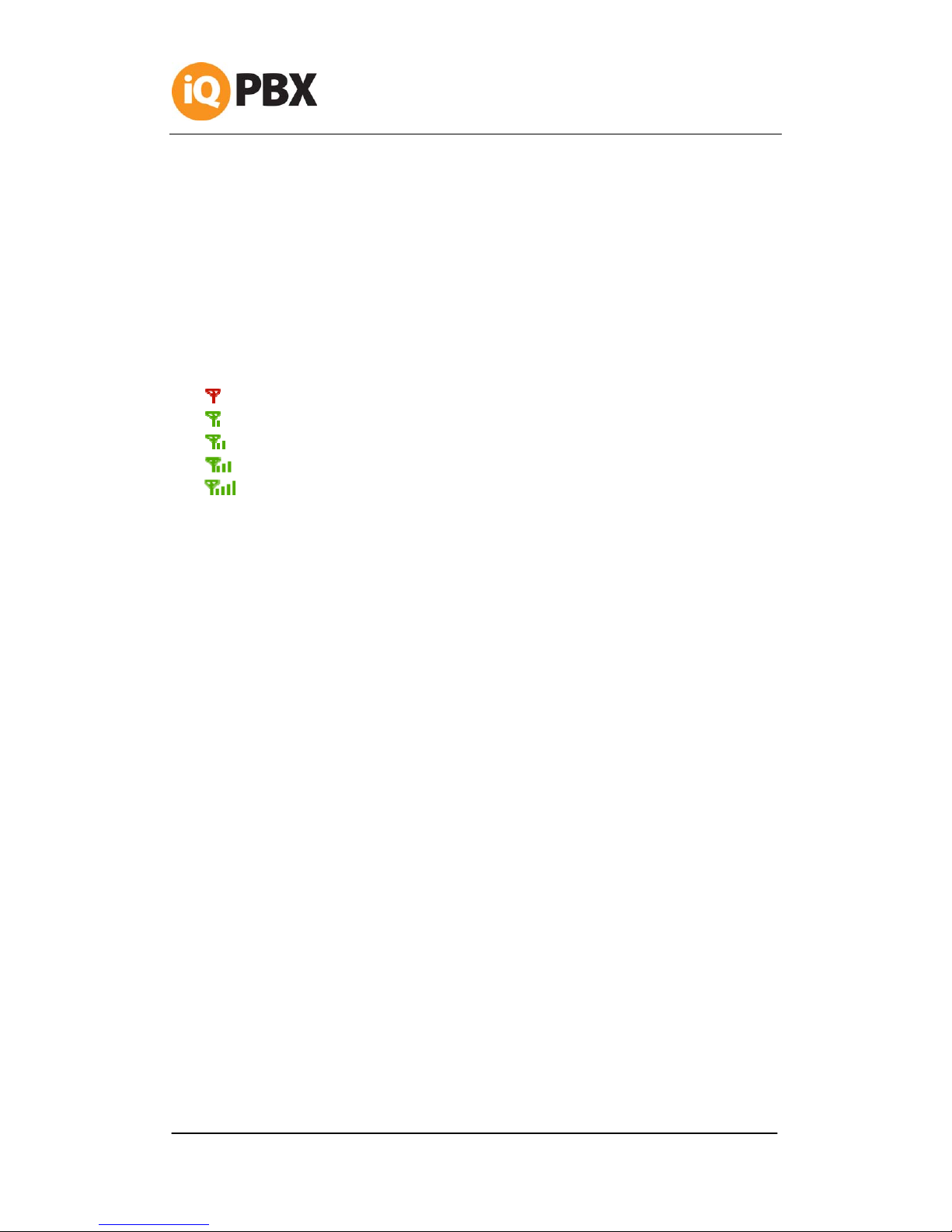Table of Contents
1. Introduction ..........................................................................................4
1.1 Features...........................................................................................4
1.2 Hardware Specifications......................................................................5
1.2.1 Exterior Appearance .....................................................................5
2. System set up........................................................................................6
2.1 Connection Drawing ...........................................................................6
2.2 Connecting Ethernet Cable ..................................................................7
2.3 Supplying Power................................................................................7
3. Managing IQPBX600 ...............................................................................8
3.1 Administrator Login............................................................................8
3.2 Status Monitor...................................................................................9
3.2.1 Line Status..................................................................................9
3.3 Basic.............................................................................................. 10
3.3.1 Extension.................................................................................. 10
3.3.2 Trunk ....................................................................................... 20
3.3.3 Outbound Routes ....................................................................... 34
3.3.4 Phone Provisioning ..................................................................... 37
3.4 Inbound Call Control ........................................................................ 46
3.4.1 IVR .......................................................................................... 46
3.4.2 Queues..................................................................................... 49
3.4.3 Custom Prompts ........................................................................ 53
3.4.4 Ring Groups .............................................................................. 53
3.4.6 Blacklist.................................................................................... 60
3.5 Internal Settings.............................................................................. 62
3.5.1 Options..................................................................................... 62
3.5.2Business Hours ........................................................................... 64
3.5.3 Feature Codes ........................................................................... 65
3.5.4 SIP Settings .............................................................................. 68
3.5.5 IAX Settings .............................................................................. 74
3.5.6 Voicemail Settings...................................................................... 75
3.5.7 SMS Settings............................................................................. 77
3.5.8 DISA ........................................................................................ 80
3.5.9 Conferencing ............................................................................. 82
3.5.10 Paging Groups ......................................................................... 82
3.5.11 DNIS Settings .......................................................................... 84
3.5.12 PIN User Settings ..................................................................... 84
3.5.13 Callback Settings...................................................................... 85
3.5.14 Speed Dial Settings .................................................................. 87
3.5.15 Music on Hold Prompts .............................................................. 88