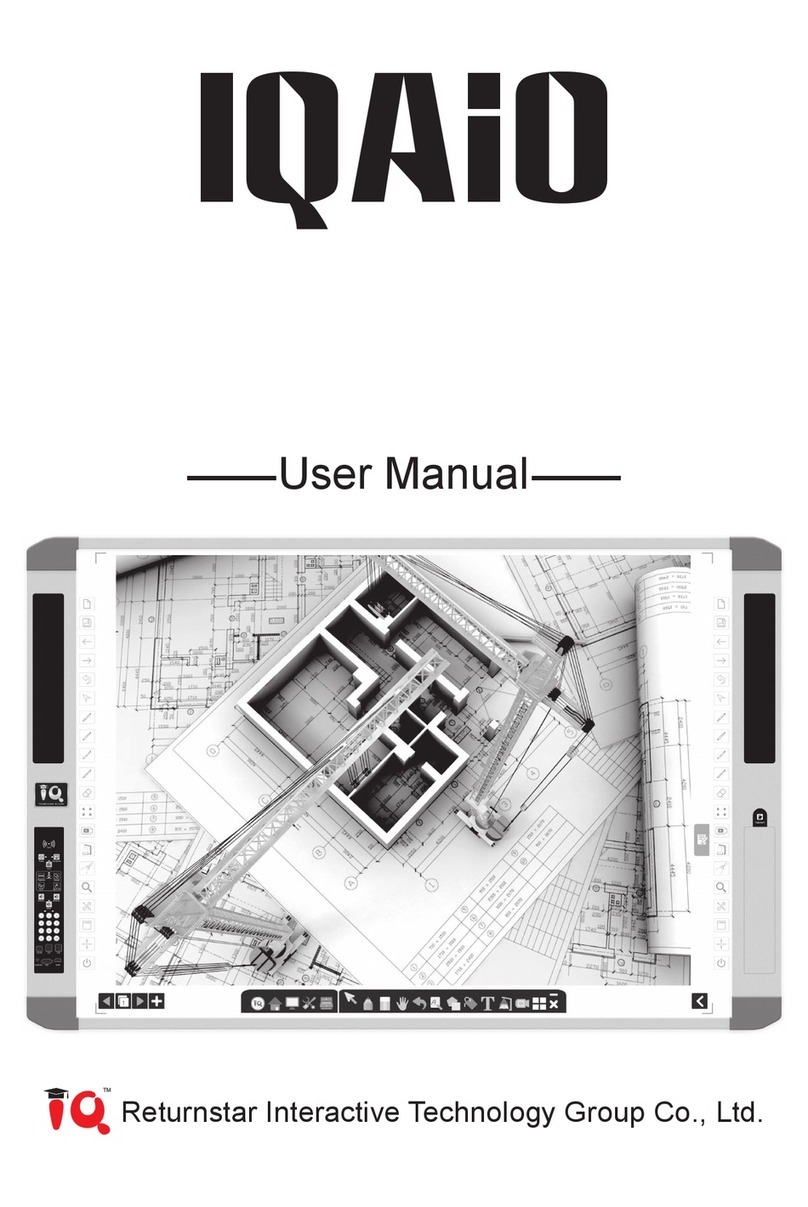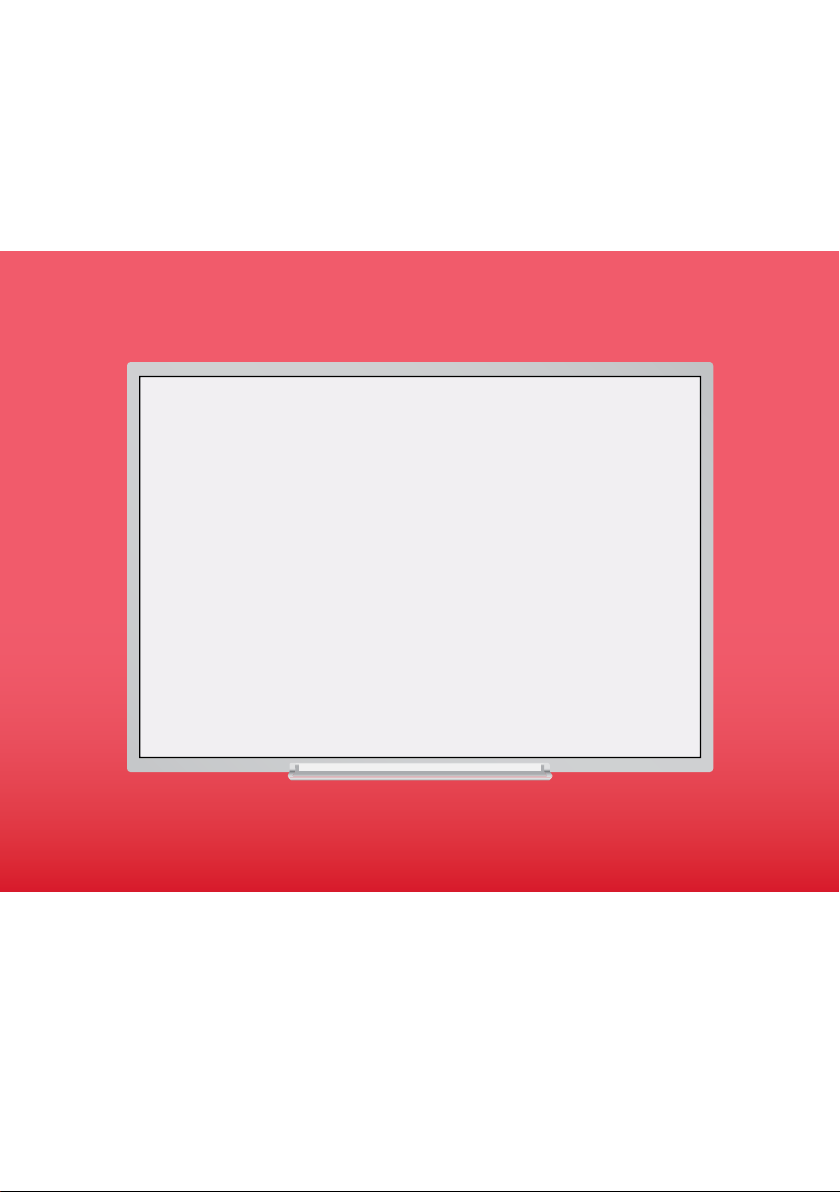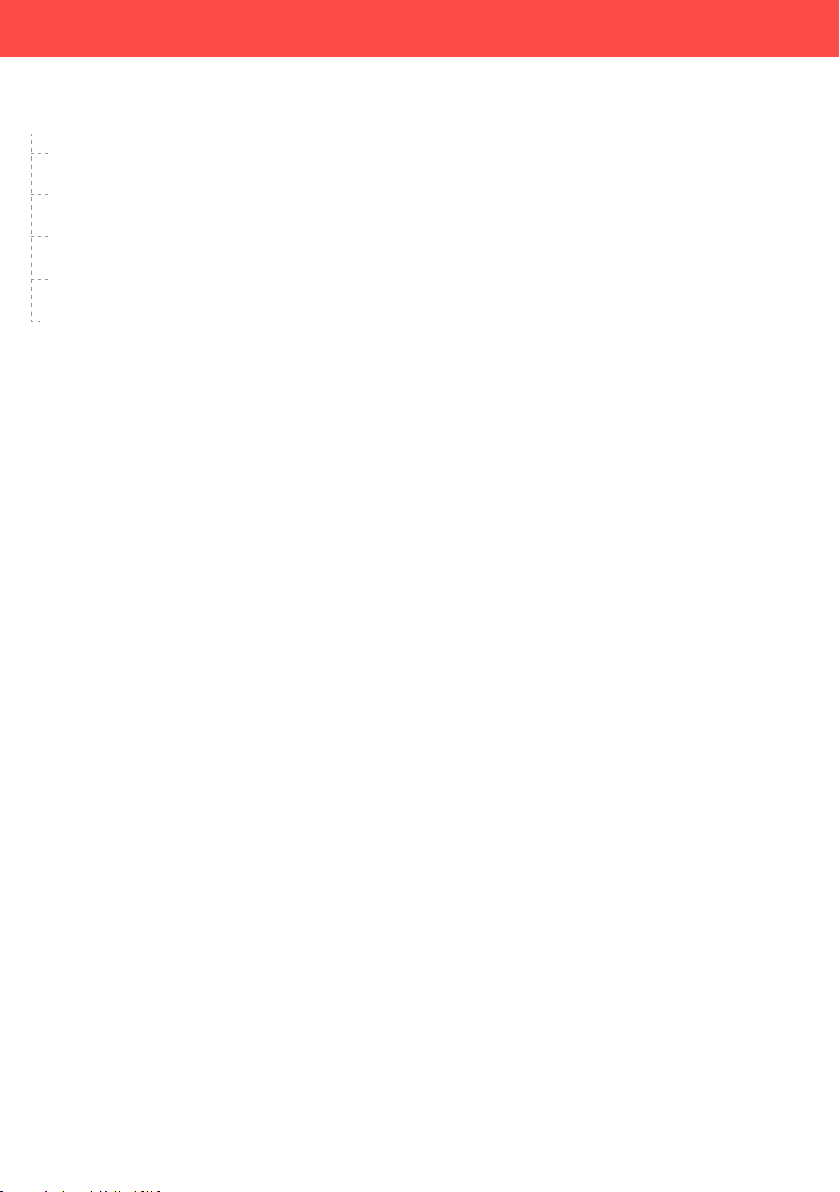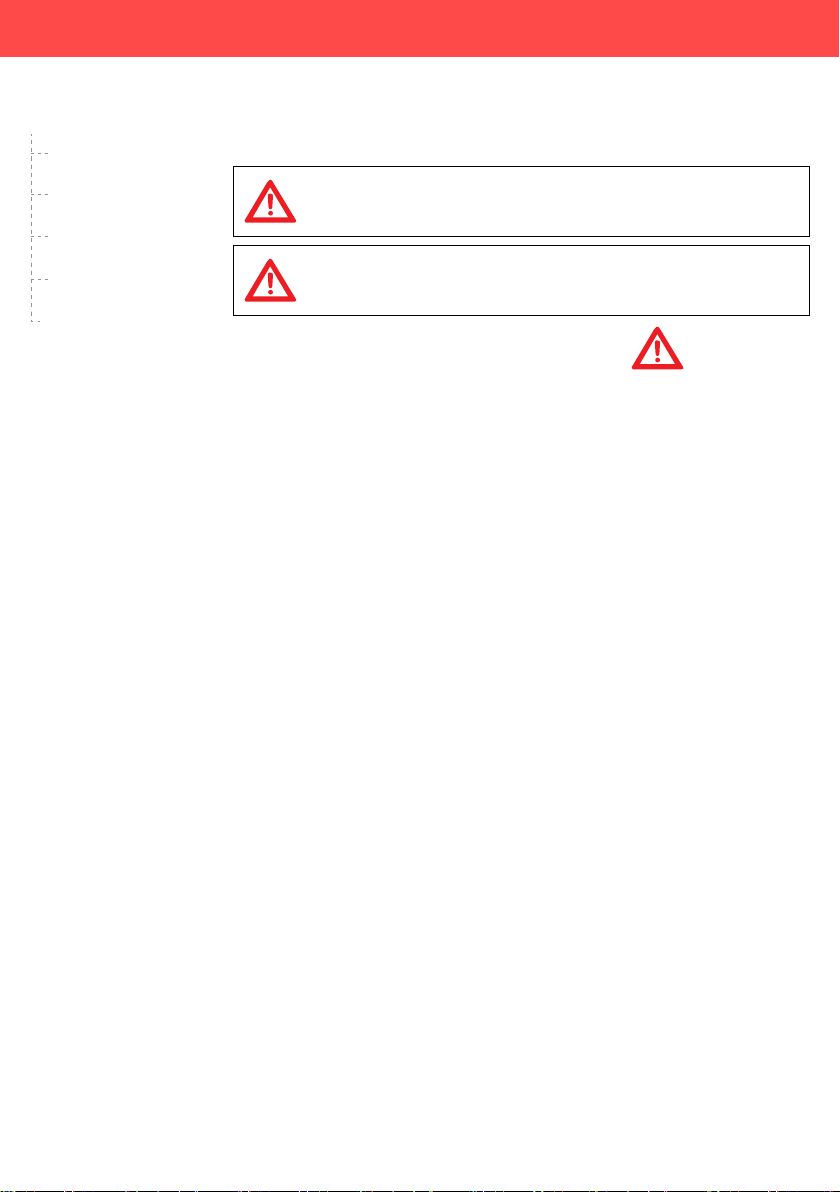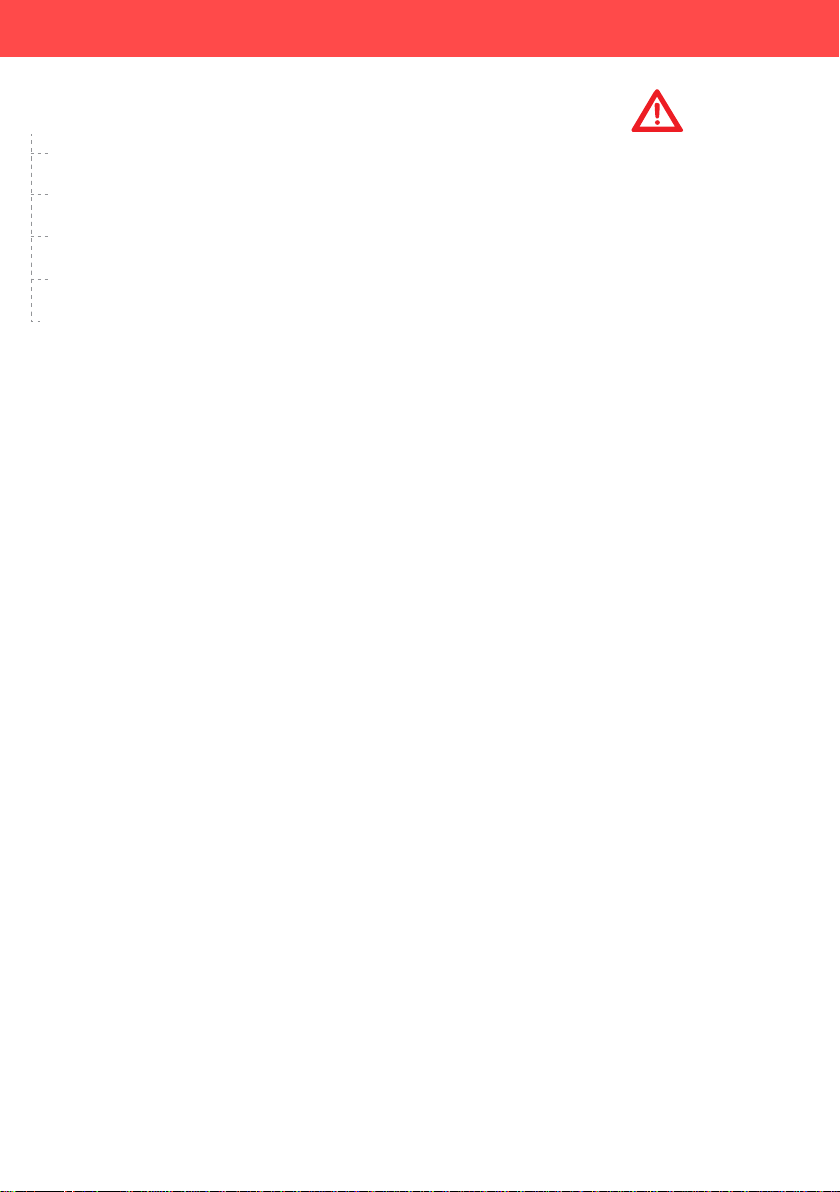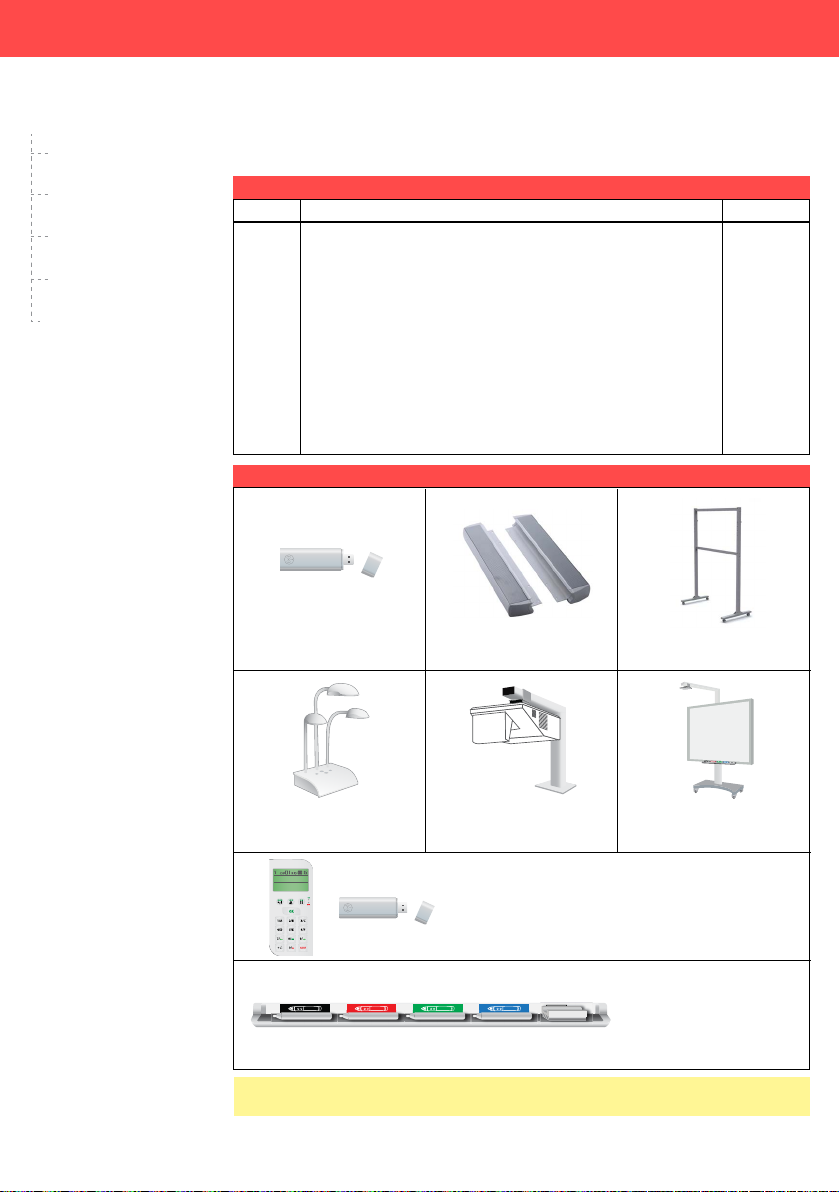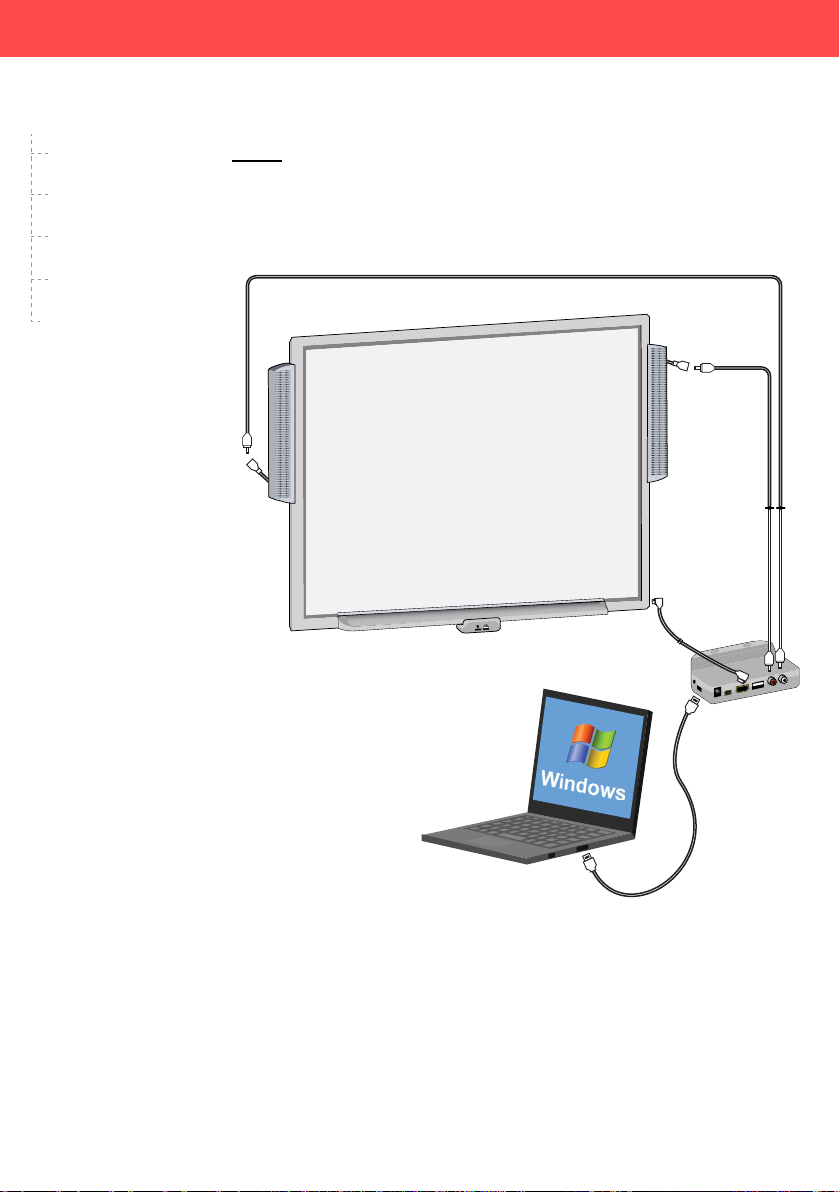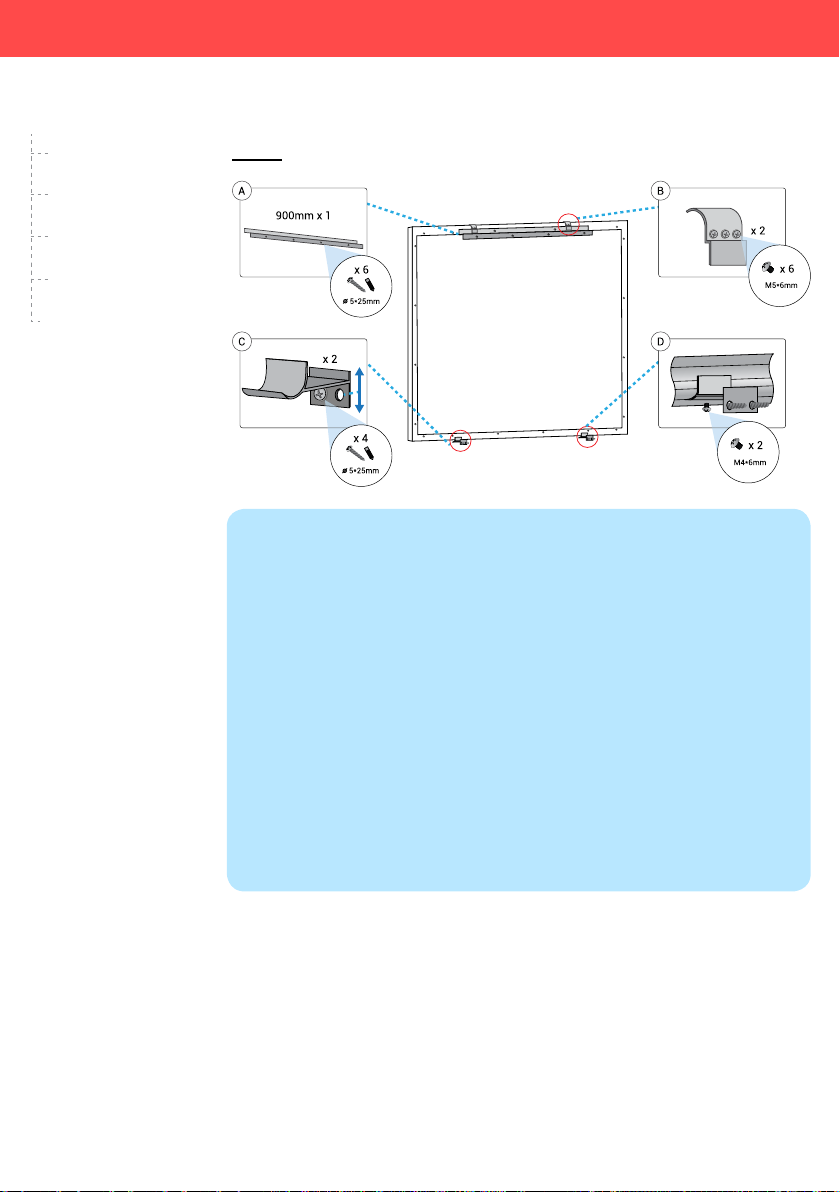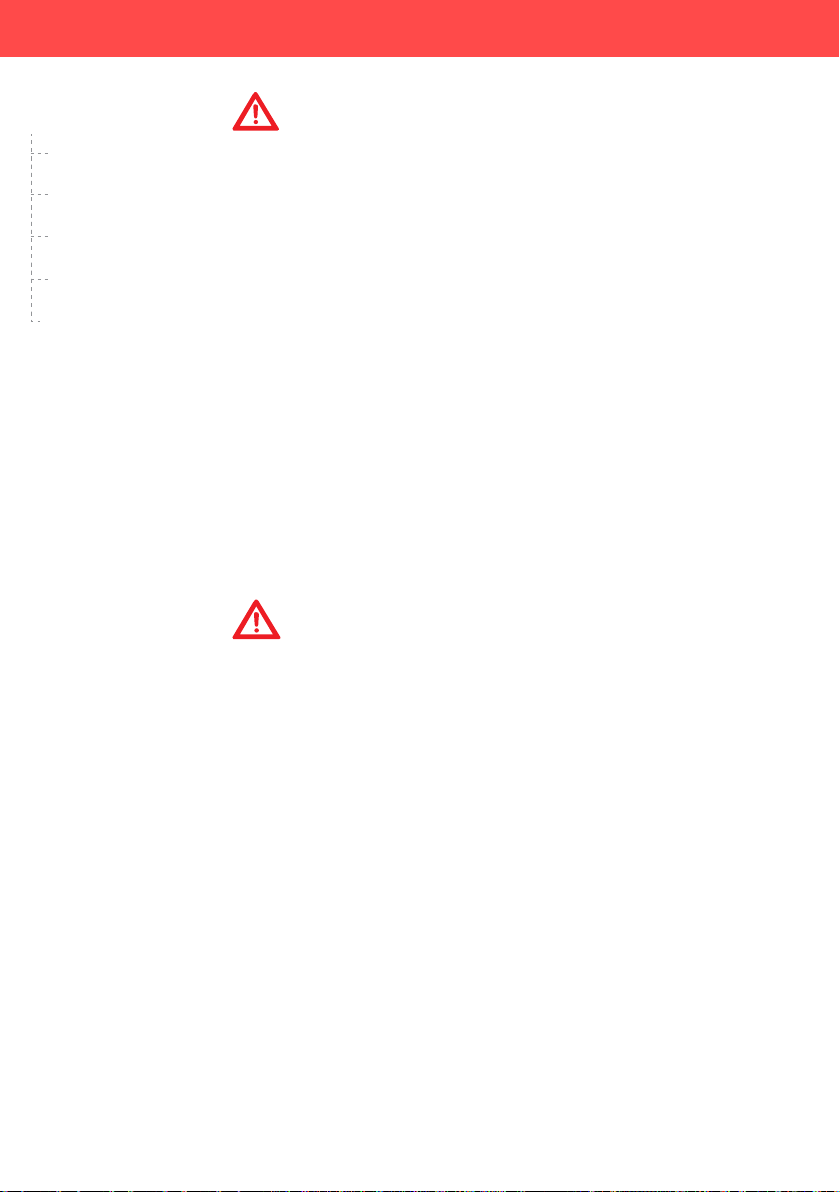MULTI-TOUCH IWB User Manual v7.0
Page 5
Safety Information
1. Safety Information (Continue….)
•
•
•
•
•
•
•
•
•
•
•
•
•
Do not expose this product to excessive dust or vibrations, or high humidity,
extreme cold or heat (such as in direct sunlight, near a heater, or near an air-
conditioning vent).
Do not install this product where it would be exposed to direct sunlight or strong
lighting.
Do not place a heavy object on this product to avoid product damage.
Do not pour or spray any liquid onto this product or its components. Accidental
spillage of liquid into this product may cause serious damage. If this occurs,
immediately turn off this product and unplug the power plug from the power
outlet. Contact an authorized service representative for service.
Unplug this product when unused for a long period of time. Take out all the
batteries from any components of this product to avoid leaking. Do not use
leaked batteries.
Unplug the power cord before moving this product.
Always lock the casters when using a mobile stand. Do not unlock the casters
unless moving this product.
If this product falls down, immediately turn off the product and unplug the power
cord. Otherwise, it may cause re or electric shock.
Keep the writing surface clean. Do not use an overly dirty eraser.
Turn off the product before cleaning.
Use commercially available whiteboard cleaner for hard-to-erase stains.
Use only the designated markers and erasers. Use of accessories other than
those authorized (such as oil-based markers) may damage the screen or result
in hard-to-erase markings.
For the use of wireless USB receiver, connect only to a computer that is
compliant with the indicated USB interface.
CAUTION