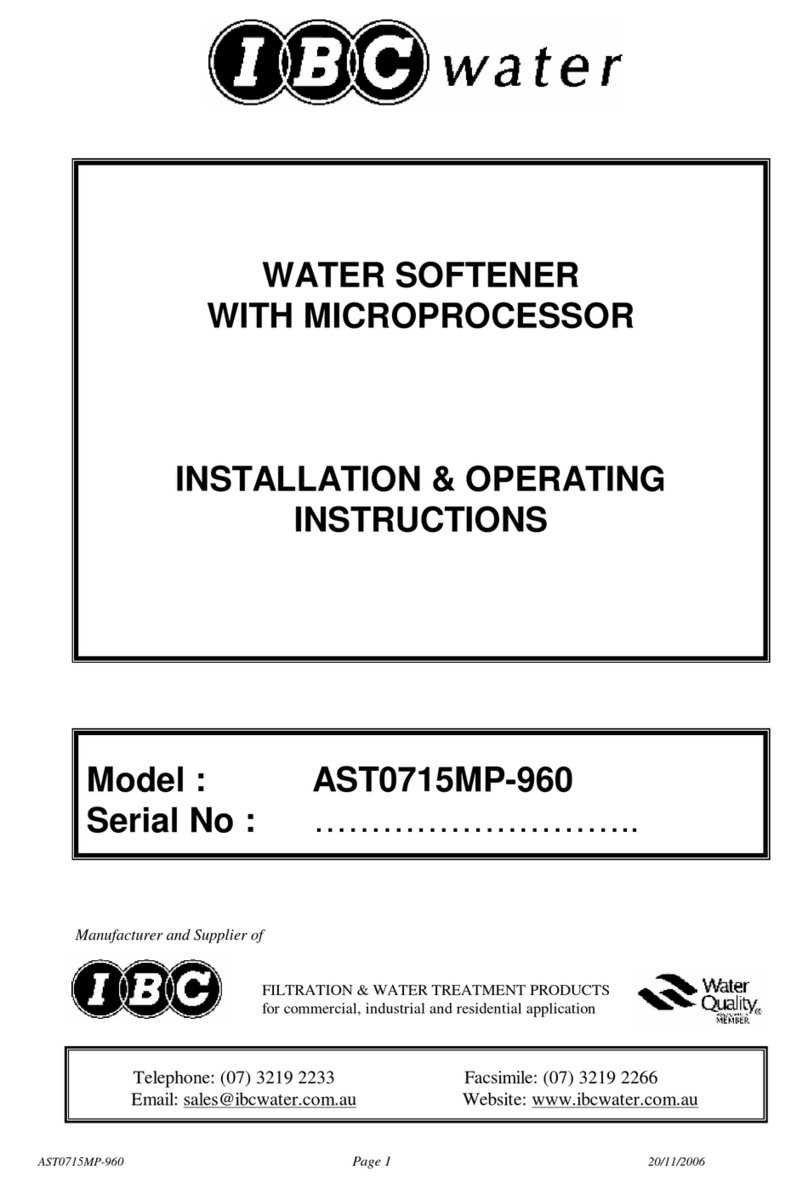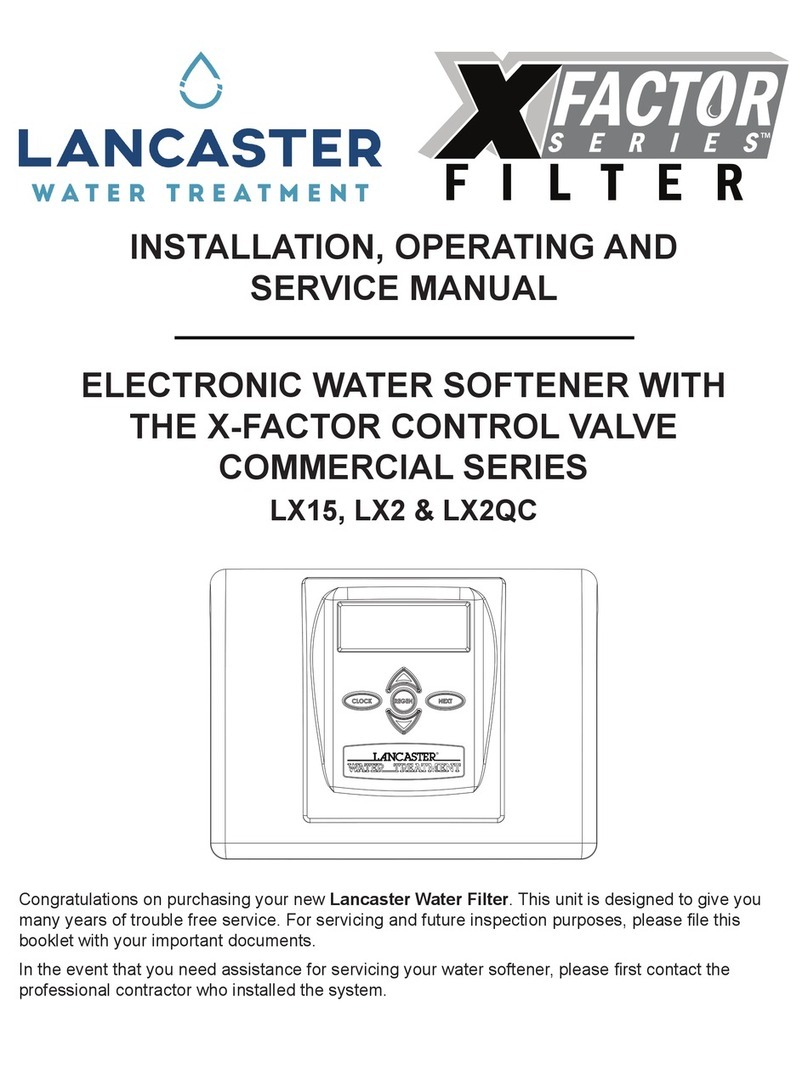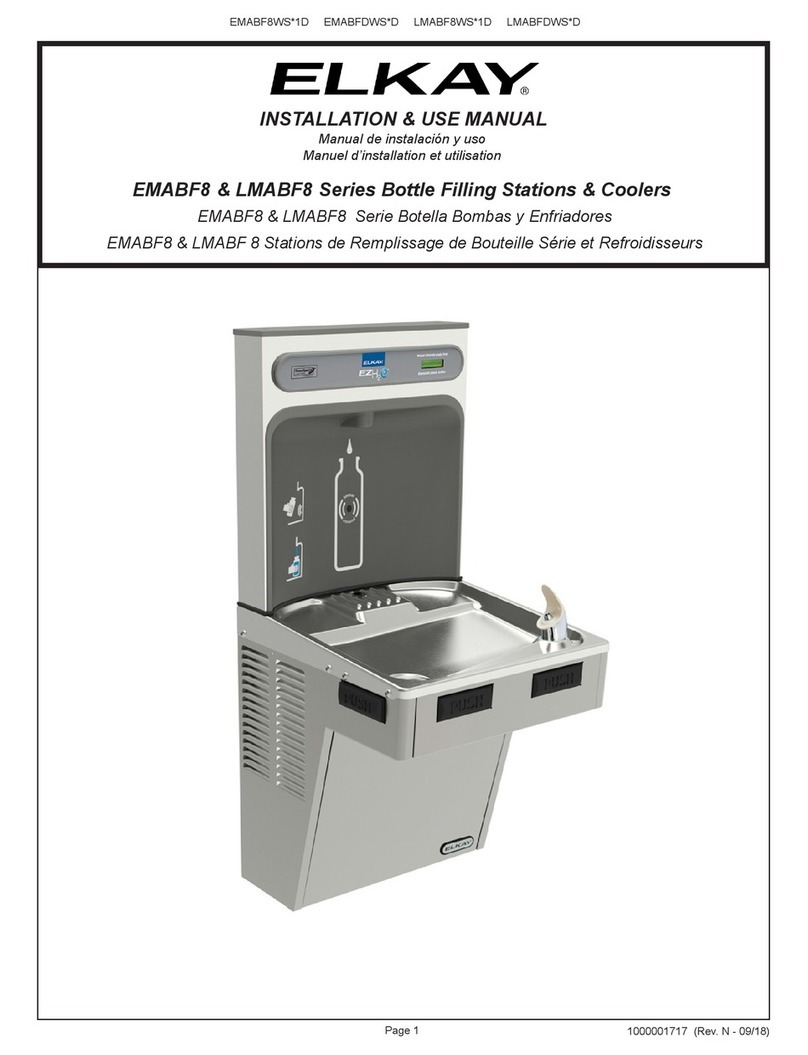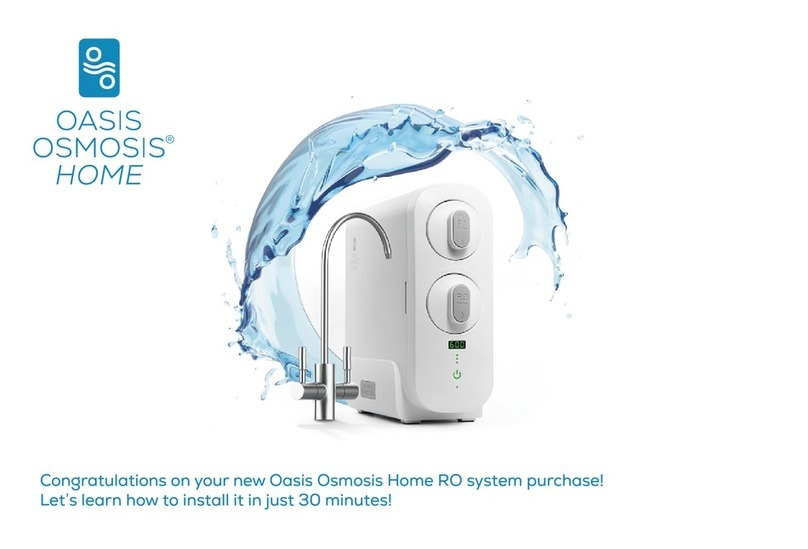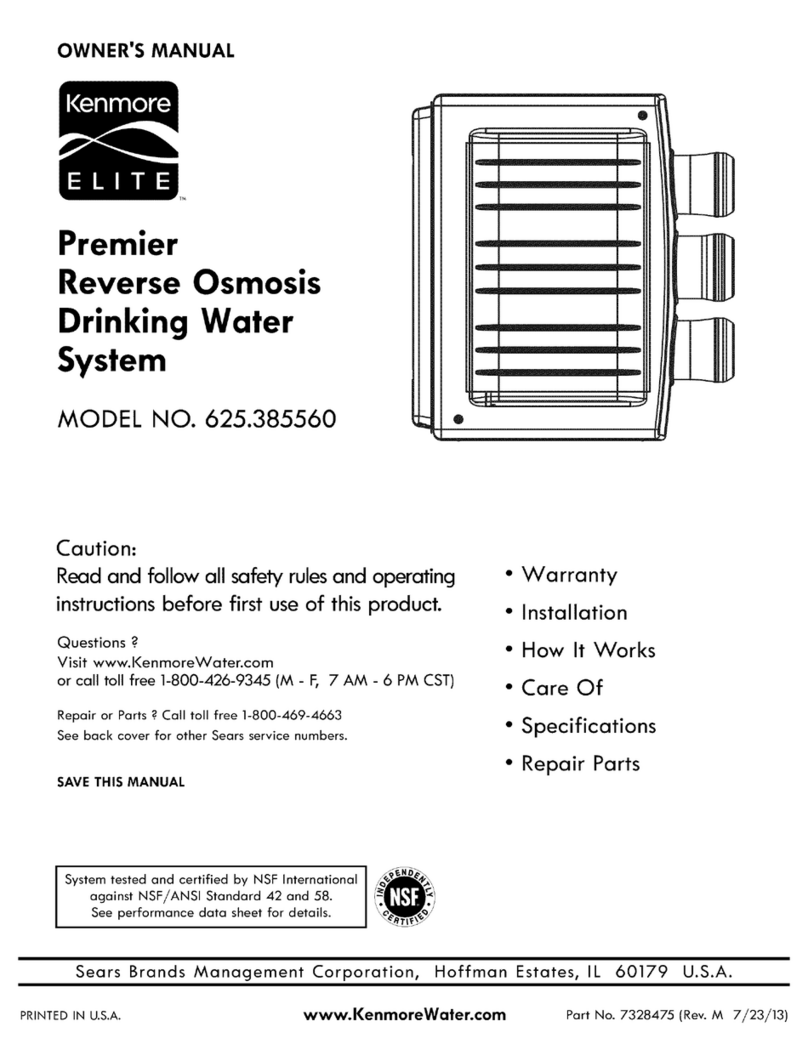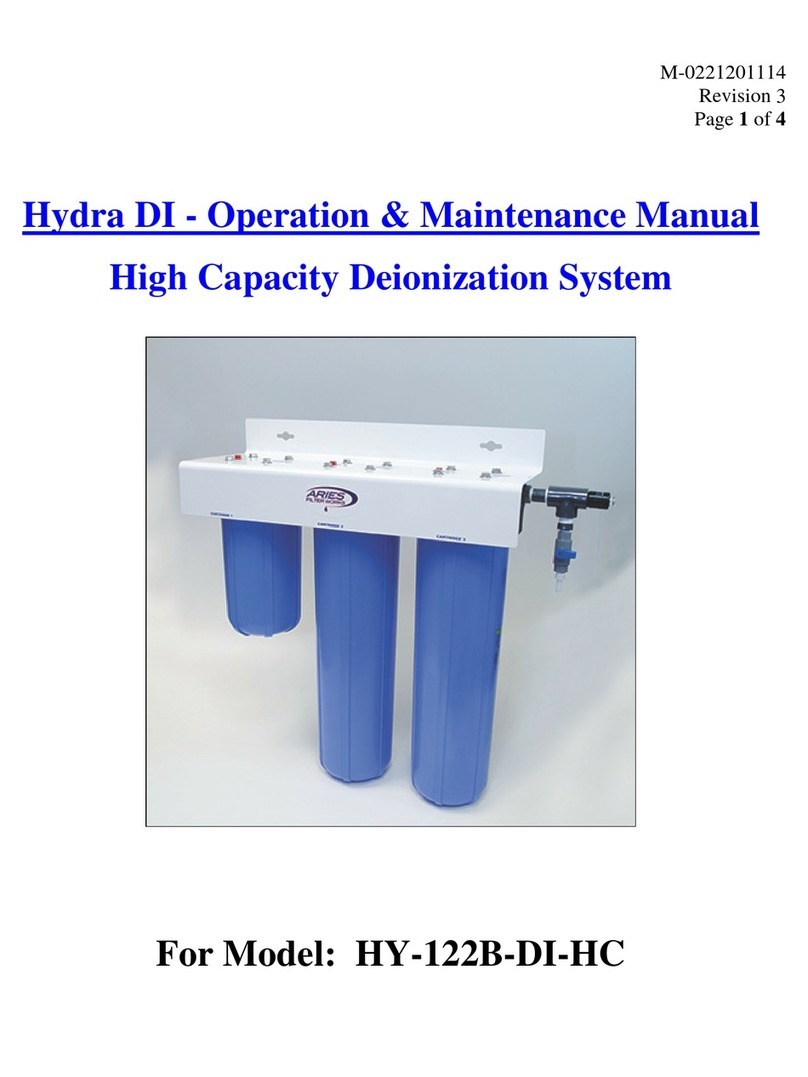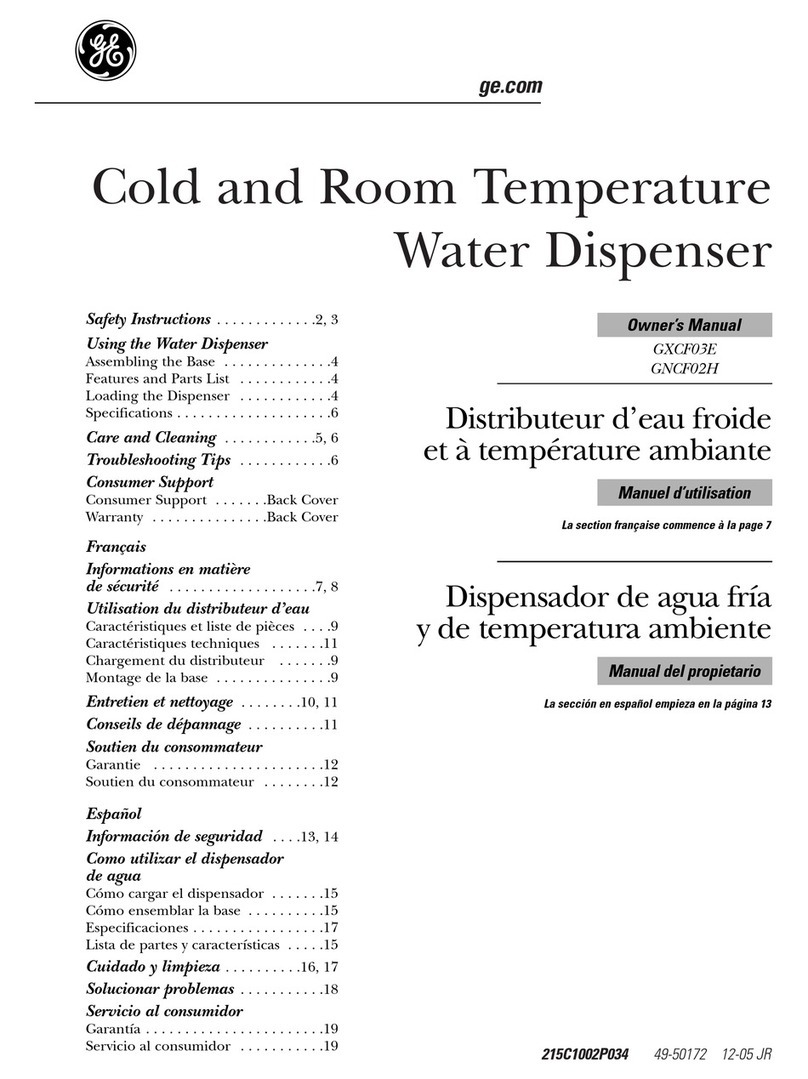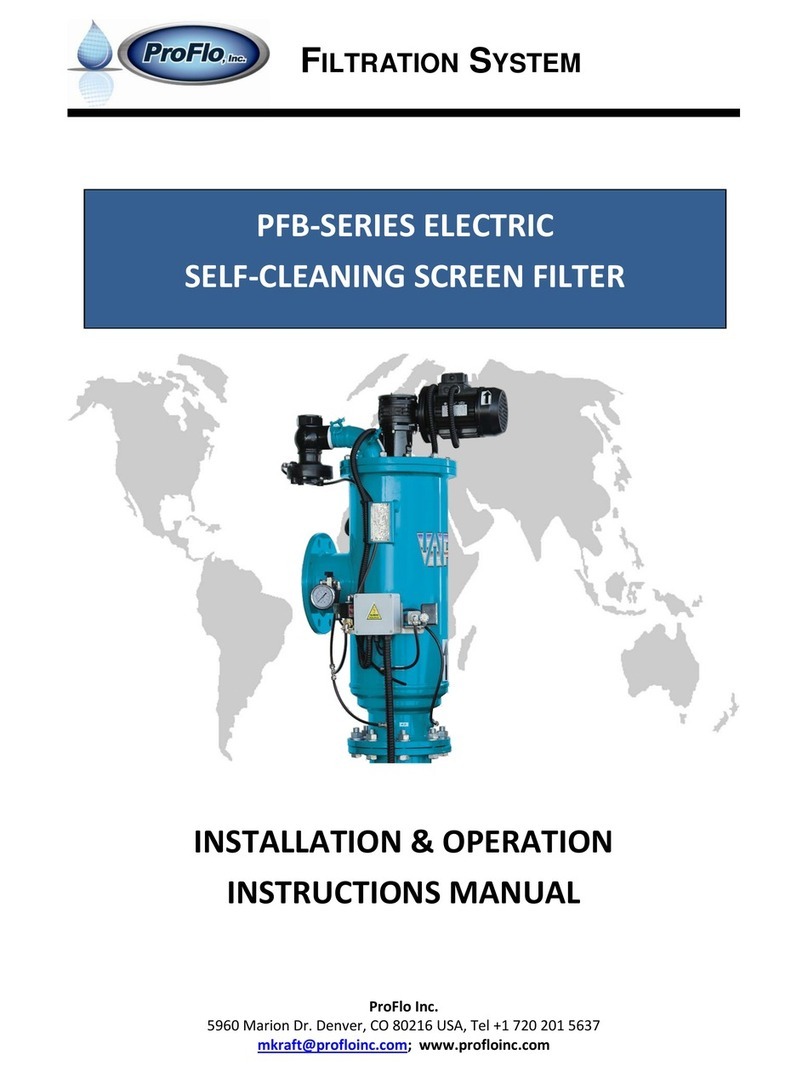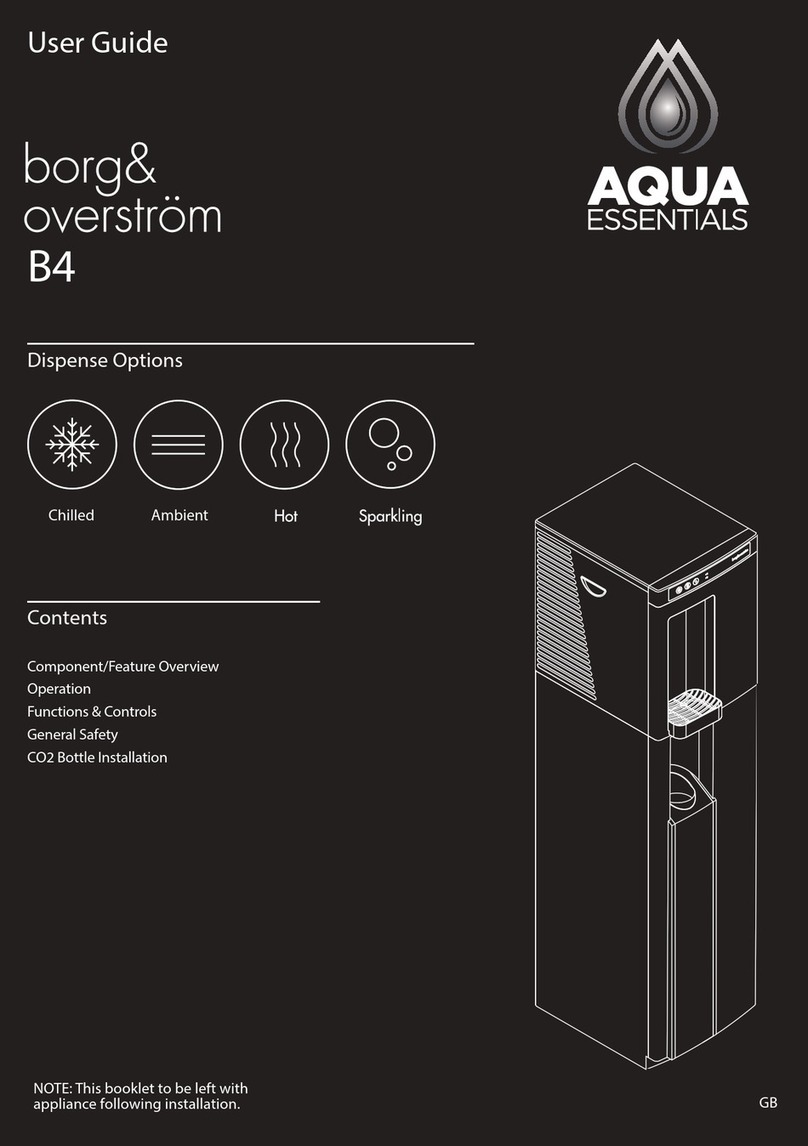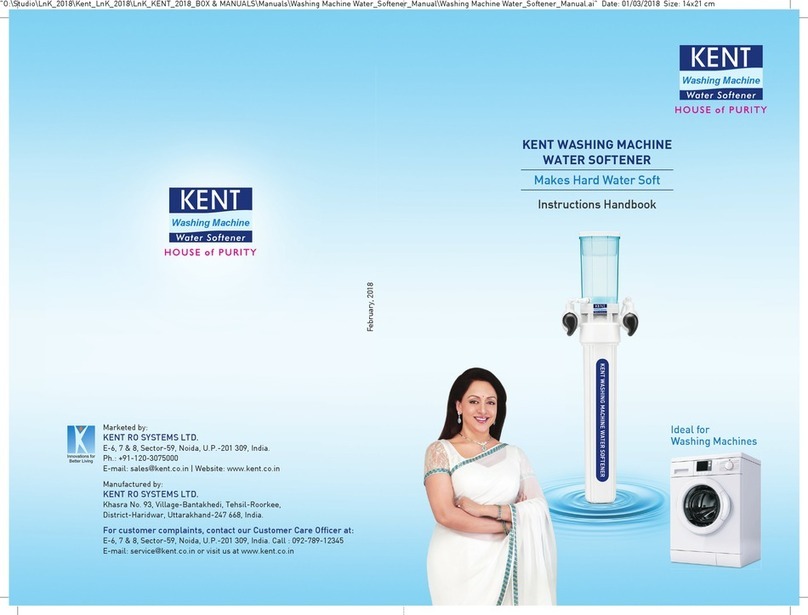10:41
10:41
Download iQua and Create Account Prepare to Connect App to Softener
1
3
2
Start by downloading
the iQua App from the
Google Play Store or
App Store.
Make sure your water
softener is installed,
plugged in and
programmed, then put
your water softener in
bluetooth connection
mode by pressing and
holding the and
buttons at the same
time for three seconds.
In connection mode, the
light will ash amber
for 15 minutes and the
display will show Conn.
Opening your new app
will take you to a login/
create account page.
Log in to the app
with credentials from
step 1, and begin the
connection process.
Complete form and
agree to the terms and
conditions and privacy
policy. You will receive
an activation email
where you can complete
activation process.
Tap the refresh icon until
your water softener’s
serial number (an
alphanumeric code
beginning with “WCD”)
appears. Select your water
softener, you will now see
the display change to C1.
Note: Your phone will require
wi, bluetooth, and location
settings to be enabled for this
step. Manage these in your
phone settings.
Complete Setup 4Congure Your Settings
There are a few more
settings to complete
to make your iQua App
work best for you. In the
dashboard, navigate
to Settings > Device
Management. Success! You can now
track your softener.
Create a nickname for
your new water softener,
which can be changed
later as desired.
Here you will be able
to set your:
• Time zone (Display Units)
• Your alerts (Alerts)
• Your inlet water
hardness and salt type
(Device Settings)
Almost there! You should
now be looking at a list
of your water softeners.
This page will act as
your homepage in the
app from now on. Select
your newly connected
softener to go into the
dashboard.
Note: Email may go into
your spam folder.
10:4110:41
10:41
10:41
10:4110:41
10:41
10:41