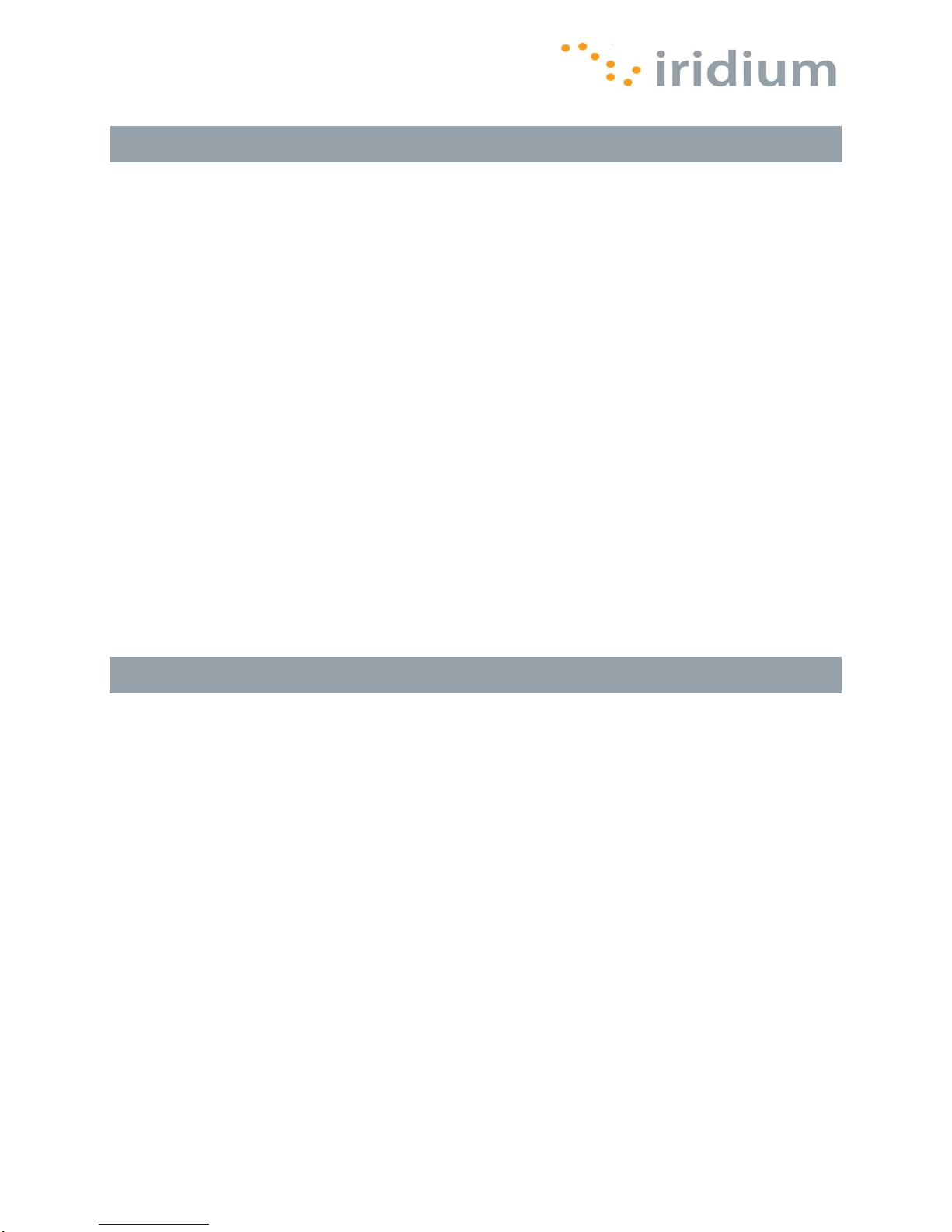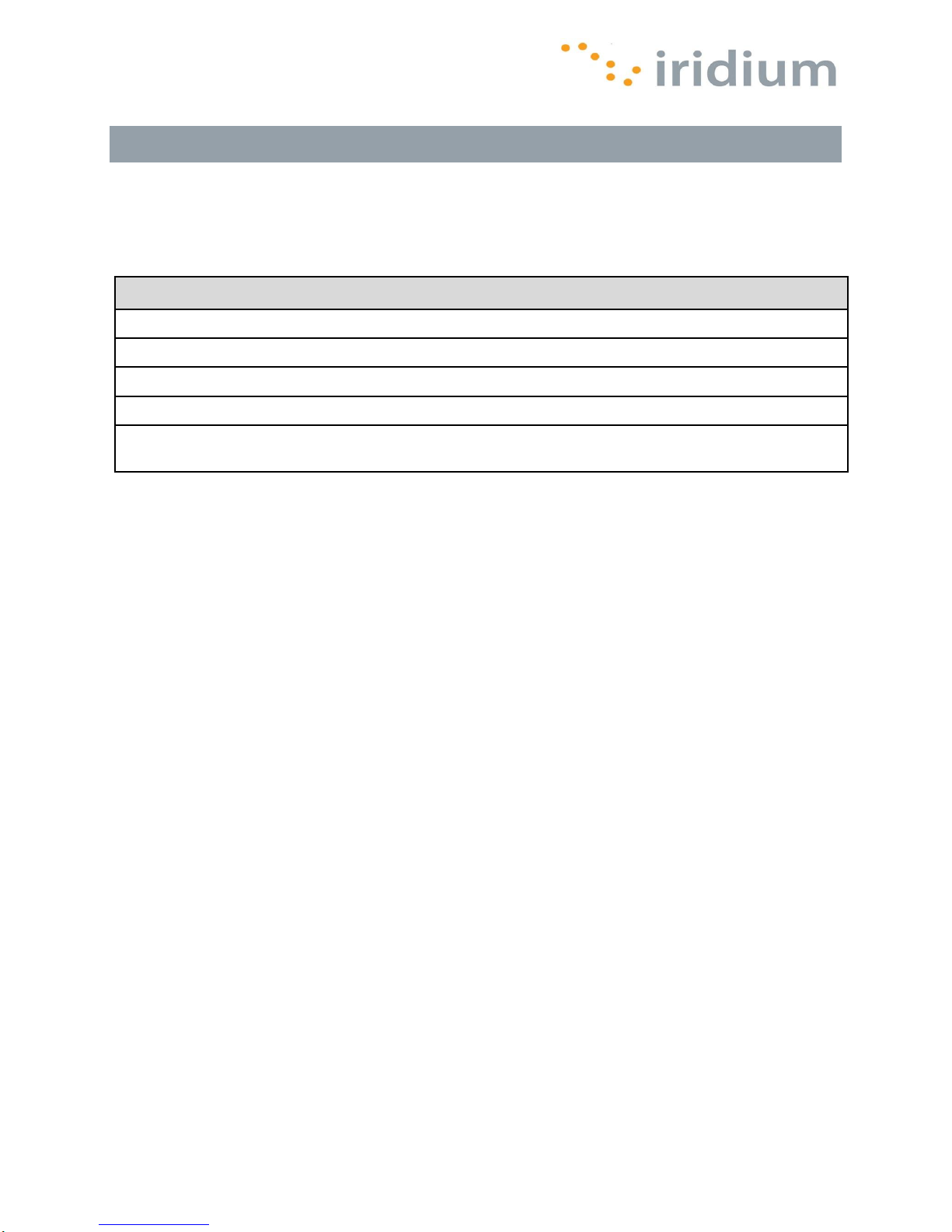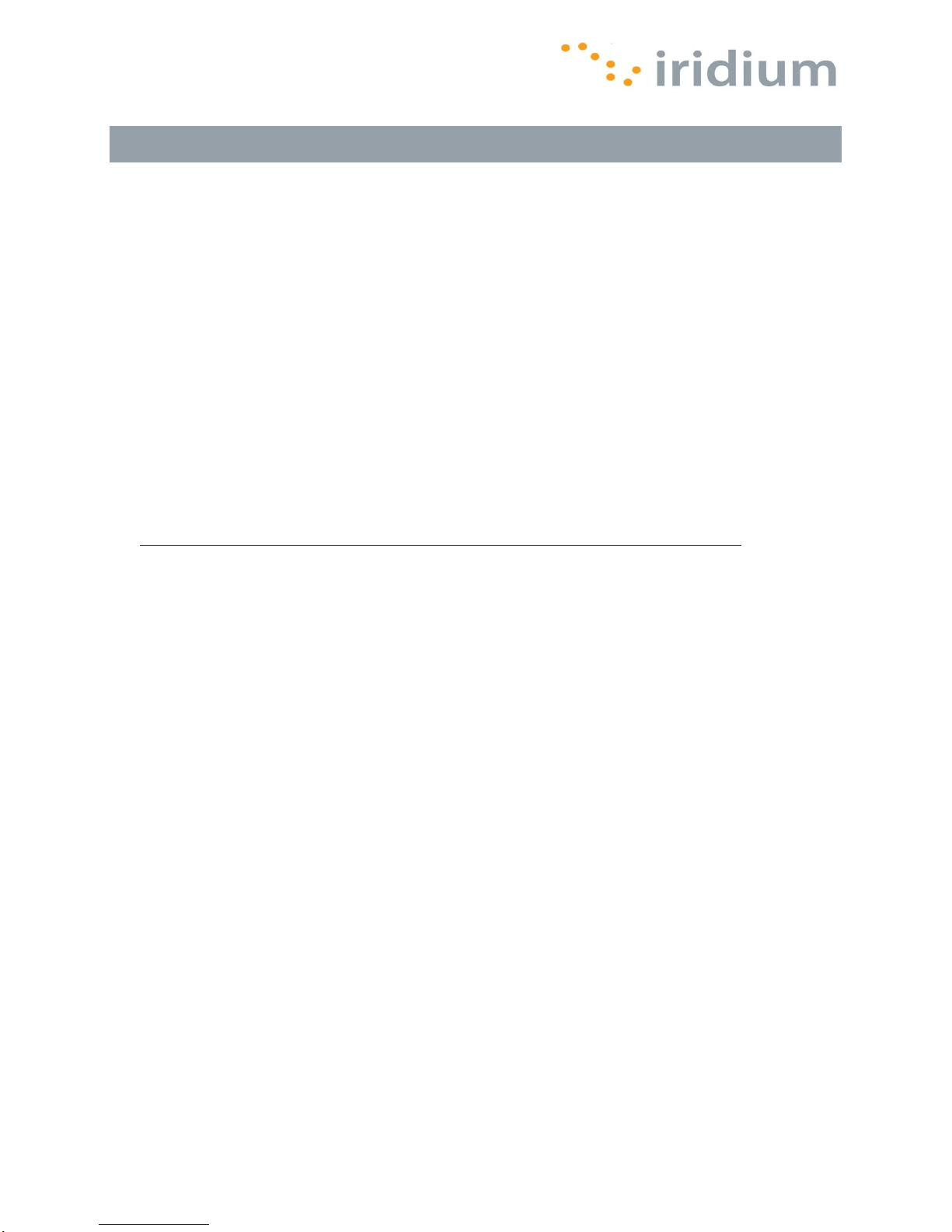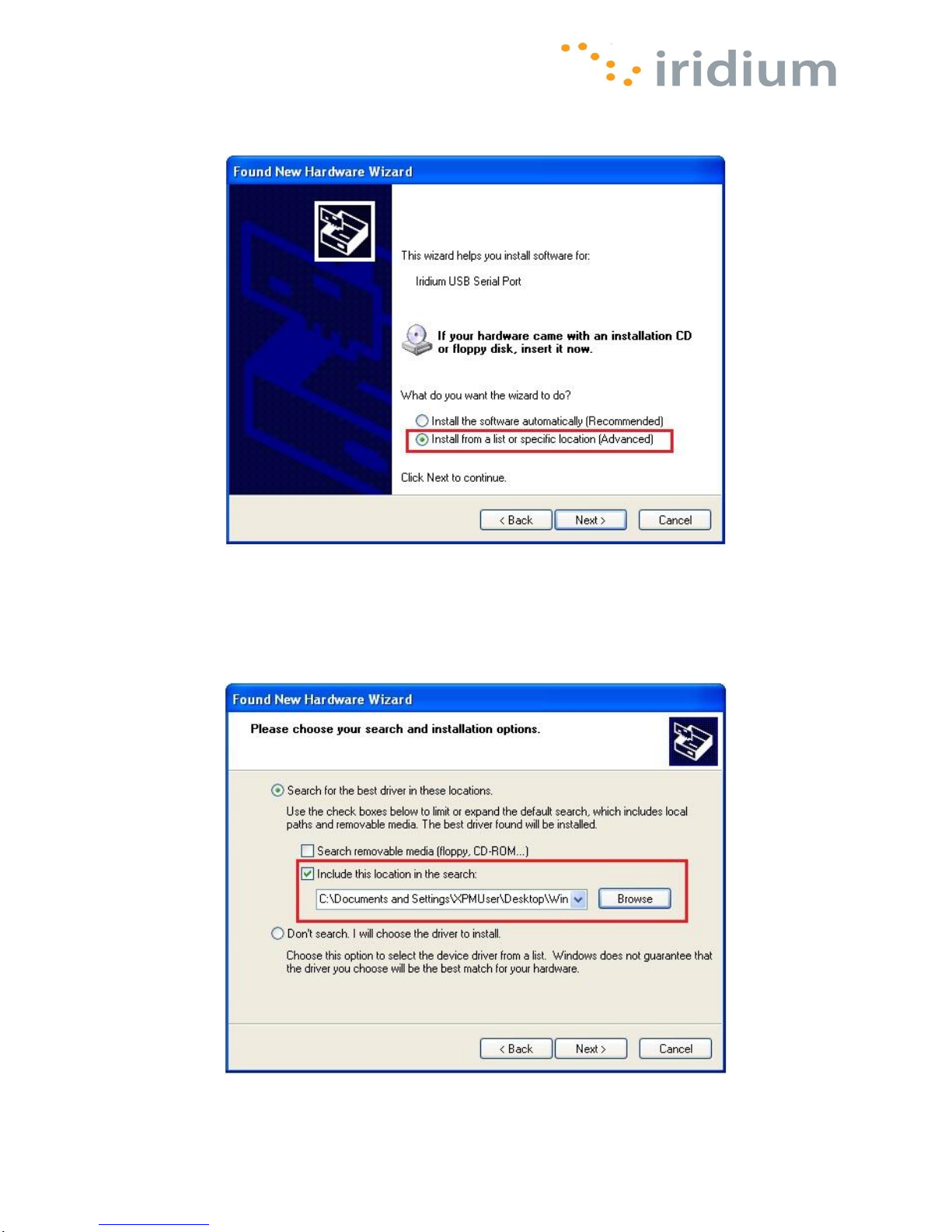Table of Contents
1OVERVIEW ..........................................................................................................................................1
2HOW IT WORKS..................................................................................................................................1
3BEFORE INSTALLING........................................................................................................................2
4USB DRIVER INSTALLATION............................................................................................................3
5MODEM INSTALLATION AND CONFIGURATION............................................................................4
5.1 Important Considerations.............................................................................................................4
6DIALING A CALL.................................................................................................................................5
6.1 Before Dialing ..............................................................................................................................5
7DATA CONNECTION SERVICES.......................................................................................................6
7.1 Direct Internet ..............................................................................................................................6
7.2 RUDICS.......................................................................................................................................6
8WINDOWS XP® WALKTHROUGH......................................................................................................7
8.1 Install USB Driver ........................................................................................................................7
8.2 Install A Modem.........................................................................................................................10
8.3 Configure A Modem...................................................................................................................14
8.4 Placing an Iridium Data Call ......................................................................................................22
8.5 Uninstall USB Driver..................................................................................................................23
9WINDOWS VISTA®WALKTHROUGH..............................................................................................28
9.1 Install USB Driver ......................................................................................................................28
9.2 Install A Modem.........................................................................................................................31
9.3 Configure A Modem...................................................................................................................37
9.4 Placing an Iridium Data Call ......................................................................................................40
9.5 Uninstall USB Driver..................................................................................................................41
10 WINDOWS 7®WALKTHROUGH ......................................................................................................45
10.1 Install USB Driver ......................................................................................................................45
10.2 Install A Modem.........................................................................................................................49
10.3 Configure A Modem...................................................................................................................52
10.4 Placing an Iridium Data Call ......................................................................................................54
10.5 Uninstall USB Driver..................................................................................................................56
11 MAC OS WALKTHROUGH...............................................................................................................59
11.1 Configure ....................................................................................................................................59
11.2 Placing an Iridium Data Call .......................................................................................................62