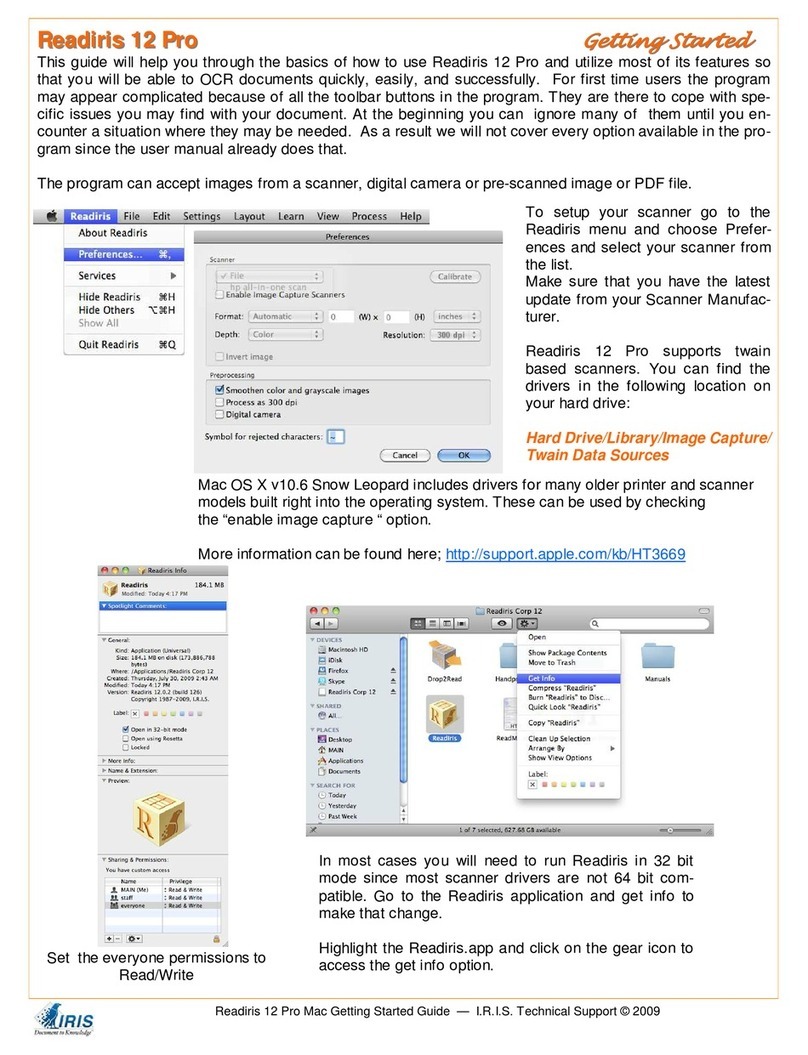5
GETTING STARTED
nents are supported: North and South American business cards and business
cards from the European countries, including the Eastern-European nations.
Fieldanalysisassigns the recognized data to specific database fields. Cardiris
extensively uses a nowledge database, thus acquiring the necessary intelligence
to discriminate the first and last name, a city and its state, a telephone and a fax
number etc.
At this stage, Cardiris ta es the layout of a business card into account. Each
country has a different style of composing business cards, Americans com-
pose an address differently than the French do etc. In this way, Cardiris can
process correctly business cards of all designs and countries: business cards with
an American or European loo , vertical cards as well as horizontal cards etc.
When a country is not supported, you can draw a frame around the informa-
tion and drag the frame to a database field - say, the city: the OCR gets done on
the fly.
The recognition accuracy depends on the printing quality, whether or not a too
stylized font or exotic layout has been used etc. Cutting and pasting is available
to edit and correct the recognized data, but so are drag-and-drop operations
for maximal ease of use.
Interestingly, the scanning, indexing and recognition are separate phases. In-
dexing and OCR can be deferred, performed later on at any moment. Sales
executives at an info des or on the company booth at a trade show, secretaries
at a reception des may be too busy to perform the complete cycle of indexing
and OCRing business cards, but surely they can quic ly scan the business card of
their visitors... When they do, Cardiris will eep trace of every single contact
they come across with a minimal effort.
THREE, IT’SA DATABASE
Once your business cards are converted into text placed in data fields, you
have a real address database, similar to a cardfile system: the data is directly
searchable by any field. Loo ing up a company, client or prospect is a cinch.
manual.PMD 29/08/2003, 14:555