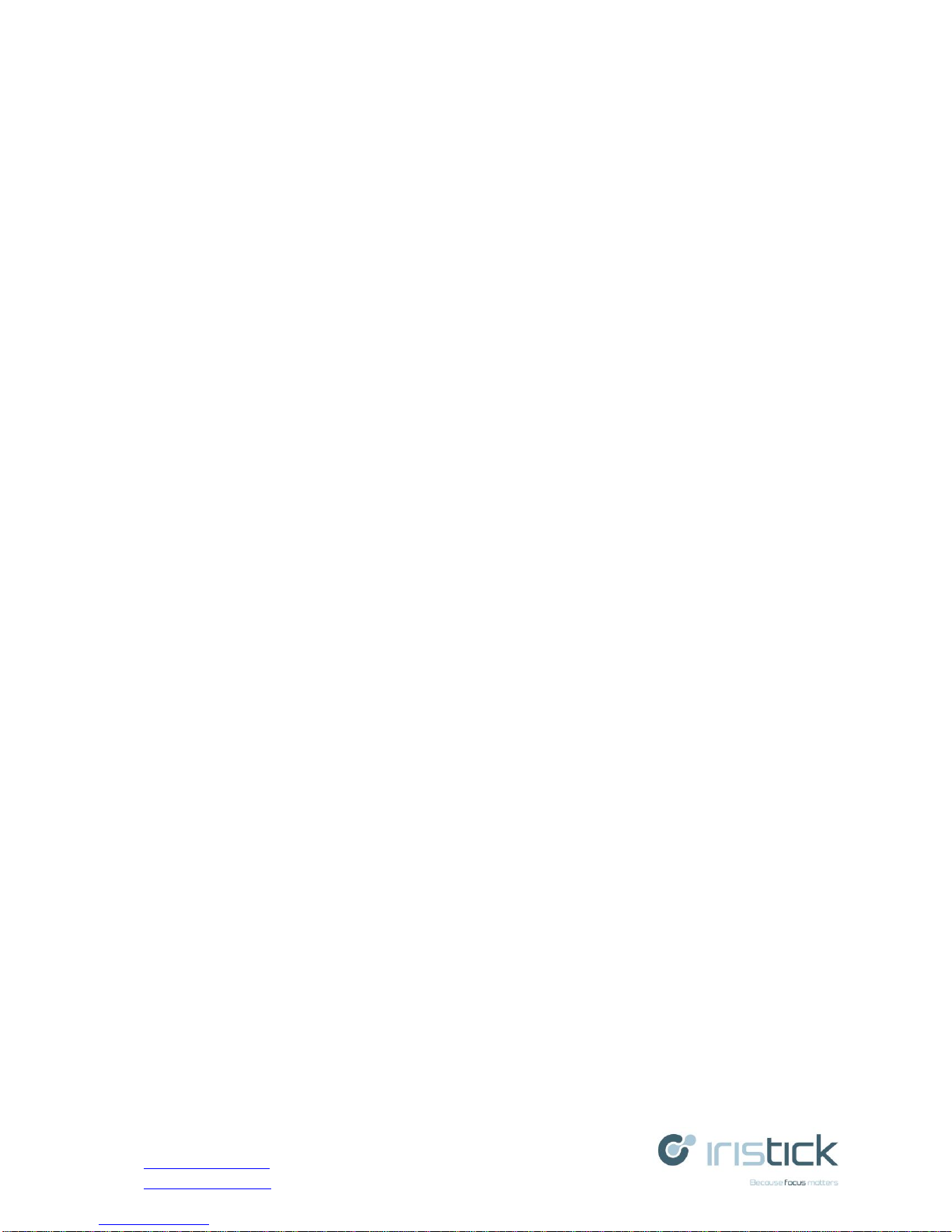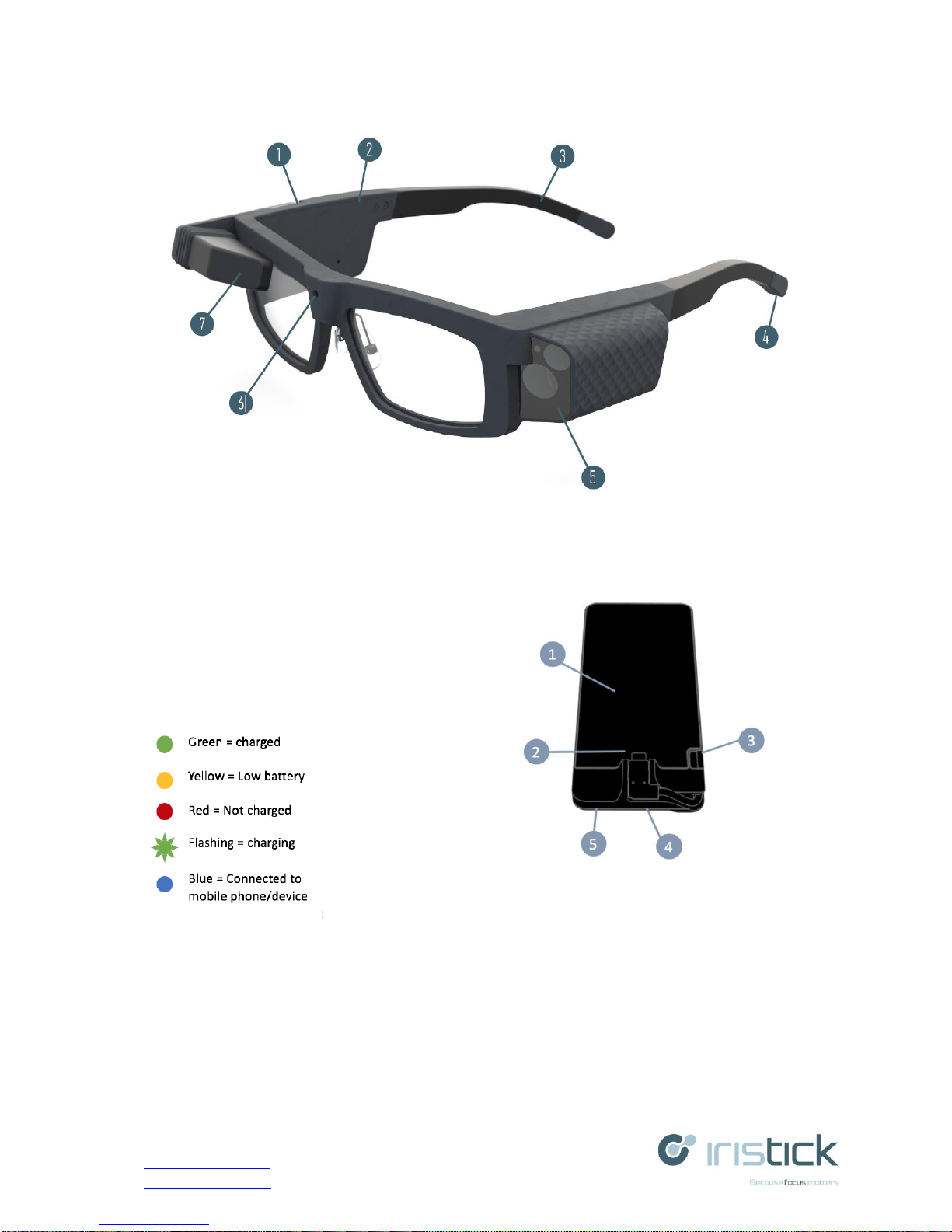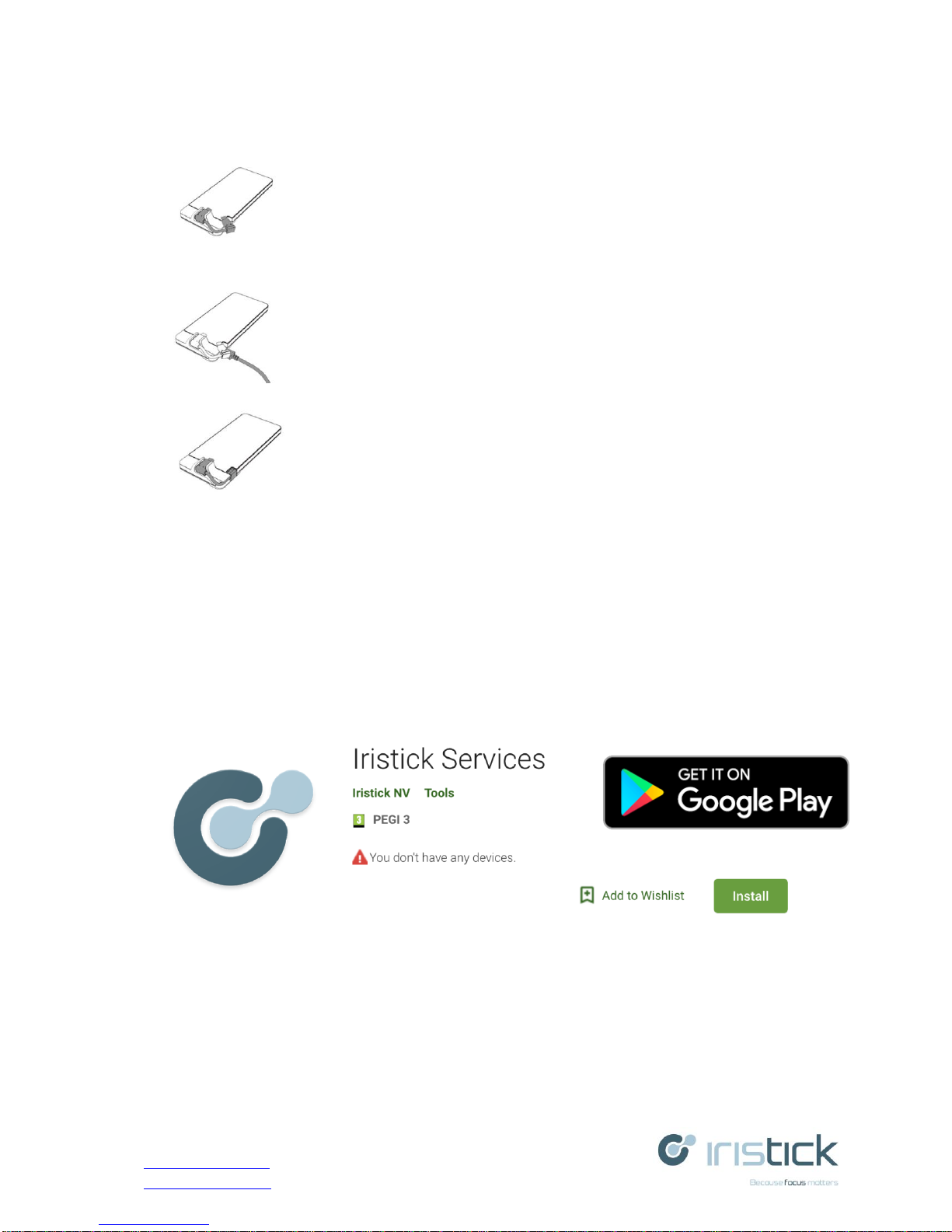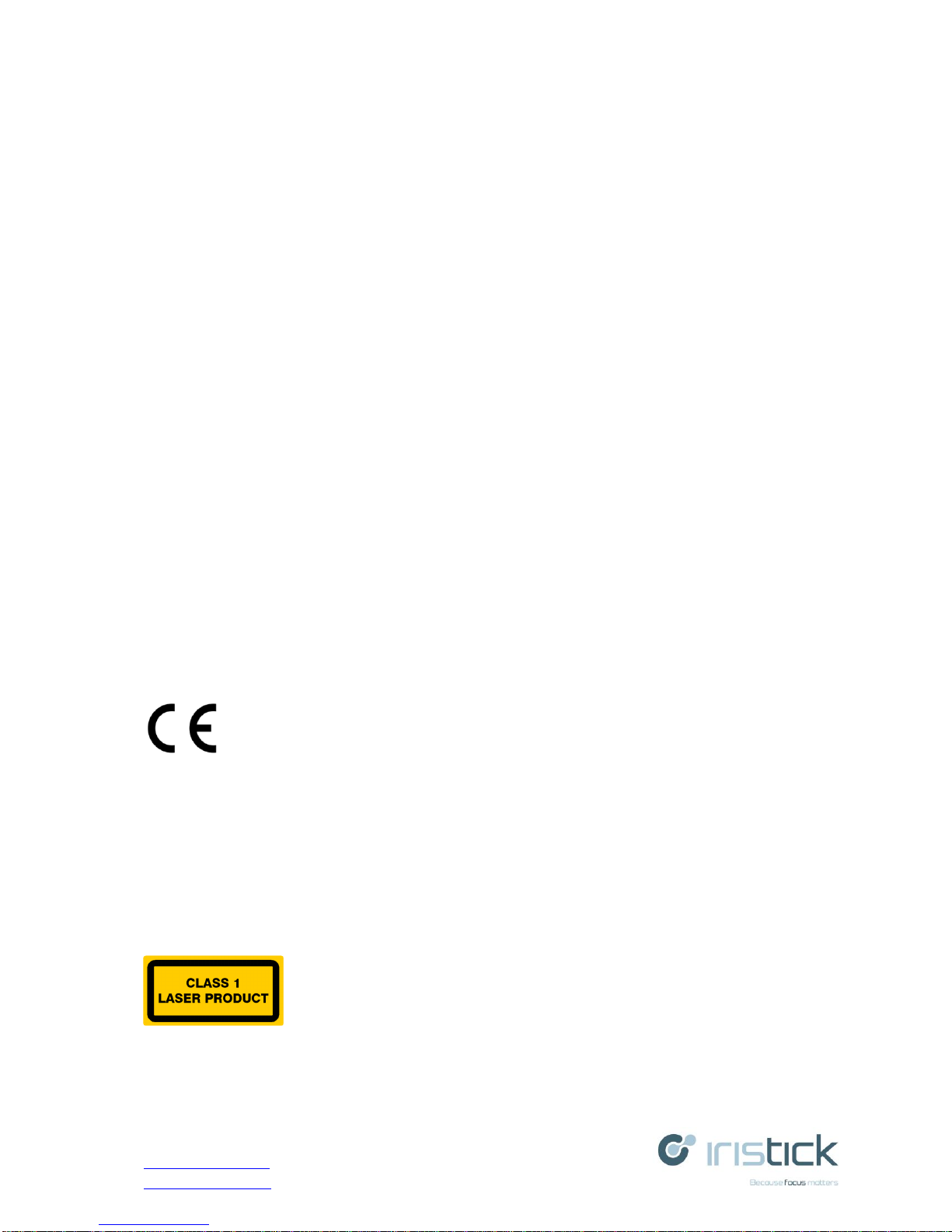IRISTICK.Z1 User Manual V1
www.iristick.com
info@iristick.com
April 2018
Table of Contents
1.1 Overview....................................................................................................................4
1.2 Introduction ................................................................................................................4
1.3 Features ......................................................................................................................4
2Iristick.Z1............................................................................................................................4
2.1 Package Components .................................................................................................4
2.2 Headset.......................................................................................................................5
2.3 Pocket Unit.................................................................................................................6
3Iristick.Z1 Device Setup .....................................................................................................6
3.1 Charging.....................................................................................................................6
3.2 Installing Iristick Services..........................................................................................7
3.3 Connecting Mobile Phone to Pocket Uni...................................................................8
4SDK.....................................................................................................................................8
5Mobile Devices Supported..................................................................................................8
6Using Your Iristick.Z1........................................................................................................9
6.1 Central Camera...........................................................................................................9
6.2 Zoom Module.............................................................................................................9
6.3 Head Mounted Display...............................................................................................9
6.4 Touch Pad...................................................................................................................9
6.5 9-axis Sensor ............................................................................................................10
7Trouble Shooting...............................................................................................................10
7.1 Synchronizing Firmware..........................................................................................10
8Certifications.....................................................................................................................10
8.1 CE.............................................................................................................................10
8.2 EN62368...................................................................................................................10
8.3 EN55032-CISPR32 Class B ITE (Information Technology Equipment) ................10
8.4 EN 60825-1:2007 EN 60825-1:2014 .......................................................................10
8.5 EN 166 S ..................................................................................................................10
9Environmental Information...............................................................................................11
9.1 Disposal....................................................................................................................11
Waste Electrical and Electronic Equipment......................................................................11
Disposal of batteries in the product...................................................................................11
9.2 RoHs Compliance.....................................................................................................11