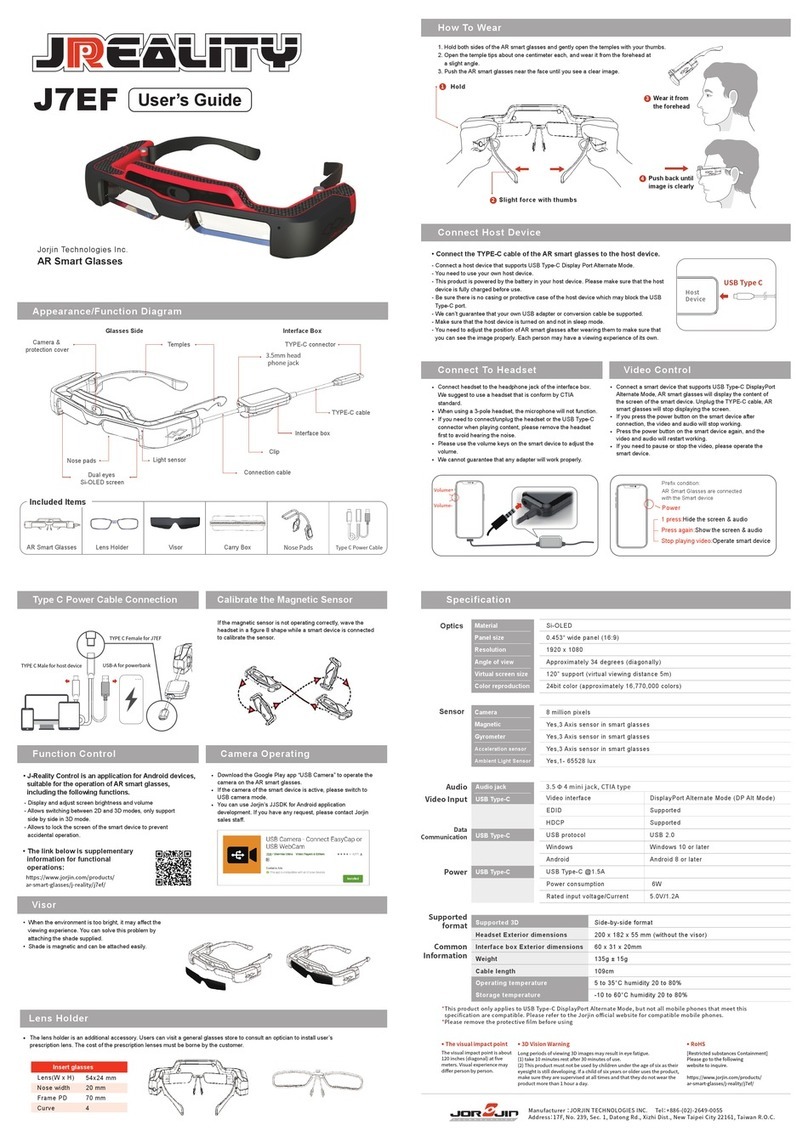BMW TSARAVision HMT-1 User manual

TSARA Vision
situation
Please refer to attachment for full details
Attachments
SI B04 03 19
Tools and Equipment
June 2019
Technical Service
[ Copyright ©2019 BMW of North America, Inc. ]

Service Information
Page 1 of 2
May 2019
Tools and Equipment
B04 03 19
Technical Service
TSARAVISION
This Service Information bulletin replaces SI B04 03 19 dated May 2019.
What’s New:
•Updated Order Form
•Updated Quick Start Guide
•Program terms and conditions
MODEL
All
INFORMATION
GRUSB0419-06
As announced in our National Aftersales Conference (NAC) earlier this year and after several months
of successful testing, we are excited to release TSARAVision. We have partnered with Ubimax to
provide this service for all of our centers.
TSARAVision is the latest technology which enables technicians to demonstrate certain types of
diagnostic and repair situations in real time with our support teams and Product Engineers in
Technical Service. Showing us what you are hearing and seeing can allow you to diagnose and repair
vehicles in less time.

2
In conjunction with a TSARA case we can have an interactive discussion with audio and video. During
the call we can also-
•Take high resolution photographs based off the TSARAVision camera
•Provide document images
•Record a video
saving you time and making your workshop more efficient and productive as well.
Some potential scenarios for TSARAVision usage are:
•Noise diagnosis
•Leak diagnosis
•Specific video recordings/photos
•Various kinds of live measurements
Components-
Assembled, ready to use-
GRUSB0419-07
GRUSB0419-08
OPERATING INSTRUCTIONS
Refer to the Quick Start Guide (Attachment 1) for detailed instructions on how to use the device. It will
contain information on:
•Step 1: How to properly use the hardware
•Step 2: How to perform the initial setup (needed for Step 3)
•Step 3: How to perform a TSARA Vision remote support call
For questions, concerns or feedback regarding this specific program please email us at
ORDERING INSTRUCTIONS
The devices will be automatically shipped to all BMW centers from Ubimax. One device will be
shipped per center, and only to the primary location. Satellite locations are not included. All centers
have the option to order additional devices by utilizing the attached order form.
The devices will come as a lease / rental program for an initial period of 24 months. The cost of the
lease will be $774 every 6 months per device,billed as miscellaneous billing. There is also a
onetime shipping and handling fee of $50 per device. This fee also applies to additional devices
ordered. Please see attached “Program terms and conditions” attachment below.
WARRANTY/SUPPORT INFORMATION
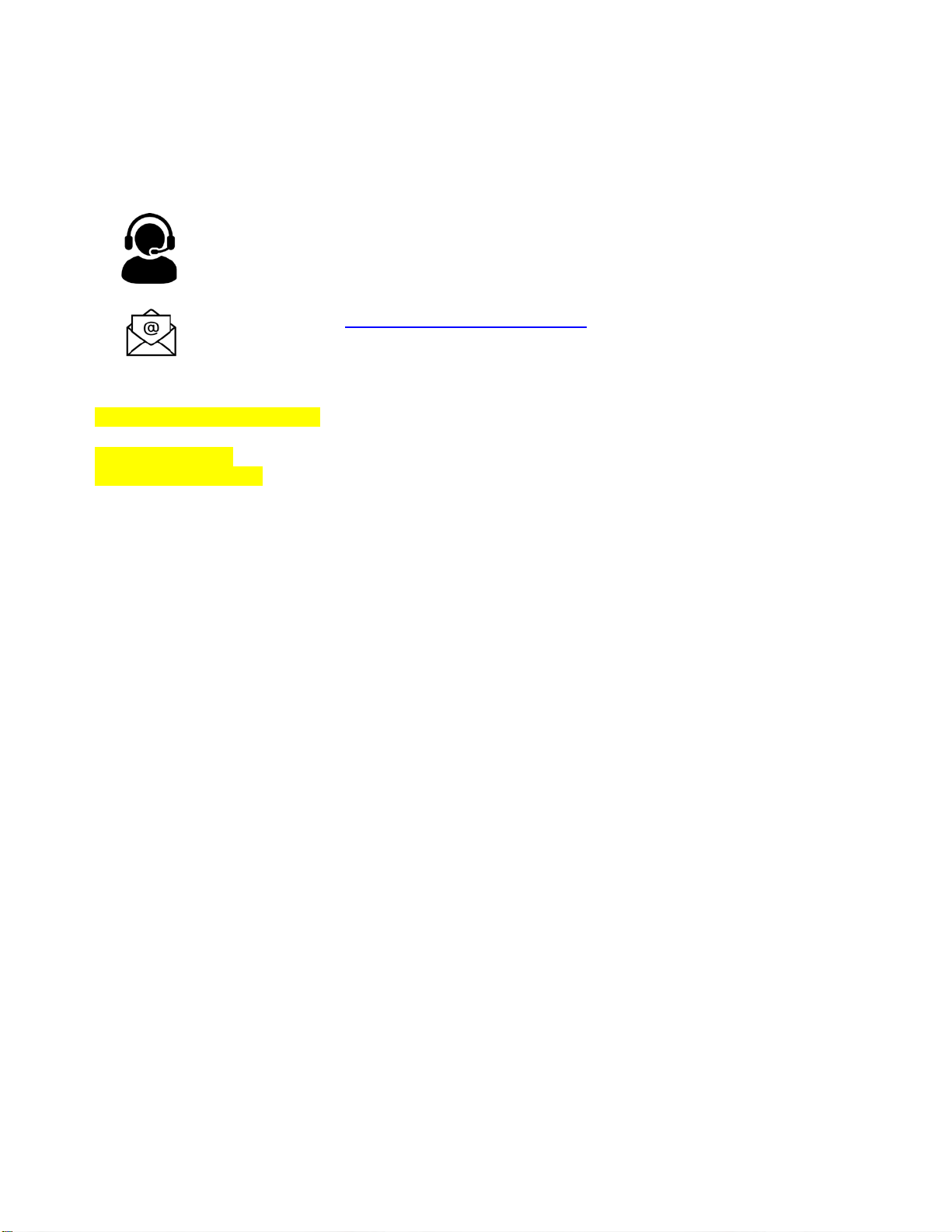
3
Service and Warranty of these units are not covered by the BMW Group.
If you have any question regarding the solution, hardware or warranty please contact the Ubimax
Service desk:
Call: +1 312-728-3368 (Mo-Fr: 8am – 8pm EST)
Attachments
Quick Start User Guide Rev.2
Quick Reference Card
Order Form Rev.1
Terms and Conditions

Attachment 1 to B040319
May 2019
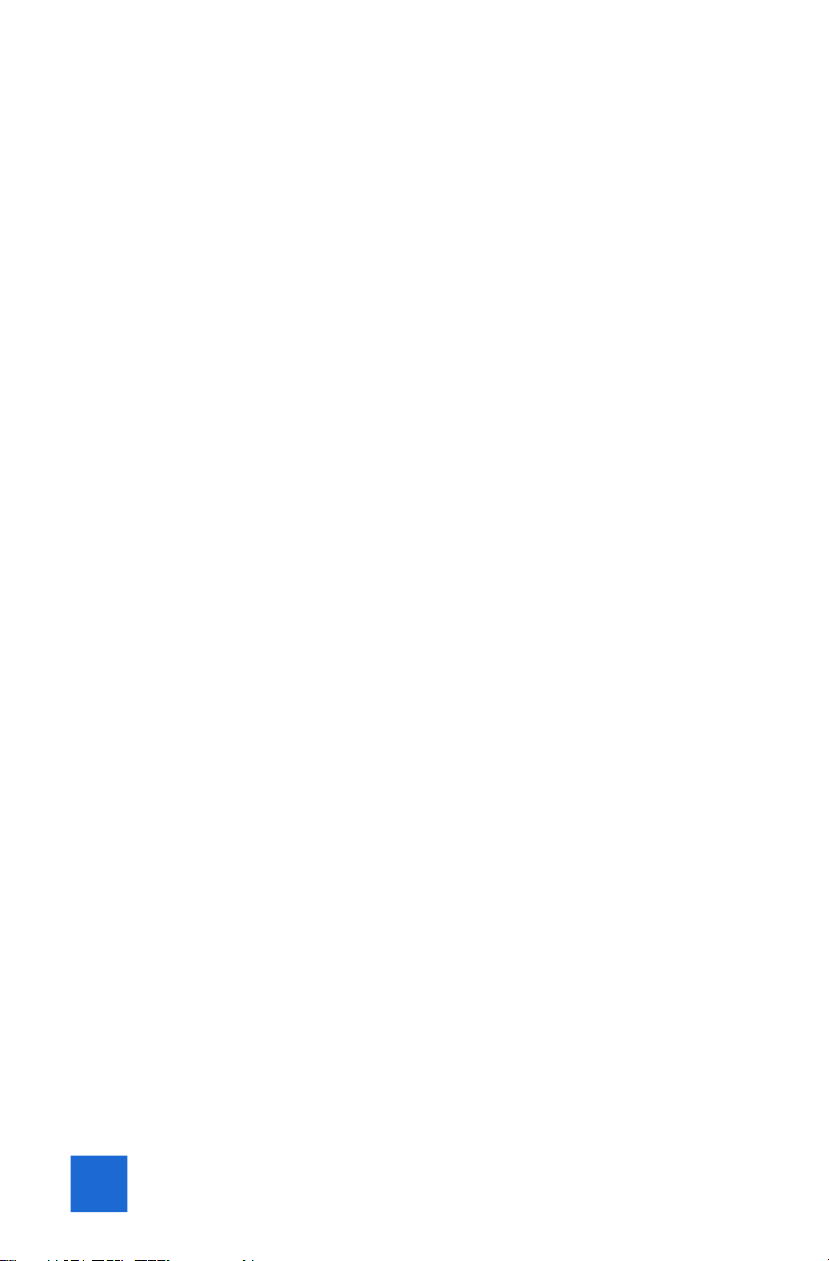
Dear Service Manager,
Welcome to the next generation of TSARA support with TSARA Vision. The
TSARA Vision solution will make the support process easier, faster and
cheaper by utilizing the remote support software from Ubimax and the
latest generation of RealWear HMT-1 smart glasses. With the head
mounted camera and display the TSARA service desk member can give
you real-time support and see what you see. Your hands will be free to
immediately start to perform tasks and to solve issues without the need
to hold a display or instructions.
If you need support or you have any questions you can schedule a
personal call with one of our TSARA Vision experts here:
https://bmwna.ubimax.com

ii
Table of Contents
CHAPTER 1: INITIAL SETUP HARDWARE................................................... 4
1.1 Familiarize yourself with the HMT-1 .................................................. 4
1.2 Check your eye dominance ................................................................ 6
1.3 Put the HMT-1 on ............................................................................... 6
1.4 Charging the HMT-1 ........................................................................... 7
1.5 Spare battery...................................................................................... 8
1.6 Turn the HMT-1 on ............................................................................. 9
CHAPTER 2: INITIAL SETUP SOFTWARE .................................................... 9
2.1 Welcome Process ............................................................................... 9
2.2 Troubleshooting Welcome Process & Login..................................... 11
CHAPTER 3: HOW TO START A REMOTE SUPPORT CALL........................ 12
3.1 Create a case in TSARA..................................................................... 12
3.2 Get ready for the call........................................................................ 13
3.3 Conducting a remote support call.................................................... 14
3.4 Functionalities within a support call ................................................ 14
3.5 Finish the call and wrap up............................................................... 15
3.6 Settings Menu................................................................................... 16
iii

4
CHAPTER 1: INITIAL SETUP HARDWARE
1.1 Familiarize yourself with the HMT-1
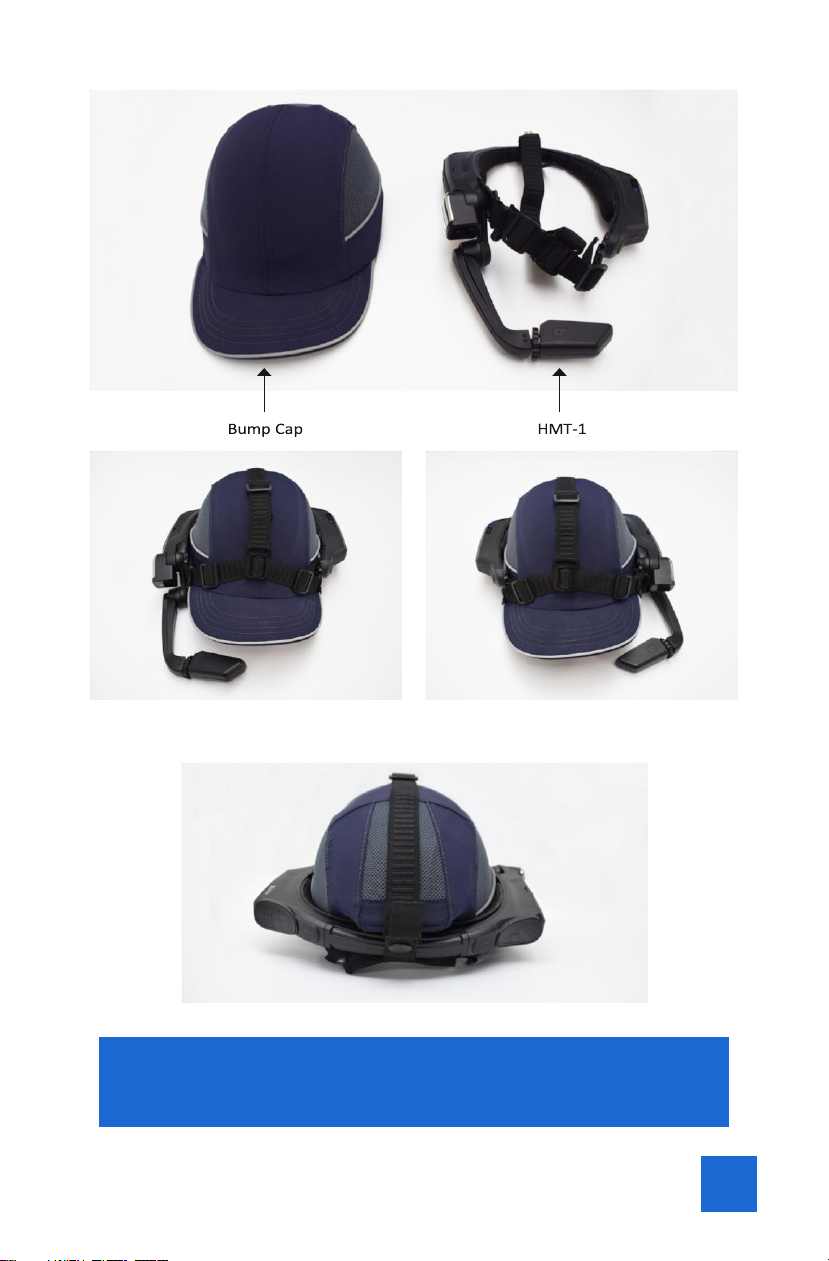
5
Attach the HMT-1 to the Bump Cap. Depending on your dominant eye, attach it either to the right
or the left side. To check your eye dominance, refer to the next page.
For detailed instructions on how to handle the device please follow
this link: https://vimeo.com/329121165/aa37e592d3. You can also
find this video in the “Support” section of the Dealership Portal.

6
1.2 Check your eye dominance
Eye dominance is the tendency to prefer visual input from one eye to the
other. Most people are right-eye dominant; however in a small portion of
the population neither eye is dominant. It is best to use your dominant
eye when viewing the display. To determine which eye is dominant:
1. Form a triangle with your hands placed together at arms length.
2. With both eyes open, focus on any distant object centered in the
triangle.
3. Maintaining focus on the object centered in the triangle, close your
right eye. If the object is still in the triangle, you are left eye dominant.
4. Maintaining focus on the object centered in the triangle, close your left
eye. If the object is still in the triangle, you are right eye dominant.
5. If the object is in the triangle with either eye then you are dominant
eye neutral.
6. Repeat test to confirm.
1.3 Put the HMT-1 on
Do not extend the display too far from your eye. Keep the display as close
to the eye as possible for the best viewing experience. Position the
shoulder and elbow joints into a “Z” shape, below the line of sight, left or
right eye.
The HMT-1 comes pre-installed on the Bump Cap. The display will be on
the right side. If your dominant eye is on the left side you will need to
remove the device and turn it so the display will be on the other side.
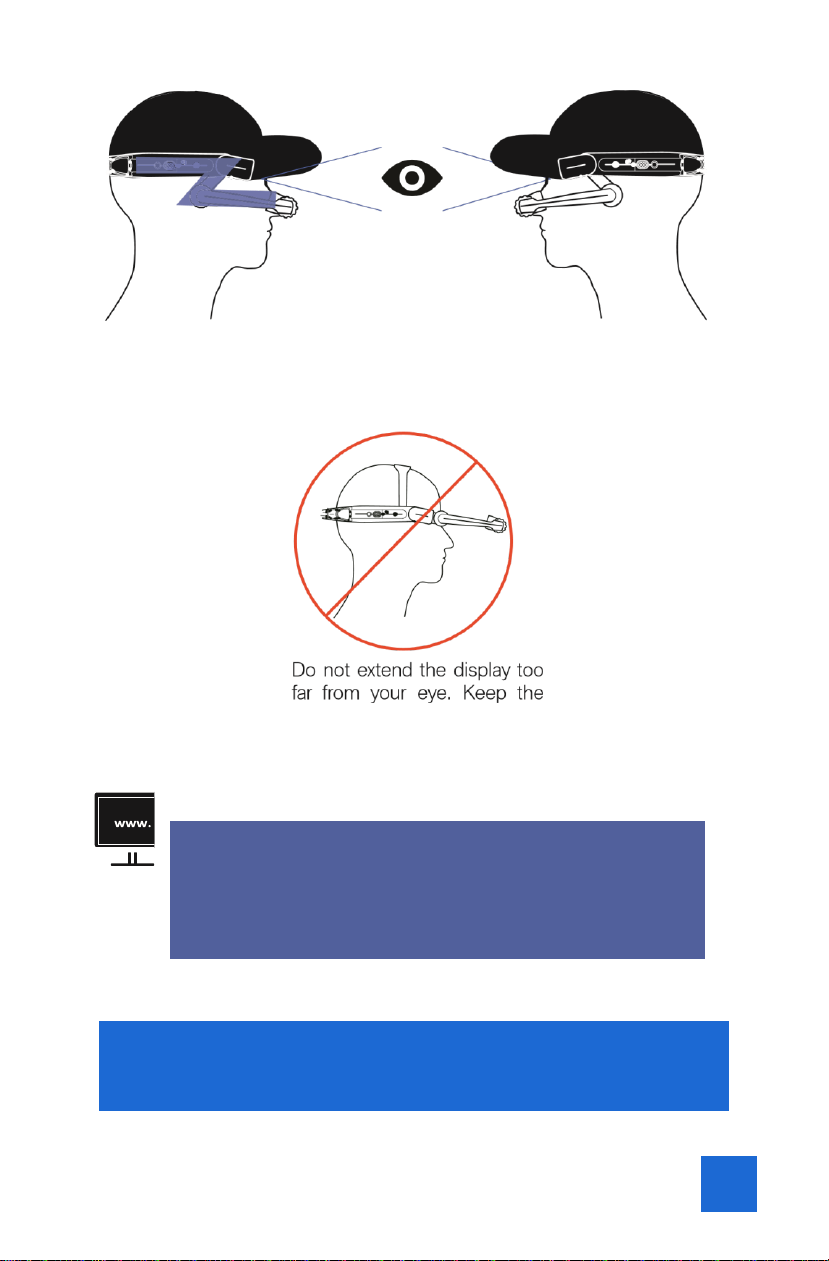
7
Position the shoulder and elbow joints into a “Z” shape, below
the line of sight, left or right eye.
display as close to the eye as
possible for the best viewing
experience.
For an instructional video please visit the following
website: https://vimeo.com/329121165/aa37e592d3.
You can also fi nd this video in the “Support” section of
the Dealership Portal.
1.4 Charging the HMT-1
NOTE: Your HMT-1 is shipped partially charged from the factory. If you
find that the battery level is too low, please follow the charging
instructions.

8
1. Connect the USB-C charge cable to the USB-C port located under the
rear cover on the same side as the boom arm.
2. Connect the charge cable to the regional wall charger and then plug
the charger into the wall socket.
3. The power button will blink RED while charging. The power button will
be GREEN when the battery is fully charged.
1.5 Spare battery
With the package you received is a spare battery. You can hot swap the
spare battery with the battery in the device in case it is empty. Make sure
you charge the spare battery before you start using the HMT-1. Please
note that the battery and spare battery can only be charged in the device.

9
Please note that the battery can only be charged when it is in the
device. Once the spare battery is empty you will need follow the
instructions in Step 1.4.
1.6 Turn the HMT-1 on
When using the HMT-1 device you can always say “Show
Commands” to get a list with all available voice commands
for the step you are in.
CHAPTER 2: INITIAL SETUP SOFTWARE
2.1 Welcome Process
To connect the HMT-1 to the your Wi-Fi network and get it setup please
follow the instructions below
» Step 1: Have your HMT-1 charged and already fi tted according to the
instructions in Chapter 1
» Step 2: Have your Wi-Fi network name and password handy
1
» Step 3: Have the latest version of the Chrome browser installed
(https://www.google.com/chrome/) on your PC
1
Please note that only WPA and WPA2 encrypted networks are supported
i
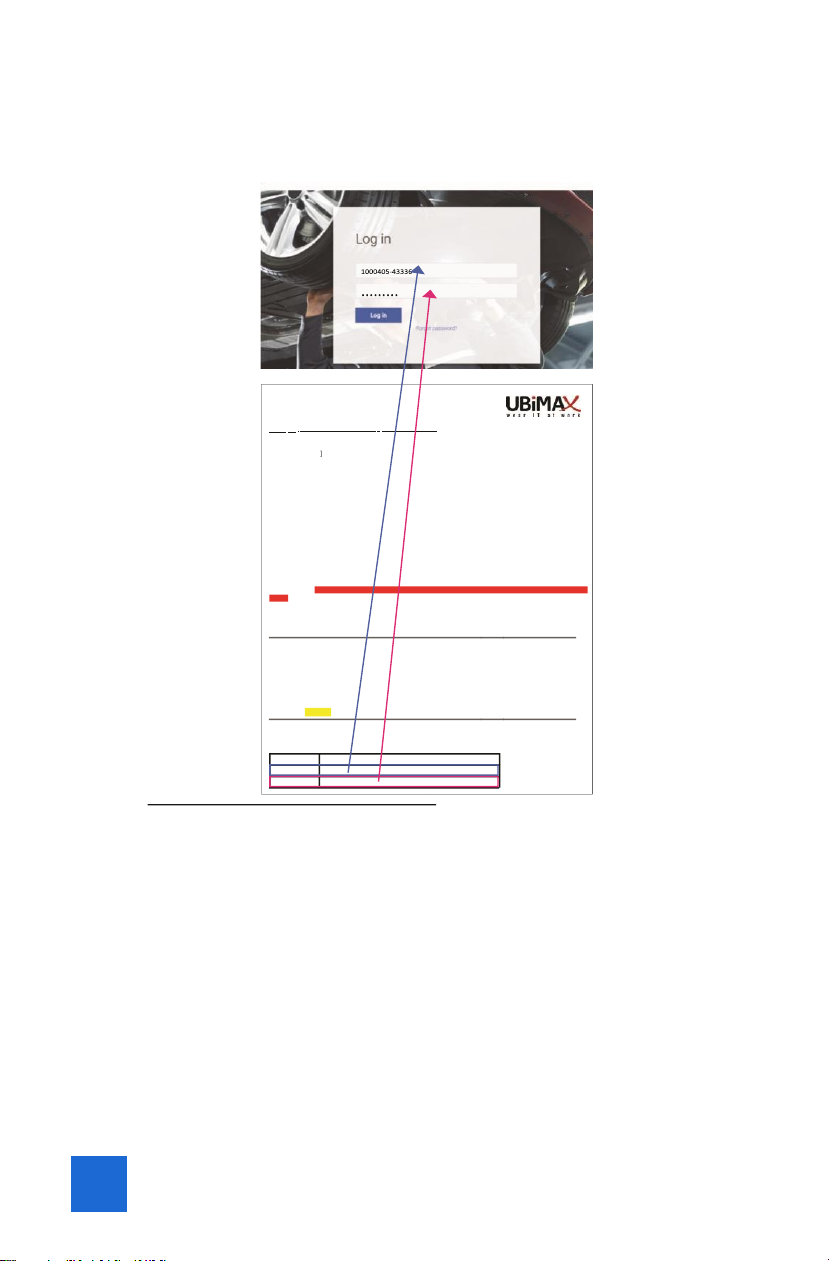
10
» Step 4: Go to: https://bmwna.ubimax.com and use the login credentials
that have been provided to you on the ‘Delivery Note’ in the delivery
box. You will be guided through the initial setup process
» Step 5: You will be automatically logged in. When you see the screen
below you are all set and ready to receive your fi rst TSARA Vision call.
Congratulations!
Ubimax
Inc.
1170
Howell Mill Road
Suite 300
Atlanta, GA 30318
U.S.
Phone
+1 (404) 566-2921
E-Mail
Web
www.ubimax.com
Date:
4
/
5/2019
Delivery note: [UXD-BMW-No. XXX]
Your reference:
Order no.: [XXXX] from [XXXX]; Our proposal [XXXX] from [XXXX]; your Ubimax contact person:
XXXX
[
]
“
Description
Qty
Serial No.
“XYZ Package”
consisting of
Realwear HMT-1 Smart Glasses incl. accessories
Realwear HMT-1 Bump Cap
Realwear HMT-1 Tri Band Strap
Realwear HMT-1 Spare Battery
Software
[
NAME]
1
1
1
1
1
MP6J716N652361
In case of questions please contact our support team: HOTLINE +1 312-728-3368
Url
https://bmwna.ubimax.com
Username
1000405-43336
Password
imkuitzz
Ubimax
Inc.
•
1170 Howell Mill Road • Suite 300
•
Atlanta • GA 30318 • U.S
.
JJLH of Manheim Pike, LLC
]
Contact Person
[
Commerce Dr
1510
Lancaster
US
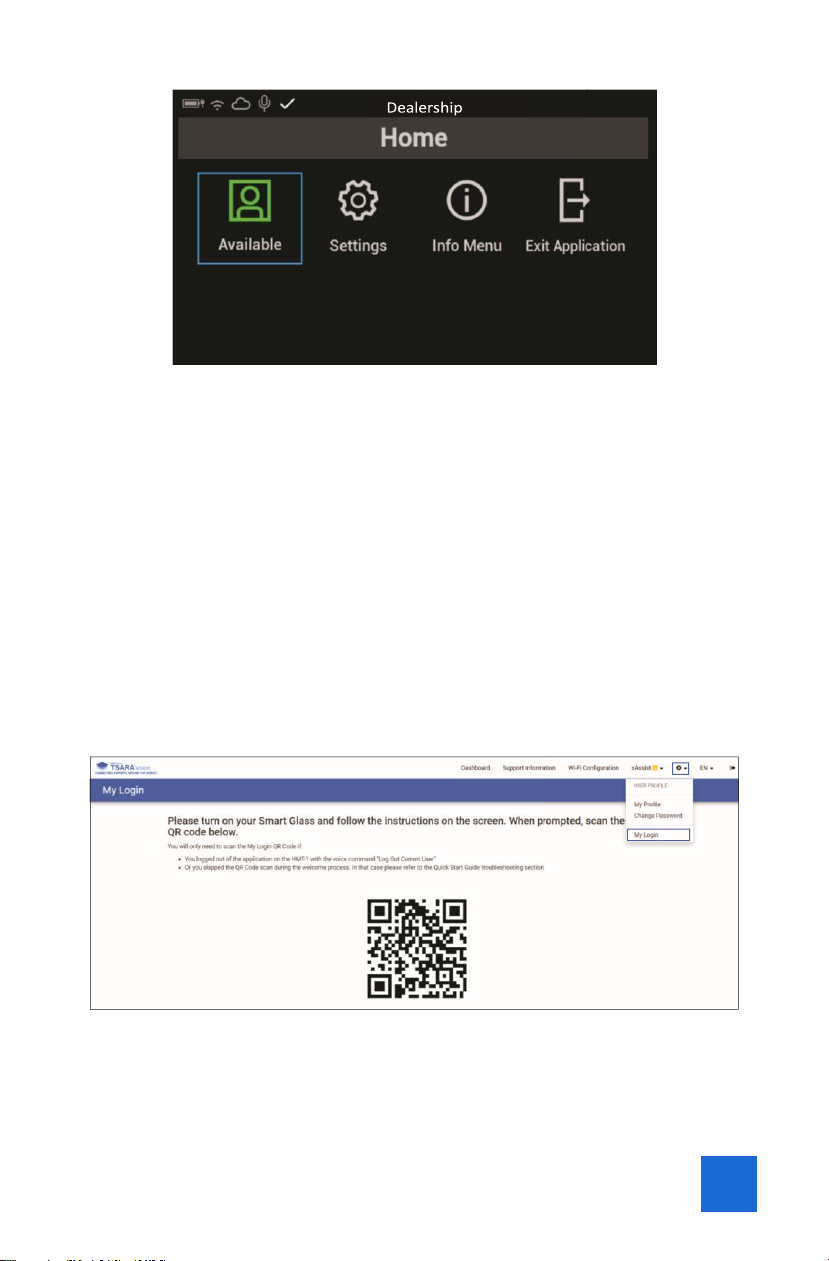
11
2.2 Troubleshooting Welcome Process & Login
In case you clicked the “Next” button on your browser without scanning
the setup QR code, you have to follow a different procedure to fi nish the
setup process: Part A: User Login
» Step 1: Go to: https://bmwna.ubimax.com
» Step 2: Enter the username provided on the Delivery Note and the new
password you set
» Step 3: Once you are logged in, go to “User Profi le” and then “My Login”
and scan the code with the HMT-1. This will trigger the app to restart
and fi nalize the setup
Part B: Wi-Fi Confi guration
» Step 1: On the HMT-1, go to “Settings”
» Step 2: Say “Connect to Wi-Fi Network”
» Step 3: Go to Chrome browser on your PC and type in:
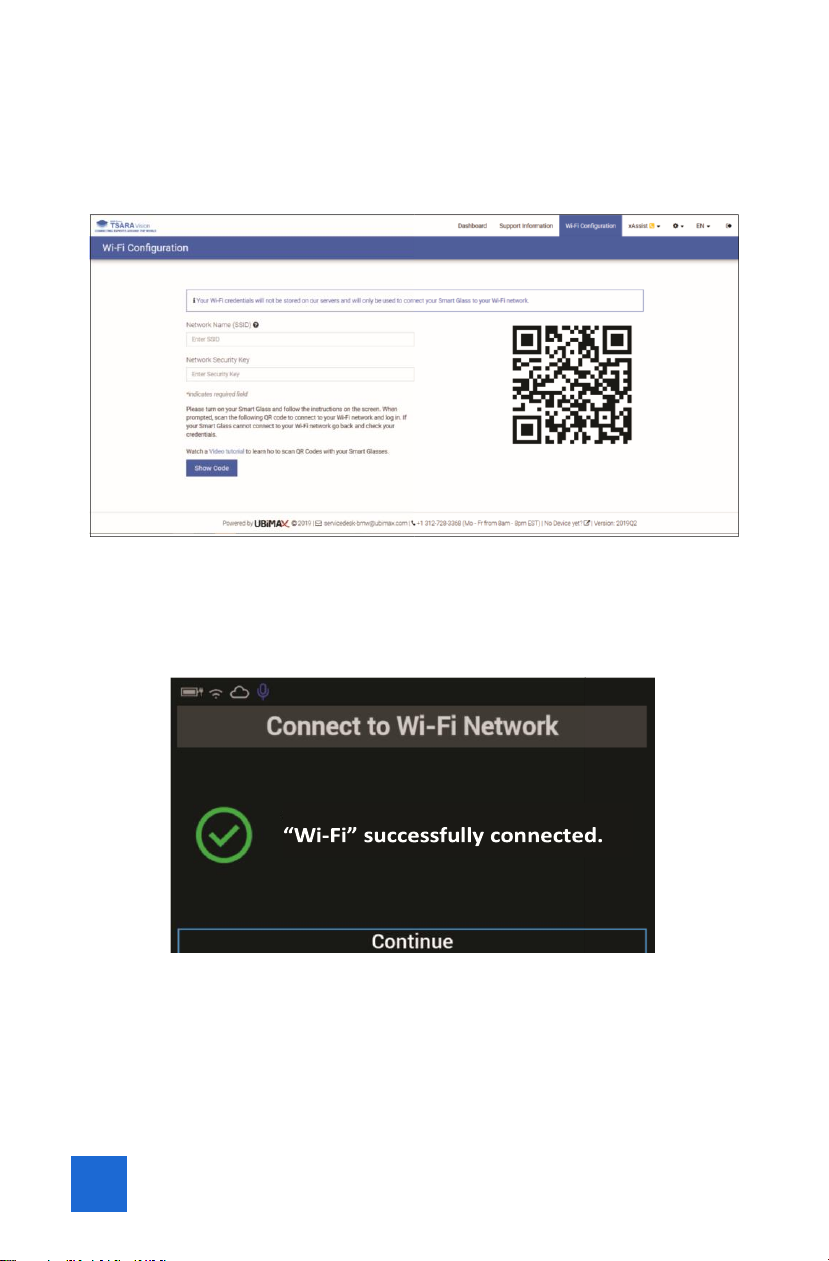
12
https://bmwna.ubimax.com
» Step 4: Go to “Wi-Fi Confi guration” tab and enter the name of your Wi-
Fi network and the password. When you click on “Show Code”, the QR
code will be generated
» Step 5: On the HMT-1 say “Continue” and scan the QR code. If the
connection was successful you will see the screen below. Say
“Continue” to get to the home screen
CHAPTER 3: HOW TO START A REMOTE SUPPORT
CALL
3.1 Create a case in TSARA
» As the fi rst step, always open a case in the TSARA system

13
» Please refer to the service bulletin (B04 03 19/ M04 03 19) on how to
create a ticket and have a TSARA Vision support call
3.2 Get ready for the call
» Always make sure the device is charged (please refer to Chapter 1 for
details)
» Switch the device on: Press the Power Button for 3 seconds (for
instructions refer to Chapter 1 on this booklet)
» The following screen will appear. Wait 10 seconds, the app will start
automatically
» You will see the following screen.
» The HMT-1 is controlled by using your voice. Simply say what you see
on the screen. The status “Available” and “Unavailable” cannot be
changed via voice. This is done automatically when the device is on- or
offl ine.
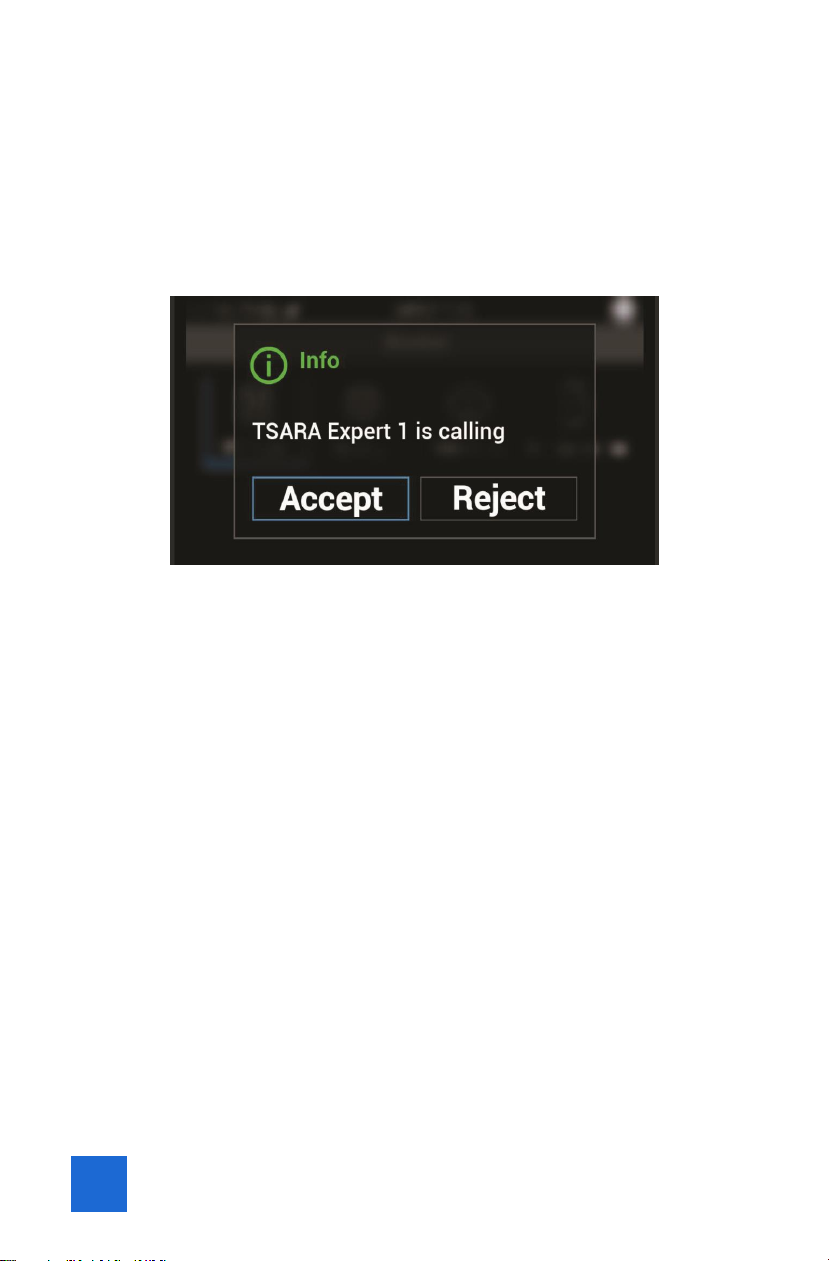
14
3.3 Conducting a remote support call
» When the status button says “Available” (green) the TSARA service desk
employee will see in their system that you are online and ready to
receive a call.
» Wait until a member of the TSARA service desk calls you
» Once you see the screen below say “Accept”
3.4 Functionalities within a support call
To see a list of all available functions you can say “Show Commands” this
will display a menu with all commands and functions that are available
during a remote support call.
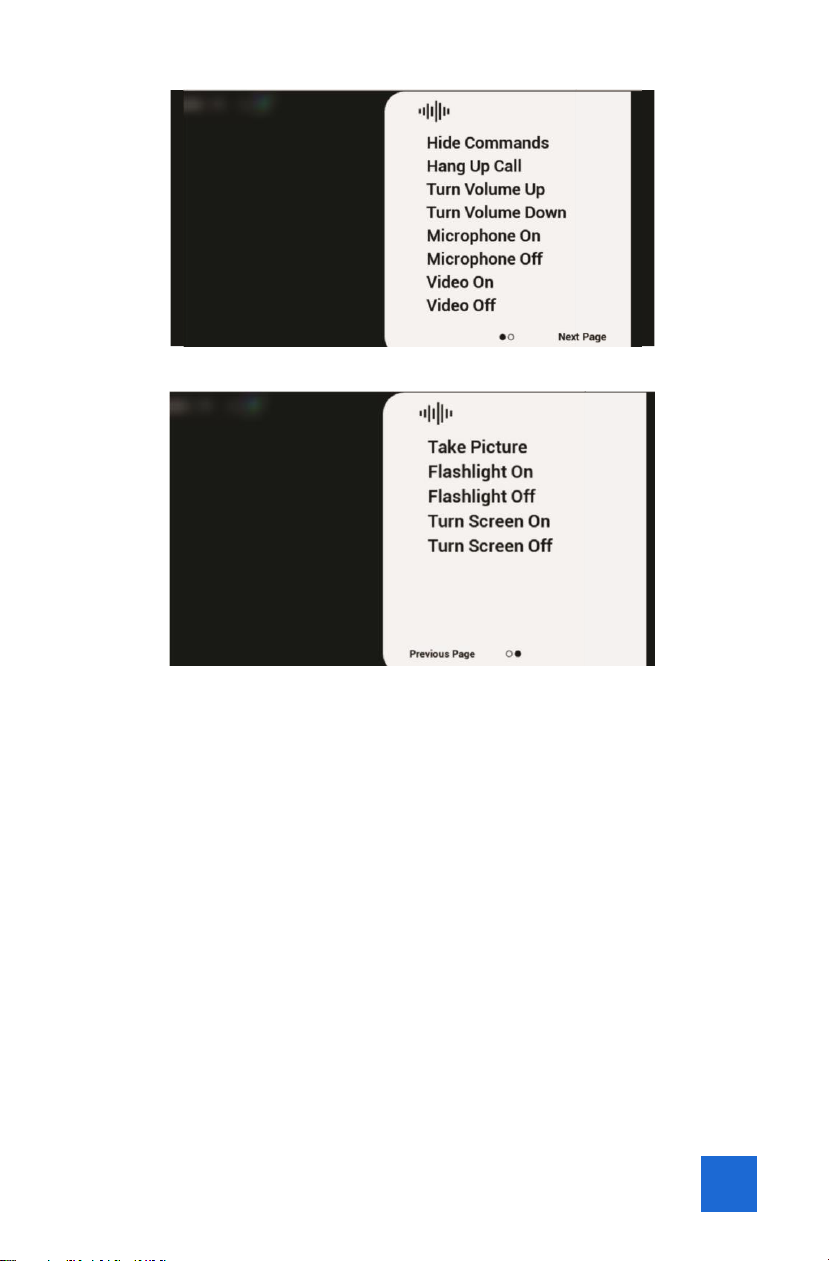
15
» Hang Up Call: Ends the call
» Turn Volume Up/Down: Turns the volume of the call up or down
» Microphone On/Off: Switches the microphone on or off
» Video On/Off: Turns the video recording on the HMT-1 camera on or
off
» Next Page: Goes to the next page to list other available commands
» Take Picture: Takes a picture with the HMT-1 camera and sends it to the
expert
» Flashlight On/Off: Switches the fl ashlight of the HMT-1 on or off
» Turn Screen On/Off: Switches the display of the HMT-1 on or off
3.5 Finish the call and wrap up
After the call, the window below will open and you have the chance to
record a comment via voice. This comment will only be visible to the
TSARA Vision expert.
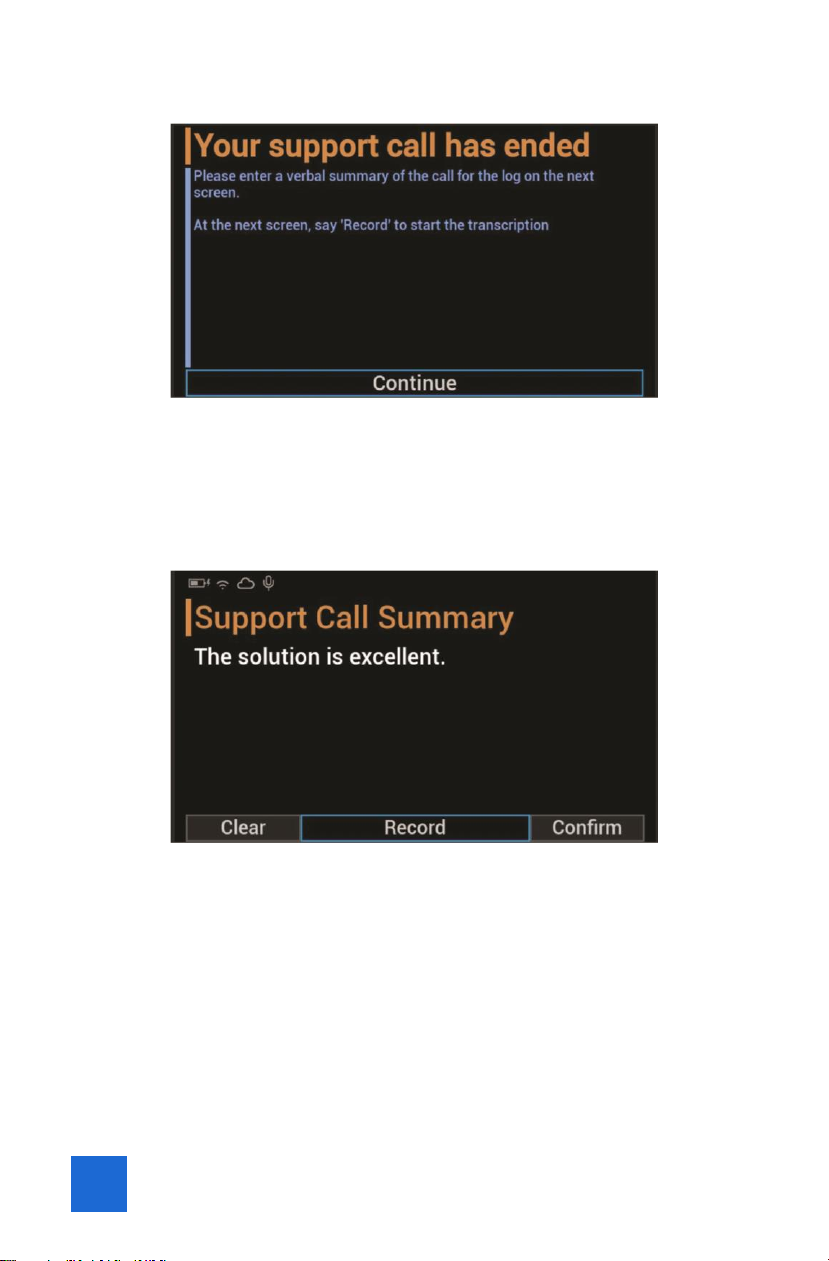
16
» Say “Continue”
This will open up the window below.
» Say “Record” if you would like to record a comment and then record
your comment. This will transcribe everything you say sentence by
sentence. Once you are done say “Confi rm”.
» If you do not wish to record a comment you can simply say “Confi rm”
this will bring you back to the Home screen.
» Say “Exit Application” and press the Power Button until the device
shuts down. Please charge the device while you are not using it.
3.6 Settings Menu
» To navigate in the home screen, say what you see e.g. “Settings”
Table of contents