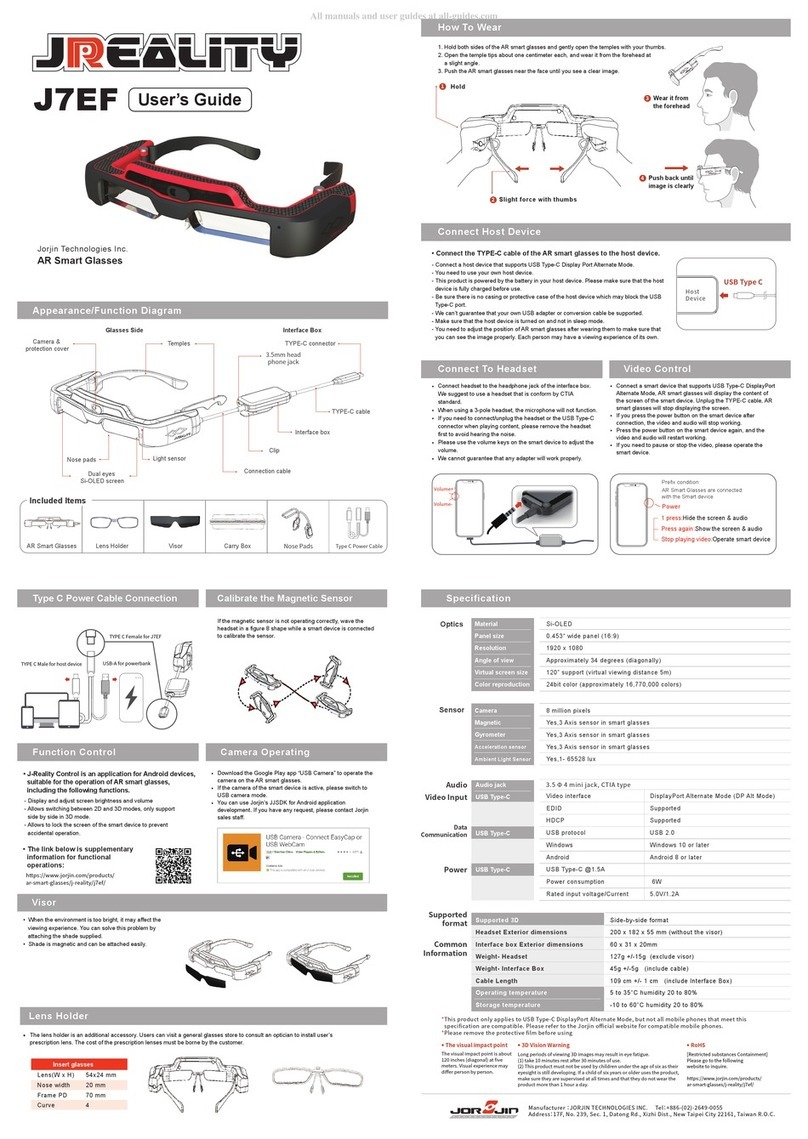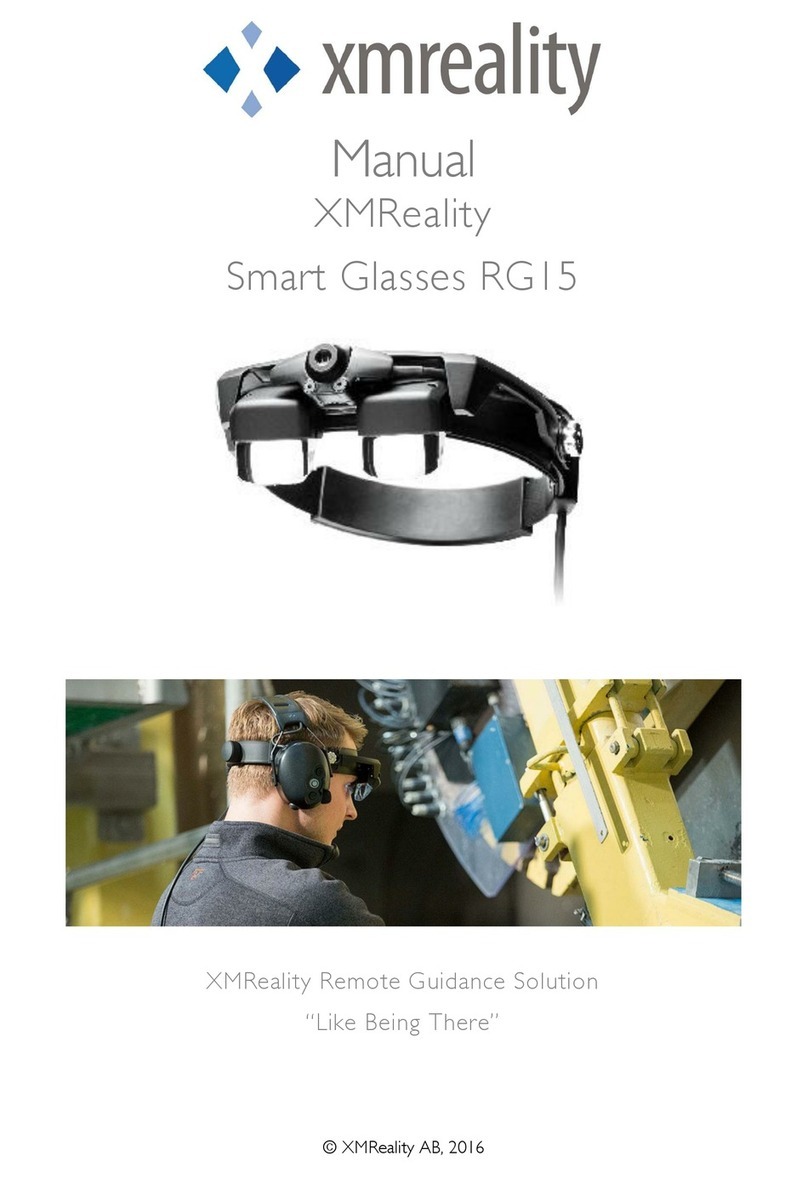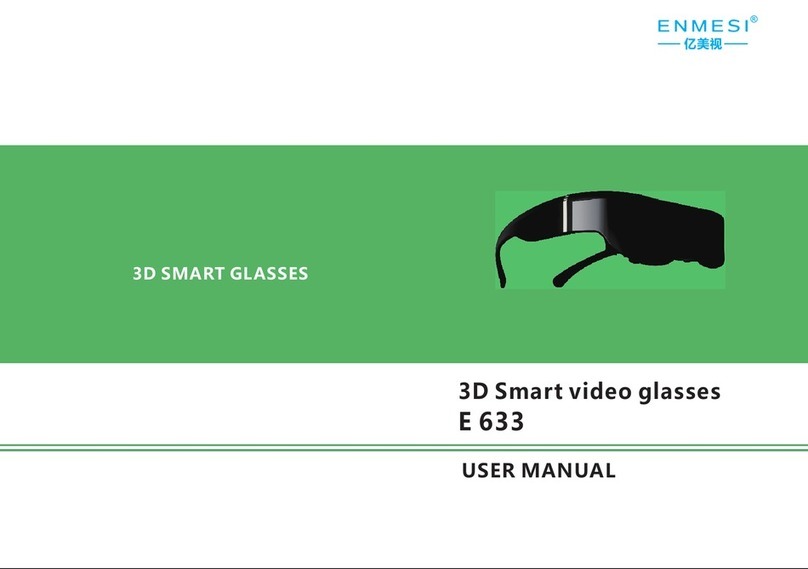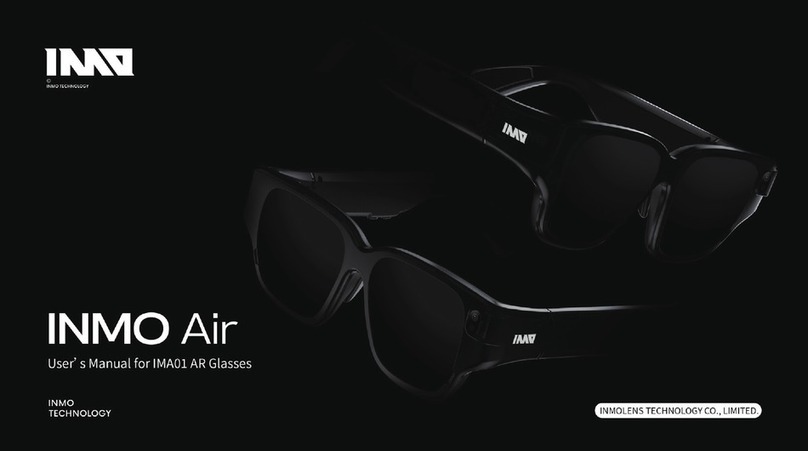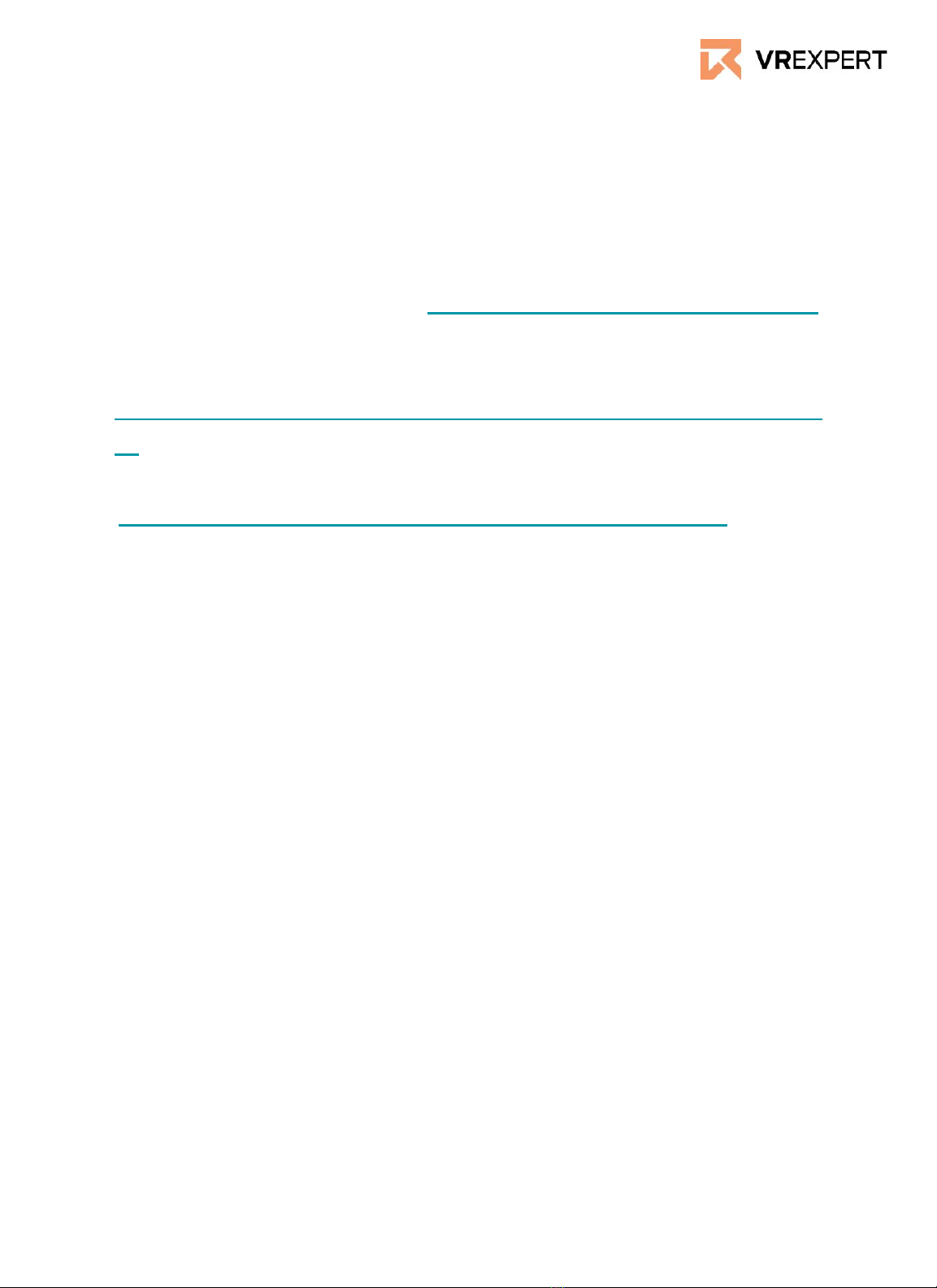Vuzix Blade - Guide
How to install
1. Press and hold the “Power Button” (inside on the left side of the glasses)
for 3 seconds.
2. Create your Vuzix account here: https://www.vuzix.com/Account/Register
3. Install and follow the Vuzix Companion app on your smartphone
Android:
https://play.google.com/store/apps/details?id=com.vuzix.companion&hl=
en
IOS:
https://apps.apple.com/us/app/vuzix-companion/id1383316233
4. Follow the steps in the app until you reach a QR code.
5. From the home menu, swipe and tap with the touchpad to go to settings
in your glasses.
6. Select Companion Link and scan the QR code.
7. You are now ready to go!
Wi-Fi
1. Go to the settings within the Vuzix app on your smartphone.
2. Select the Wi-Fi under Blade settings and enter the access data.
3. Both your phone and app are now connected to the Wi-Fi