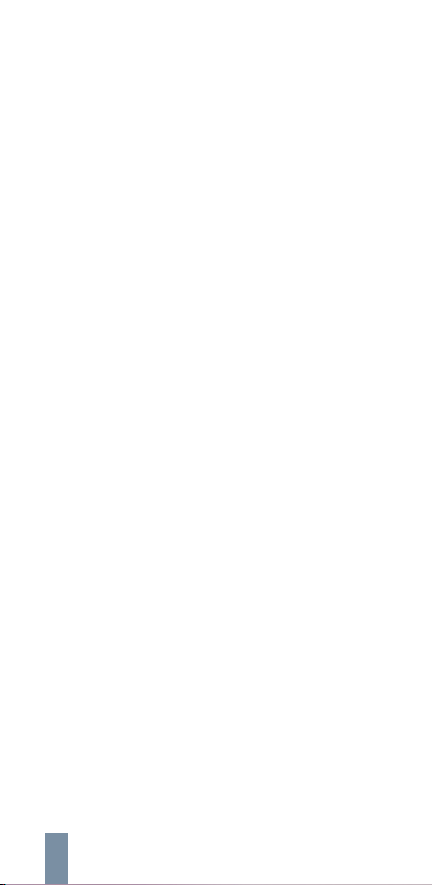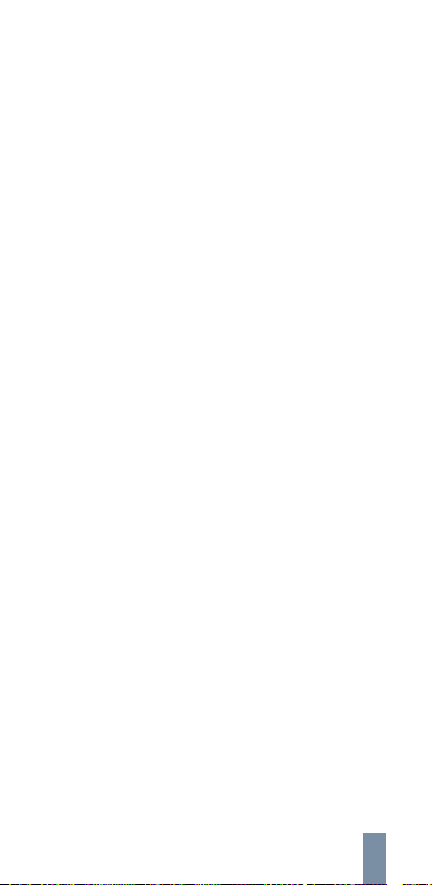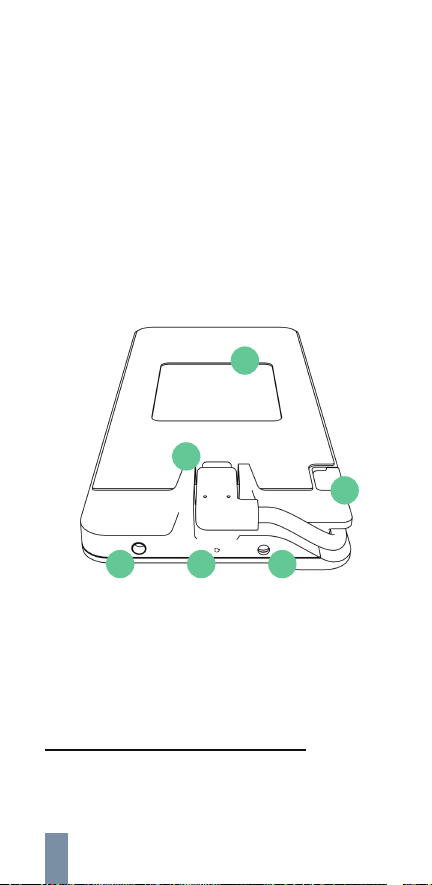Quick start
You can use this section to get started with your Iristick.H1
right away and refer to the sections in the manual if parts
are unclear. However, it is still advisable to read through the
complete manual in order to learn all the ins and outs of the
Iristick.H1.
Please follow the steps below to continue with the quick
start:
1.
2.
3.
4.
5.
6.
7.
8.
Position the Iristick.H1 flat on a surface with the display
positioned on the side of your dominant eye3 and the
cameras faced front.
Screw the connector piece onto the top of the Iristick.
H1 with the hex key.
Get an Android device with at least Android 7 installed
and a USB Type-C connector with host mode enabled.
Phone > Phone compatibility (p. 11).
Download and install the Iristick Services application
through Google Play4, F-Droid or via our developer
webpage.
Software > Setup > step 1 (p. 14).
Start the Iristick Services application and grant the
permissions.
Software > Setup > step 2 (p. 14).
Connect the phone to the pocket unit via USB and tap
‘OK’ in the dialog on the phone’s screen to open the
Iristick Services.
Software > Setup > step 3 (p. 14).
Connect the headset to the pocket unit with the
coaxial cable and tap ‘START NOW’ in the dialog on
the phone’s screen to activate the heads-up display.
Software > Setup > step 4 (p. 15).
Software > Setup > step 5 (p. 15).
Use the touchpad and/or voice commands to
navigate through the menus and lists of the phone and
launch for example our remote assistance demo
application Wizzeye, the Iristick Examples or the
Iristick Camera.
Software > Wizzeye (p. 17).
Software > Iristick Examples (p. 17).
Software > Iristick Camera (p. 18).
Navigating > Voice commands (p. 27).