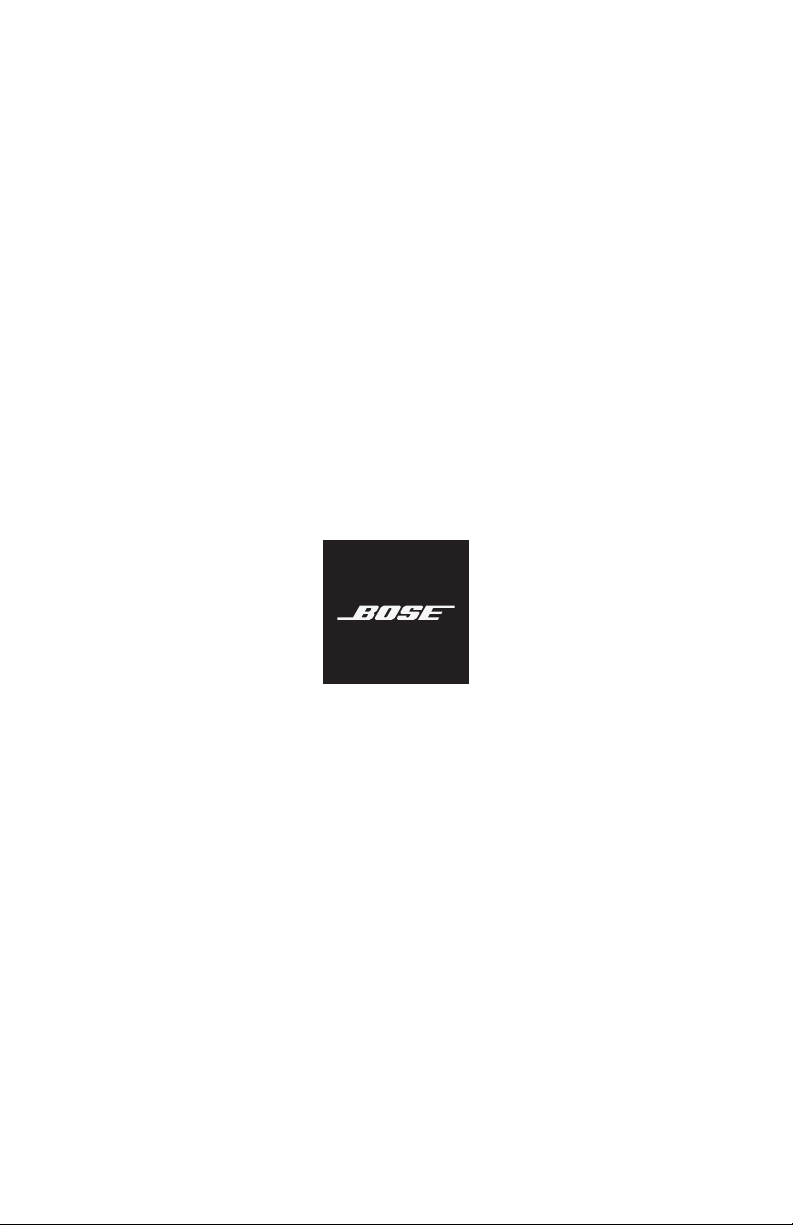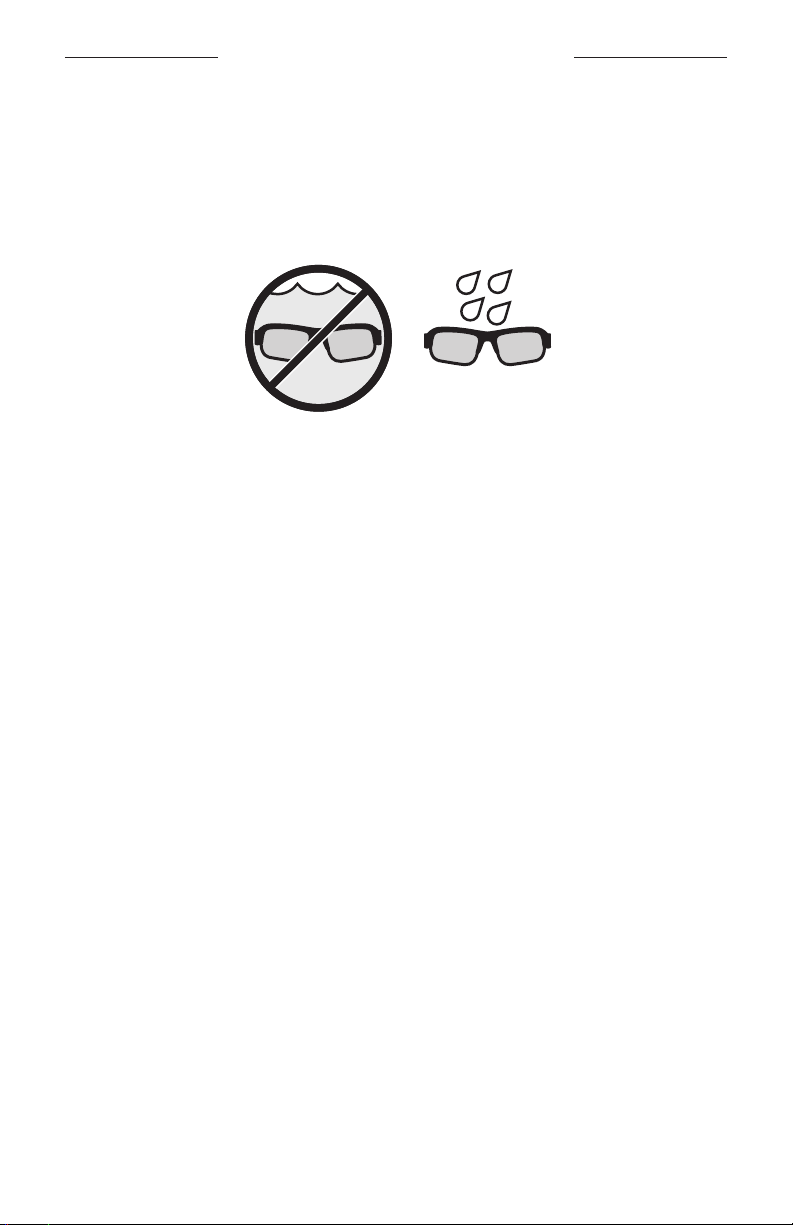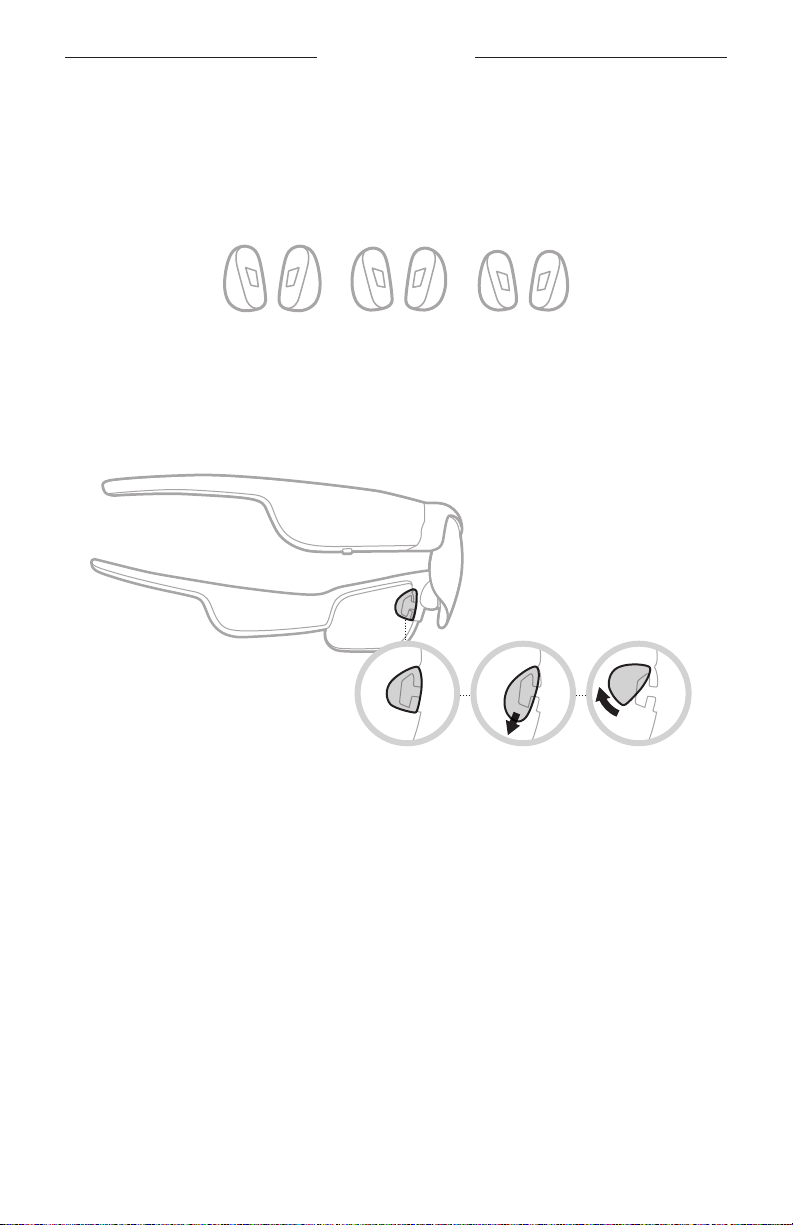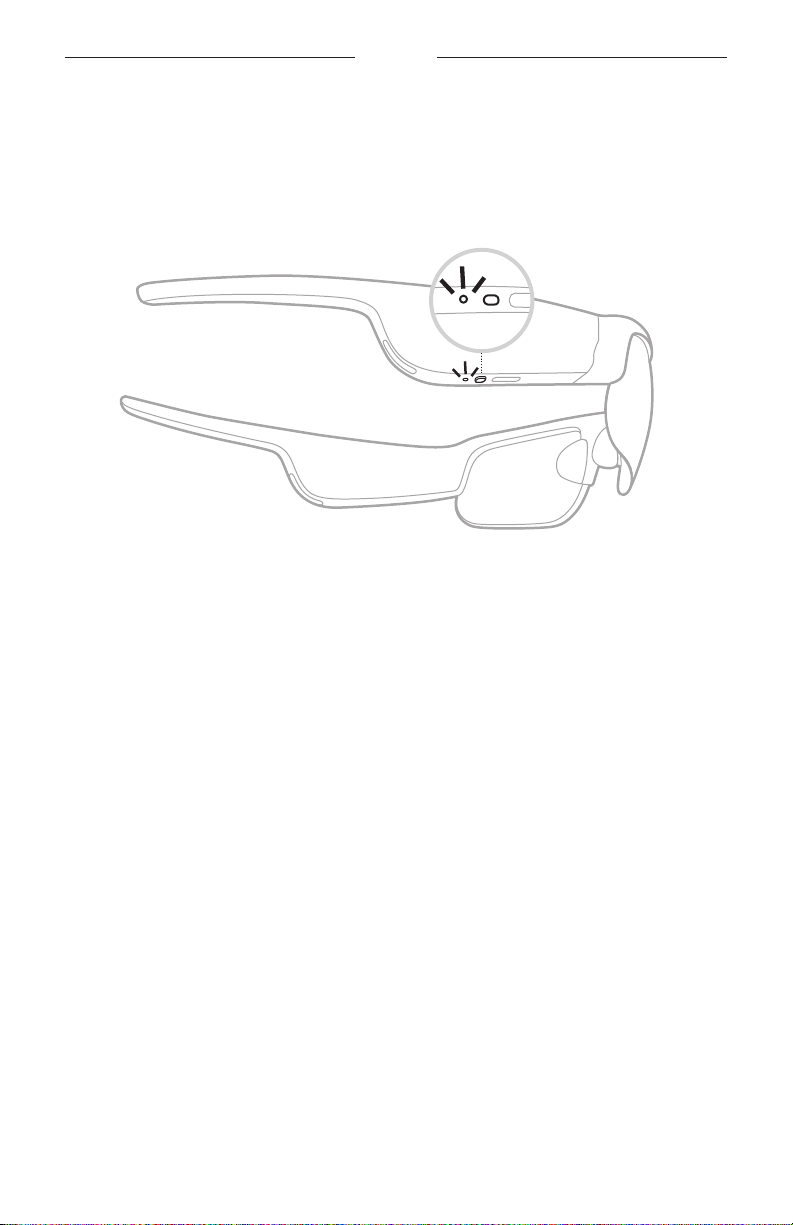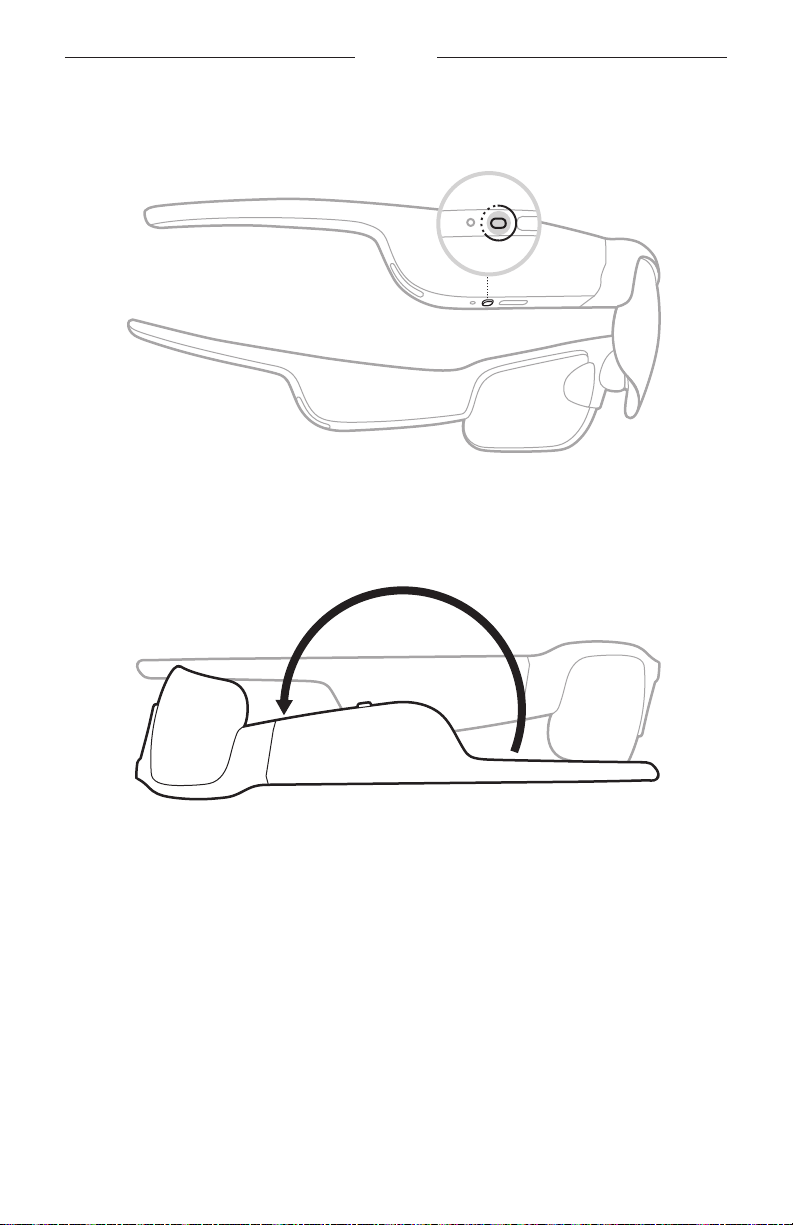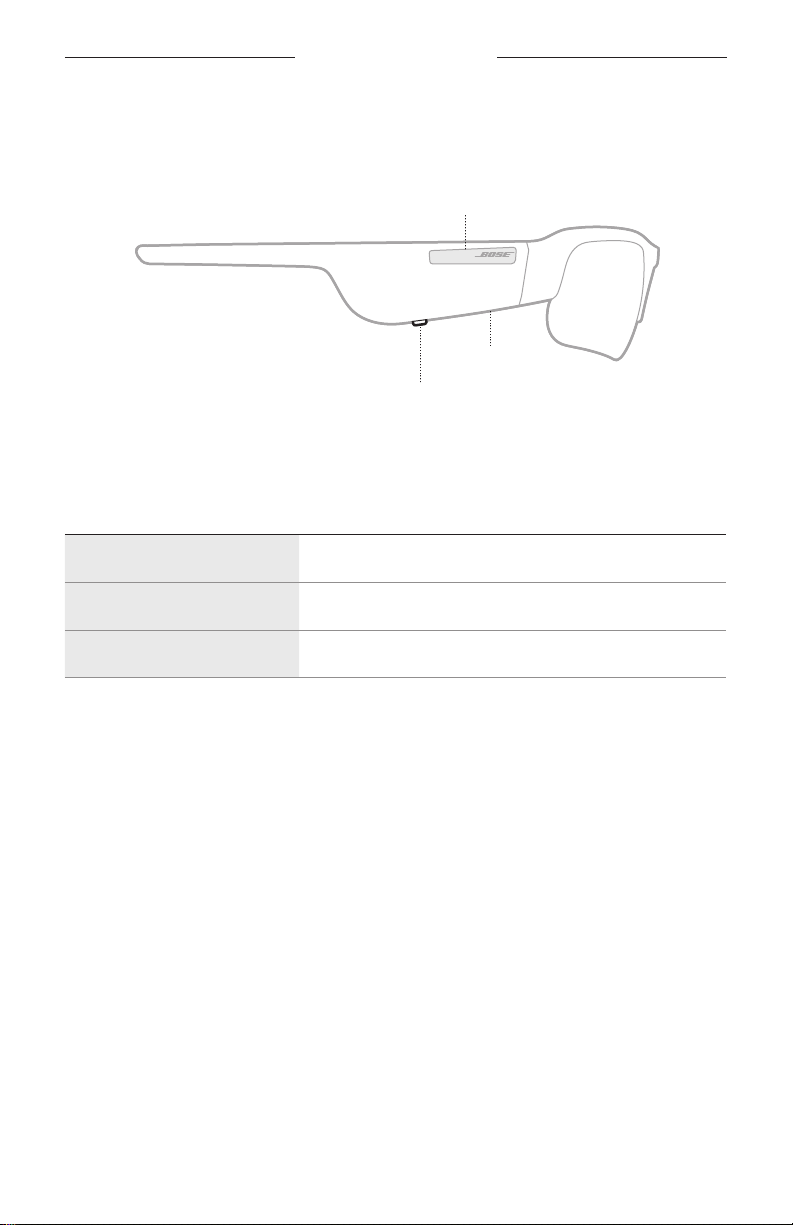14
|
ENG
BOSE MUSIC APP SETUP
The Bose Music app lets you set up and control the frames from any mobile device,
such as a smartphone or tablet.
Using the app, you can customize power settings, choose your voice prompt
language, and get new features.
NOTE: If you have already created a Bose account in the app for another Bose
product, see “Add the frames to an existing account.”
DOWNLOAD THE BOSE MUSIC APP
1. On your mobile device, download the Bose Music app.
NOTE: If you’re located in mainland China, download the Bose8app.
BOSE MUSIC
2. Follow the app instructions.
ADD THE FRAMES TO AN EXISTING ACCOUNT
1. Press and hold the button on the right temple until you hear “Ready to connect”
or see the status light blink blue.
2. In the Bose Music app, go to the My Products screen and add your frames.
NOTE: If the app can’t find the frames, see “Bose Music app can’t find frames” on
page 33.