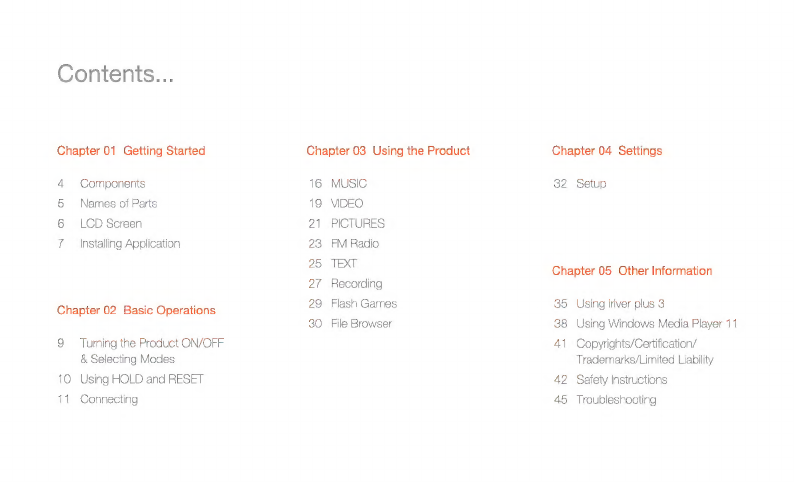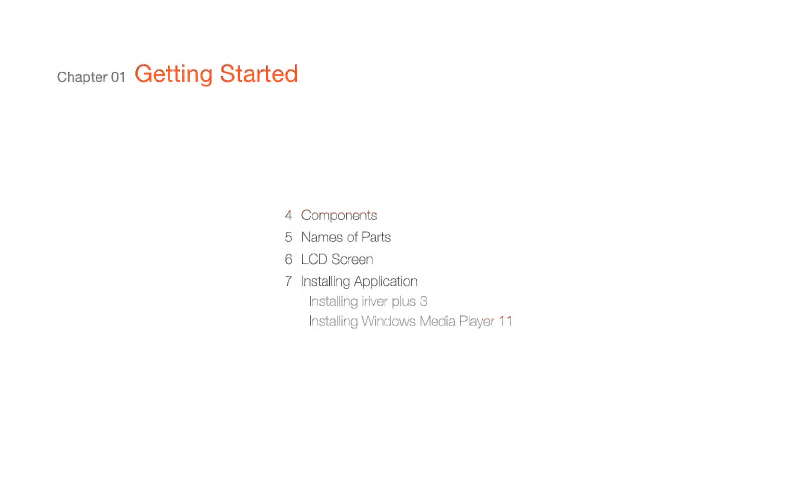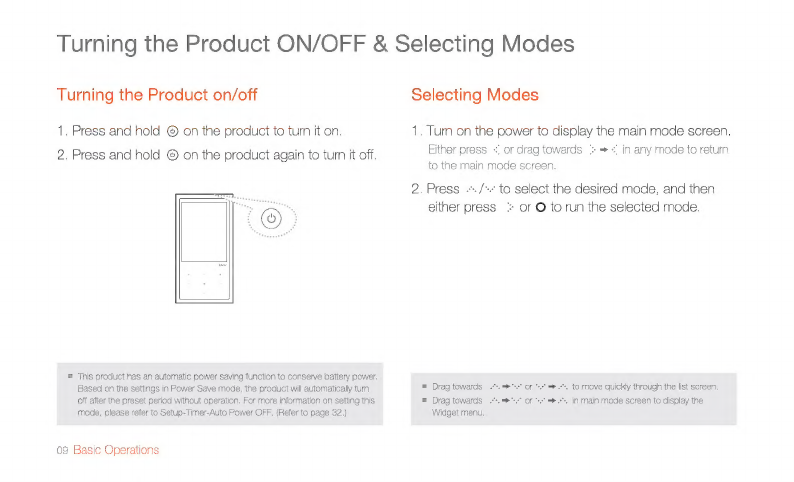IRiver E200 User manual
Other IRiver MP3 Player manuals

IRiver
IRiver iFP-990 User manual

IRiver
IRiver H320 User manual

IRiver
IRiver iFP-500 Series User manual

IRiver
IRiver IFP-800 Series Assembly Instructions
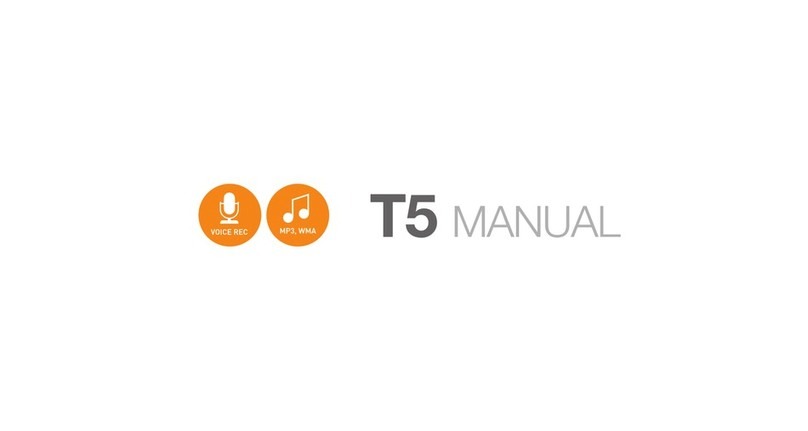
IRiver
IRiver T5 2GB User manual

IRiver
IRiver T10 User manual

IRiver
IRiver T10 1GB User manual
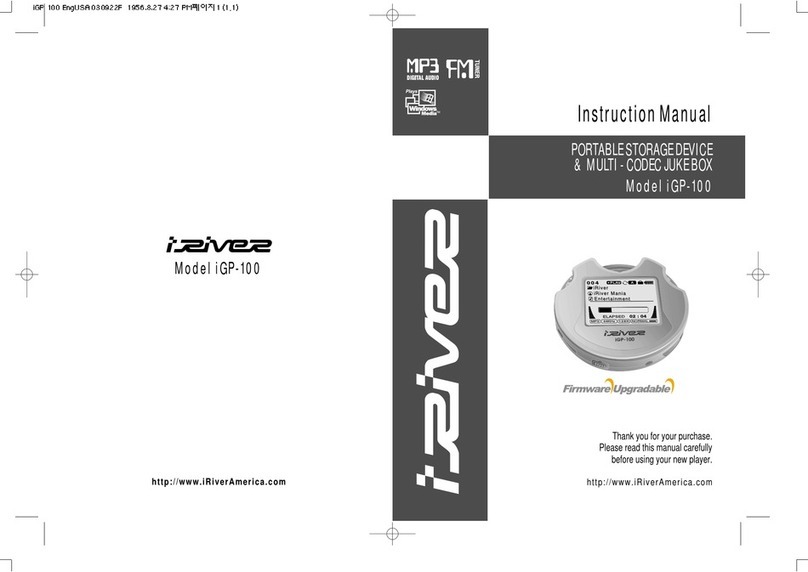
IRiver
IRiver iGP-100 User manual

IRiver
IRiver MPlayer User manual

IRiver
IRiver Astell&Kern AK70 User manual

IRiver
IRiver T10 User manual

IRiver
IRiver iFP-880 Assembly Instructions
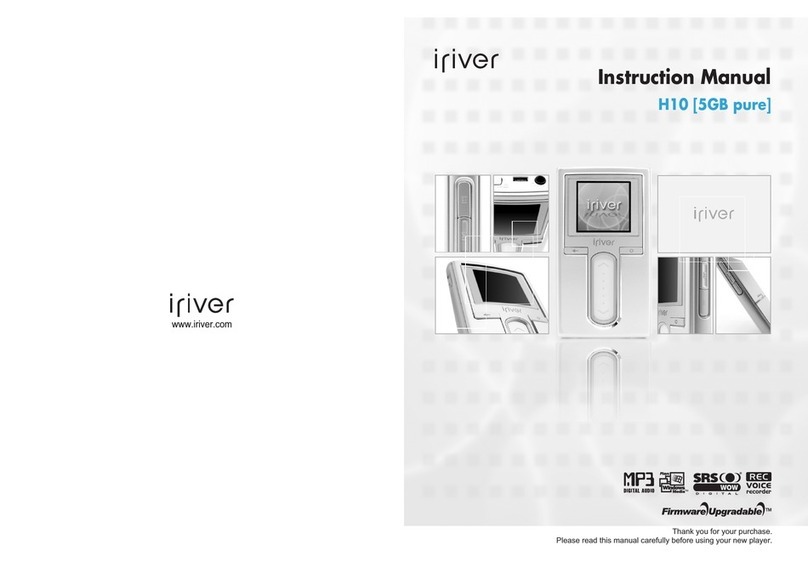
IRiver
IRiver H10 User manual

IRiver
IRiver H10 5GB User manual

IRiver
IRiver H10 User manual

IRiver
IRiver T6 2GB User manual

IRiver
IRiver Astell&Kern PPM12 User manual

IRiver
IRiver S100 Soft Silhouette User manual

IRiver
IRiver iFP-790 Assembly Instructions

IRiver
IRiver MP3 Player T30 User manual