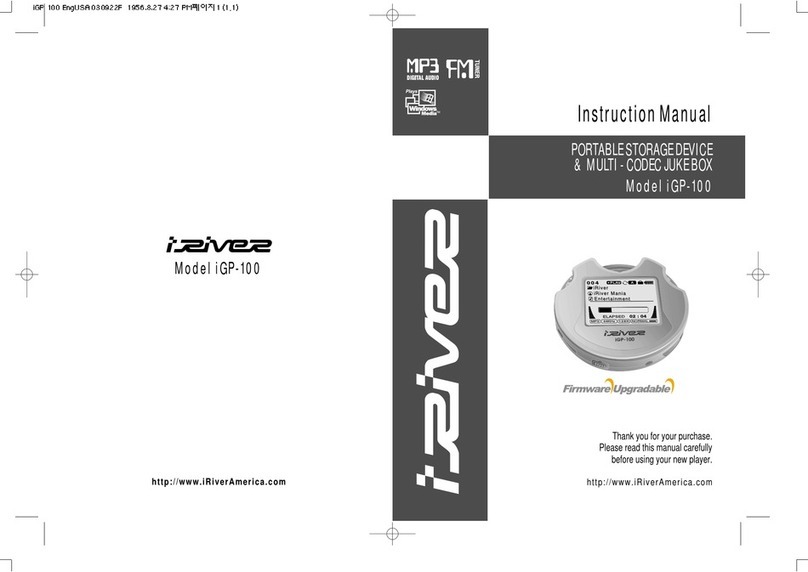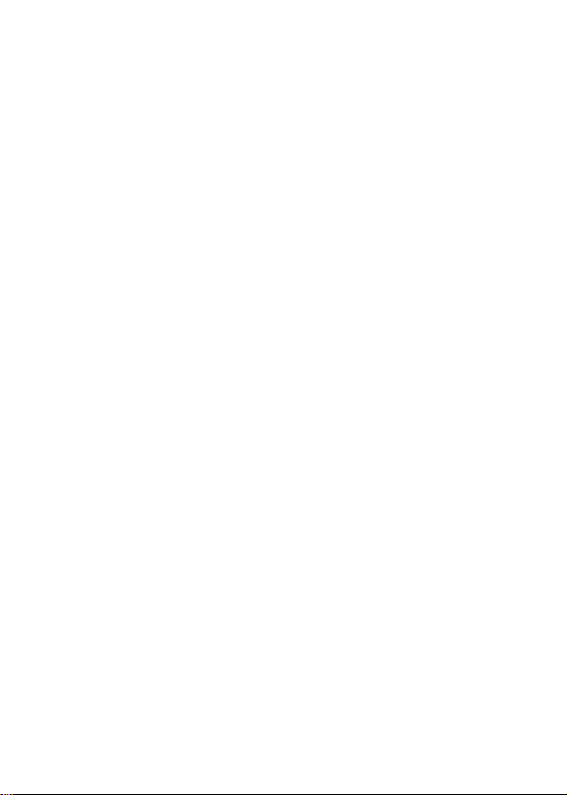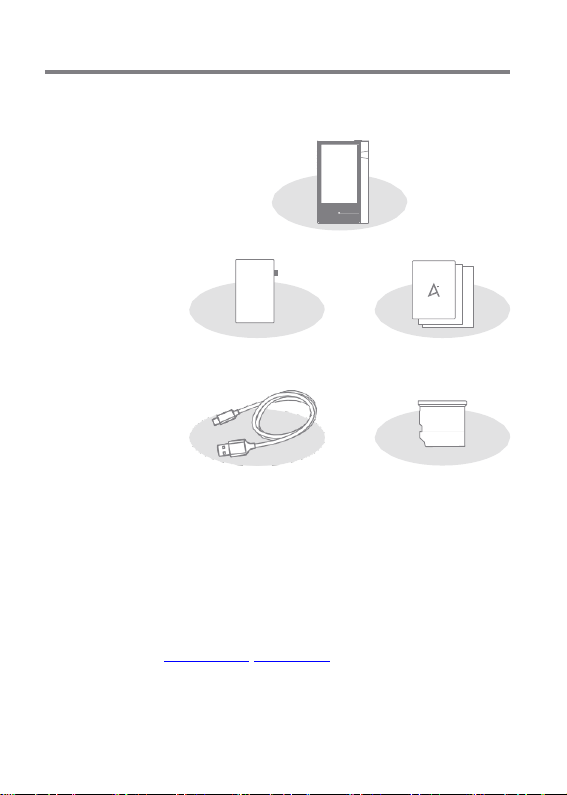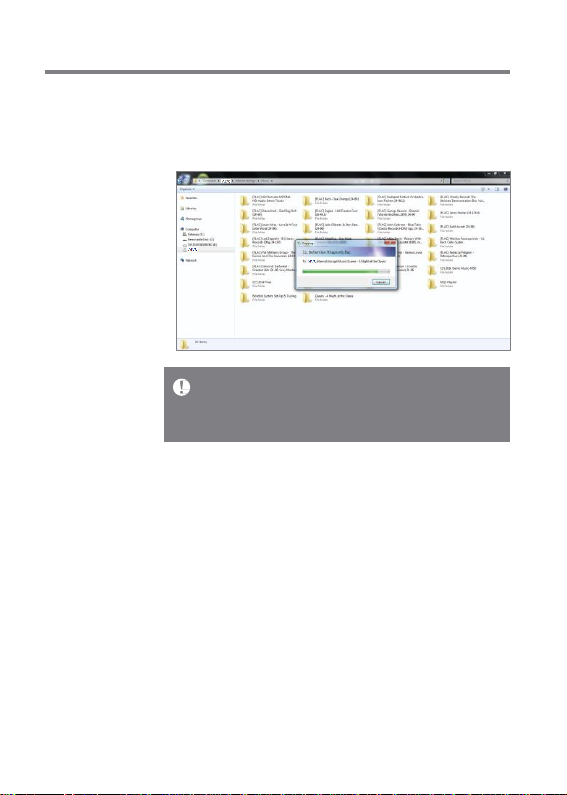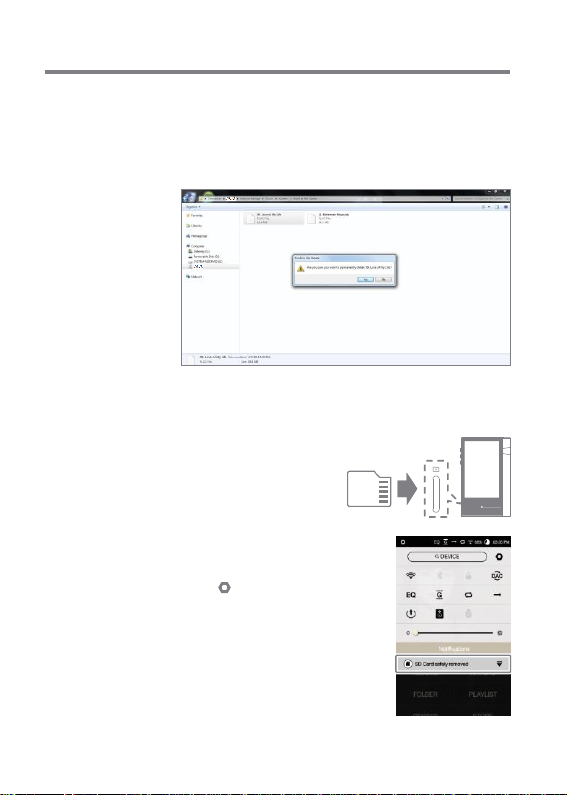IRiver Astell&Kern PPM12 User manual
Other IRiver MP3 Player manuals

IRiver
IRiver iFP-300 Series User manual

IRiver
IRiver iFP-120 User manual

IRiver
IRiver H10 User manual

IRiver
IRiver HP-120 User manual

IRiver
IRiver H320 User manual

IRiver
IRiver H320 User manual

IRiver
IRiver H10 5GB User manual
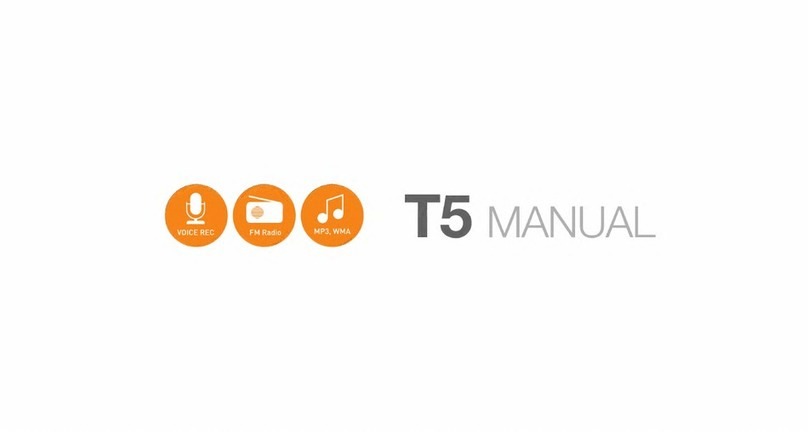
IRiver
IRiver T5 User manual
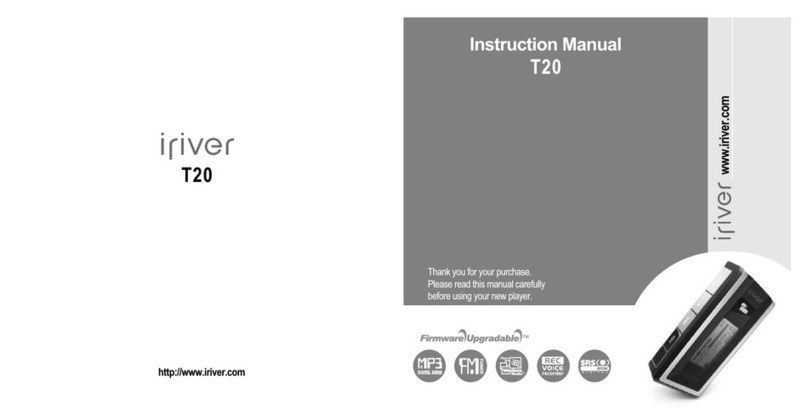
IRiver
IRiver T20 User manual

IRiver
IRiver astell & kern AK120 User manual

IRiver
IRiver N10 User manual

IRiver
IRiver MPlayer User manual
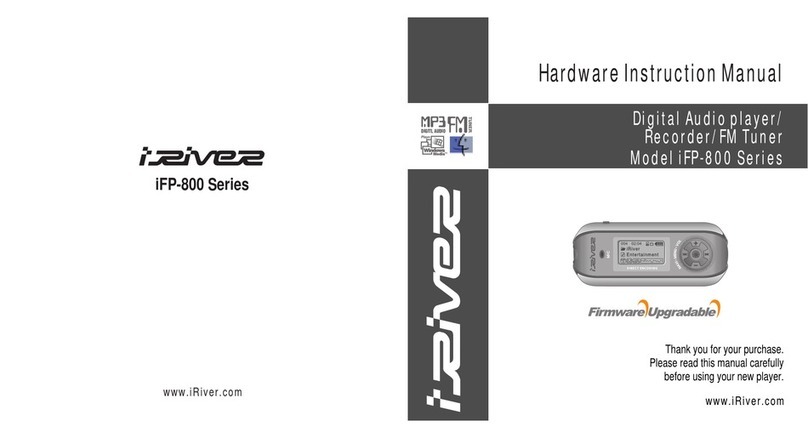
IRiver
IRiver IFP-800 Series Assembly Instructions
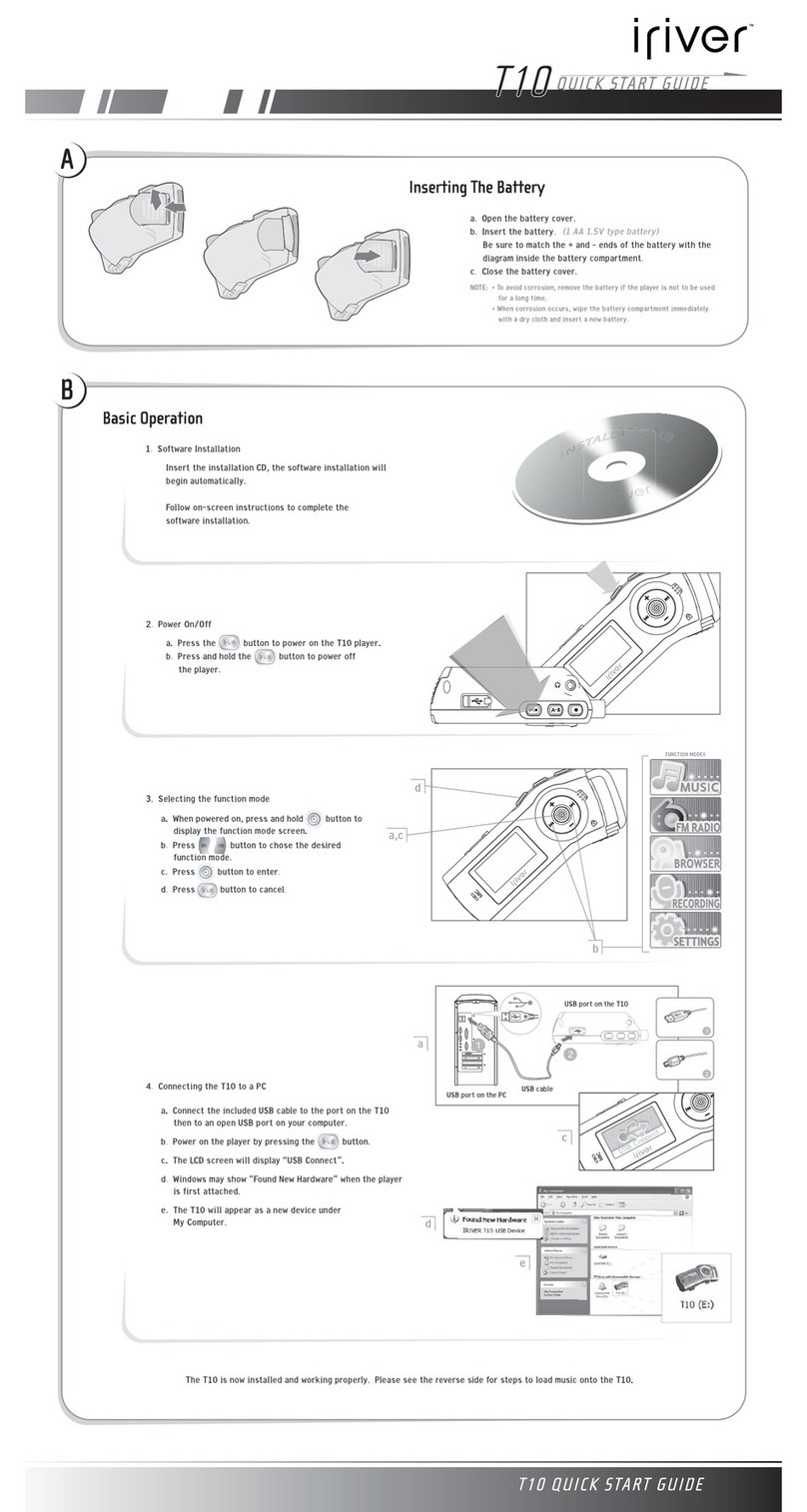
IRiver
IRiver T10 1GB User manual

IRiver
IRiver S100 Soft Silhouette User manual

IRiver
IRiver T10 1GB User manual

IRiver
IRiver Astell & Kern AK380 User manual

IRiver
IRiver H120 User manual

IRiver
IRiver Simple S7 User manual

IRiver
IRiver S100 Soft Silhouette User manual