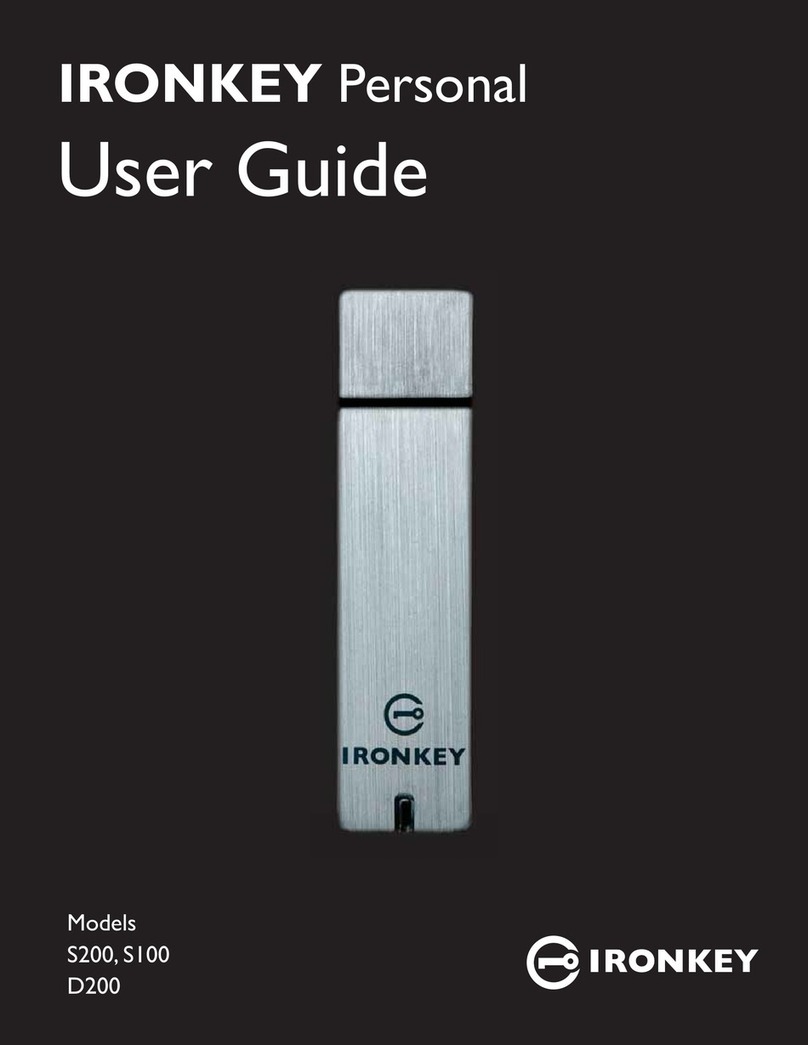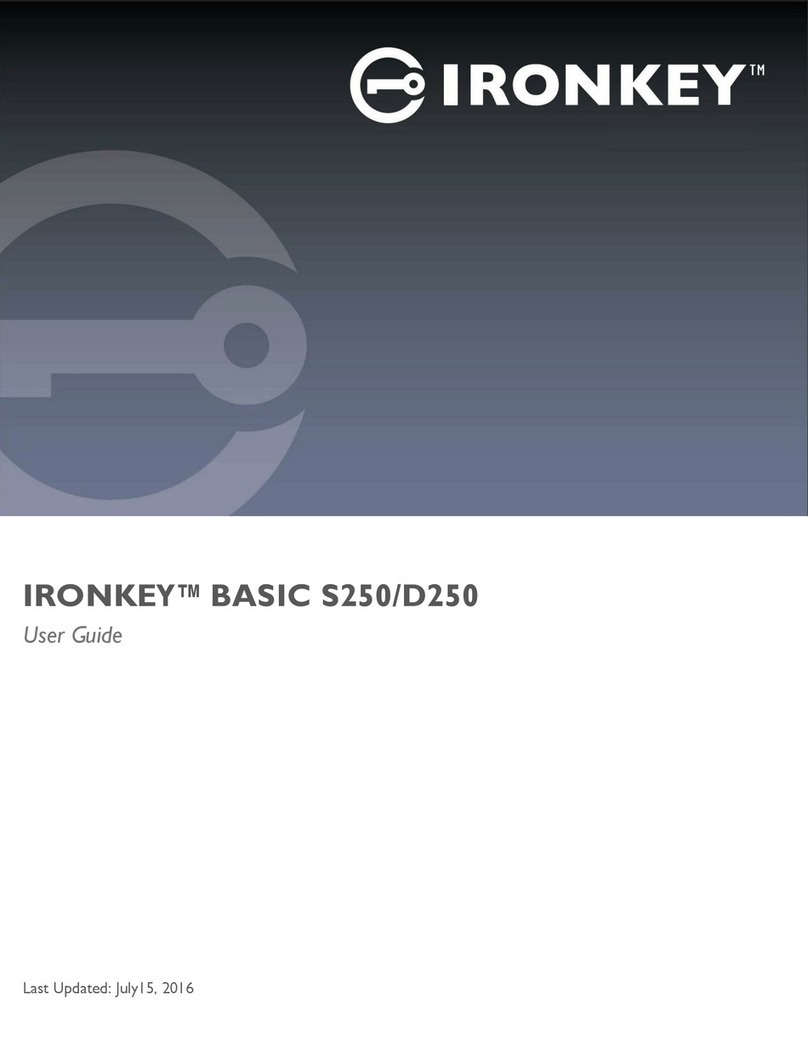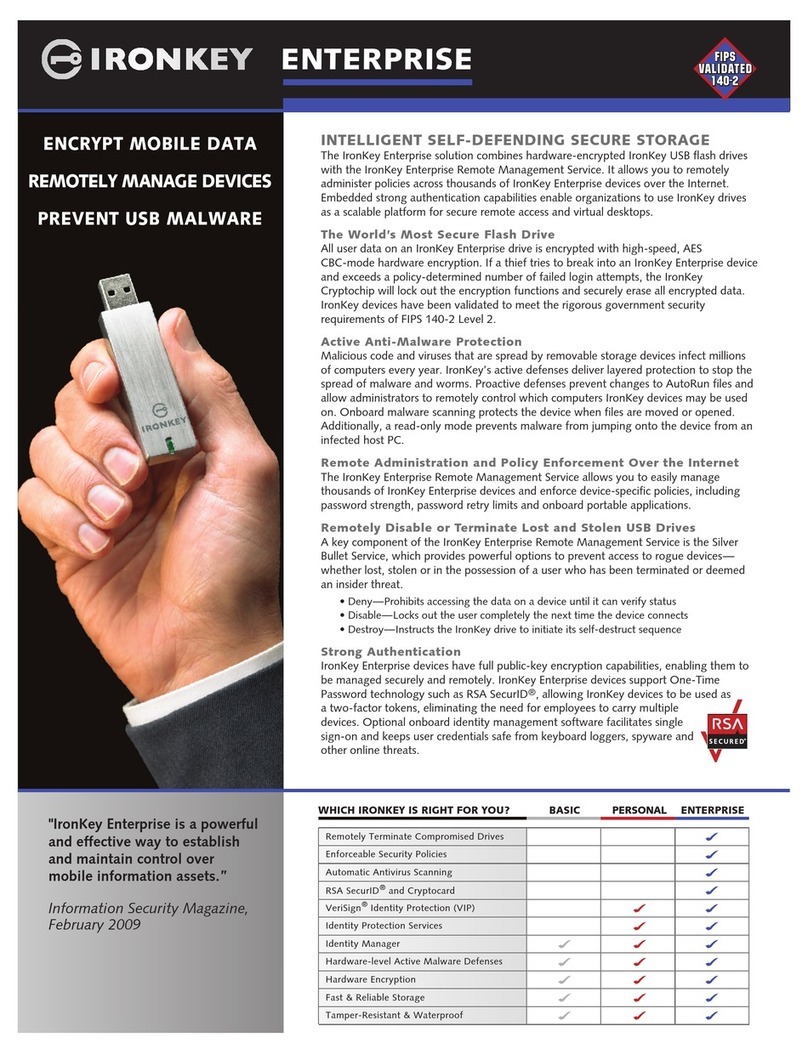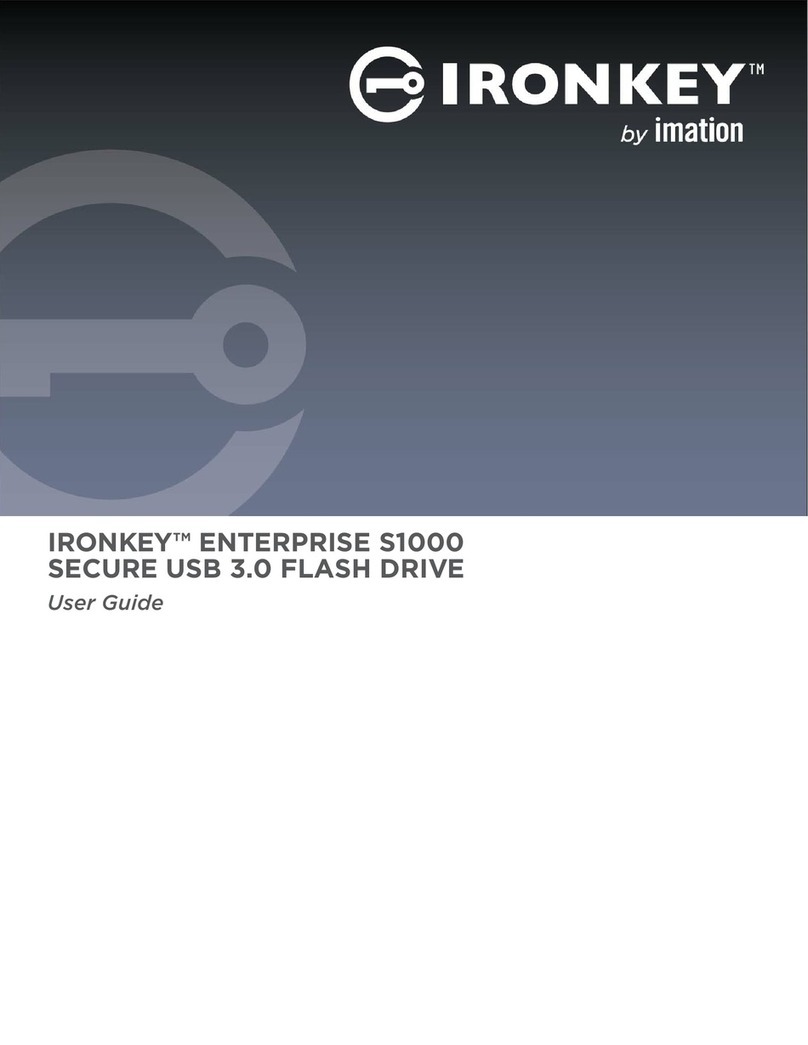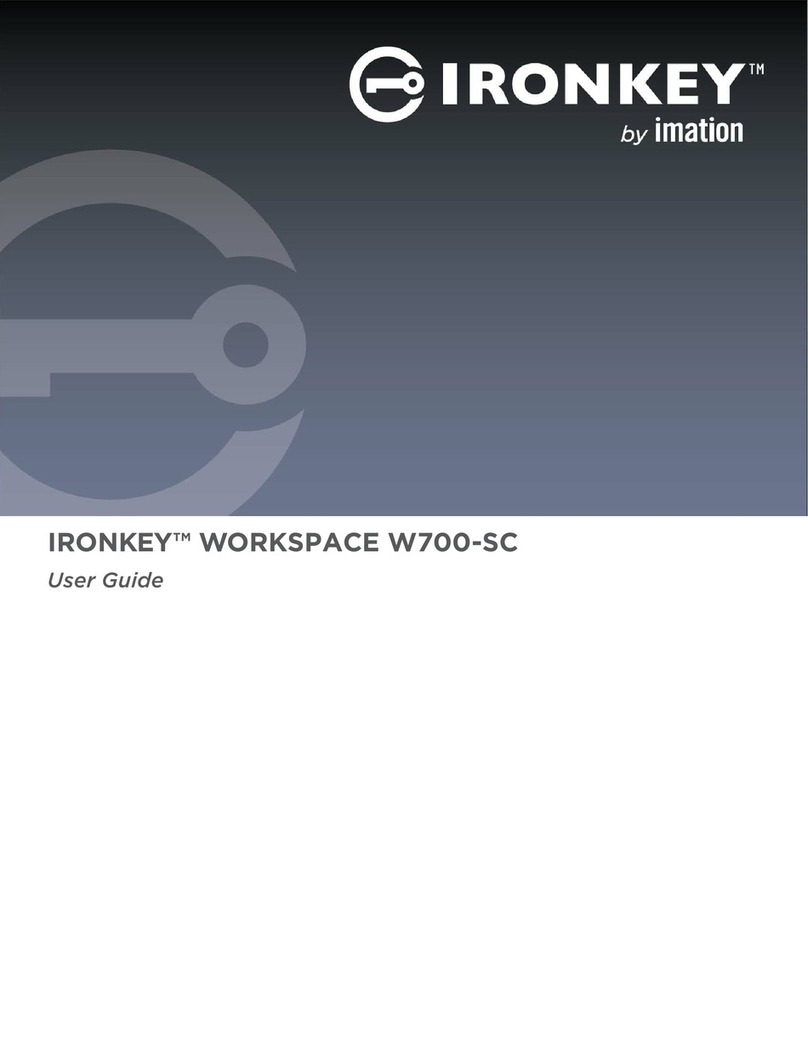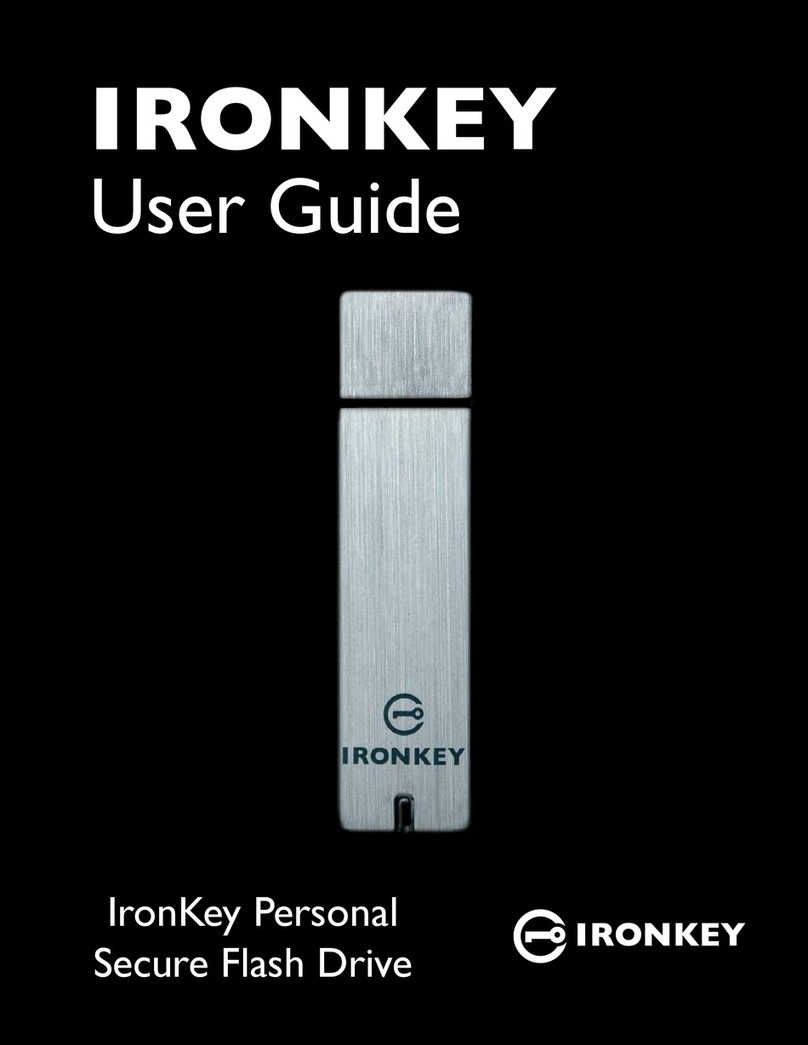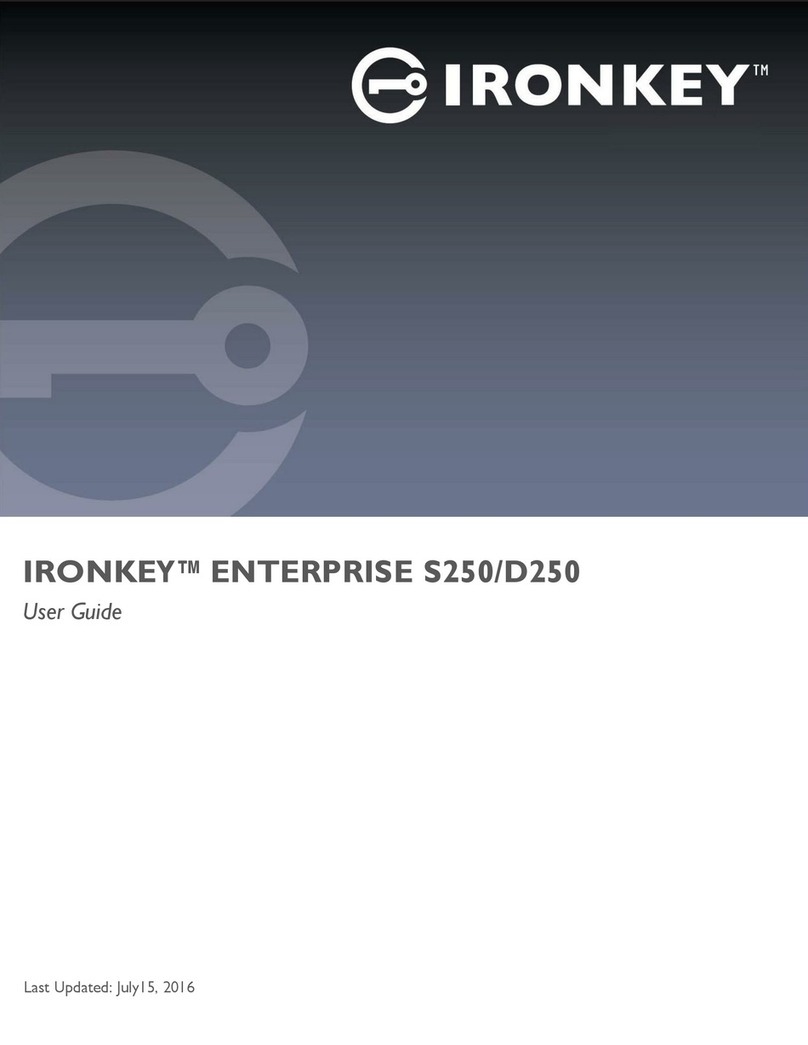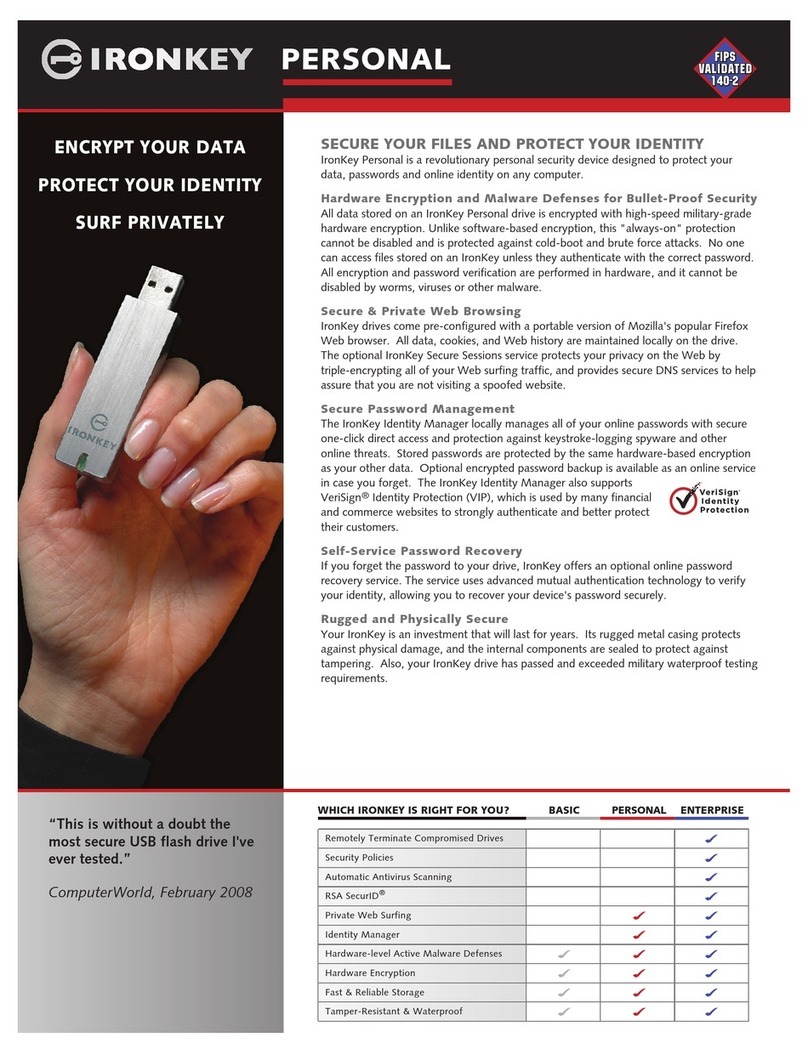PAGE 4IRONKEY WORKSPACE W500 USER GUIDE
Simple Device Management
Your device includes the IronKey Control Panel, a central management area for editing
your preferences, changing your device password and safely locking your device. For more
information about the IronKey Control Panel, see “About IronKey Control Panel” on page 6.
Waterproof and Tamper-Resistant
Designed to survive the extremes, IronKey Workspace W500 has a rugged metal encasing that
is injected with an epoxy compound that makes it not only tamper-resistant, but waterproof to
military specications (MIL-STD-810F).
What systems can I use it on?
»Windows®8
»Windows®7
PCs that are certied for use with Windows 7 or Windows 8 can be congured to boot directly
from USB, check with the hardware manufacturer if you are unsure of the ability of your PC to
boot from USB.
NOTE: The computer must have a USB 3.0 or 2.0 port for high-speed data transfer. A USB 1.1
port or powered hub will also work, but will be slower. Each computer must be congured to
allow you to boot an operating system from a USB device. For more information, see “Set up
the host computer” on page 8.
How secure is it?
IronKey Workspace W500 has been designed from the ground up with security in mind.A
combination of advanced security technologies are used to ensure that only you can access
your data.Additionally, it is a physically secure device, to prevent hardware-level attacks and
tampering, as well as to make the device rugged and long-lasting.
The IronKey Cryptochip is hardened against physical attacks such as power attacks and bus
snifng. It is physically impossible to tamper with its protected data or reset the password
counter. If the Cryptochip detects a physical attack from a hacker, it destroys the encryption
keys, making the stored encrypted les inaccessible.
We strive to be very open about the security architecture and technology that we use in
designing and building this product.We use established cryptographic algorithms, we develop
threat models, and we perform security analyses (internal and third party) of our systems all the
way through design, development and deployment.