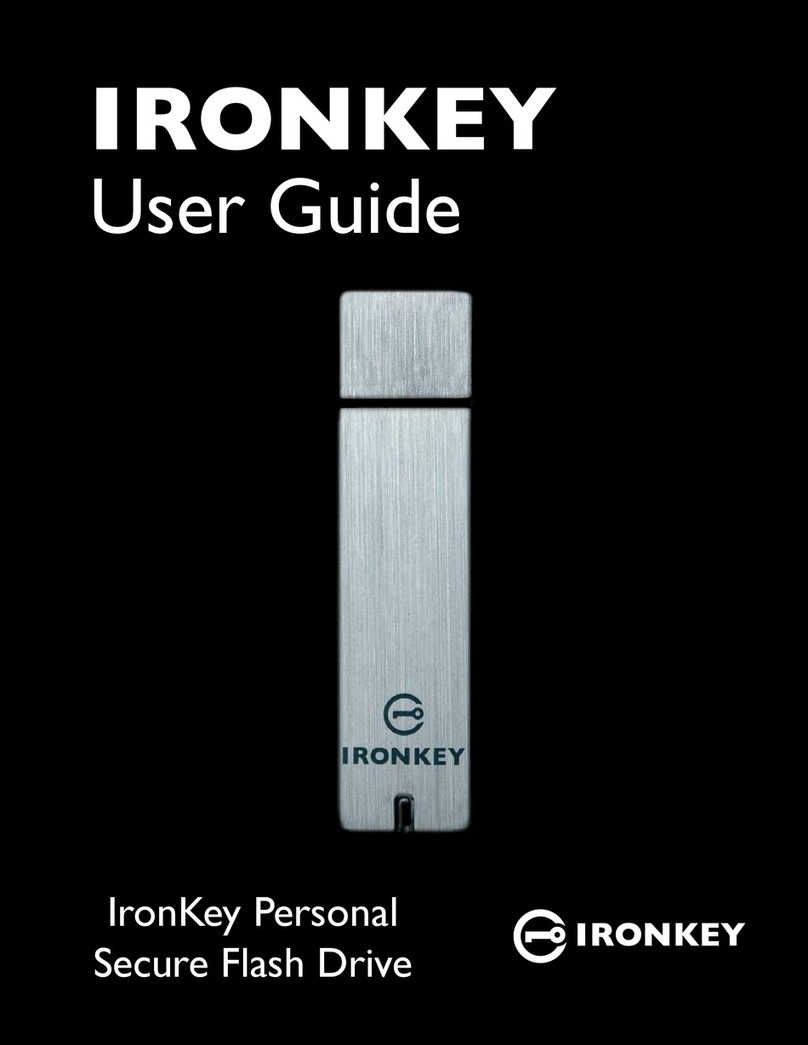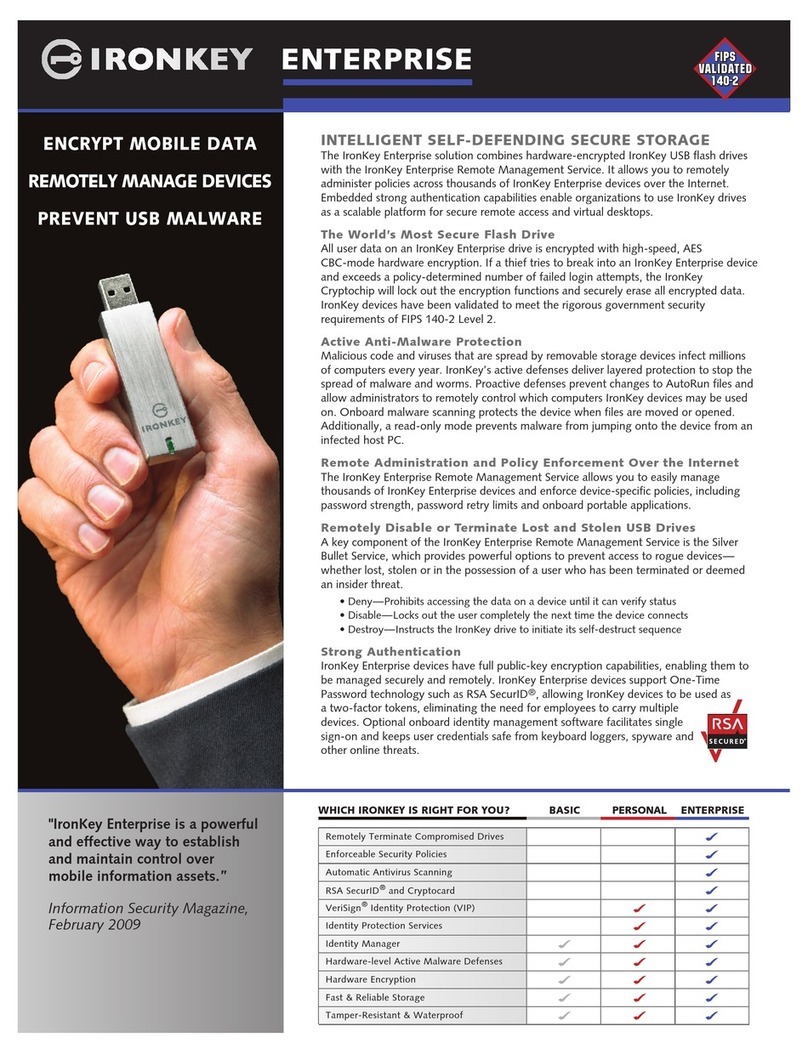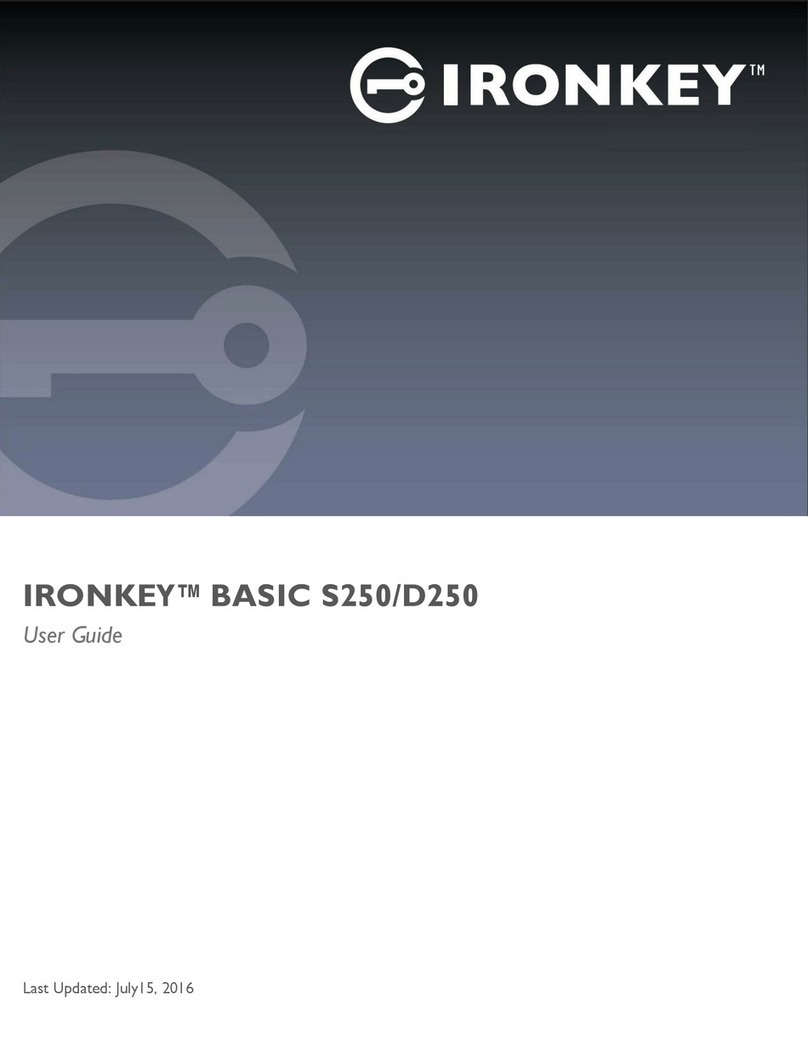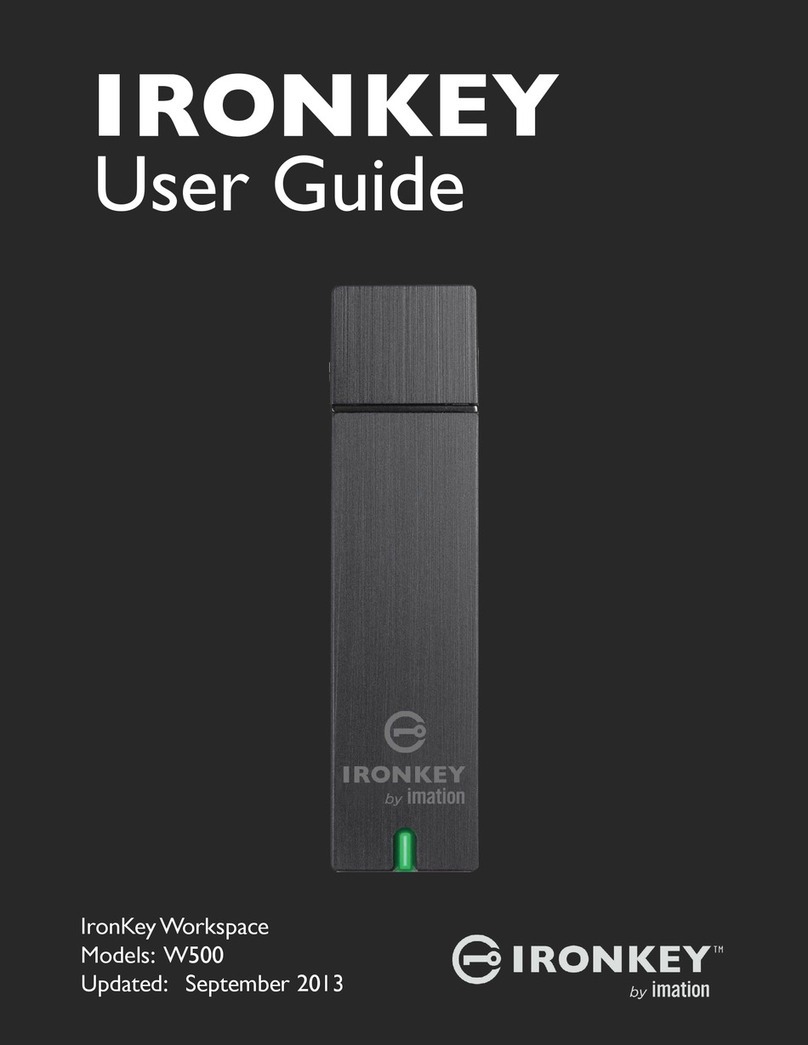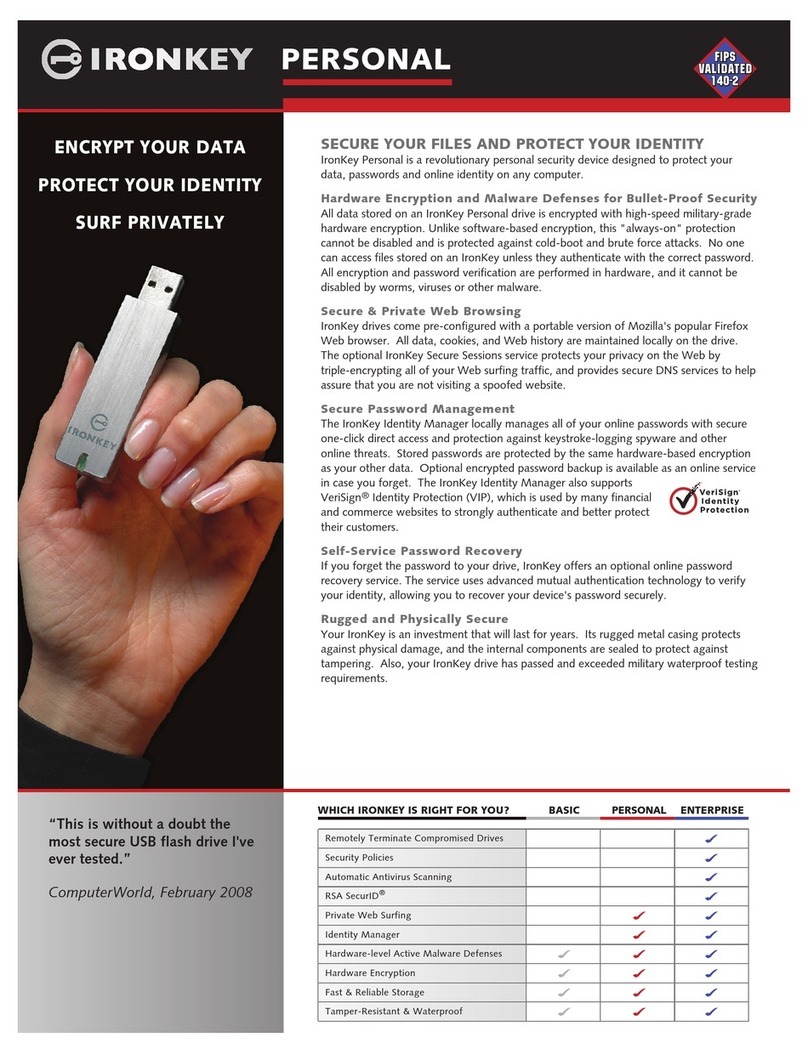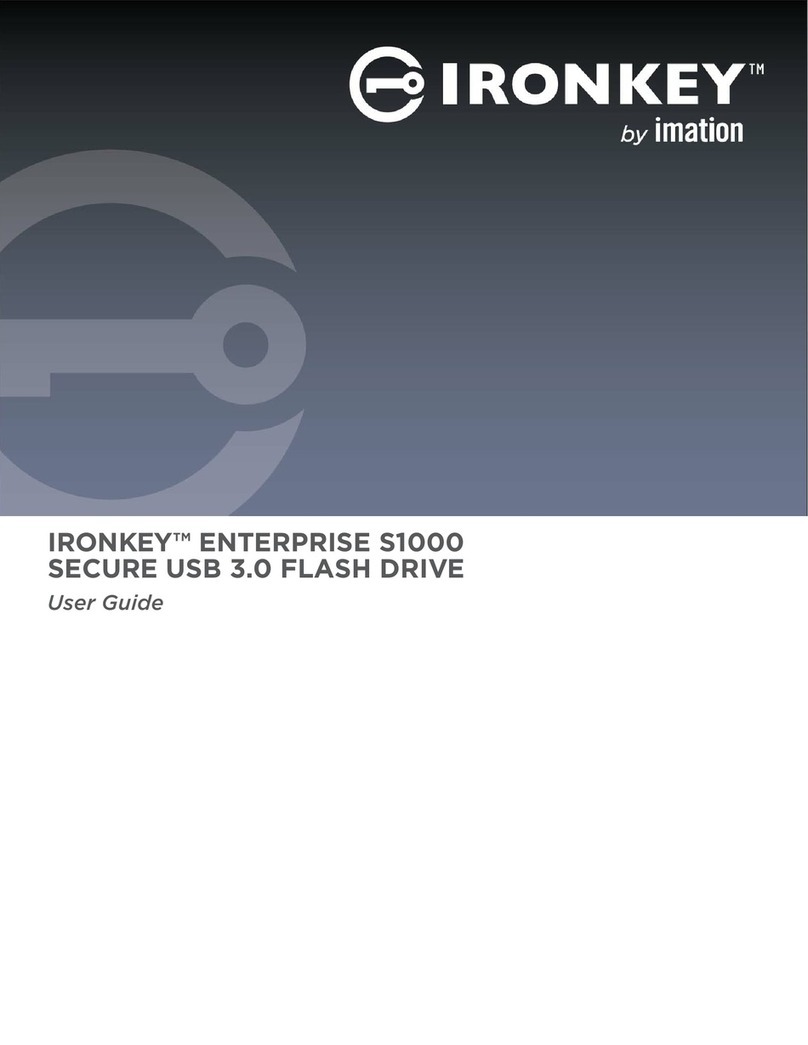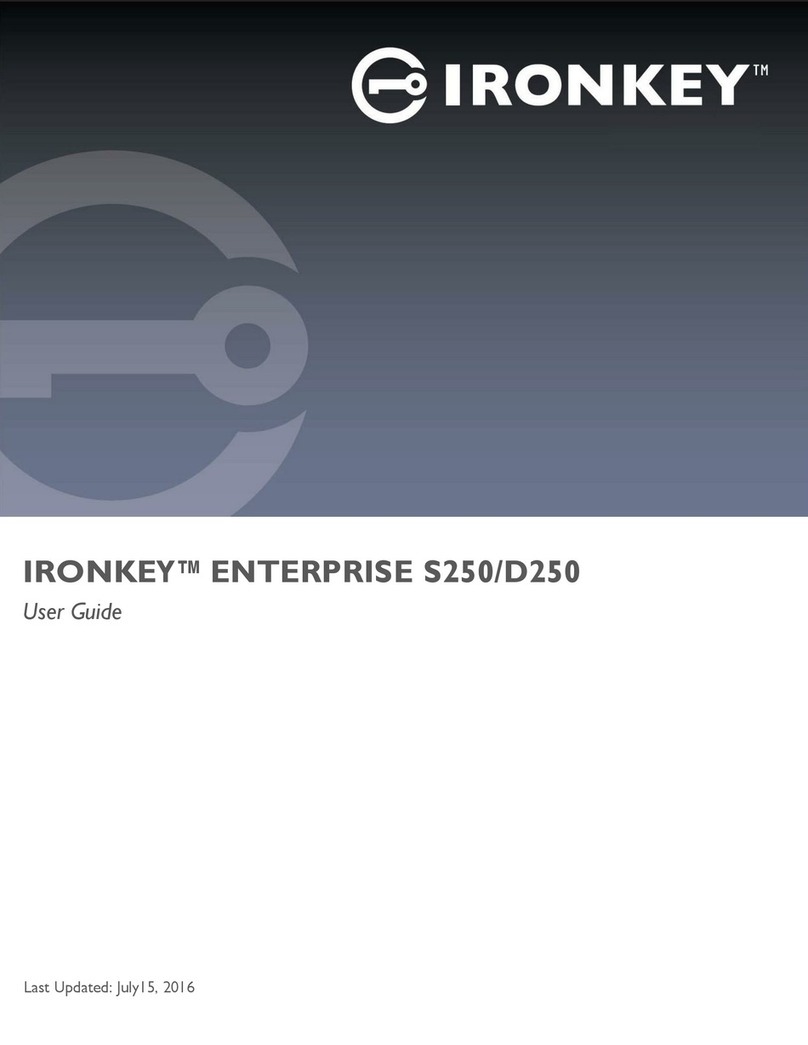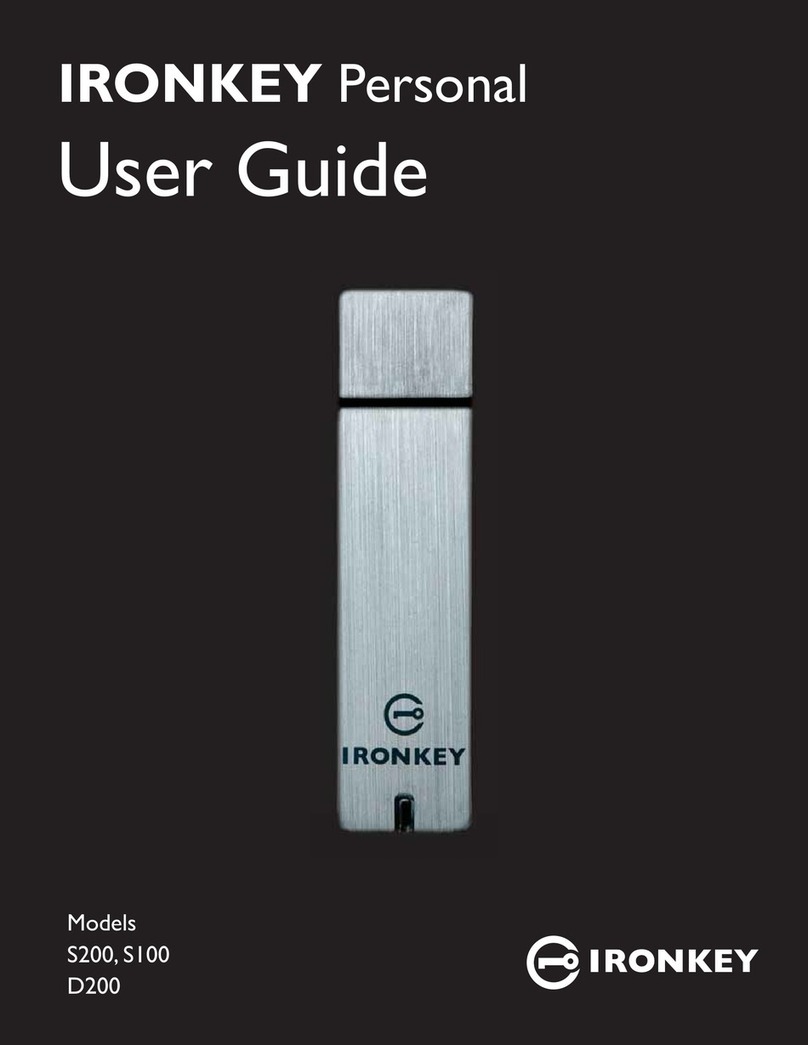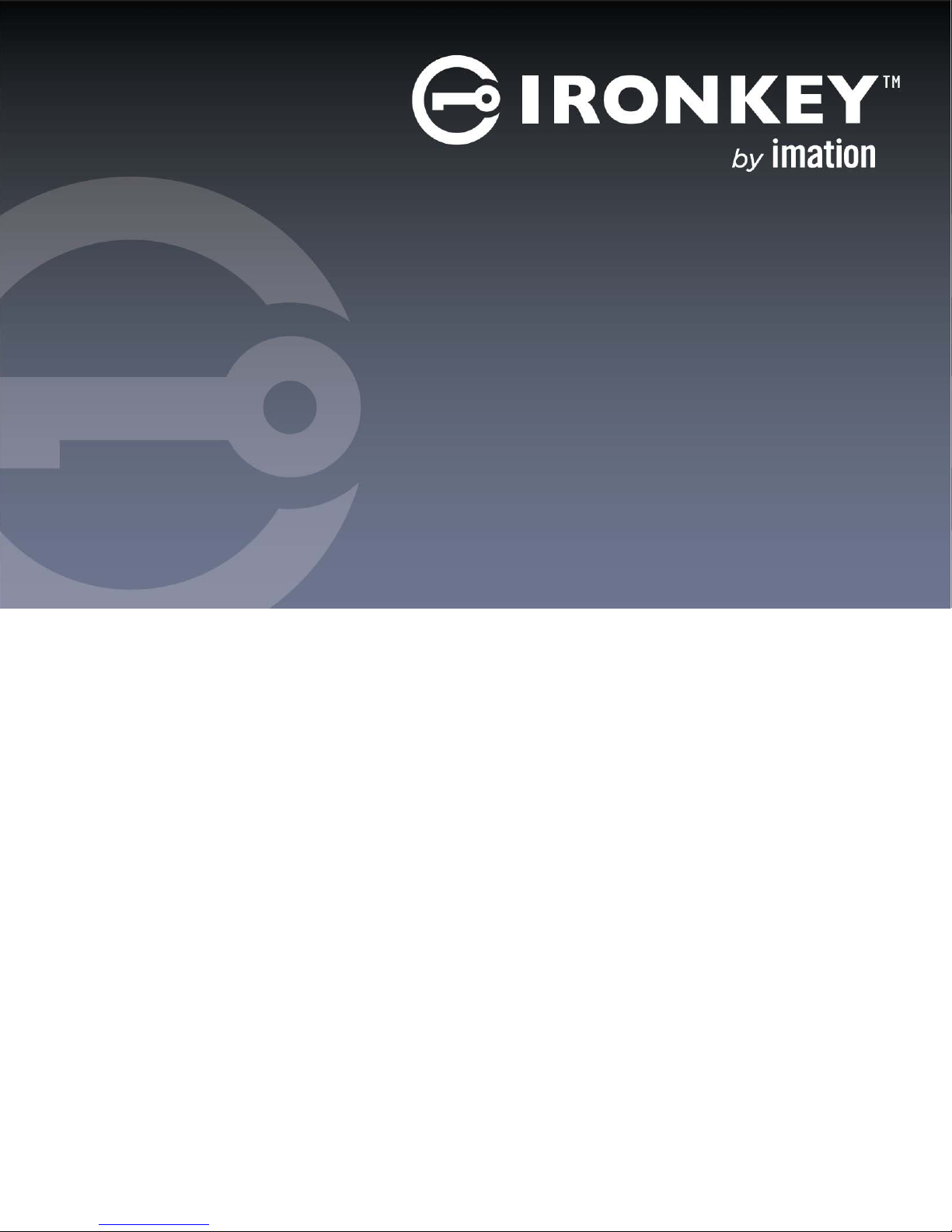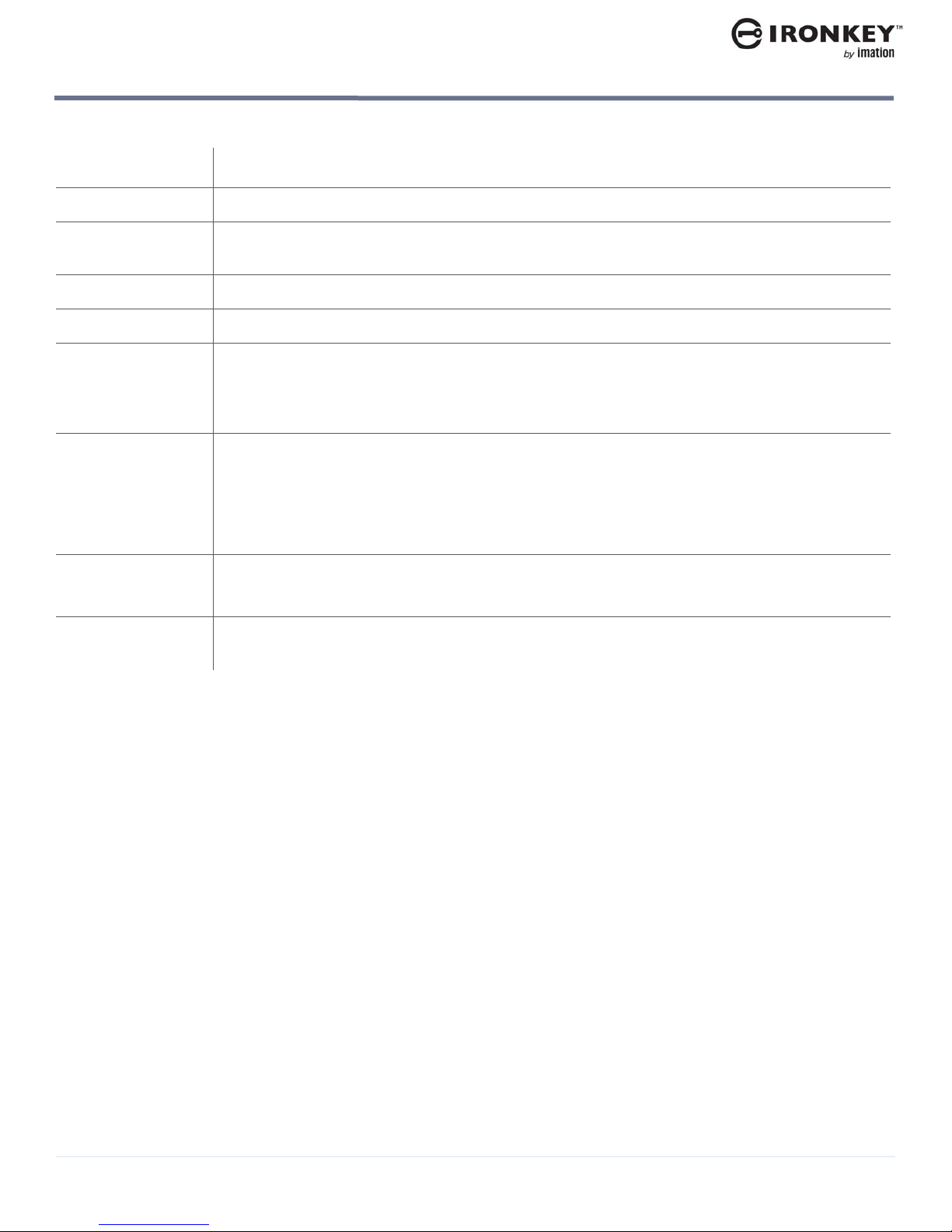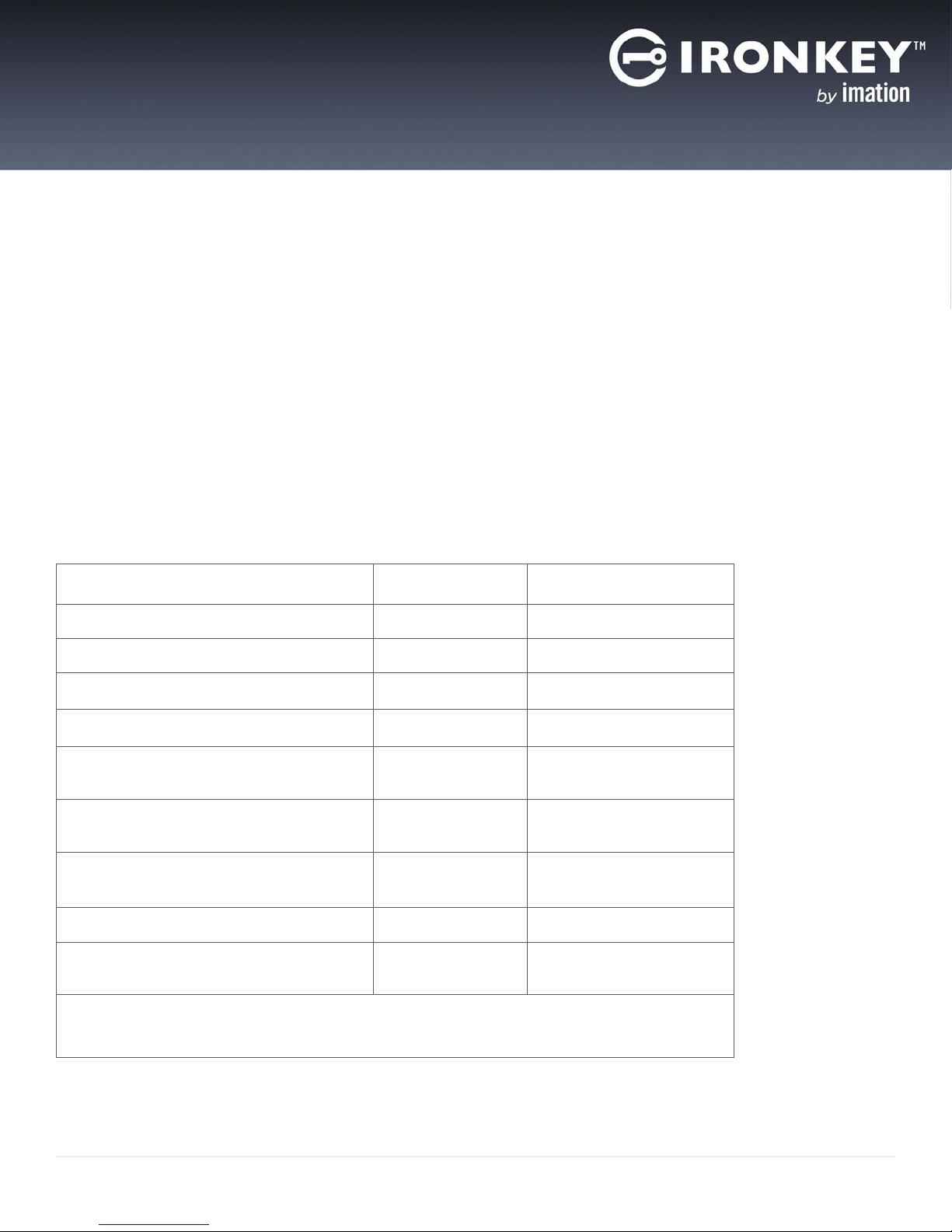Host computer requirements
5
ABOUT MY IRONKEY WORKSPACE W700-SC DEVICE
IronKey Workspace W700-SC User Guide
Hardware Encryption—The IronKey Cryptochip protects your critical data, applications and networks by
keeping encryption key management on the device, where it’s safe and protected.
Smart card/PIN-Protected—Only after logging in with an authorized smart card and PIN will the drive unlock
the workspace so you can boot into Windows To Go. If a smart card is lost or expired, you can bind a new card
to the device.
Waterproof and Tamper-Resistant—Designed to survive the extremes, IronKey Workspace W700-SC has a
rugged metal encasing that is injected with an epoxy compound that makes it not only tamper-resistant, but
waterproof to military specifications (MIL-STD-810F).
Device Management—Your device has built-in software that lets you manage device settings. Your company
may also configure your device for centralized management with an IronKey Enterprise Management System,
such as IronKey Enterprise Server or IronKey Enterprise Service. For more information, see “Device
management” on page 5.
HOST COMPUTER REQUIREMENTS
The host computer must allow you to boot from a USB device. Computers that are certified for use with
Windows 7 or higher can be configured to boot automatically from a USB device. Check with the hardware
manufacturer if you are not sure whether your computer can boot from a USB device. For more information,
see “Booting from a USB drive” on page 14.
• Windows computer that is certified to run Microsoft Windows®7 or higher.
• Macintosh computer that supports Windows 8 or higher. Note: Your W700-SC device must also
have Boot Camp Support Software installed in Windows To Go. Your administrator may have
included this software when your device was provisioned. For more information, see “Booting your
device on a Macintosh” on page 18.
•To use your W700-SC with a smart card, you must have HID Global’sActiveID®ActivClient®soft-
ware (version 6.2.0.50, 6.2.0.195, or 7.0.2.403) installed on the host computer so that it is available
when you activate the device in non-boot mode.
• USB 3.0 (Super-Speed) port is recommended or USB 2.0 port for high-speed data transfer. USB 3.0
ports are typically marked blue or display the “SS” (Super Speed) symbol. A USB 1.1 port or powered
hub will also work, but will be slower.
DEVICE MANAGEMENT
There are two levels of device management: the administrative level and the user level. At the administrative
level, your organization can implement a device management system to control the policy on your device and
provide device updates as well as control access to the device. Devices controlled by an IronKey Enterprise
Management System are called “managed devices”. Your administrator will tell you if you have a managed
device.
User management refers to the device management options available to you, the user, to control your device.
Each device includes the IronKey Control Panel. An application that lets you view device information, change
device preferences, and run the Startup Assistant to configure the host computer.
Administrative management
An IronKey Enterprise Management System allows IT administrators to remotely manage your IronKey
Workspace W700-SC device. If you have a managed device, you must first activate it before you start
Windows To Go. Activation binds the device to your user account in the IronKey Enterprise Management
System and applies a device policy. Once activated, your device can receive policy and software updates, and
administrators can reset a forgotten PIN.