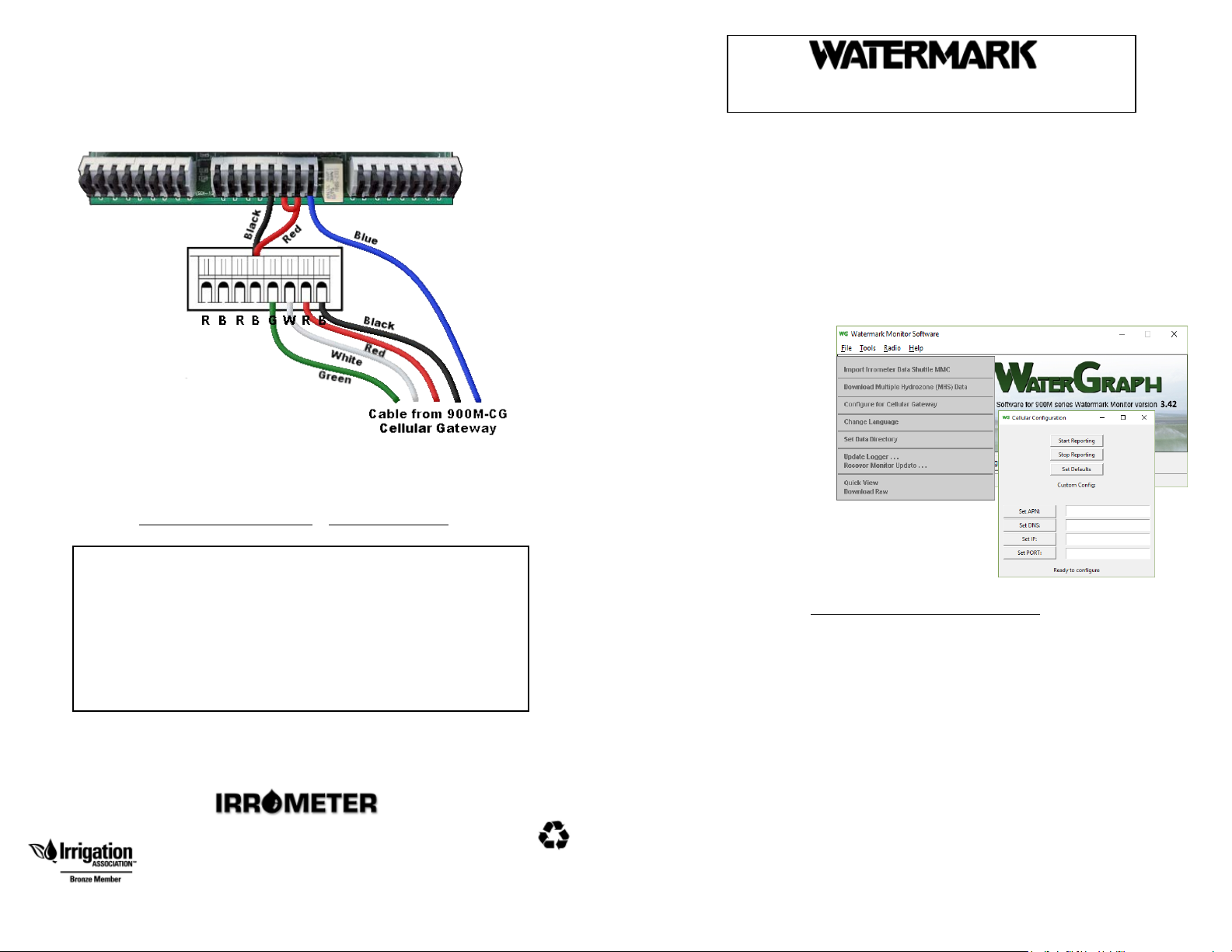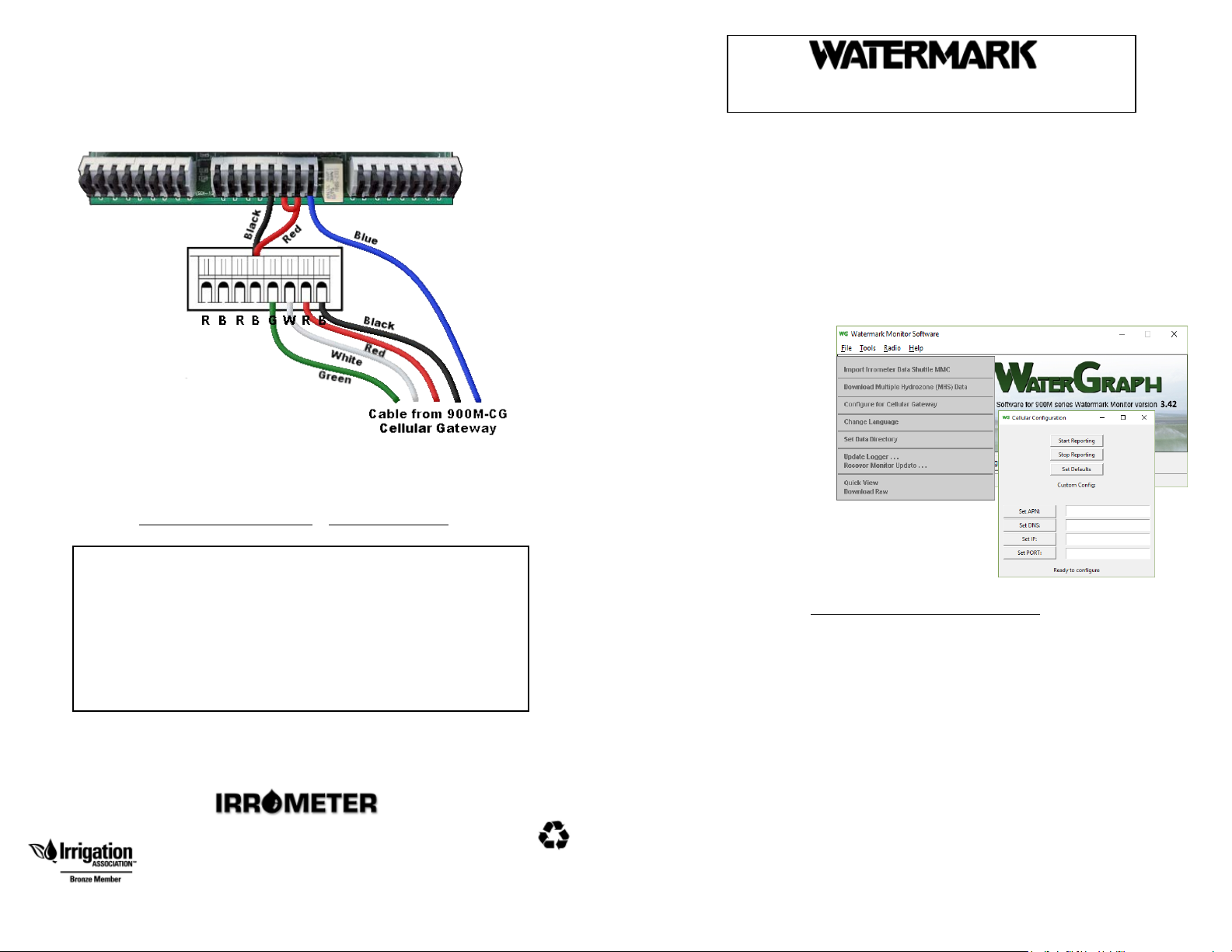
Cellular Gateway – 900M-CG/BP-LTE
1
4
(6/18) #748
LITHO U.S.A.
Optimizing Irrigation . . . Maximizing Conservation . . .
Worldwide Since 1951
WARRANTY: The IRROMETER COMPANY warrants its products against defective
workmanship or materials under normal use for one year from date of purchase. Defective
parts will be replaced at no charge for either labor or parts if returned to the manufacturer
during the warranty period. The seller’s or manufacturer’s only obligation shall be to
replace the defective part and neither seller nor manufacturer shall be liable for any injury,
loss or damage, direct or consequential, arising out of the use of or inability to use the
product. This warranty does not protect against abuse, shipping damage, neglect,
tampering or vandalism, freezing or other damage whether intentionally or inadvertently
caused by the user.
®
1425 Palmyrita Ave., Riverside, CA 92507
951-682-9505 • FAX 951-682-9501
techsupport@irrometer.com
www.IRROMETER.com
Terminal Strip inside of WATERMARK Monitor enclosure
If your 900M-CG/BP-LTE was ordered at the same time as a 900M WATERMARK
Monitor, both components will come from the factory with the latest firmware
version and be configured to use together.
INSTALL GUIDE
Configure the 900M for a Cellular Gateway
1. Select Tools then
Configure for
Cellular Gateway
2.
Username and Password can be changed after logging in by going to "User
Settings Page". To change the password, select "Change Password" and enter the
new password.
To create new users or modify existing users, select "Manage Users".
Data will be automatically collected and displayed once the system is installed and
operational. To power up the system, connect the red and black wires from the
solar panel to the loose yellow and black wires in the Cellular Gateway enclosure.
Connect the positive battery terminal to the battery to complete power up. The
system will begin reporting data within one hour.
For support and questions contact IRROMETER Co. at:
951-682-9505
IRROMETER Web Portal Access
Access to the Web Data Portal is at: http://portal.irrometer.com
Login with:
Username: ________________________
Password: ________________________
If adding a 900M-CG/BP-LTE to an existing 900M, the monitor must have a serial
number of 20000 or greater with a minimum firmware version of 2.9. It will also
need to be configured to work with the Cellular Gateway through WaterGraph
software. See the contact information for IRROMETER Co. on page 4 if a firmware
upgrade is required and follow the instructions below to configure the monitor to
work with the Cellular Gateway.
Click on Set Defaults in the Cellular Configuration
screen
3. Select Start Reporting to begin reporting.