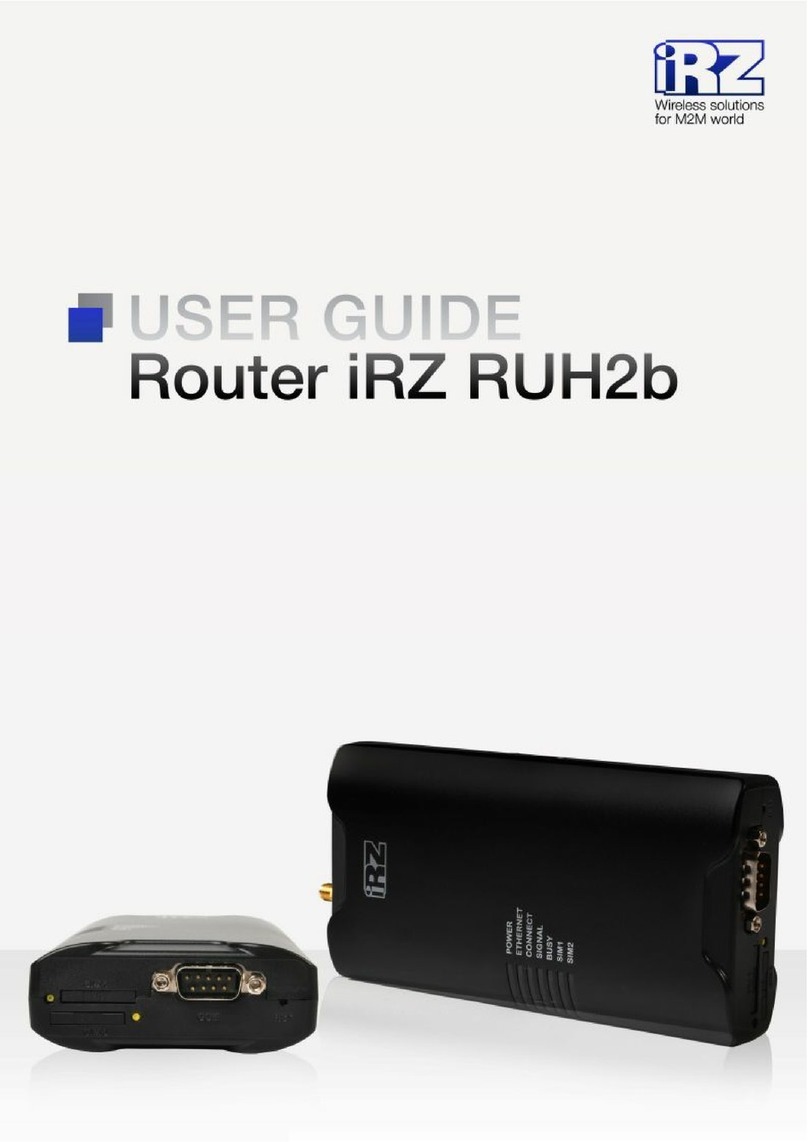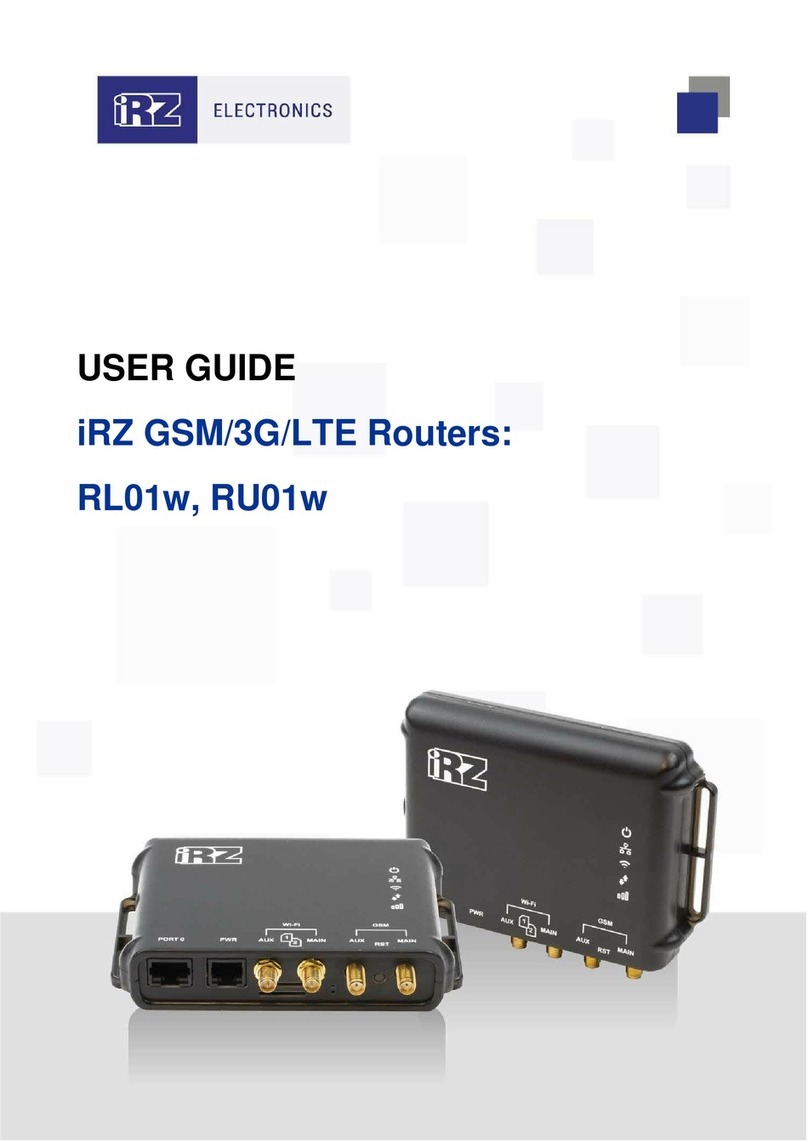Table of Contents
1. Introduction..........................................................................................................................4
1.1. Document Description............................................................................................................. 4
1.2. Terms and Abbreviations........................................................................................................ 5
2. Information on Device.........................................................................................................6
2.1. Purpose.................................................................................................................................... 6
2.2. Communication Standards..................................................................................................... 6
2.3. Hardware Specifications......................................................................................................... 6
2.4. Physical Specifications ........................................................................................................... 7
2.5. Storage and Operating Conditions ........................................................................................ 7
2.6. Electrical Specifications.......................................................................................................... 7
2.7. Safety Precautions.................................................................................................................. 8
2.8. Router Functional Diagram..................................................................................................... 8
3. Appearance and Interfaces............................................................................................... 10
3.1. Appearance............................................................................................................................ 10
3.2. Connectors and Interfaces ................................................................................................... 13
4. Preparation for Operation................................................................................................. 17
4.1. Connection............................................................................................................................. 17
4.2. Local Area Network Configuration....................................................................................... 18
4.3. Global Network Configuration.............................................................................................. 19
4.4. Mobile Network Connection Configuration....................................................................20
5. Contacts and Support.......................................................................................................... 21