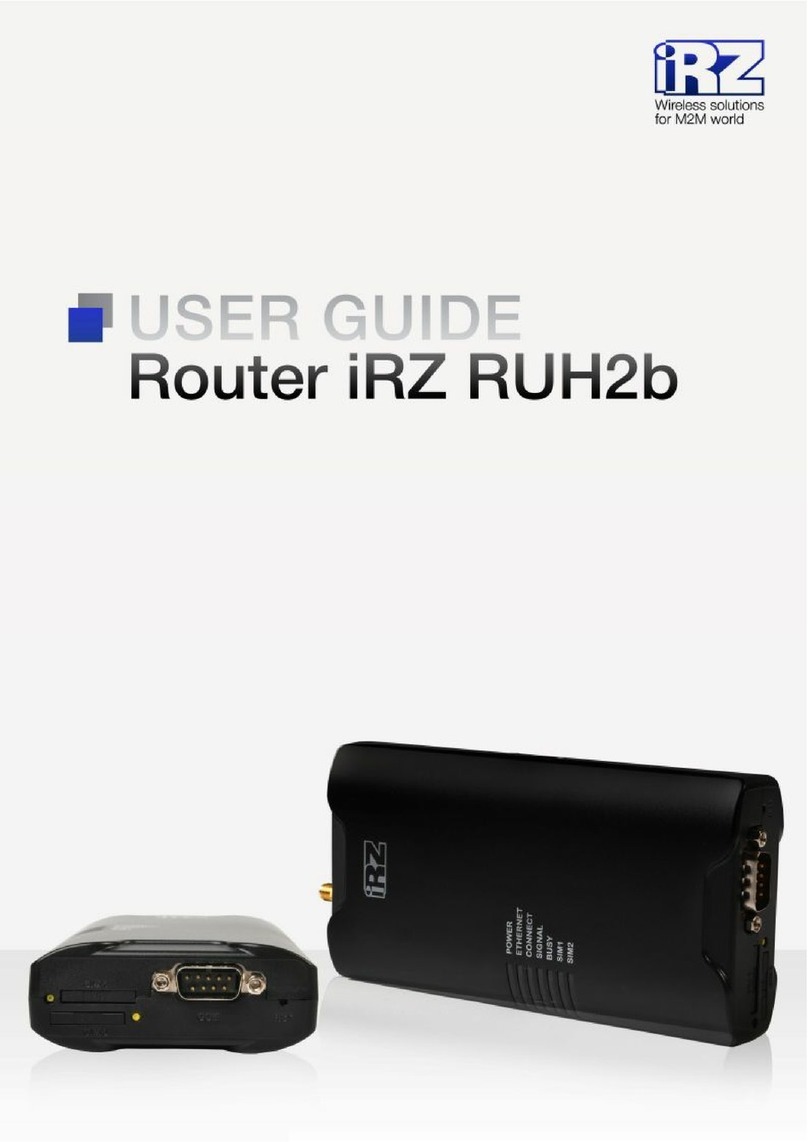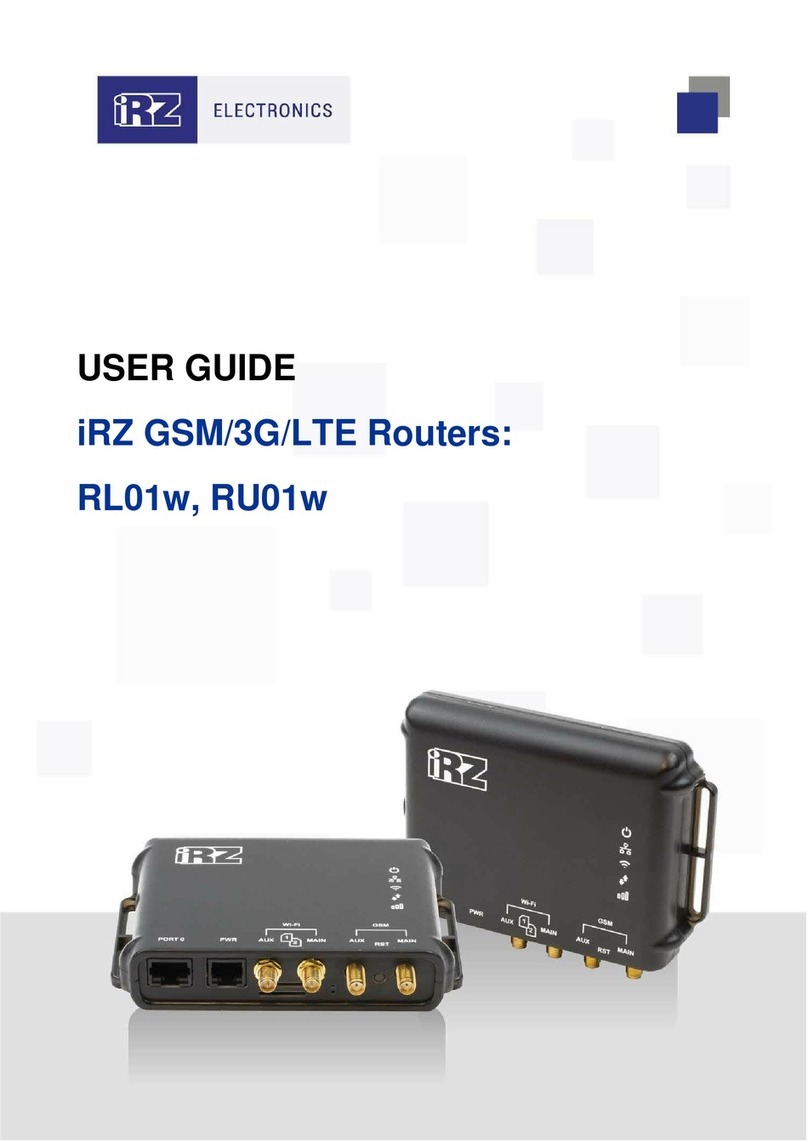Table of Contents
1.
Introduction........................................................................................................................4
1.1.Document Description................................................................................................4
1.2.Terms and Abbreviations ...........................................................................................5
2.
Information on Device .......................................................................................................6
2.1.Purpose......................................................................................................................6
2.2.Communication Standards.........................................................................................6
2.3.Hardware Specifications ............................................................................................6
2.4.Physical Specifications...............................................................................................7
2.5.Storage and Operating Conditions.............................................................................7
2.6.Electrical Specifications .............................................................................................7
2.7.Safety Precautions.....................................................................................................8
2.8.Router Functional Diagram ........................................................................................8
3.
Appearance and Interfaces .............................................................................................10
3.1.Appearance..............................................................................................................10
3.1.1. Connectors and External Elements ...............................................................10
3.1.2. Router Indication............................................................................................12
3.2.Connectors and Interfaces.......................................................................................13
3.2.1. Power Connector...........................................................................................13
3.2.2. Terminal Block...............................................................................................13
3.2.3. Local Area Network Connectors....................................................................14
3.2.4. Wide Area Network Connector ......................................................................15
3.2.5. USB Interface ................................................................................................15
3.2.6. Antenna Connectors......................................................................................15
3.2.7. Reset Button..................................................................................................16
4.
Preparation for Operation................................................................................................ 17
4.1.Connection...............................................................................................................17
4.2.Local Area Network Configuration............................................................................18
4.3.Global Network Configuration ..................................................................................19
4.4.Wireless Network Configuration...............................................................................20
5. Contacts and Support......................................................................................................22