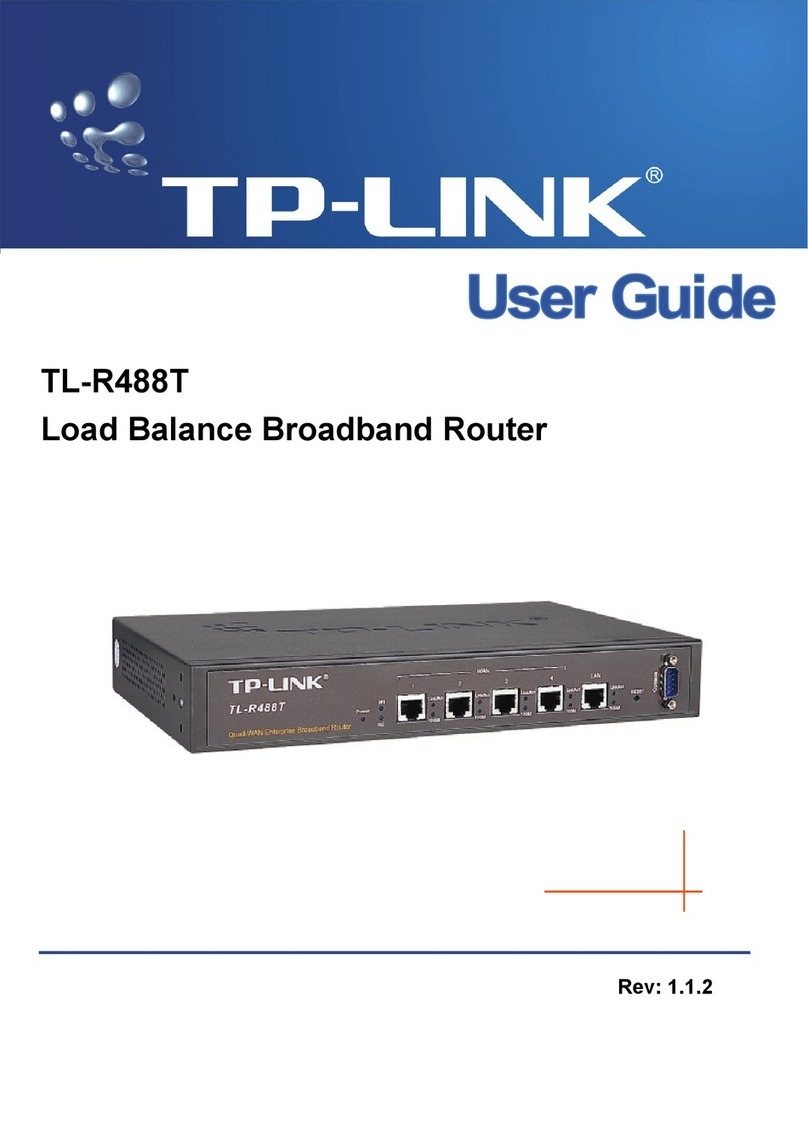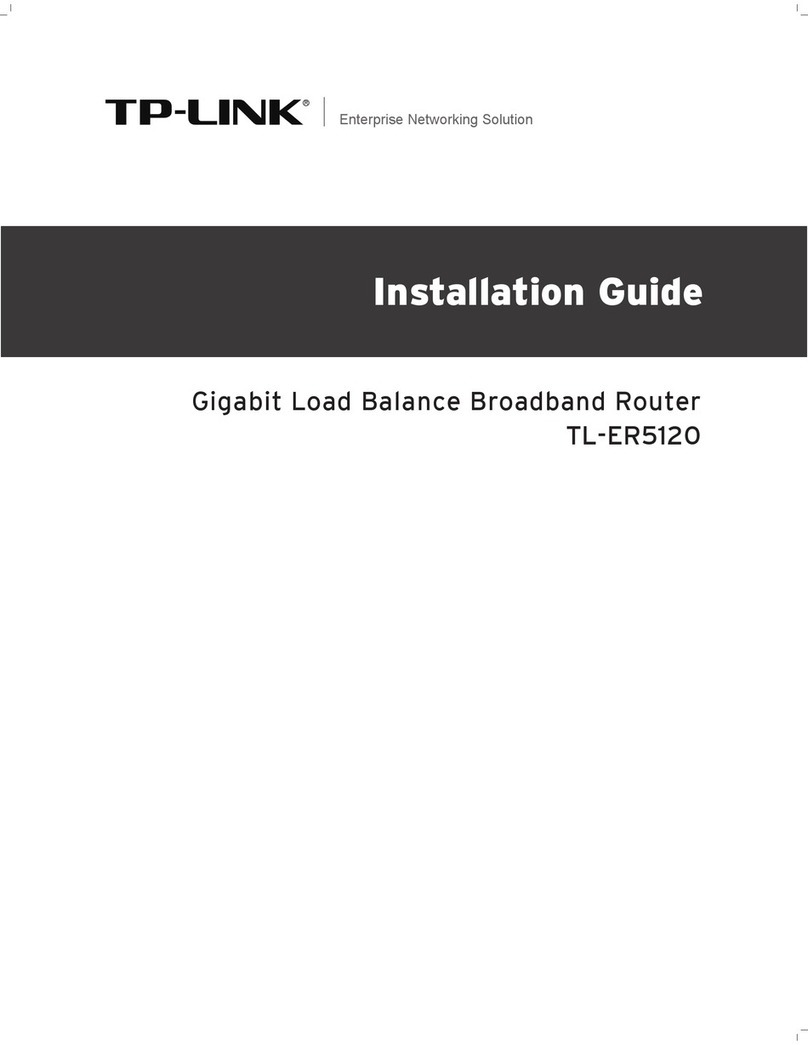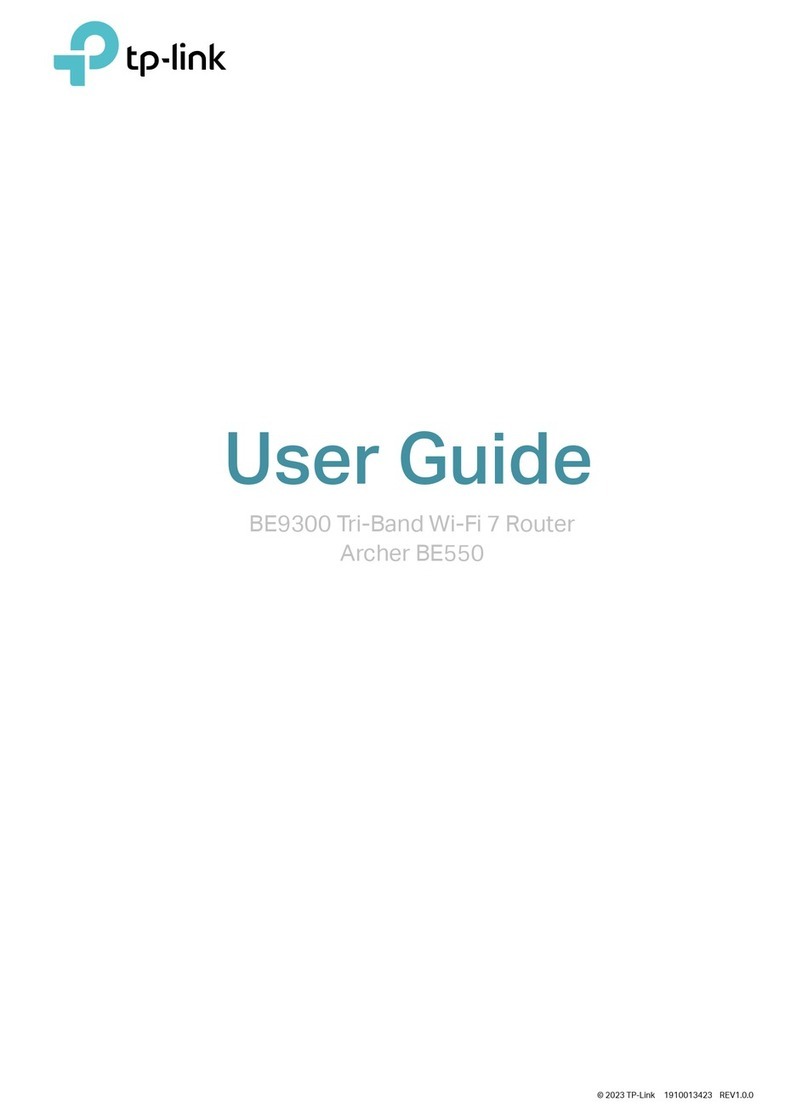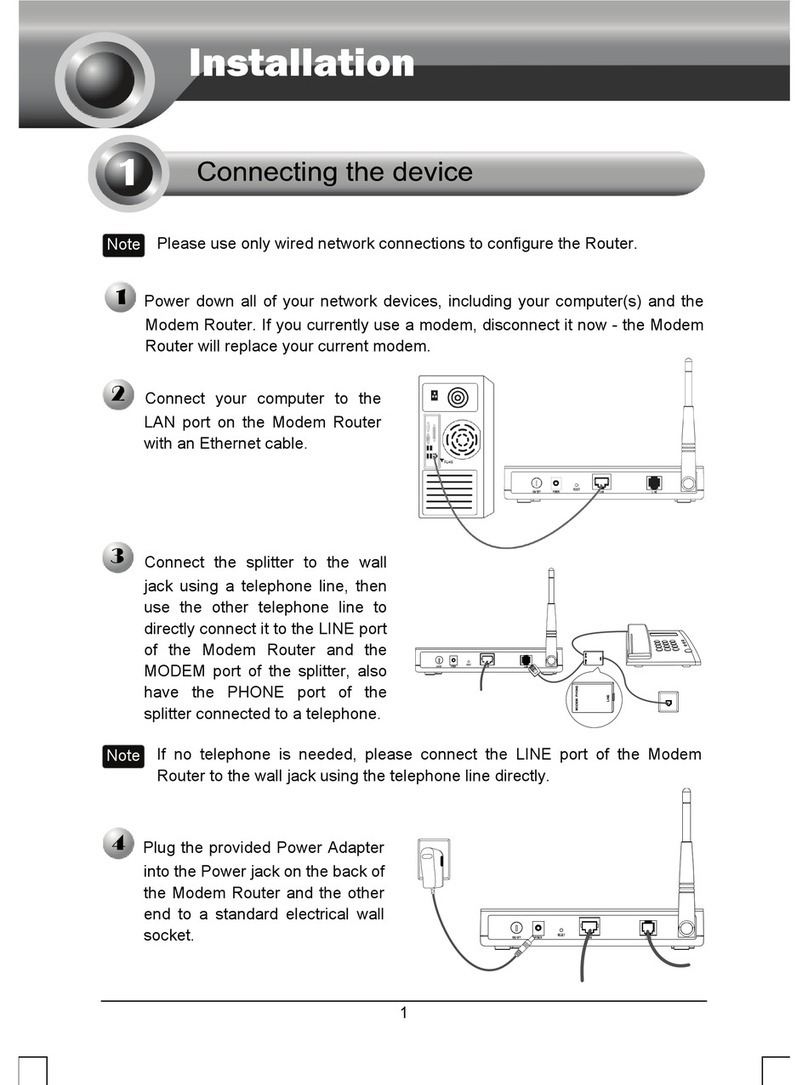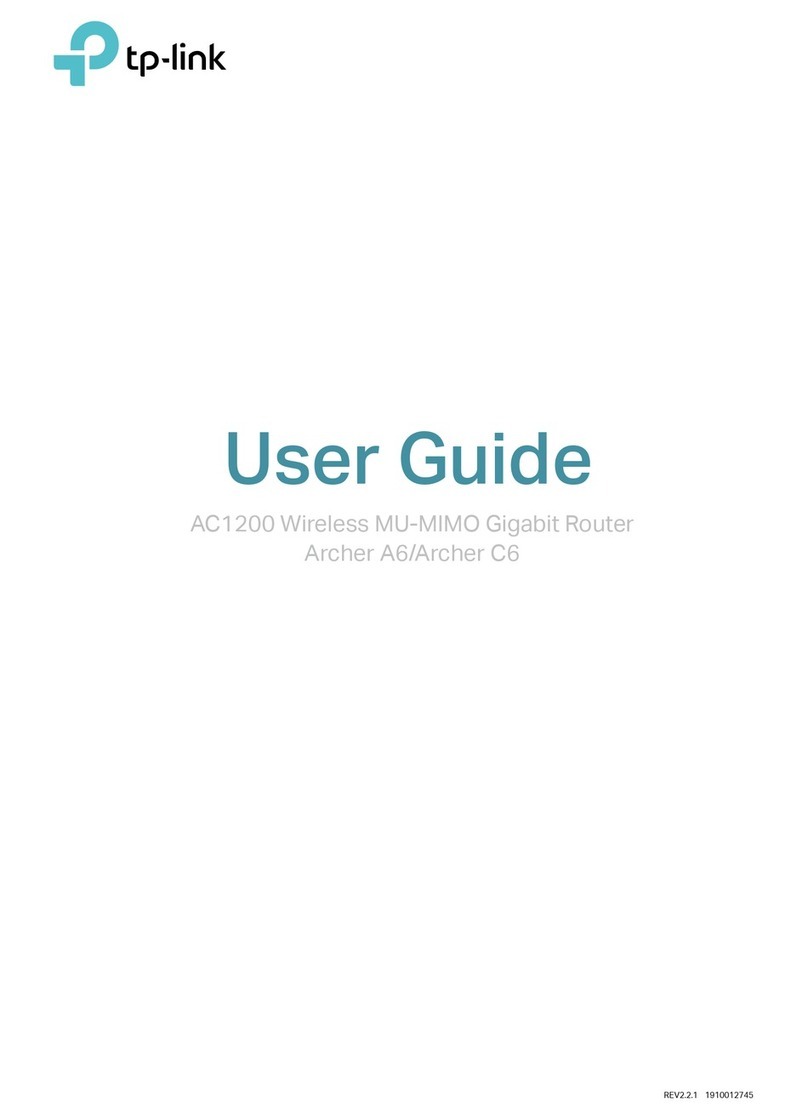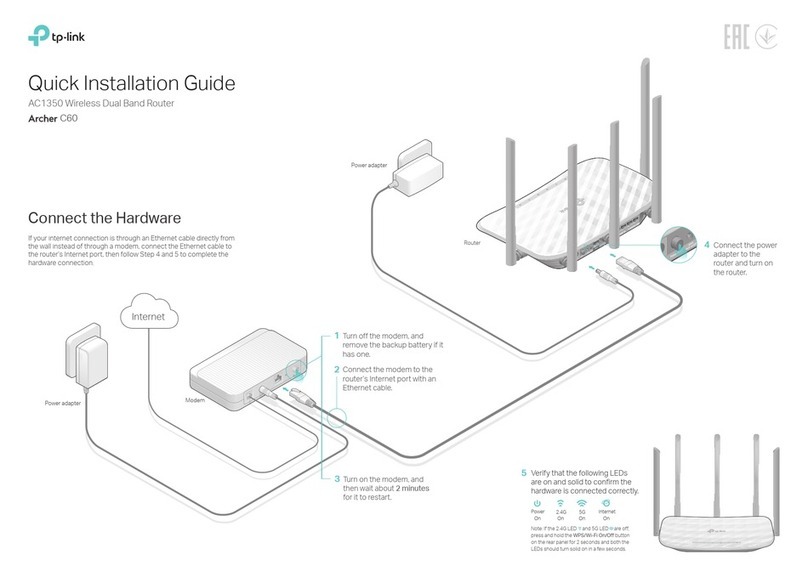Name Status Indication
Note: Mac OS X and Linux users, please follow Method 1 to configure the modem router.
Via CD Setup Wizard (For Windows users only)
Method 2
The USB port can be used for media sharing,
storage sharing and voice mail. You can also set
up the FTP server to access your files remotely by
connecting to the Internet.
Note: To learn more about the USB features, please visit
http://tp-link.com/app/usb, retrieve Resource CD or simply
scan the QR code.
USB sharing port
Remote
Access via
FTP Server
Media
Sharing
Local
Storage
Sharing
Frequently Asked Questions (FAQ)
LED Indicators
Note: If the main page does not display on your computer,
browse the files on the CD and double click Autorun.exe.
Choose your language and select TD-VG5612.
Then click Start Setup.The Easy Setup Assistant
will guide you through the setup process.
2
Insert the TP-LINK Resource CD into the
CD-ROM drive.
1Click FINISH to complete the setup.
3
USB Features
TD-VG5612
Start Setup
User Guide
Browse CD EXIT
Choose your language:
English FINISH
Welcome
Install Your Device
Configure Your Device
Confirm Settings
Enjoy!
Now your wired and wireless devices can connect
to the Internet !
Congratulations!
Q1. What can I do if the login window does not appear?
A1. If the computer is set to a static or fixed IP address, change it to obtain an IP address
automatically.
A2. Verify http://tplinkmodem.net or http://192.168.1.1 is correctly entered in the web
browser and press Enter.
A3. Use another web browser and try again.
A4. Reboot your modem router and try again.
A5. Disable the network adapter used currently then enable it again.
Q2. What can I do if I cannot access the Internet?
A1. Check your cables and make sure they are all plugged in correctly, including the
telephone line, Ethernet cable and power adapter.
A2. Check to see if you can log on to the Web-Management page of the modem router.
The default address of the Web-Management page is http://tplinkmodem.net or
192.168.1.1. If you can, try the following steps. (If you can not, please set your
computer to obtain an IP address automatically and then try to access the Internet
again.)
A3. Consult your ISP and make sure all the VPI/VCI, Connection Type, account
username and password are correct. If they are not, please replace them with the
correct settings and try again.
A4. If you still cannot access the Internet, please restore your modem router to its
factory default settings and reconfigure your modem router following the instructions
in this QIG.
A5. Please contact our Technical Support if the problem still exists.
A1. With the modem router powered on,
press and hold down the RESET Button
on the rear panel of the modem router
for approximately 5 seconds.
Q3. How do I restore the modem router to its factory default settings?
RESET Button
Press & Hold for 5 seconds
A2. Log into the Web Management page of
the modem router, and go to System
Tools->Factory Defaults, click Restore,
then wait until the progress bar loading
finished.
Q4. What can I do if I forget my password?
Web Management page password:
Restore the modem router to its factory default settings and then use the default Username ‘admin’ and
Password ‘admin’ to log in.
Wireless Network password:
A1. The factory default password can be found on the product label printed on the bottom of the
modem router.
A2. If you have changed your password, log into the modem router’s Web Management page, go to
Wireless->Wireless Security to obtain or reset your password.
Power
DSL
Internet
Wi-Fi
VoIP1/ VoIP2
WPS
©2015 TP-LINK
USB
LAN (1-4)
3G
System initialization complete.
Power is off.
DSL line is synchronized and ready to use.
The DSL negotiation is in progress.
There is no connection to the DSL Port or DSL synchronization fails.
Internet connection is available.
No Internet connection or the modem router is operating in Bridge mode.
The wireless function is working properly.
The wireless function is disabled.
The corresponding phone is off-hook.
The corresponding phone is on-hook.
Turns On when a WPS synchronization is established and automatically turns Off about five minutes later.
A wireless device is trying to connect to the network via WPS. This process may take up to 2 minutes.
The corresponding LAN Port is connected.
The corresponding LAN Port is not connected.
The inserted USB device is identified and ready to use.
A new USB device is being identified.
No USB device is plugged into the USB port.
3G Internet is successfully connected.
The modem router is connecting to the 3G Internet.
3G Internet is not connected or the modem router is operating in other modes.
On
Off
On
Flash
Off
On
Off
On
Off
On
Off
On/Off
Flash
On
Off
On
Flash
Off
On
Flash
Off