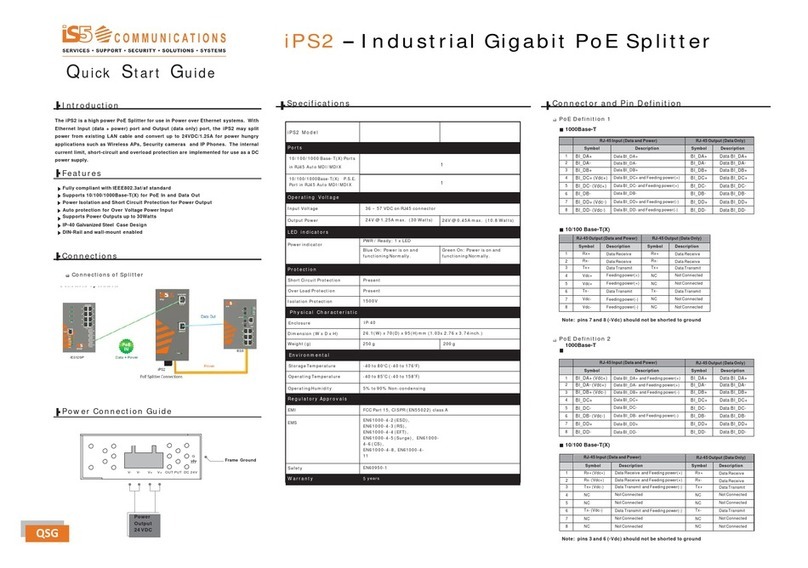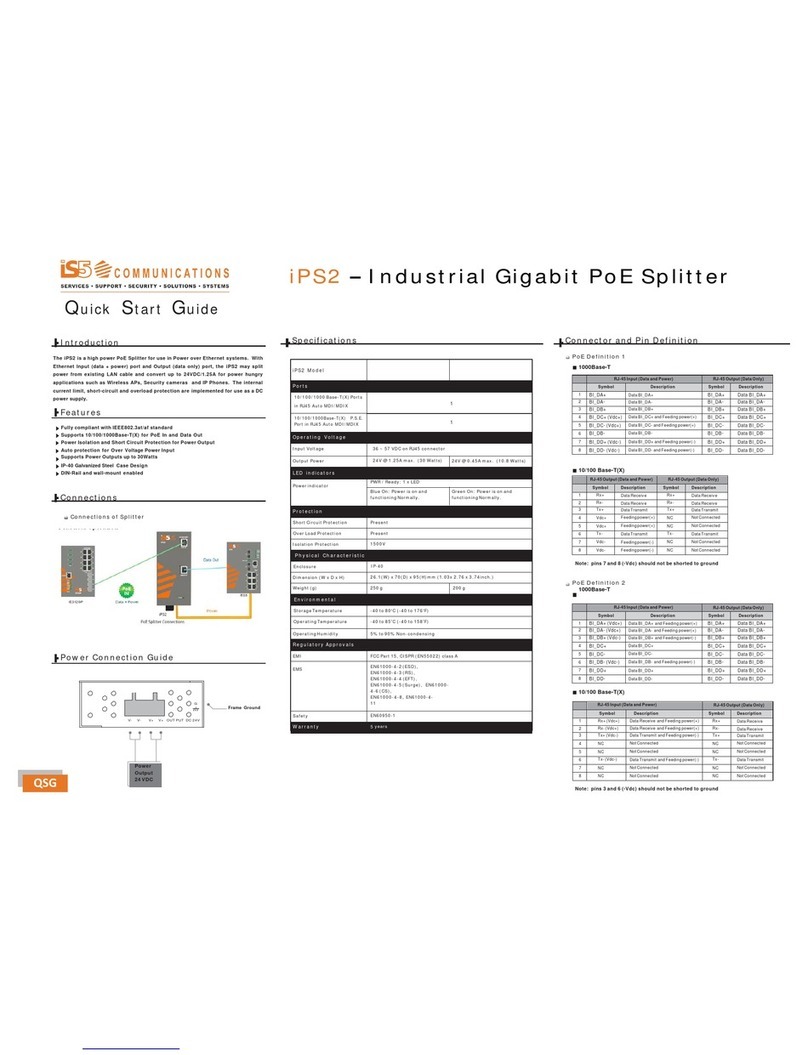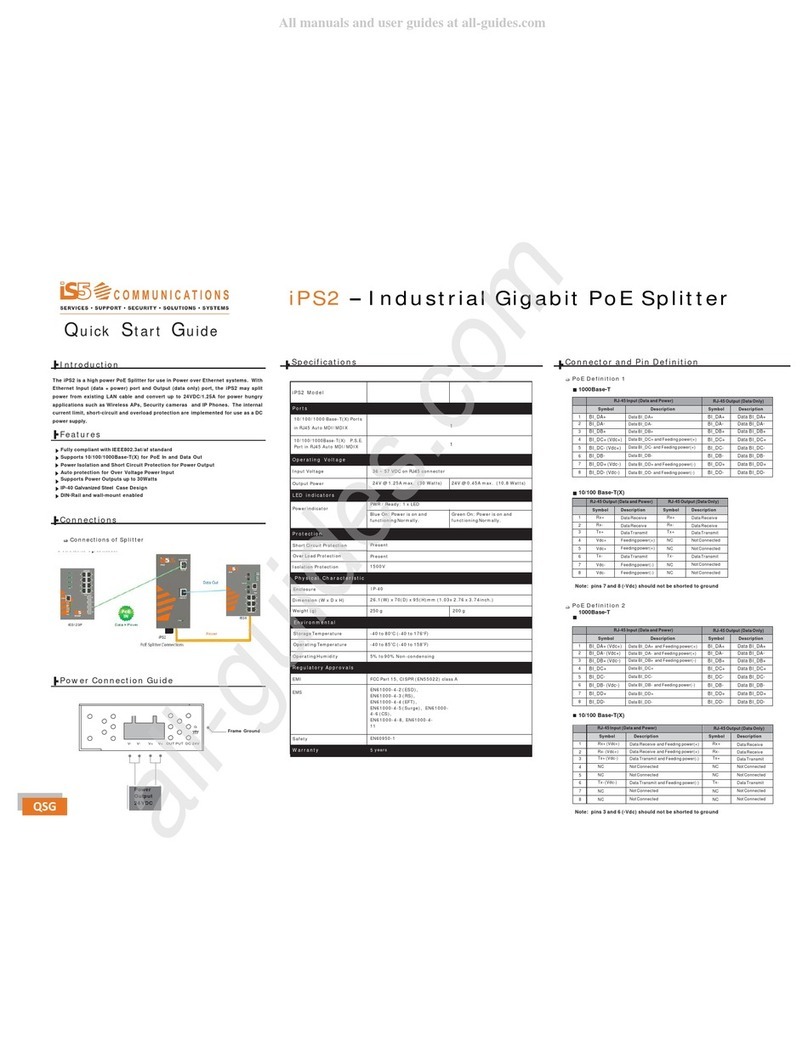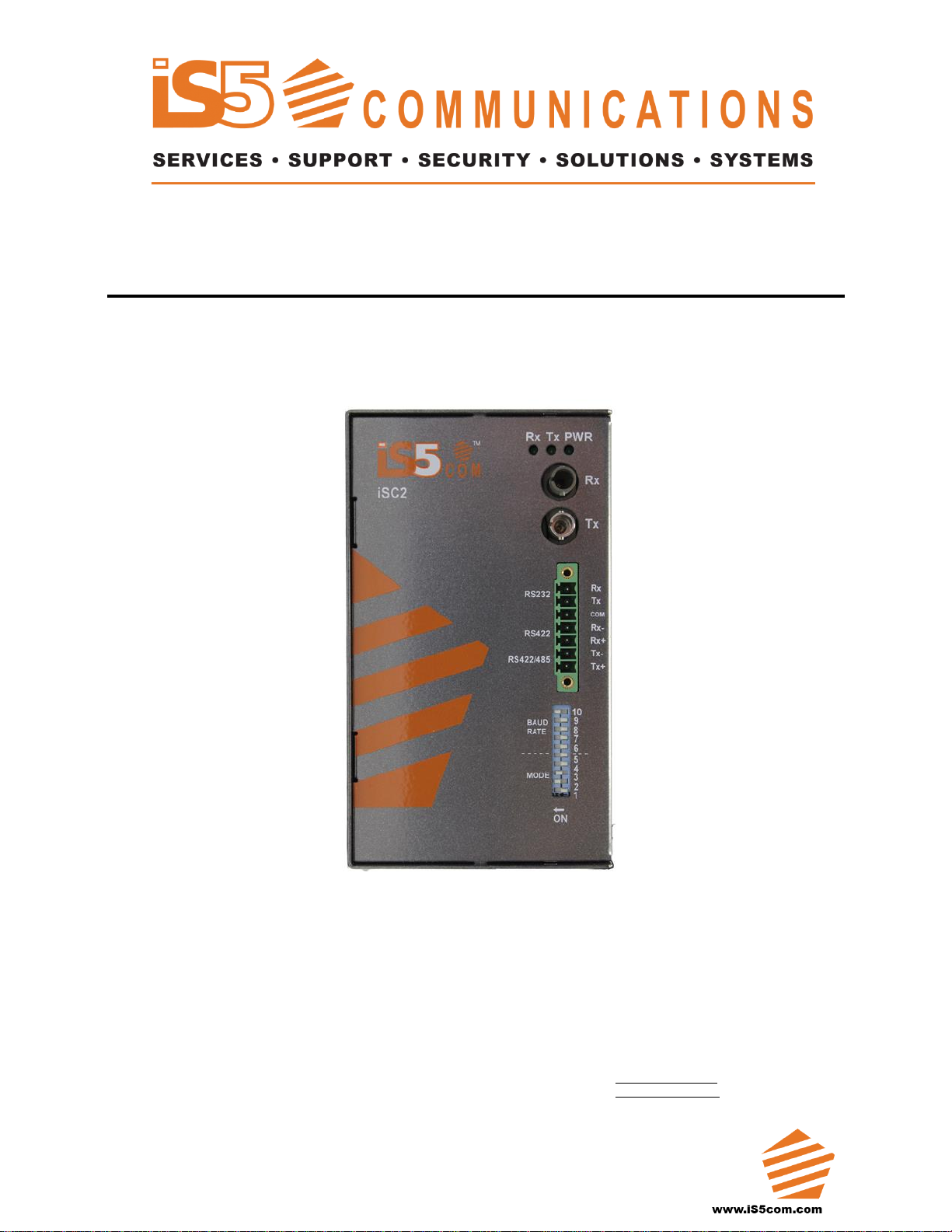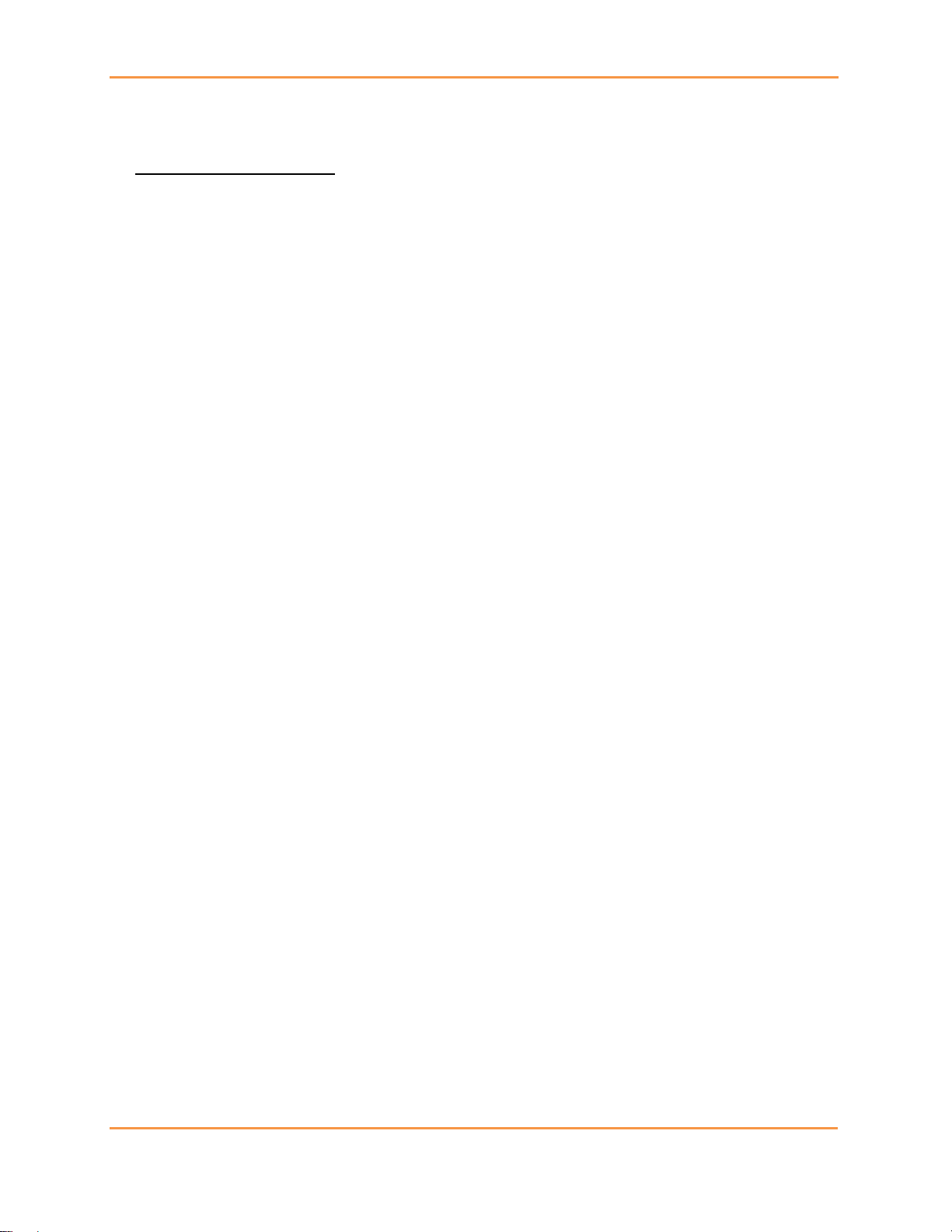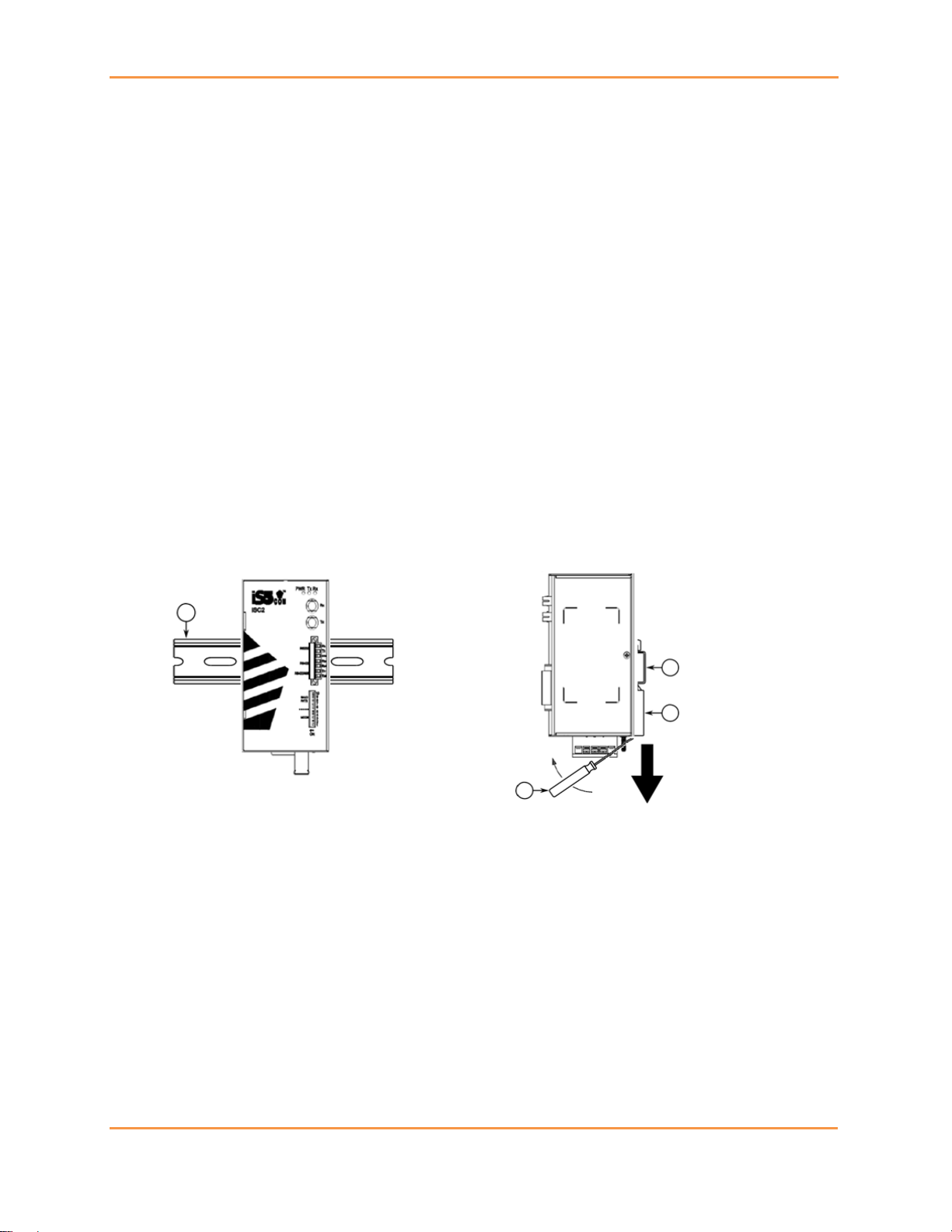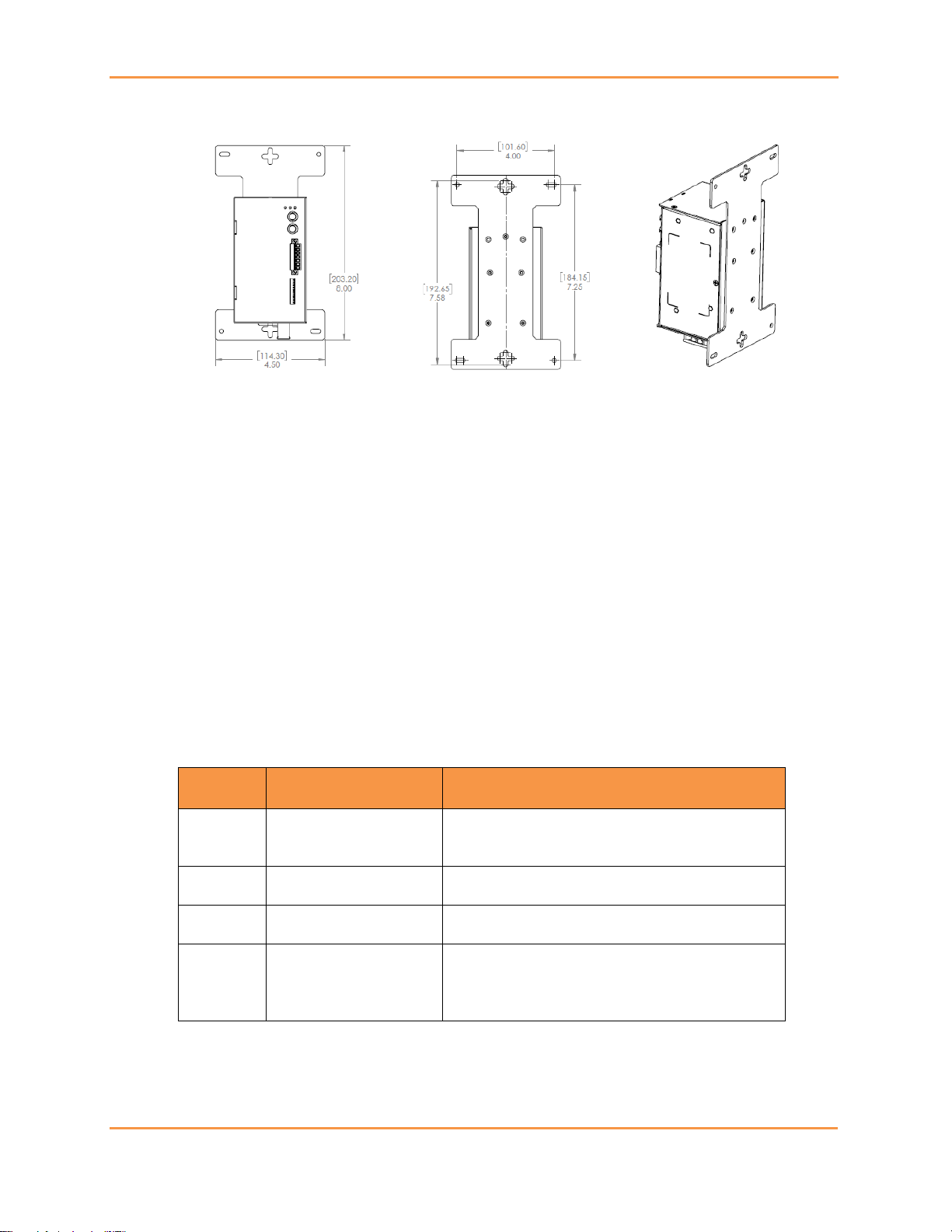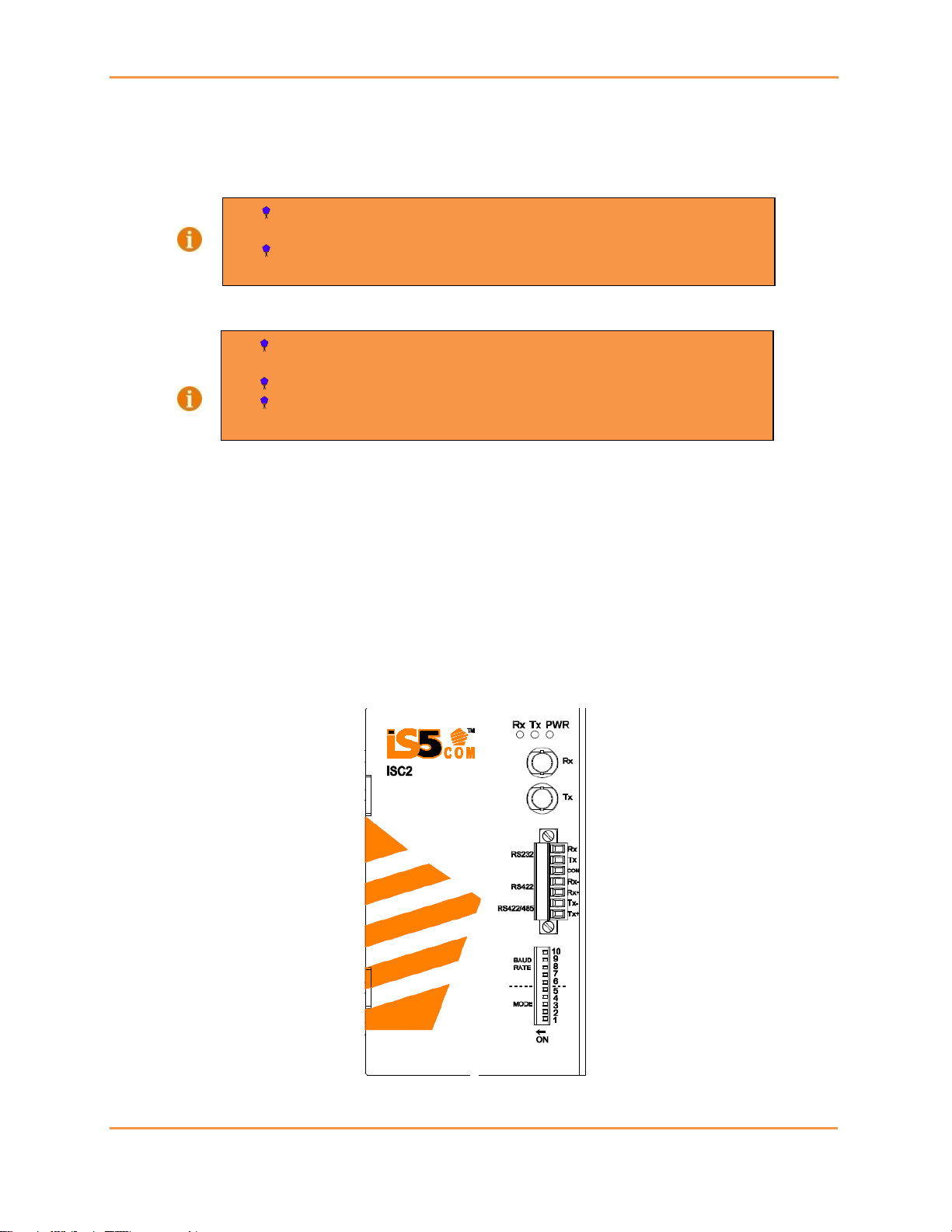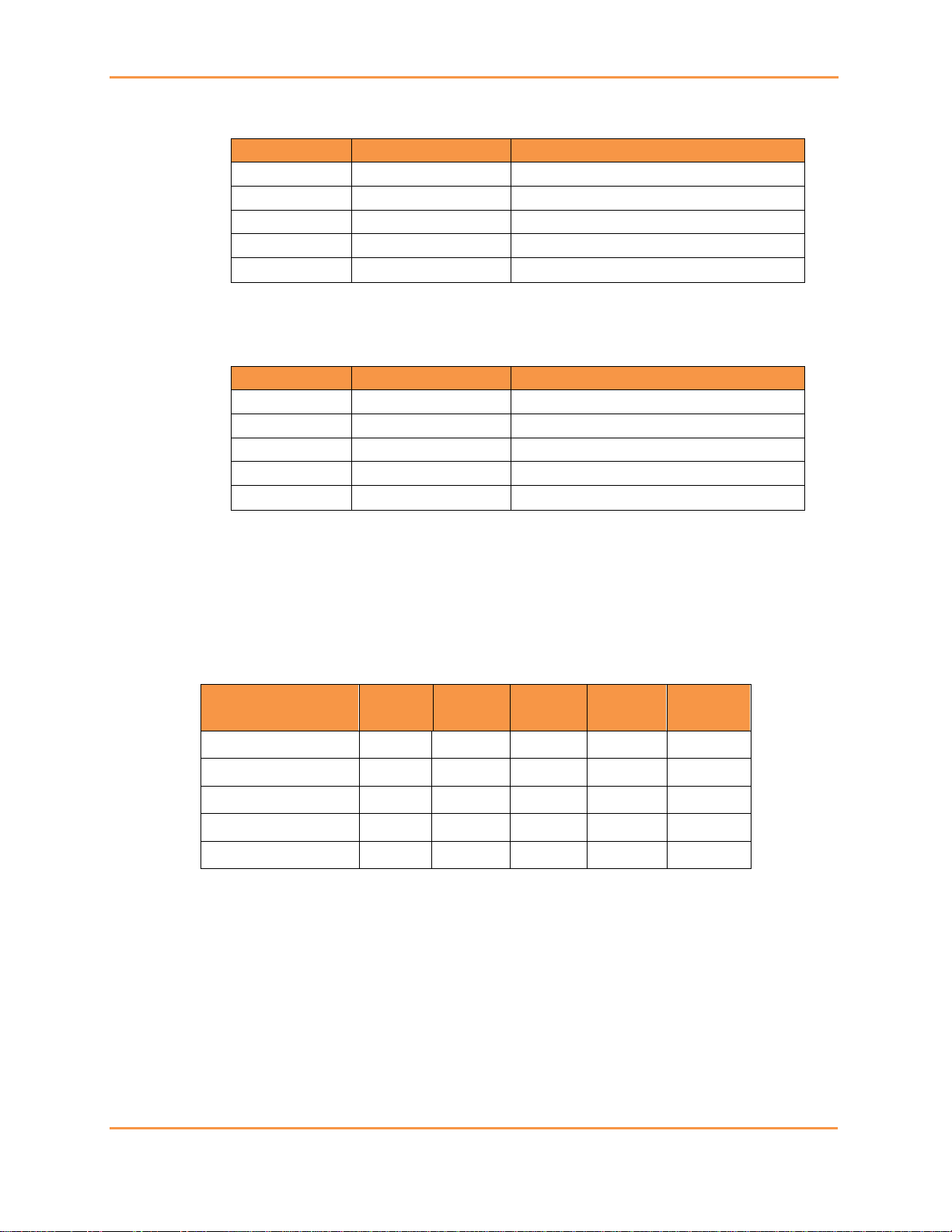iSC2 User’s Manual
iS5 Communications Inc. 2
All Rights Reserved
Dissemination or reproduction of this document, or evaluation and communication of its contents, is not
authorized except where expressly permitted. Violations are liable for damages. All rights are reserved, particularly
for the purposes of patent application or trademark registration.
This document contains proprietary information, which is protected by copyright. All rights are reserved. No part
of this document may be photocopied, reproduced or translated to another language without the prior written
consent of iS5 Communications Inc.
Disclaimer Of Liability
We have checked the contents of this manual against the hardware and software described. However, deviations
from the description cannot be completely ruled out.
iS5 Communications shall not be liable for any errors or omissions contained herein or for consequential
damages in connection with the furnishing, performance, or use of this material.
The information given in this document is reviewed regularly and any necessary corrections will be included in
subsequent editions. We appreciate any suggested improvements. We reserve the right to make technical
improvements without notice.
Registered Trademarks
iS5Com™, is a trademark of iS5 Communications Inc. Other designations in this manual might be trademarks
whose use by third parties for their own purposes would infringe the rights of the owner.
Linux® is the registered trademark of Linus Torvalds in the U.S. and other countries.
The registered trademark Linux® is used pursuant to a sublicense from LMI, the exclusive licensee of Linus
Torvalds, owner of the mark on a world-wide basis.
Third Party Copyrights
If any. All Rights Reserved.
Warranty
Five (5) years from date of purchase, return to factory. For warranty details, visit www.iS5Com.com or contact your
customer service representative.