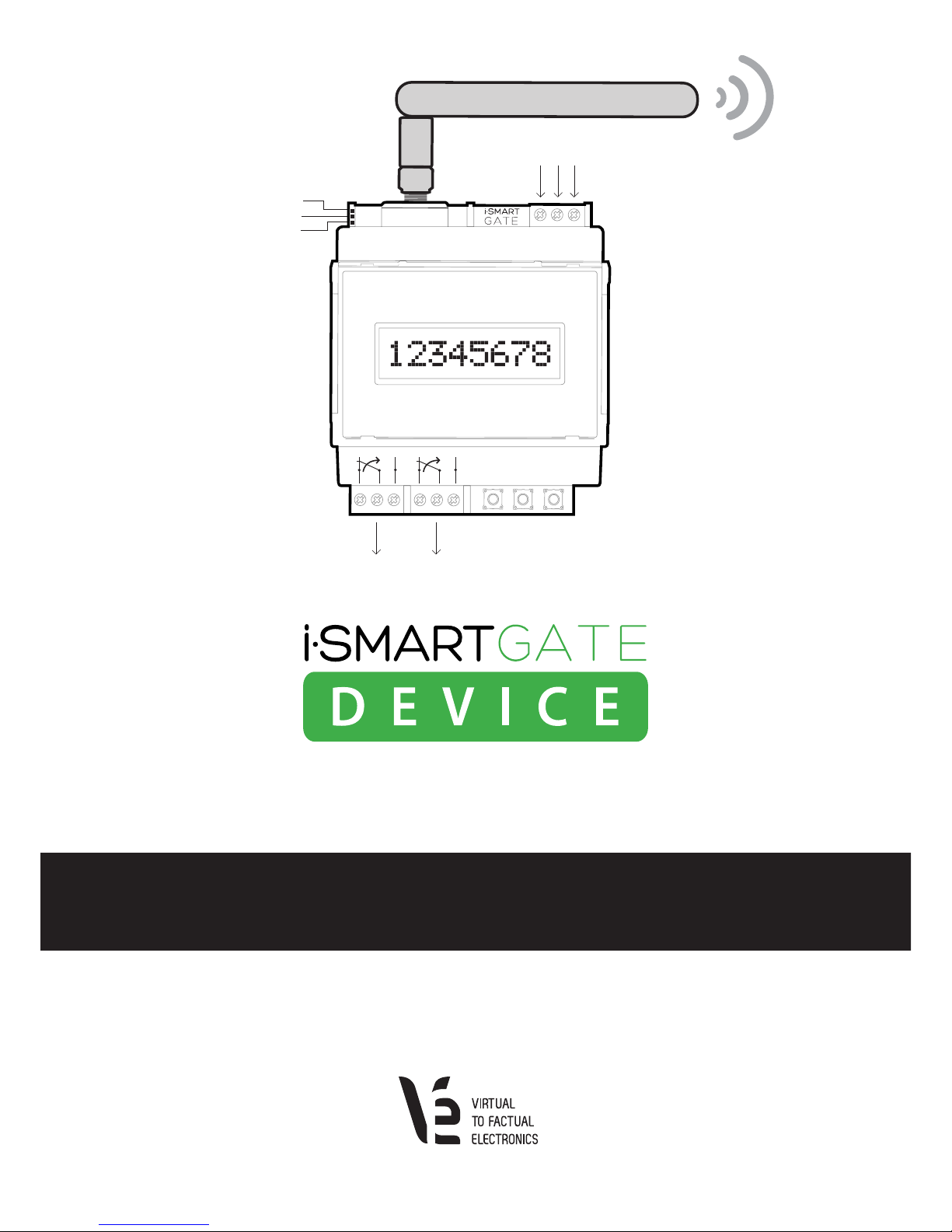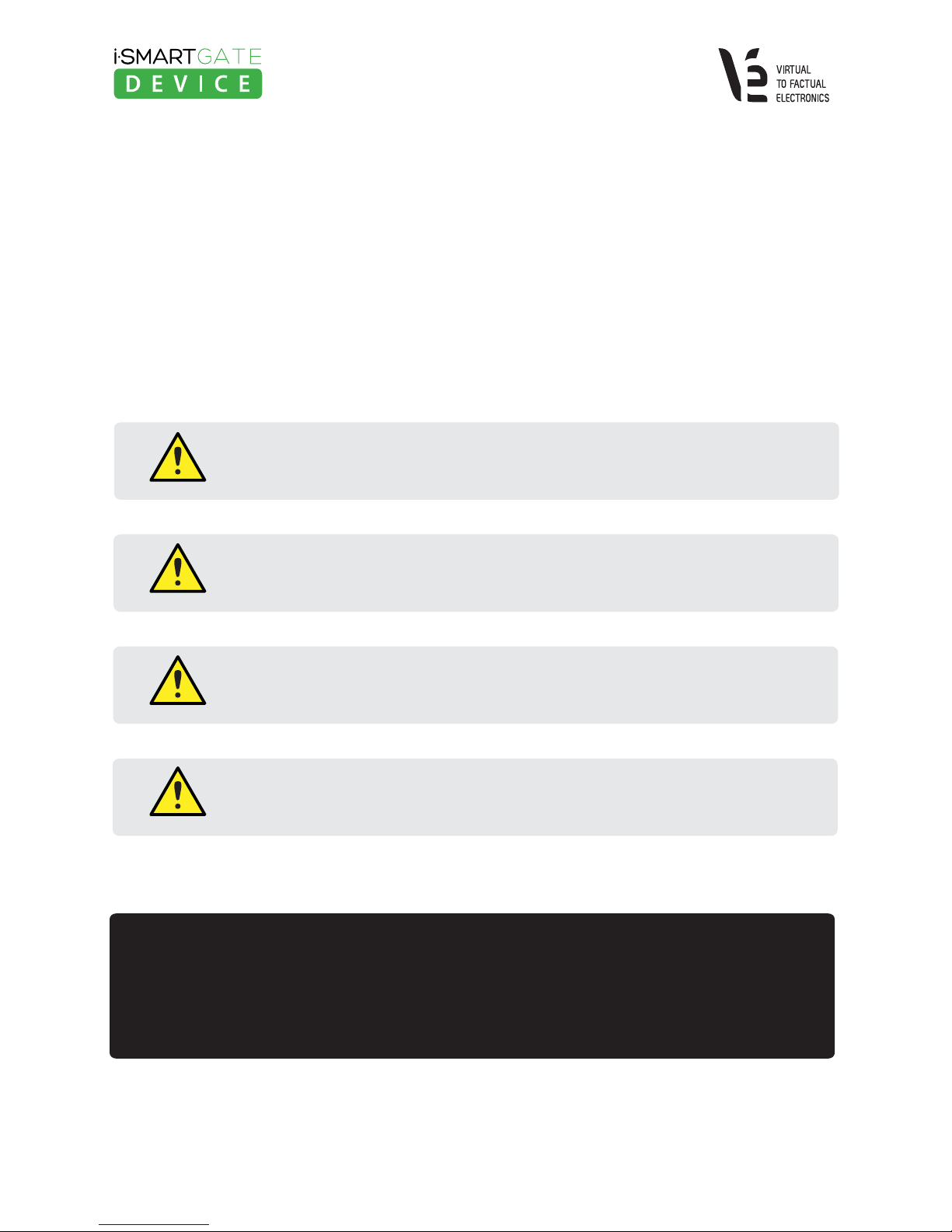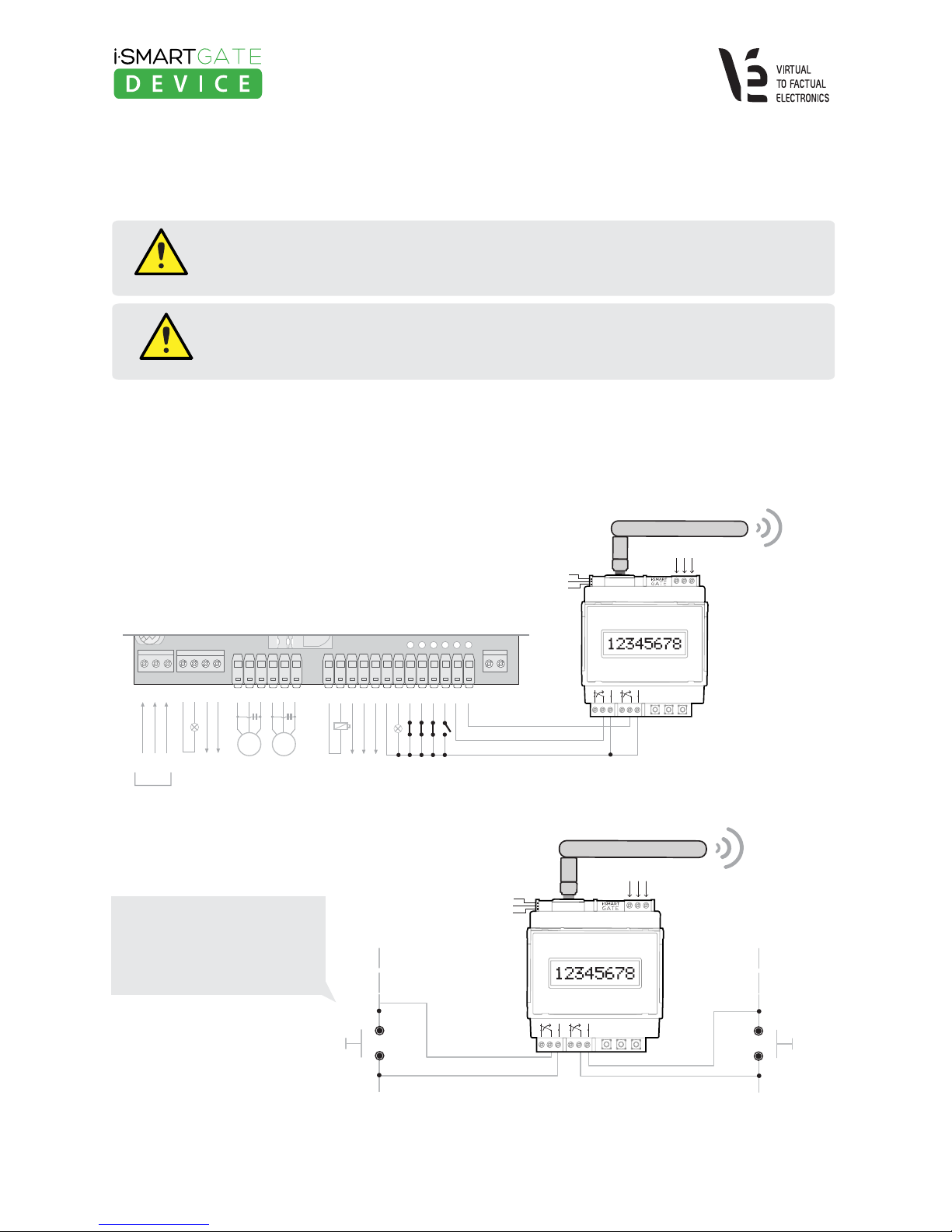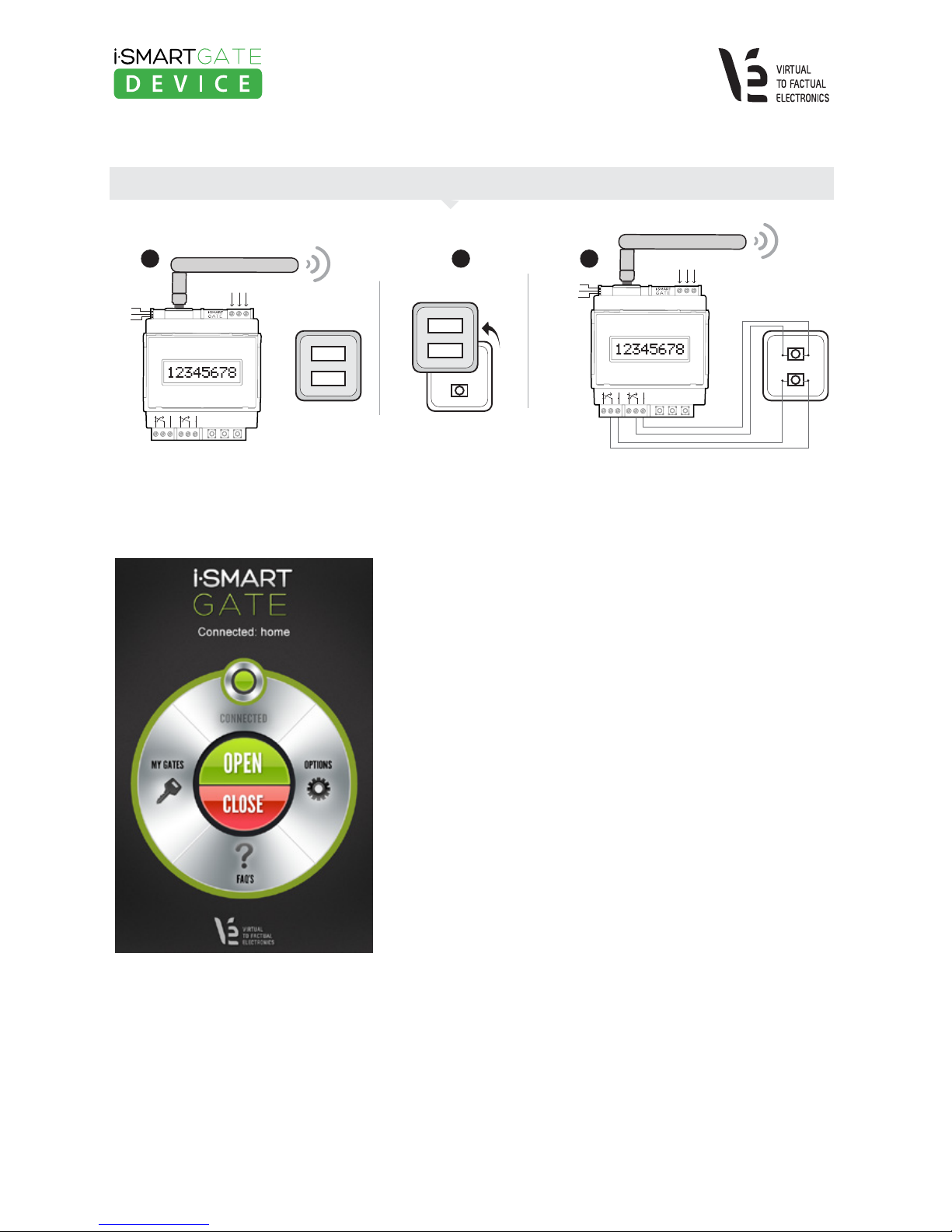iSmartGate-01W www.v2fe.com
TABLE OF CONTENTS
1. iSmarGate-01W Instructions for use....................................................................................
1.1 Quick Starter....................................................................................................................
1.2 Safety Instructions............................................................................................................
1.3 Examples of use of the application...................................................................................
2. Wiring the iSmartGate-01W ................................................................................................
2.1 Wiring supply power ........................................................................................................
2.2 Wiring Load .....................................................................................................................
2.2.1 iSmartGate GARAGE Mode Wiring........................................................................
2.2.2 iSmartGate PULSE Mode Wiring..........................................................................
2.23 iSmartGate ON/OFF Mode Wiring.......................................................................
3. 3. Network........................................................................................................................
3.1 Step 1: Connecting your iSmartgate-01W to the Wi-fi router or AP....................................
3.2. Step 2: Find the iSmartgate-01W on your LAN network...................................................
3.3. Step 3: iSmartgate-01W network options configuration...................................................
3.3.1 SSID Configuration............................................................................................
3.3.2 Wi-fi Security Settings Configuration..................................................................
3.4 Step 4: AP / Wi-Fi router Configuration............................................................................
3.5. Step 5: Verification.........................................................................................................
3.6. Troubleshooting Guide..................................................................................................
4. How it works...................................................................................................................
4.1 GateName, Password, Port, Ipcast and Working Mode configuration.................................
4.2 GateName configuration................................................................................................
4.3. Password Configuration..................................................................................................
4.4. Working Mode Configuration..........................................................................................
4.5. Port Configuration..........................................................................................................
4.6. IP Broadcast Configuration.............................................................................................
4.7.Network Factory Default.................................................................................................
5. Upgrade Firmware............................................................................................................
6. iSmartgate App configuration .........................................................................................
6.1 How to add a door........................................................................................................
6.2 App Options...................................................................................................................
3
3
4
5
6
6
7
7
9
10
11
12
13
14
14
15
16
16
17
18
18
19
19
20
20
21
23
24
26
27
29