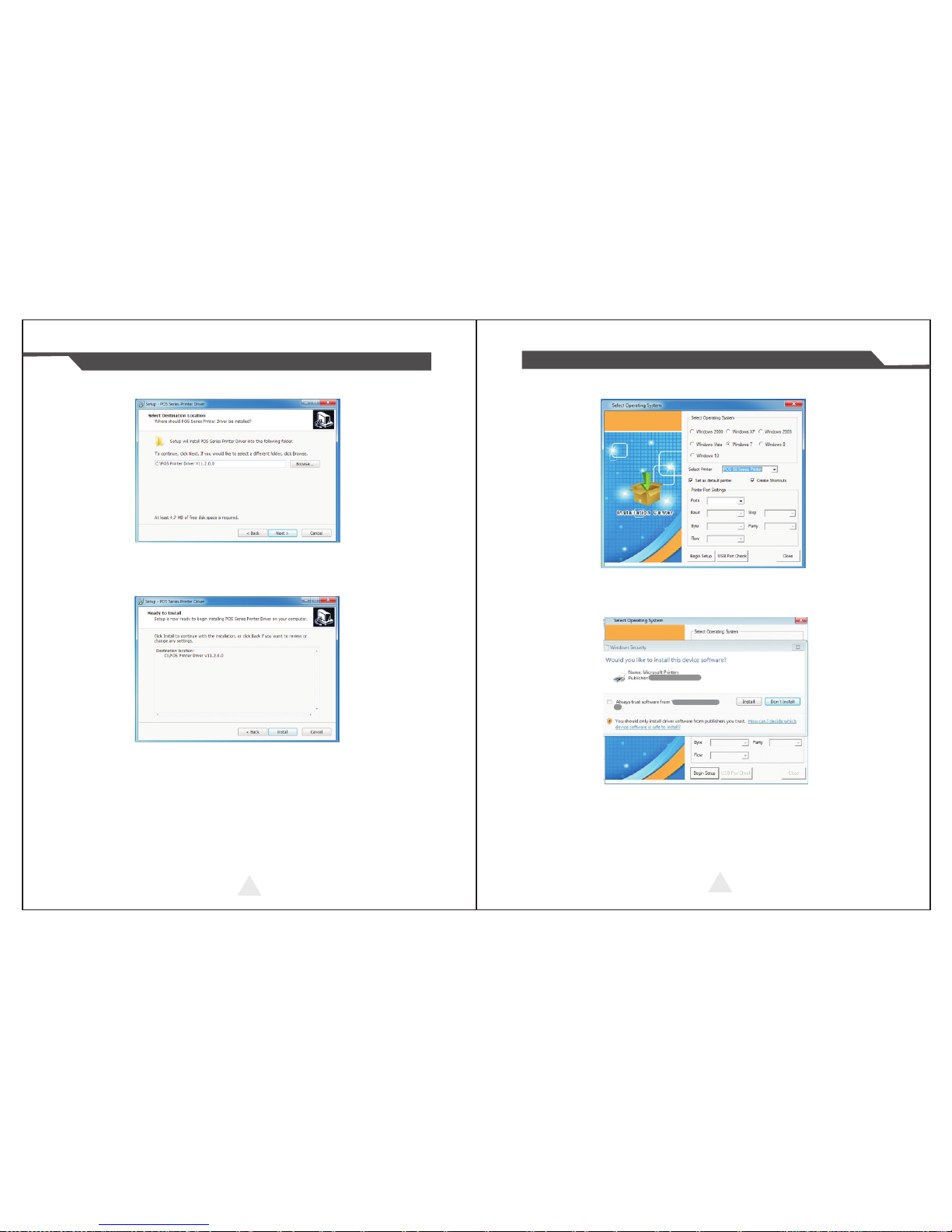Instruction Mannual 58MM Portable MINI Thermal Printer
1 2
Notes on safety
This section presents important information intended to ensure safety
and effective use of the printer. Please read carefully.
Be sure to use the specified battery and power source provided by our
company. Connection to an improper power source may cau se fire ,
explosion or damage to the printer.
Don’t put the battery into the fire or water, don’t disassemble or modify
the battery, don’t be short circuit, otherwise may result in injury or fire
even explosion.
If the printer would not be used for a long time, be sure to take off the
battery, otherwise the battery may leak the corrosive liquid o ut, if
improper o p e ration causes battery leak, and the liquid is spattered on
the skin or clothes, please wash it with water immediately, if spattered in
the eyes, please rinse t h e m with water thoroughly and see a doctor.
Please don’t open the paper room cover when it is printing or just when
printing is over, do not touch the print head with hand or body, overheat
may cause scald.
Notes on using
1、 Do not store the printer in hot and humid conditions.
2.、The lithium battery have a character that if it is not used for several months,
i t possibly can’t be charged ever.
3、 The printer’s power adapter is to be connected to a stable power 110~220
Volts, please do not use other devices on the same power socket, to avoid
voltage fluctuations.
4、Avoid water or conductive material (for example: metal). If water is present
on the surface please turn off the power immediately.
5、 Please ensure that a thermal paper roll is always inserted in the printer to
avoid damaging the printing roller and the printer head.
6、 Please ensure that your printer is serviced and repaired by a qualified
technician. No responsibility is taken for misuse and/or non-qualified
servicing.
7、The power adapter that comes with this printer is specifically designed to be
only used with the printer, please do not use an alternative power adapter.or
use 9V-2A The standard power adapter.
8、In order to ensure print quality and longevity of your printer, please ensure
that only good quality thermal paper rolls are used.
9、Please keep this manual in a safe place, where it can be accessed easily
and used for your reference.
1.Features & Application area
一.Features
It can print 58mm width thermal paper
Paper dimensions 50mm
High-speed,Clear printing
Super power lithium electricity, standby time can reach 5-6 days
Auto sleep, auto awake, save electricity
Small size、light weight、reliable performance、simple to connect、
easy to use
二.Application area
Compared to the traditional thermal receipt printer, Mini printer h as
smaller body, more reliable capability, more steady printing and portable
advantages. The Mini printer can work on a lot of locations , such as the
TAXI bill printing, administrative fees receipt printing, post receipt printing,
restaurant ordering information printing, online payment information
printing, etc. With the rapid popularity of smart-mobile, Mini printer will be
more widely used in the near future
2.Specification
PrintingMethod: Direct Thermal
Speed:90mm/sec
Reliability TPH Life: 100km
Resolution: 203DPI (8dot/mm)