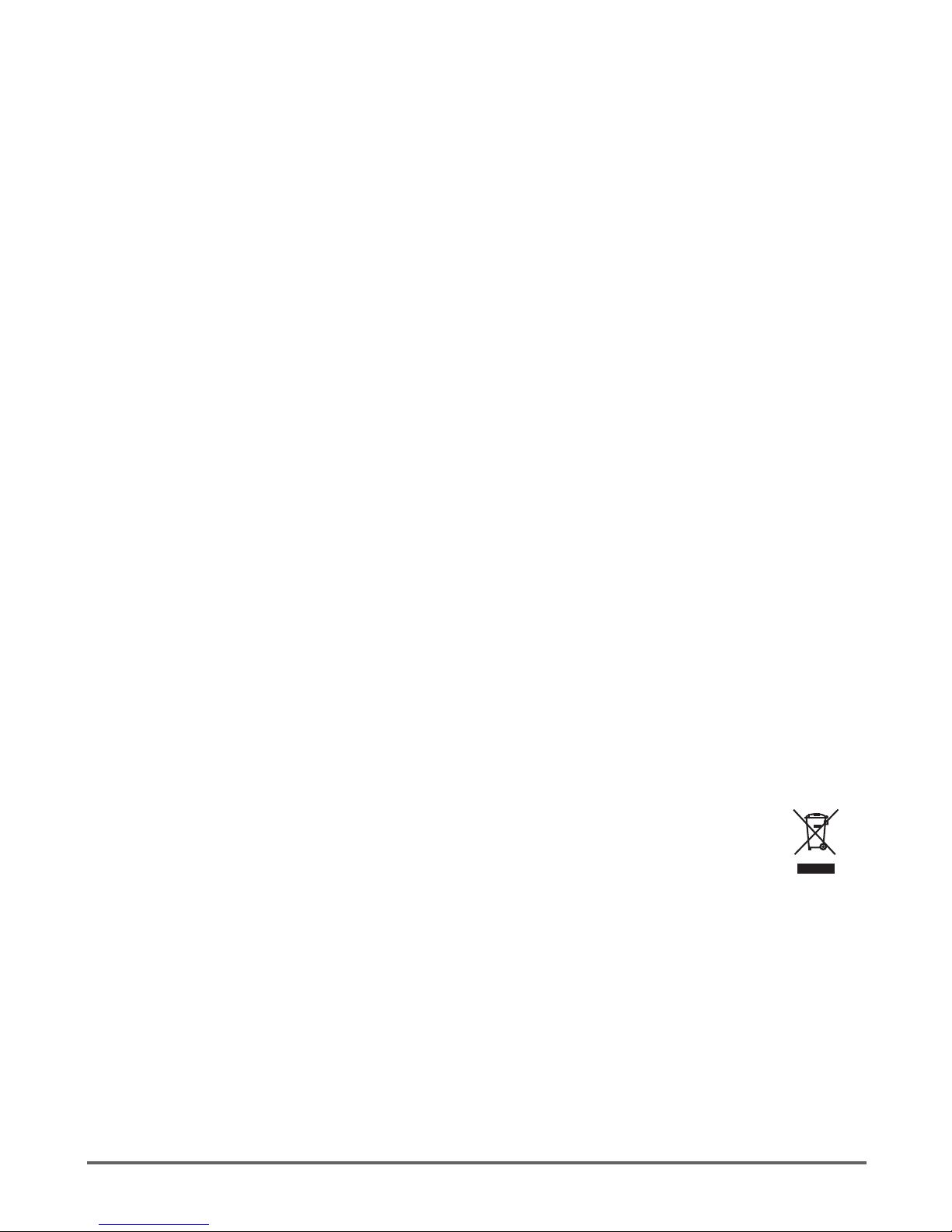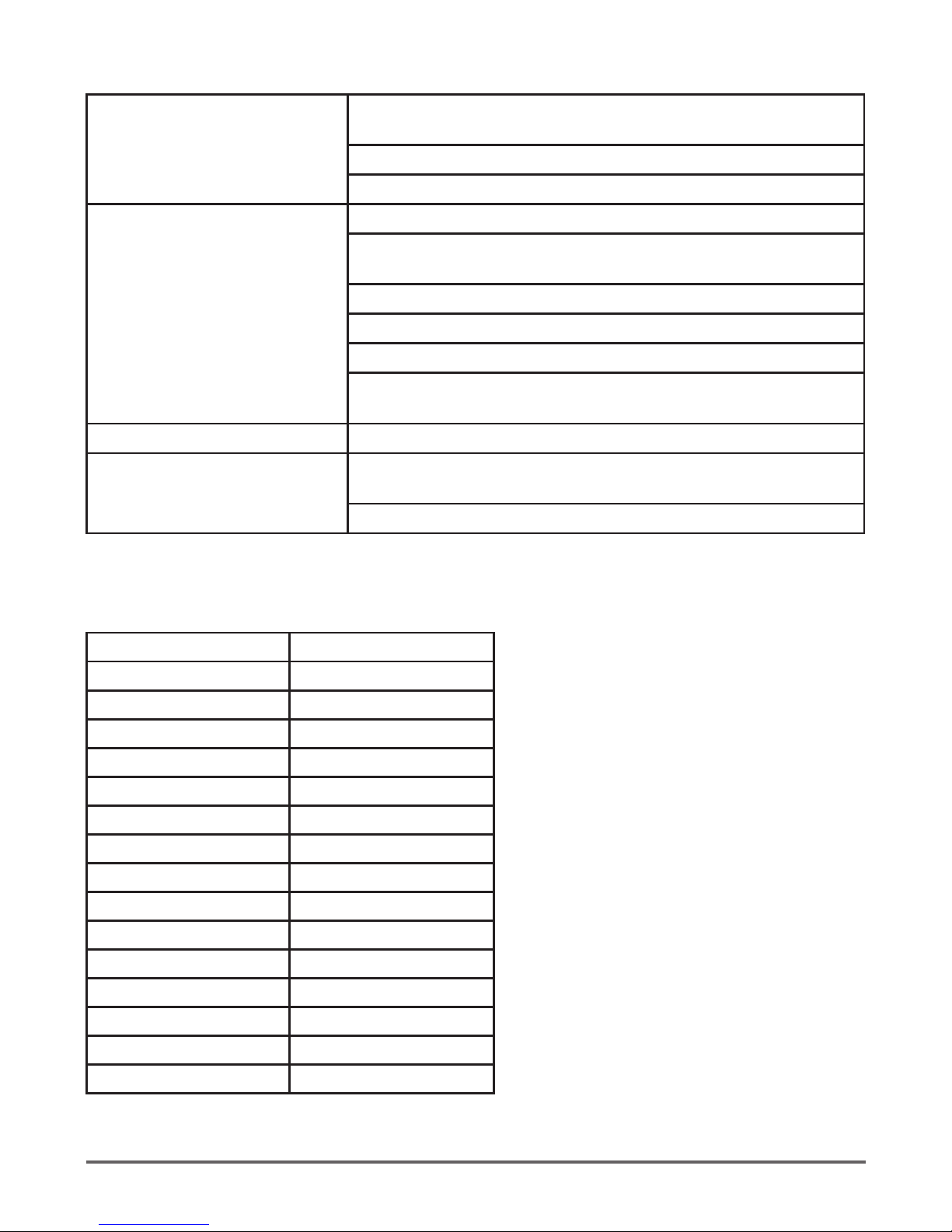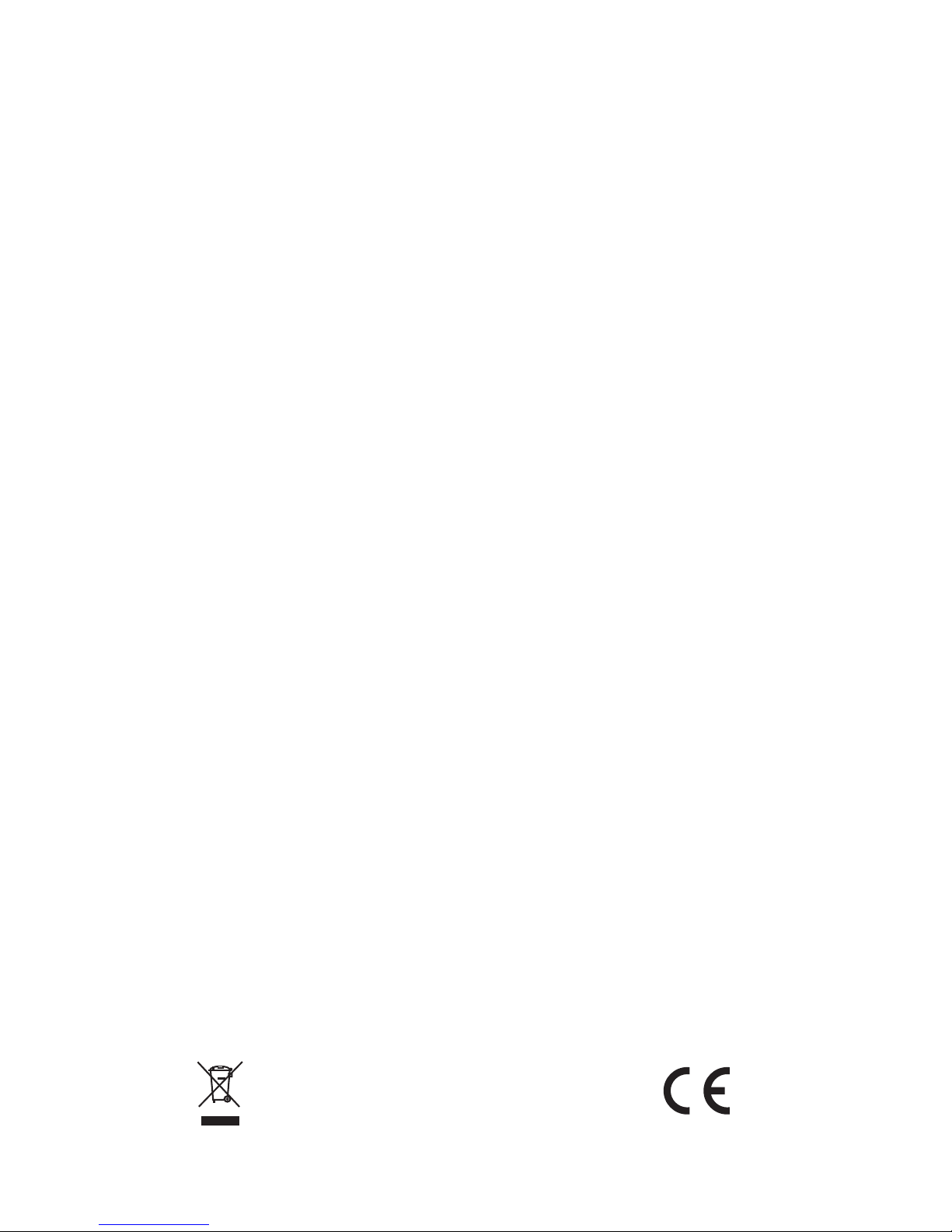4
Wireless karaoke mic | Instruction Manual
Battery care warning:
If the battery is completely drained,to ensure maximum battery life, charge fully within 48 hrs. If
the mic is likely to be left unused for a long period of time,to avoid damage to the battery, fully
charge the battery rst.
Pairing your mic with Bluetooth enabled Android phones / tablets
1. Place the mic and phone/tablet within 1 metre of each other. Press and hold down
the Power button (3) to turn on the mic, the LEDs will ash rapidly and you will hear a
twin 4 beat tone then you will hear a “Bluetooth Mode” message, the mic is
ready to pair.
2. Select the Bluetooth function on your phone and search for Bluetooth devices, the
mic will appear as“Karaoke mic”in the Bluetooth device list, select and pair.
3. Connection will normally be automatic if a password is required enter (0000).
After successful pairing, select
“Karaoke mic”
in the Bluetooth device list, and press
“connect”.After successful connection the LEDs will ash twice and you will hear a
“connected” message.
Please Note:
1. If the pairing is not successful, turn off the mic and try pairing again.
2. After successful pairing, paired devices will remember each other.
Unless pairing information is deleted, pairing should be automatic when both
devices are switched on in range of each other.
3.
To pair with a new device follow steps 1-3 above after disconnecting the existing pair.
Pairing your mic with an iPhone/iPad
Place the mic and your iPhone/iPad within 1 metre of each other.
Press and hold down the Power button (3) to turn on the mic, the LEDs will ash rapidly and you
will hear a multiple 8 beat tone then you will hear a“Bluetooth Mode” message, the mic is ready
to pair. In the iPhone/iPad General menu go to Bluetooth, tap on Bluetooth function, search the
Bluetooth devices, tap“Karaoke mic”to connect.
Pairing your mic with a PC/laptop Mac running OSX 10 or above
To pair to a PC or Mac follow the same procedure as for a phone or tablet.
After pairing to a Mac you will need to open System Preferences, click on Sound, click Output
and select the Karaoke mic.Then click Input and select your mic.Adjust the Input and Output
volume to suit.You can also click on the “Show volume in menu bar” if you would like to control
the volume from the menu bar.To show the Bluetooth status in the menu bar go to the Bluetooth
preferences and click on the appropriate checkbox. During the pairing process, if you are asked
for a password enter (0000).
Re-connecting to a paired device
Each time the mic is turned on, there are two possible outcomes.
The mic will connect automatically to the last connected device,just press play on your device
for playback.The mic will be listed on your devices screen as an available output channel, select
the mic as the output channel and play your music.
Playing backing tracks from a micro SD card
As an alternative to playing backing tracks from a Bluetooth™ device you can play backing
tracks loaded on to a micro SD card, insert the card into the SD card slot and
you will hear the message“SD Card Mode” and the tracks will start playing automatically. Use the
Previous/ Pause/ Next (4.5.6) buttons to select and play the tracks you want.