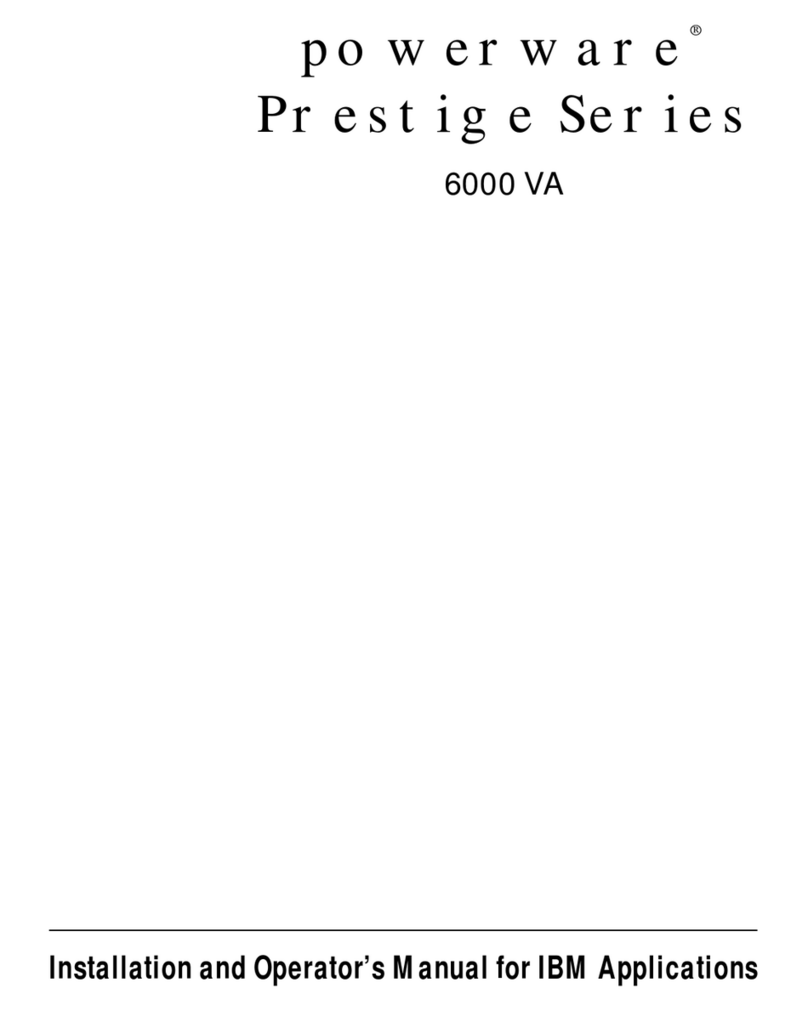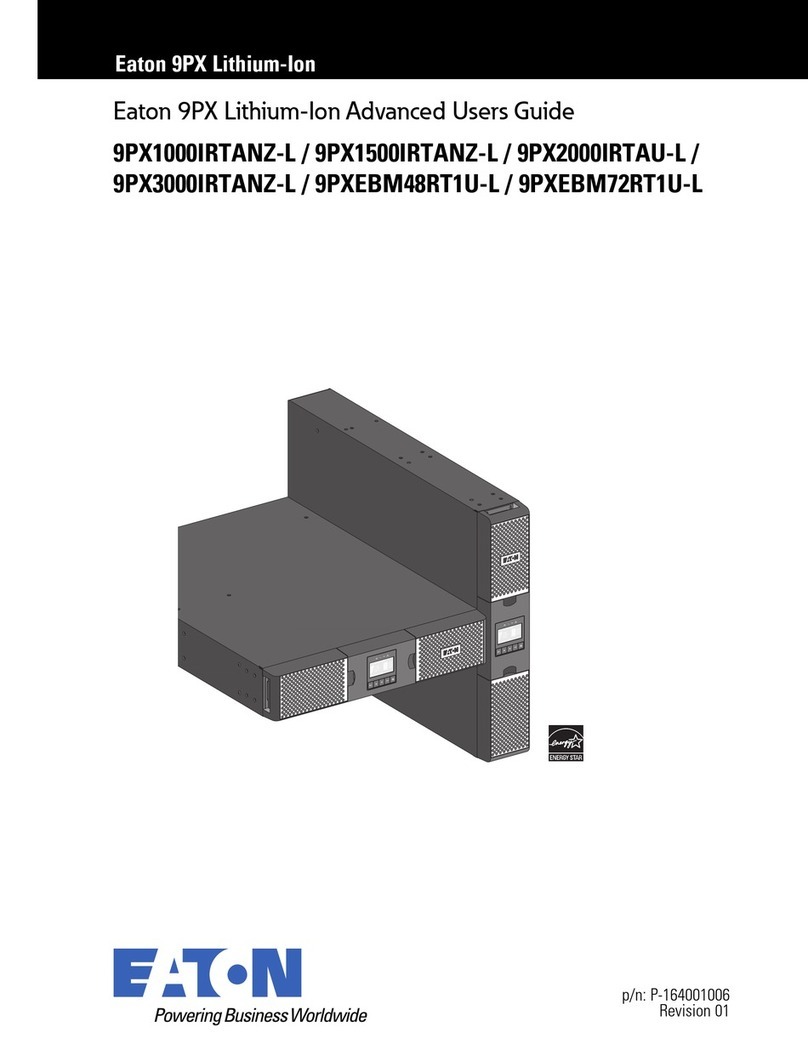iStarUSA ClayPower User manual

ClayPower
Rack/Tower On Line UPS
USER MANUAL

Table of Contents
1. Important Safety Warning............................................................................................. 1
1.1. Transportation ....................................................................................................... 1
1.2. Preparation ........................................................................................................... 1
1.3. Installation............................................................................................................ 1
1.4. Operation.............................................................................................................. 1
1.5. Maintenance, service and faults.................................................................................. 2
2. Installation and setup ............................................................................................... 3
2.1. Rear panel view..................................................................................................... 3
2.2. Operating principle ................................................................................................ 4
2.3. Installing the UPS .................................................................................................. 4
2.4. Setup the UPS ....................................................................................................... 6
2.5. Battery replacement .............................................................................................. 8
2.6. Battery kit assembly (optional) ............................................................................... 9
3. Operations ................................................................................................................. 11
3.1. Button operation ................................................................................................. 11
3.2. LCD panel ........................................................................................................... 11
3-3. Audible Alarm ..................................................................................................... 13
3-4. LCD display wordings index.................................................................................. 13
3-5. UPS Setting......................................................................................................... 14
3-6. Operating Mode Description ................................................................................. 17
3-7. Faults Reference Code ......................................................................................... 18
3-8. Warning indicator ................................................................................................ 18
4. Troubleshooting ......................................................................................................... 19
5. Storage and Maintenance ........................................................................................... 21
6. Specifications............................................................................................................. 22

1 ClayPower Online UPS
1. Important Safety Warning
Please comply with all warnings and operating instructions in this manual strictly. Save this
manual properly and read carefully the following instructions before installing the unit. Do not
operate this unit before reading through all safety information and operating instructions
carefully
1.1. Transportation
Please transport the UPS system only in the original package to protect against shock
and impact.
1. 2. Preparation
Condensation may occur if the UPS system is moved directly from cold to warm
environment. The UPS system must be absolutely dry before being installed. Please
allow at least two hours for the UPS system to acclimate the environment.
Do not install the UPS system near water or in moist environments.
Do not install the UPS system where it would be exposed to direct sunlight or near
heater.
Do not block ventilation holes in the UPS housing.
1.3. Installation
Do not connect appliances or devices which would overload the UPS system (e.g.
laser printers) to the UPS output sockets.
Place cables in such a way that no one can step on or trip over them.
Do not connect domestic appliances such as hair dryers to UPS output sockets.
The UPS can be operated by any individuals with no previous experience.
The UPS can be operated in TN&TT power distribution.
Connect the UPS system only to an earthed shockproof outlet which must be easily
accessible and close to the UPS system.
Please use only UL-tested, UL-marked mains cable (e.g. the mains cable of your
computer) to connect the UPS system to the building wiring outlet (shockproof
outlet).
Please use only UL-tested, UL-marked power cables to connect the loads to the UPS
system.
When installing the equipment, it should ensure that the sum of the leakage current
of the UPS and the connected devices does not exceed 3.5mA.
1.4. Operation
Do not disconnect the mains cable on the UPS system or the building wiring outlet
(shockproof socket outlet) during operations since this would cancel the protective
earth of the UPS system and of all connected loads.
The UPS system features its own, internal current source (batteries). The UPS output
sockets or output terminals block may be electrically live even if the UPS system is not
connected to the building wiring outlet.
In order to fully disconnect the UPS system, first press the OFF/Enter button to
disconnect the mains.
Prevent no fluids or other foreign objects from inside of the UPS system.
The EPO, RS-232 and USB circuits are an IEC 60950 safety extra low voltage (SELV)
circuit. This circuit must be separated from any hazardous voltage circuits by
reinforced insulation.

2 ClayPower Online UPS
1.5. Maintenance, service and faults
The UPS system operates with hazardous voltages. Repairs may be carried out only
by qualified maintenance personnel.
Caution - risk of electric shock. Even after the unit is disconnected from the mains
(building wiring outlet), components inside the UPS system are still connected to the
battery and electrically live and dangerous.
Before carrying out any kind of service and/or maintenance, disconnect the batteries
and verify that no current is present and no hazardous voltage exists in the terminals
of high capability capacitor such as BUS-capacitors.
Only persons are adequately familiar with batteries and with the required
precautionary measures may replace batteries and supervise operations.
Unauthorized persons must be kept well away from the batteries.
Caution - risk of electric shock. The battery circuit is not isolated from the input
voltage. Hazardous voltages may occur between the battery terminals and the
ground. Before touching, please verify that no voltage is present!
When changing batteries, install the same number and same type of batteries.
Do not attempt to dispose of batteries by burning them. This could cause battery
explosion.
Do not open or destroy batteries. Escaping electrolyte can cause injury to the skin
and eyes. It may be toxic.
Please replace the fuse only with the same type and amperage in order to avoid fire
hazards.
Do not dismantle the UPS system.
A battery can present a risk of electrical shock and high short-circuit current. The
following precautions should be observed when working on batteries:
a) Remove watches, rings, or other metal objects
b) Use tools with insulated handles.
c) Wear rubber gloves and boots.
d) Do not lay tools or metal parts on top of batteries.
e) Disconnect charging source prior to connecting or disconnecting battery
terminals.

3 ClayPower Online UPS
2. Installationand setup
NOTE: Before installation, please inspect the unit. Be sure that nothing inside the package is
damaged. Please keep the original package in a safe place for future use.
NOTE: There are two different types of online UPS: standard and long-run models. Please
refer to the following model table.
Model No.
Type
Model No.
Type
CP-900W-2U
Standard
Model
CP-900W-L-2U
Long Run-time
Model
CP-1350W-2U
CP-1350W-L-2U
CP-1800W-2U
CP-1800W-L-2U
CP-2700W-2U
CP-2700W-L-2U
2.1. Rear panel view
CP-900W-2U
CP-1350W-2U
CP-1800W-2U
CP-2700W-2U
1. Programmable outlets: connect to non-critical loads.
2. Output receptacles: connect to mission-critical loads.

4 ClayPower Online UPS
3. AC input
4. Input circuit breaker
5. Network/Fax/Modem surge protection
6. Emergency power off function connector (EPO)
7. USB communication port
8. RS-232 communication port
9. SNMP intelligent slot
10.External battery connector (only available for long-run models)
11.Output circuit breaker
2. 2. O perating principle
The operating principle of the UPS is as shown below:
The UPS is composed of mains input, TVSS and EMI/RFI filters, rectifier/PFC, inverter, battery
charger, DC-to-DC converter, battery, dynamic bypass and UPS output.
2.3. Installing the UPS
For safety consideration, the UPS is shipped out from factory without connecting battery wires.
Before install the UPS, please follow below steps to re-connect battery wires first.
Step 1
Step 2
Step 3
Remove front panel.
Connect the AC input and
re-connect battery wires.
Put the front panel back to
the unit.

5 ClayPower Online UPS
This UPS can be either displayed on the desk or mounted in the 19” rack chassis. Please choose
proper installation to position this UPS.
Install the UPS and external battery
Install the UPS and external battery
NOTE: When installing the UPS or battery pack with feet, please keep 70mm distance from the
edge of the unit.
Vertical postion installation
Rackmount installation

6 ClayPower Online UPS
2.4. Setup the UPS
Step 1: UPS input connection
Plug the UPS into a two-pole, three-wire, grounded receptacle only. Avoid using extension
cords.
CAUTION: Please also install a UL-approved circuit breaker (40A) between the mains and AC
input in 3K model for safety operation.
Step 2: UPS output connection
There two kinds of outputs: programmable outlets and general outlets. Please connect
non-critical devices to the programmable outlets and critical devices to the general outlets.
During power failure, you may extend the backup time to critical devices by setting shorter
backup time for non-critical devices.
Step 3: Communication connections
Communication port:
USB port RS-232 port Intelligent slot
To allow for unattended UPS shutdown/start-up and status monitoring, connect the
communication cable one end to the USB/RS-232 port and the other to the communication
port of your PC. With the monitoring software installed, you can schedule UPS
shutdown/start-up and monitor UPS status through PC.
The UPS is equipped with intelligent slot perfect for either SNMP or AS400 card. When
installing either SNMP or AS400 card in the UPS, it will provide advanced communication and
monitoring options.
Note: USB port and RS-232 port can’t work at the same time.
Step 4: Network connection
Network/Fax/Phone surge port
Connect a single modem/phone/fax line into surge-protected “IN” outlet on the back panel of
the UPS unit. Connect from “OUT” outlet to the equipment with another modem/fax/phone line
cable.

7 ClayPower Online UPS
Step 5: Disabling and enabling EPO function
Keep pin 1 and pin 2 closed for normal UPS operation. To activate EPO function, cut the wire
between pin 1 and pin 2.
Step 6: External battery connection (for long run-time models only)
Connect one end of external battery cable to UPS unit and the other end to battery pack. See
below chart for detailed connection.
Step 7: Turning on the UPS
Press the ON/Mute button on the front panel for two seconds to power on the UPS.
Note: The battery charges fully during the first five hours of normal operation. Do not expect
full battery run capability during this initial charge period.
Step 8: Installing software
For optimal computer system protection, install UPS monitoring software to fully configure UPS
shutdown. Please follow steps below to download and install monitoring software:
1. Go to the website http://www.power-software-download.com
2. Click ViewPower software icon and then choose your required OS to download the software.
3. Follow the on-screen instructions to install the software.
4. When your computer restarts, the monitoring software will appear as an orange plug icon
located in the system tray, near the clock.
It’s in closed status for UPS
normal operation.

8 ClayPower Online UPS
2.5. Battery replacement
NOTICE: This UPS is equipped with internal batteries and user can replace the batteries
without shutting down the UPS or connected loads.(hot-swappable battery design)
Replacement is a safe procedure, isolated from electrical hazards.
CAUTION!! Consider all warnings, cautions, and notes before replacing batteries.
Note: Upon battery disconnection, equipment is not protected from power outages.
Step 1
Step 2
Ste p 3
Remove front panel.
Disconnect battery wires.
Pull out the battery box by
removing two screws on the
front panel.
Step 4
Step 5
Step 6
Remove the top cover of
battery box and replace the
inside batteries.
After replacing the
batteries, put the battery
box back to original location
and screw it tightly.
Re-connect the battery wires.
Step 7
Put the front panel back to the unit.

9 ClayPower Online UPS
2. 6. Battery kit assembly (optional)
Note : Please assemble the battery kit before installing it inside of UPS. Please select correct
battery kit procedure below to assemble it.
2 - batterykit
Step 1: Remove adhesive tapes.
Step 2: Connect all battery terminals by
following below chart.
Step 3: Put assembled battery packs on
one side of plastic shells.
Step 4: Cover the other side of plastic shell as
below chart. Then, battery kit is assembly well.
3 - batterykit
Step 1: Remove adhesive tapes.
Step 2: Connect all battery terminals by
following below chart.
Step 3: Put assembled battery packs on
one side of plastic shells and insert one
more defect battery on the space.
Step 4: Cover the other side of plastic shell as
below chart. Then, battery kit is assembly well.
Tapes
Tapes
Tapes
Defect
battery

10 ClayPower Online UPS
4 - batterykit
Step 1: Remove adhesive tapes.
Step 2: Connect all battery terminals by
following below chart.
Step 3: Put assembled battery packs on
one side of plastic shells.
Step 4: Cover the other side of plastic shell as
below chart. Then, battery kit is assembly well.
6 - batterykit
Step 1: Remove adhesive tapes.
Step 2: Connect all battery terminals by
following below chart.
Step 3: Put assembled battery packs on
one side of plastic shells.
Step 4: Cover the other side of plastic shell as
below chart. Then, battery kit is assembly well.
Tapes
Tapes
Tapes
Tapes

11 ClayPower Online UPS
3. Operations
3.1. Button operation
Button View
Button Function
ON/Mute Button
Turn on the UPS: Press and hold ON/Mute button for at least 2
seconds to turn on the UPS.
Mute the alarm: After the UPS is turned on in battery mode, press
and hold this button for at least 5 seconds to disable or enable the
alarm system. But it’s not applied to the situations when warnings or
errors occur.
Up key: Press this button to display previous selection in UPS setting
mode.
Switch to UPS self-test mode: Press ON/Mute buttons simultaneously
for 5 seconds to enter UPS self-testing while in AC mode, ECO mode,
AECO mode, or converter mode.
OFF/Enter Button
Turn off the UPS: Press and hold this button at least 2 seconds to turn
off the UPS in battery mode. UPS will be in standby mode under
power normal or transfer to bypass mode if the Bypass enable setting
by pressing this button.
Confirm selection key: Press this button to confirm selection in UPS
setting mode.
Select Button
Switch LCD message: Press this button to change the LCD message
for input voltage, input frequency, battery voltage, output voltage,
output frequency.
Setting mode: Press and hold this button for 5 seconds to enter UPS
setting mode when Standby and Bypass mode.
Down key: Press this button to display next selection in UPS setting
mode.
ON/Mute + Select
Button
Switch to bypass mode: When the main power is normal, press
ON/Mute and Select buttons simultaneously for 5 seconds. Then UPS
will enter to bypass mode. This action will be ineffective when the
input voltage is out of acceptable range.
3.2. LCD panel
Rack Display Tower Display
Load info
UPS status
Input/output
and Battery info
Warning & Fault info/
Setting operation
Battery info
Battery info
Load info
Input/output
and Battery
info
UPS status
Warning
& Fault info/ Setting
operation
Backup
time info
Backup time info

12 ClayPower Online UPS
Display
Function
Backup time information
Indicates the backup time in pie chart.
Indicates the backup time in numbers.
H: hours, M: minute
Warning & Fault information
Indicates that the warning and fault occurs.
Indicates the warning and fault codes, and the codes are
listed in details in 3-5 section.
Setting Operation
Indicates the setting operation.
Input / Output & Battery information
Indicates the output/input voltage, output/input frequency,
and battery voltage.
V: voltage, Hz: frequency
Load information
Indicates the load level by 0-25%, 26-50%, 51-75%, and
76-100%.
Indicates overload.
Indicates the load or the UPS output is short circuited.
UPS status
Indicates that programmable management outlets are
working.
Indicates the UPS working in line mode.
Indicates the UPS is working in converter mode.
Indicates the UPS is working in bypass mode.
Indicates the UPS powers the output directly from the mains
Indicates that the UPS alarm is disabled.
Indicates the battery charger is working.
Battery information
Indicates the Battery level by 0-25%, 26-50%, 51-75%, and
76-100%.
Indicates low battery.
Indicates there is something wrong with battery.

13 ClayPower Online UPS
3-3. Audible Alarm
Battery Mode Sounding every 4 seconds
Low Battery Sounding every second
Overload Sounding twice every second
Fault Continuously soun ding
3-4. LCD display wordings index
Abbreviation Display content Meaning
ENA Enable
DIS Disable
ESC Escape
RAC Rack display
TOE Tower display
B.L Low Battery
O.L Overload
N.C Battery is not connected
O.C Overcharge
SF Site Fault
E.P EPO
T.P Over Temperature
C.H Charger Failure
B.B Battery Fault
F.U Frequency Unstable in Bypass Mode
B.V Input Voltage is Out of Bypass Range

14 ClayPower Online UPS
3-5. UPS Setting
There are two parameters to set up the
UPS.
Parameter 1: It’s for program
alternatives. There are 9 programs to
set up:
Parameter 2: It’s for setting
information display。
01: Output voltage setting
Interface
Setting
For 200/208/220/230/240 VAC models, you may choose the
following output voltage:
200: presents output voltage is 200Vac
208: presents output voltage is 208Vac
220: presents output voltage is 220Vac
230: presents output voltage is 230Vac
240: presents output voltage is 240Vac
For 100/110/150/120/127 VAC models, you may choose the
following output voltage:
100: presents output voltage is 100Vac
110: presents output voltage is 110Vac
115: presents output voltage is 115Vac
120: presents output voltage is 120Vac
127: presents output voltage is 127Vac
02: Frequency Converter enable/disable
Interface
Setting
CF ENA: converter mode enable
CF DIS: converter mode disable
03: Output frequency setting
Interface
Setting
You may set the initial frequency on battery mode:
BAT 50: presents output frequency is 50Hz
BAT 60: presents output frequency is 60Hz
If converter mode enable, you may choose the following output
frequency:
CF 50: presents output frequency is 50Hz
CF 60: presents output frequency is 60Hz
04: ECO enable/disable
Interface
Setting
Parameter 2
Parameter 1

15 ClayPower Online UPS
ENA: ECO mode enable
DIS: ECO mode disable
05: AECO enable/disable
Interface
Setting
ENA: Advanced ECO mode enable
DIS: Advanced ECO mode disable
06: Bypass mode enable/disable
Interface
Setting
ENA: Bypass mode enable
DIS: Bypass mode disable
07: Programmable outlets enable/disable
Interface
Setting
ENA: Programmable outlets enable
DIS: Programmable outlets disable

16 ClayPower Online UPS
08: Programmable outlets setting
Interface
Setting
0-999: setting the backup time limits in minutes from 0-999 for
programmable outlets which connect to non-critical devices on
battery mode.
09: LCD display direction setting
Interface
Setting
RAC: the LCD display is horizontal.
TOE: the LCD display is vertical.
10: Acceptable input voltage range setting
Interface
Setting
For 200/208/220/230/240 VAC models, you may choose the
following Acceptable input voltage range:
110/300 alternating flashing: acceptable input voltage range is
from 110V to 300V.
160/260 alternating flashing: acceptable input voltage range is
160V to 260V.
170/270 alternating flashing: acceptable input voltage range is
170V to 270V.
For 100/110/150/120/127 VAC models, you may choose the
following Acceptable input voltage range:
55/150 alternating flashing: acceptable input voltage range is
from 55V to 150V.
80/130 alternating flashing: acceptable input voltage range is 80V
to 130V.
85/135 alternating flashing: acceptable input voltage range is 85V
to 135V.
00: Exit setting

17 ClayPower Online UPS
3-6. Operating Mode Description
Operating
mode
Description
LCD display
Rack Display
Tower Display
Online mode
When the input voltage is within
acceptable range, UPS will provide
pure and stable AC power to output.
The UPS will also charge the battery at
online mode.
ECO mode
(E ciency
Corrective
Optimizer)
When the input voltage is within
setting range ( ±3%V o max) , UPS will
bypass voltage to output for energy
saving. PFC and INVERTER are still
active at this mode.
AECO mode
(Advanced
Eciency
Corrective
Optimizer)
When the input voltage is within
setting range ( ±3%V o max) , UPS will
bypass voltage to output for energy
saving. PFC and INVERTER are o at
this mode.
Frequency
Converter
mode
When input frequency is within 40 Hz
to 70 Hz, the UPS can be set at a
constant output frequency, 5 0 Hz or
60 Hz. The UPS will still charge
battery under this mode.
Battery
mode
When the input voltage is beyond the
acceptable range or power failure and
alarm is sounding every 4 second,
UPS will backup power from battery.
Bypass
mode
When input voltage is within
acceptable range but UPS is
overload, UPS will enter bypass mode
or bypass mode can be set by front
panel. Alarm is sounding every 10
second.
Standby
mode
UPS is powered o without output
power, but the battery still can be
charge d.

18 ClayPower Online UPS
Fault mode
The UPS is in fault mode when no
output power is supplied from the
UPS and the fault icon ashes on the
LCD display, although the information
of UPS can be displayed in the
screen.
3-7. Faults Reference Code
Fault event
Fault
code
Icon
Fault event
Fault
code
Icon
Bus start fail
01
x
Low Inverter voltage
13
x
Bus over
02
x
Inverter output short
14
Bus under
03
x
Battery voltage too high
27
x
Bus unbalance
04
x
Battery voltage too low
28
Inverter soft start fail
11
x
Over temperature
41
x
High Inverter voltage
12
x
Overload
43
3-8. Warning indicator
Warning Icon (ashing) Code Alarm
Low Battery Sounding every second
Overload Sounding twice every second
Battery is not connected Sounding every second
Overcharge Sounding every second
Site wiring fault Sounding every second
EPO enable Sounding every second
Over temperature Sounding every second
Charger failure Sounding every second
Battery Fault Sounding every second
Bypass Out Range Sounding every second
Bypass Frequency Unstable Sounding every second
Table of contents
Popular UPS manuals by other brands

Emerson
Emerson Liebert GXT3 208V 5000-10000V user manual

Cyber Power
Cyber Power CP550EPFCLCD user manual

IBM
IBM UPS3000 LV Installation and maintenance guide
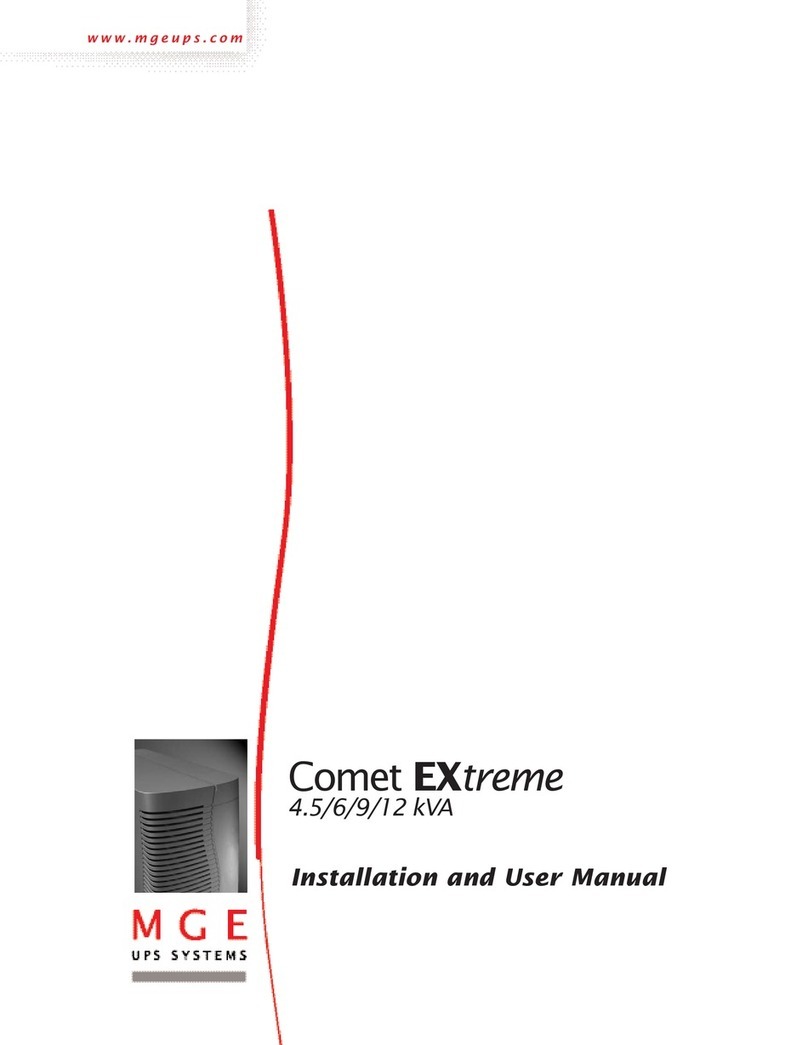
MGE UPS Systems
MGE UPS Systems Comet EXtreme Series Installation and user manual

Chamberlain
Chamberlain CM475 owner's manual

LEGRAND
LEGRAND NUMERIC HP i 33 40 kVA Series user manual