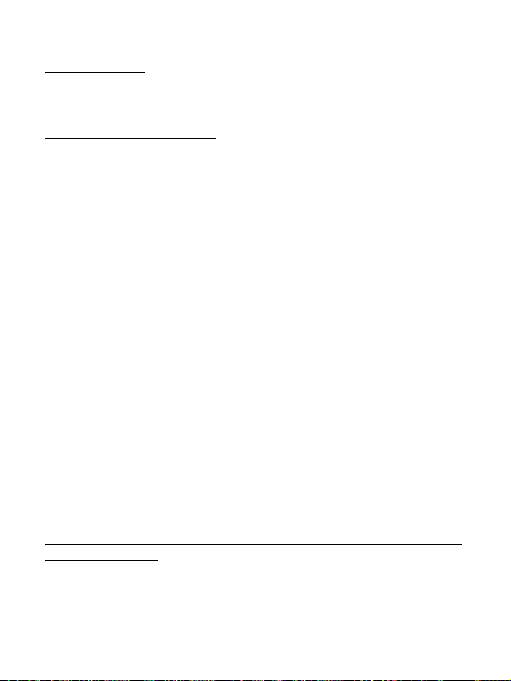8
Bluetooth Travel Optical Mouse
ENGLISH
PACKAGE CONTENTS:
• Bluetooth Optical Mouse
• 2x AAA 1.5V batteries
• User manual
INSTALLATION GUIDE:
Step 1: Installing batteries
• Whenever new batteries are installed, make sure that they are fresh 1.5V
AAA batteries.
• Remove the battery cover.
• Insert two AAA batteries into the battery compartment, make sure to
properly orient the positive and negative ends (+/) as specied by the
marks in the battery compartment. Replace the battery cover and make
sure it is locked.
• Switch on the mouse, LED light will blink.
• Low-voltage alarming function: when batteries have been used for
some time and discover the LED light in „DPI-adjusting button“ blinks
automatically, which reminds you that batteries´voltage is becoming low,
suggested you replace the batteries with new ones.
Step 2: Connecting the Bluetooth mouse
Before you install the Bluetooth mouse, please make sure that your computer
supports Bluetooth function, and nishes the Bluetooth software installa-
tion. Press the Link button for 2 seconds, the LED light in „DPI-adjusting
button“ will shine, it´s now searching the Bluetooth device. Then please
follow the below procedures to install the mouse (It can slightly differs
according to the Bluetooht software):
• Make sure that the Bluetooth function has been activated. Double click
the Bluetooth Icon on the Task Bar or in the Control Panel, click
„Add a Bluetooth device“.
• Select „My device is set up and ready to be found“, click „Next“.
• Select Bluetooth mouse, click „Next“.
• Select „Don´t use a passkey“, click „Next“ and then „Finish“.
Note: If you use other Bluetooth software, the installing procedure may be sim-
ilar. You need to try and understand it by yourself.
DESCRIPTION OF KEYS AND DPI ADJUSTMENT:
• Using „DPI-adjusting button“, the resolution of mouse can be switched
among 1000 / 1600 DPI in turn.
• Backward and Frontward buttons for your easily navigating forward and
backward on the internet.