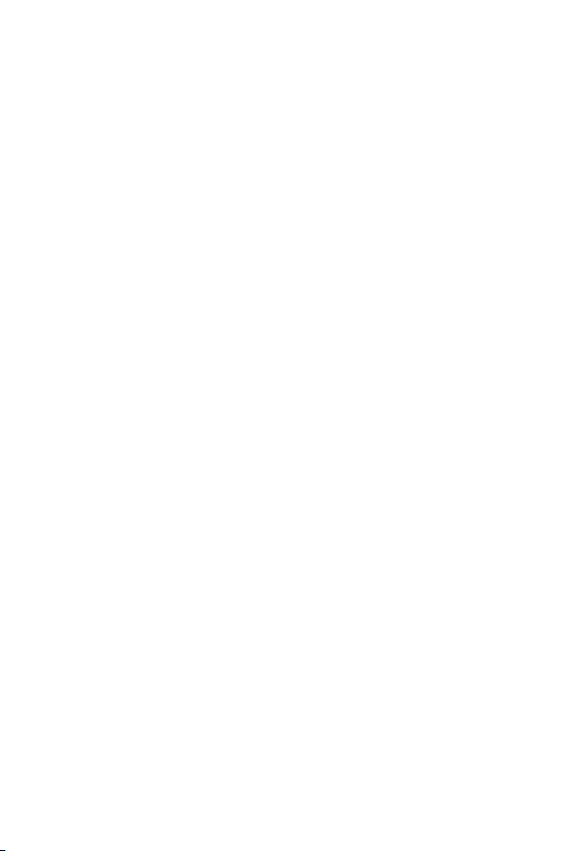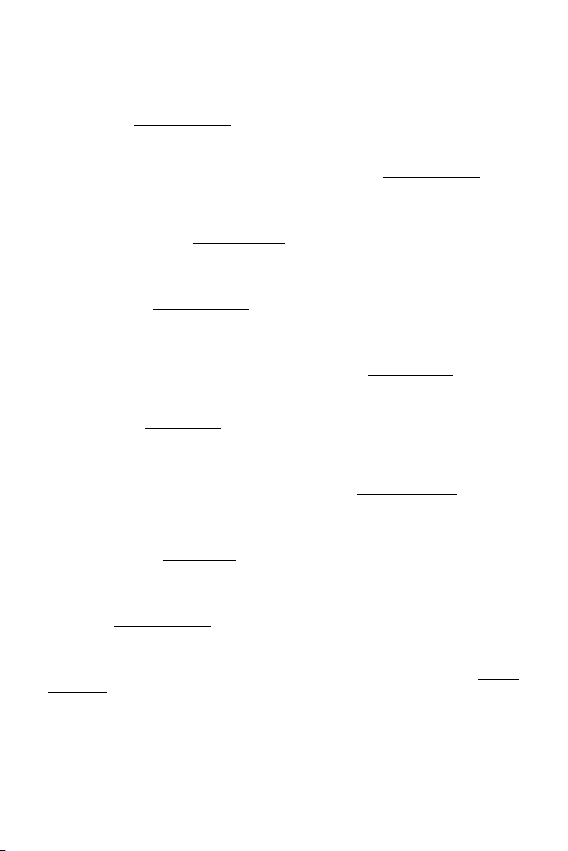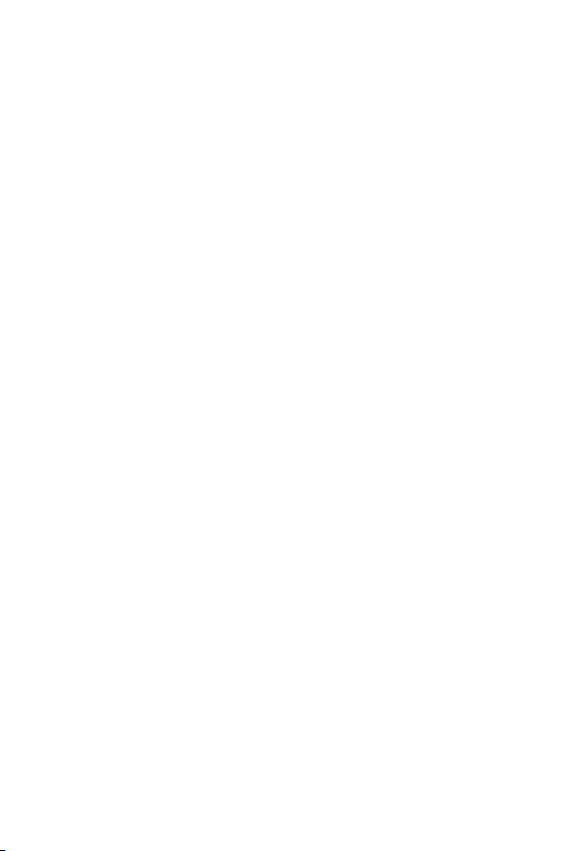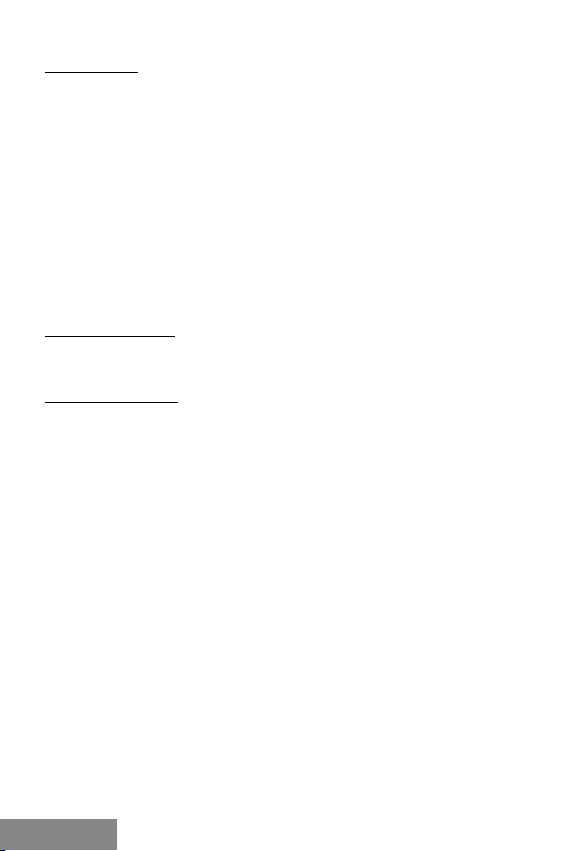10 |
BlueTouch Ergonomic Bluetooth Mouse
FRANÇAIS
INTRODUCTION
Merci d'avoir acheté la souris ergonomique Bluetooth iTec BlueTouch 245. C'est une
souris optique sans l avec Bluetooth 4.0 pour un contrôle confortable et précis de votre
ordinateur portable, tablette ou PC. L'adaptateur Bluetooth est maintenant intégré dans
la plupart des appareils mobiles, vous n'avez donc pas besoin d'utiliser un adaptateur
Bluetooth externe qui utiliserait un de vos ports USB.
La souris est alimentée uniquement par une batterie 1 x AA incluse dans l'emballage.
Nous recommandons de ne pas utiliser de piles rechargeables qui, en raison d'une
tension plus faible, ne garantissent pas un bon fonctionnement.
Il vous sut d’appairer la souris à votre appareil et vous pouvez, tout de suite,
commencer à l'utiliser. La plage de fonctionnement va jusqu'à 10 m.
Son prol offre un meilleur support pour votre main et permet un fonctionnement plus
confortable. Et grâce à l'excellente et sophistiquée ergonomie, la souris tient bien dans
votre main.
Le capteur optique permet de l'utiliser sur presque n'importe quelle surface tout en
offrant une vitesse, une précision et une abilité supérieures à celles d'une souris
traditionnelle. Avec le capteur de sensibilité 1000/1600 DPI, vous pouvez personnaliser
la vitesse du curseur en fonction de vos préférences personnelles.
La souris est compatible Windows 8 / 8.1 / 10 et Android. Pour un contrôle pratique, il y a
6 boutons dont les fonctions diffèrent d'un système d'exploitation à l'autre.
CONTENU DU PAQUET
• Souris optique Bluetooth
• 1 pile AA 1.5V
• Guide de l'utilisateur
GUIDE D'INSTALLATION :
Étape 1 : Insérez les piles et allumez la souris
• Chaque fois que vous installez de nouvelles piles dans votre souris, assurez-vous
qu'elles ne sont pas endommagée
• Retirez le couvercle du compartiment des piles.
• Insérez 1 pile AA en respectant la polarité indiquée (+/-) dans le compartiment des
piles. Puis refermez à nouveau, le compartiment.
• Tournez l'interrupteur situé sur le bas de la souris sur "ON". La lumière située sur le
dessus de la souris clignote.
• La souris dispose d'une fonction de vérication de décharge de la batterie. Si la
tension de la batterie tombe en dessous d'un certain seuil, la LED située sur le corps
de la souris clignote et la batterie doit alors être remplacée (dans le cas de batteries
rechargeables, il sut de les recharger).
Étape 2: Connectez votre souris via Bluetooth
Avant d'installer la souris, assurez-vous que le Bluetooth de votre ordinateur est
en fonction. Pour ce faire, utilisez le logiciel fourni avec votre ordinateur ou votre
adaptateur Bluetooth. Ensuite, appuyez sur le bouton central (roue) et le bouton droit
de la souris pendant 3 secondes - la lumière sur la souris, qui est maintenant en "mode
d'appariement", s'allume. Puis procédez comme suit (le processus peut légèrement
varier selon le logiciel Bluetooth) :
• Activez la fonction Bluetooth sur votre ordinateur et sélectionnez «Ajouter de nou-
veaux périphériques Bluetooth» dans le menu de contrôle Bluetooth.
• Conrmez que le nouveau périphérique est prêt pour l'appariement et appuyez sur
"Suivant".
• Sélectionnez "souris Bluetooth" dans la liste des appareils et appuyez sur "suivant".
• Si la souris nécessite un code de couplage, entrez "0000".