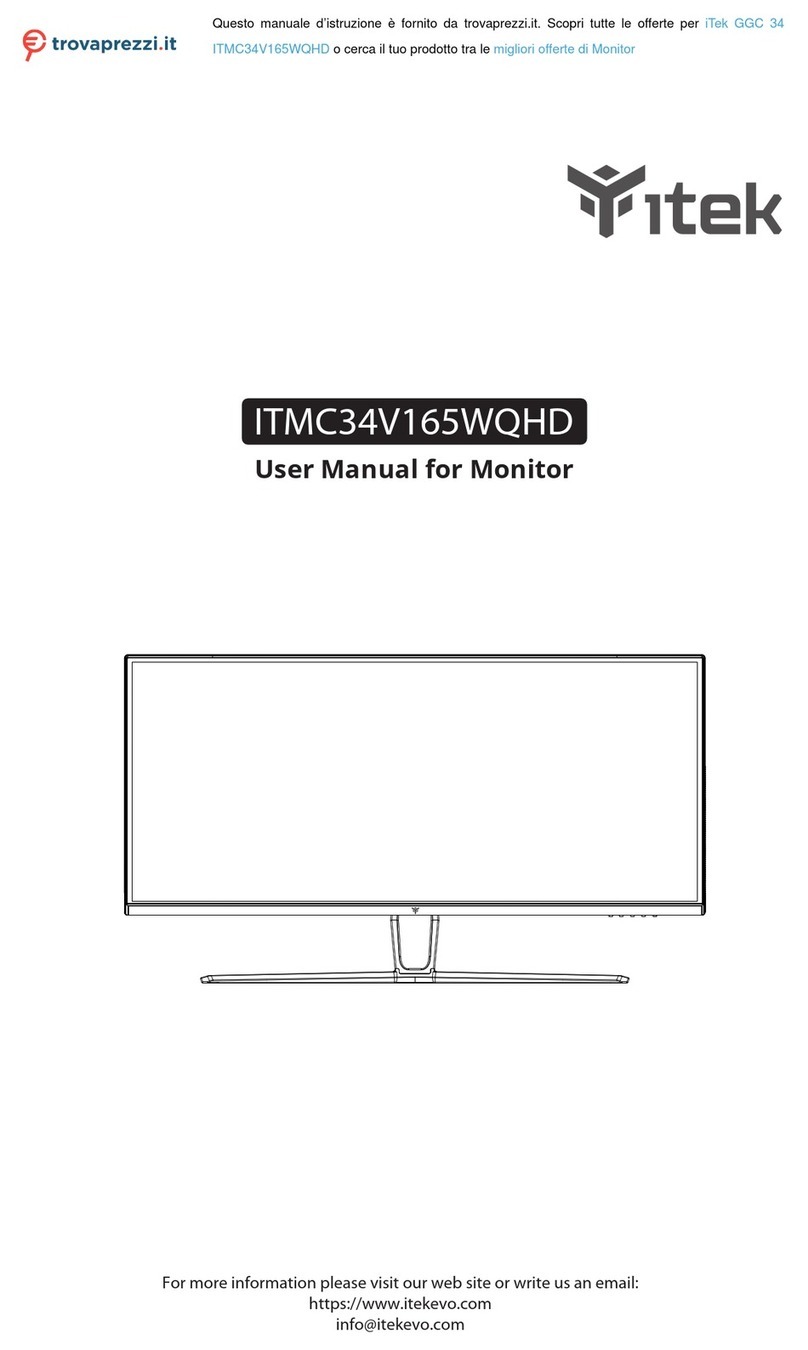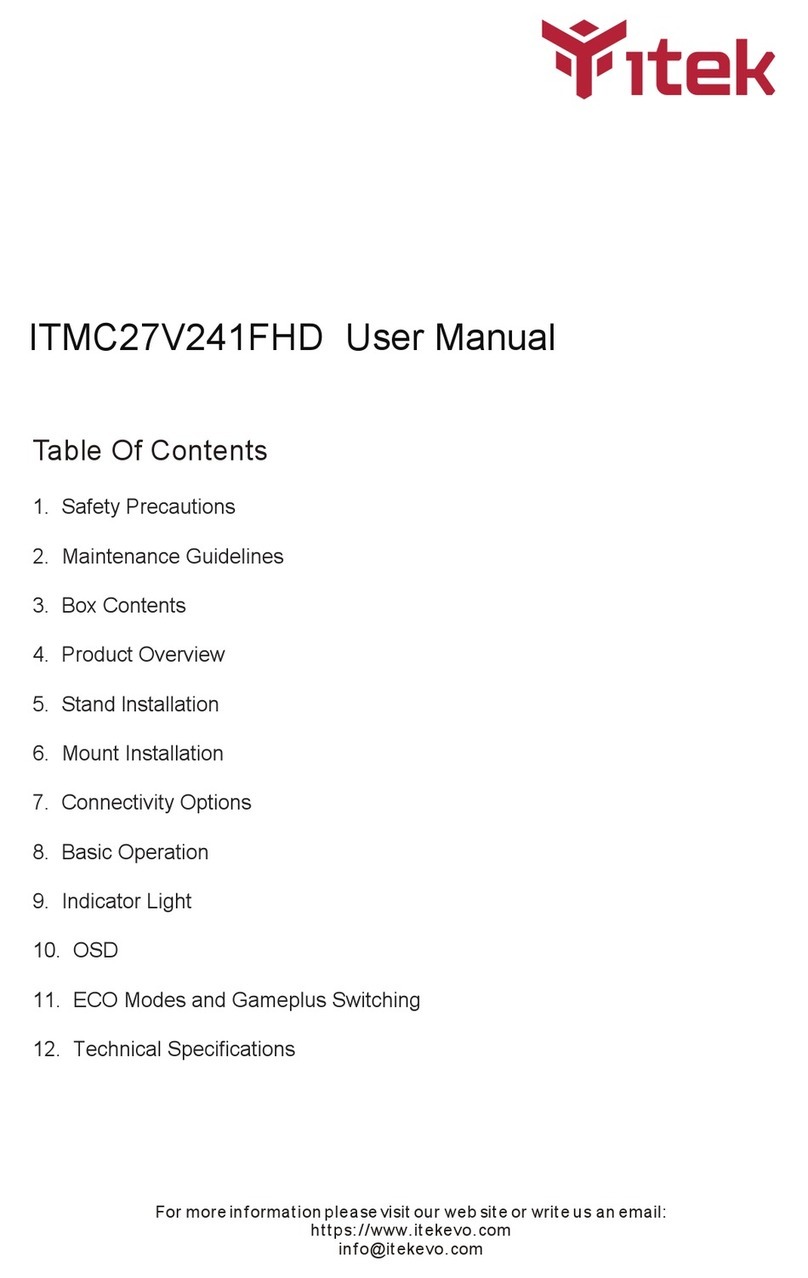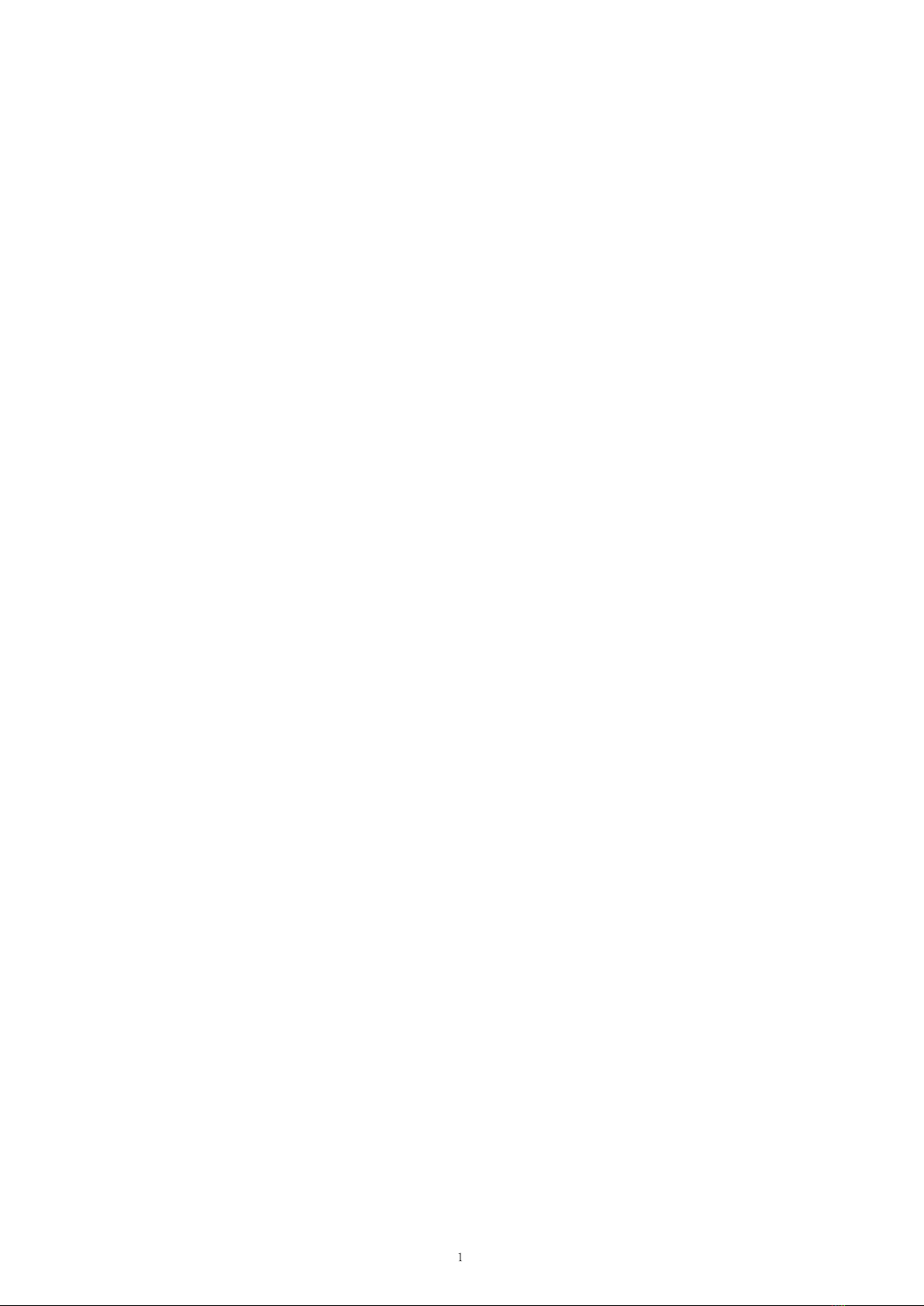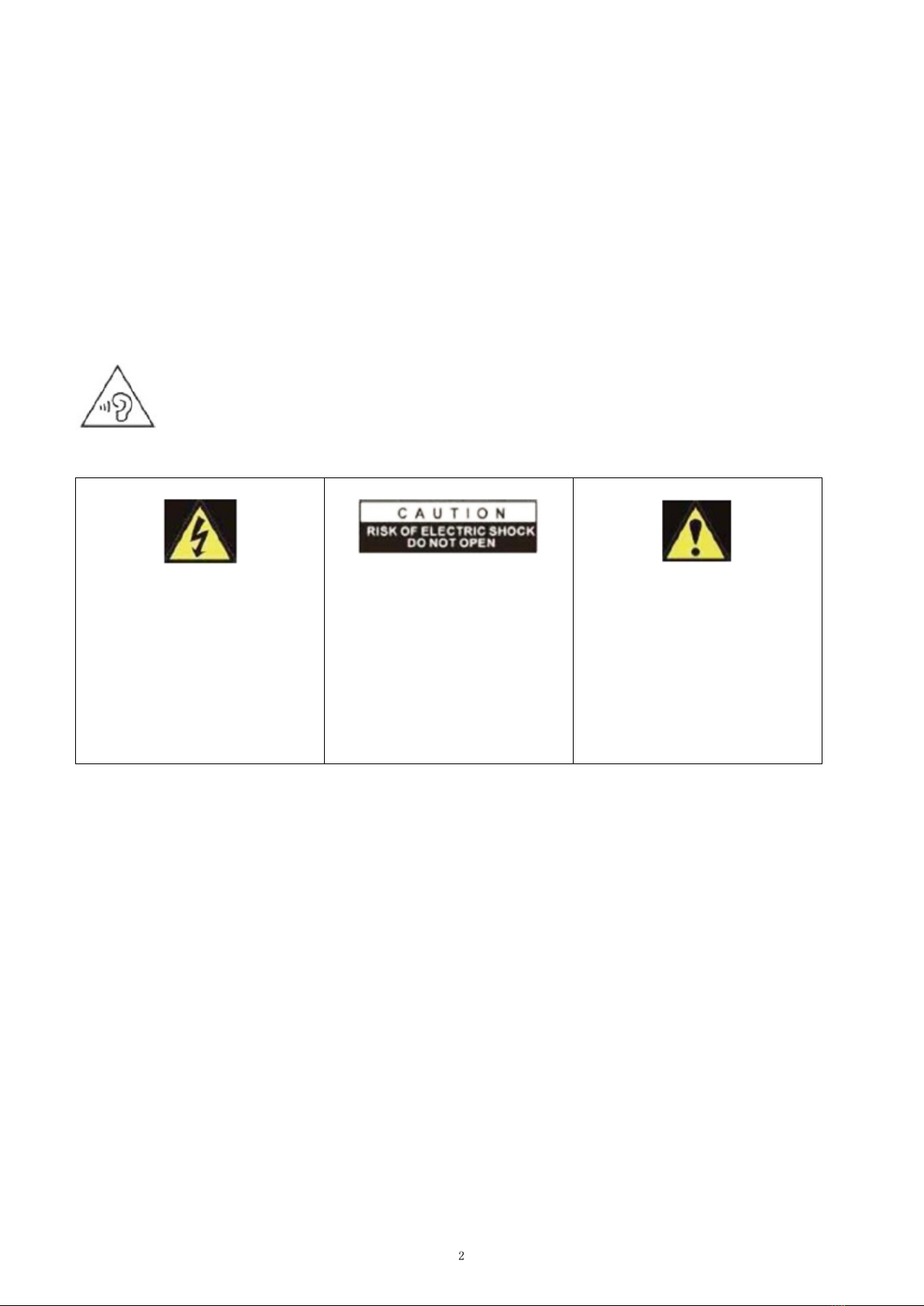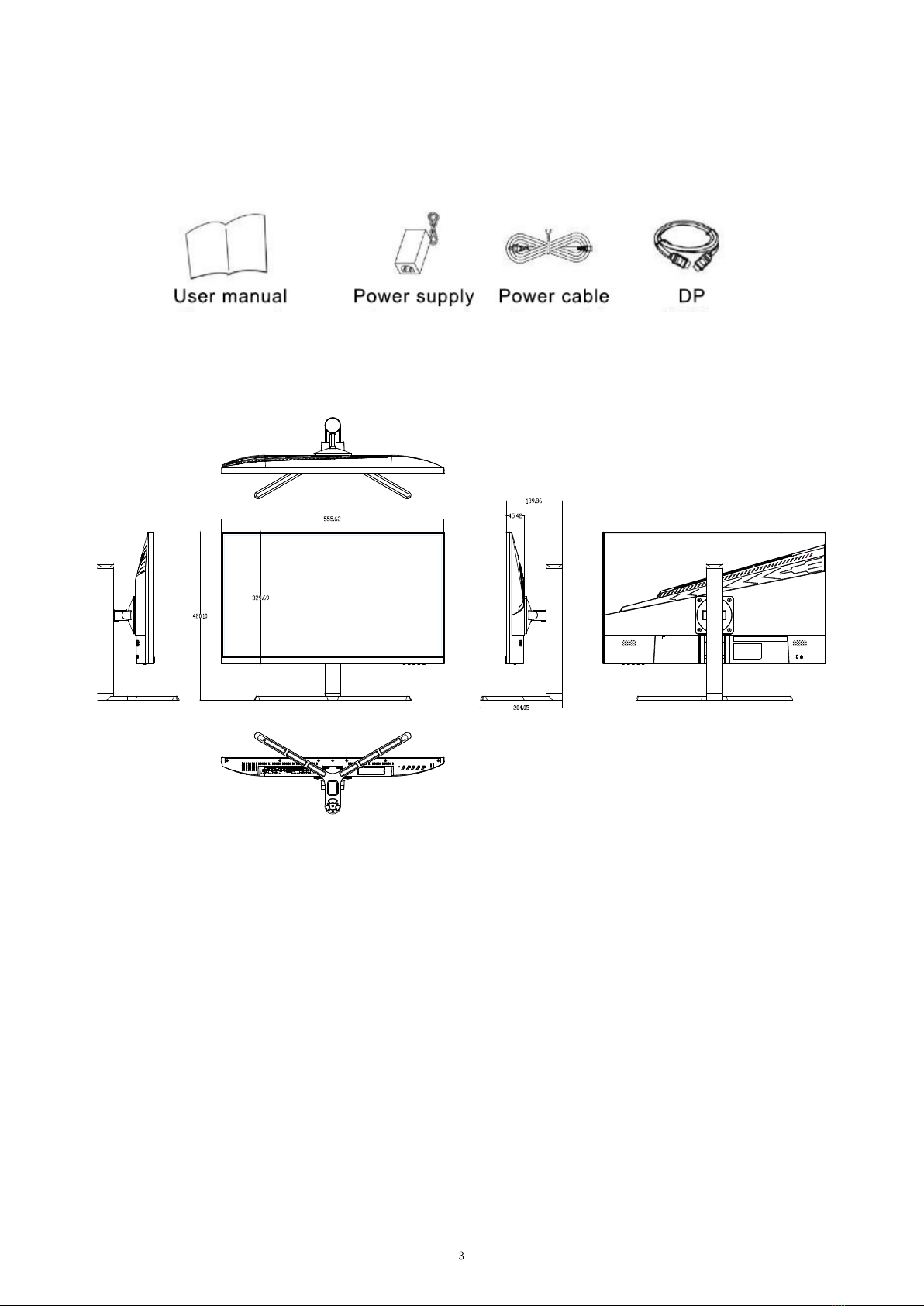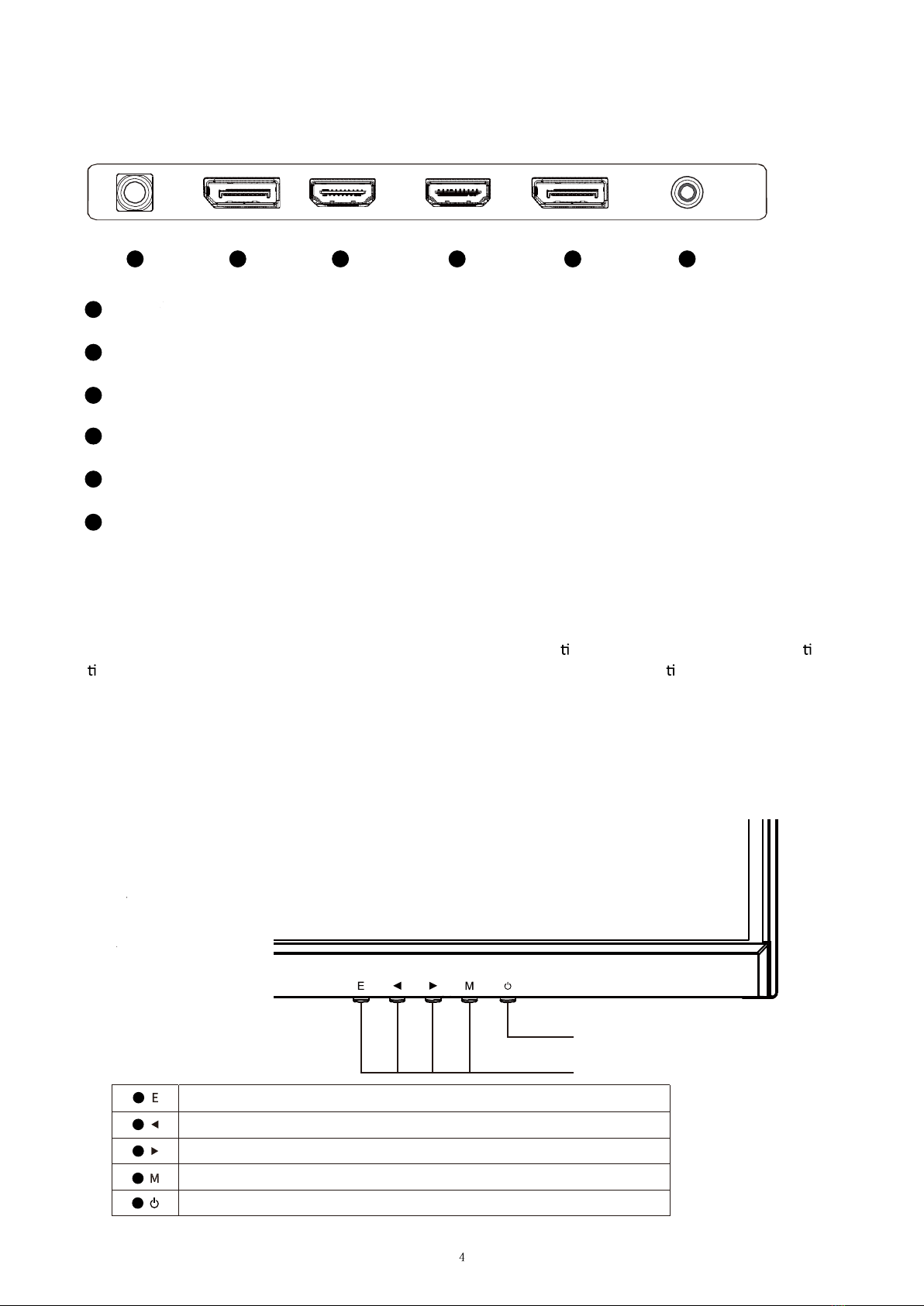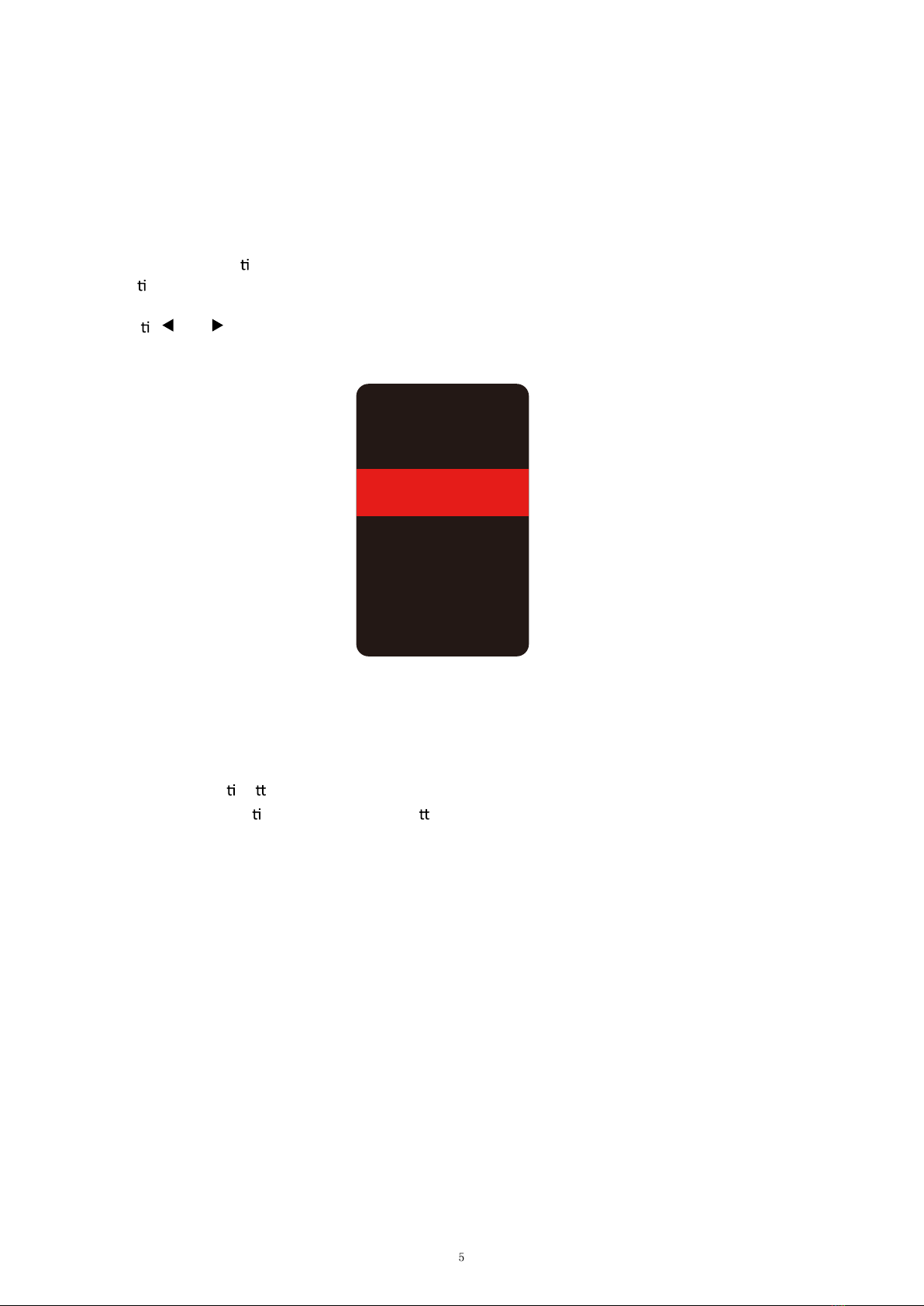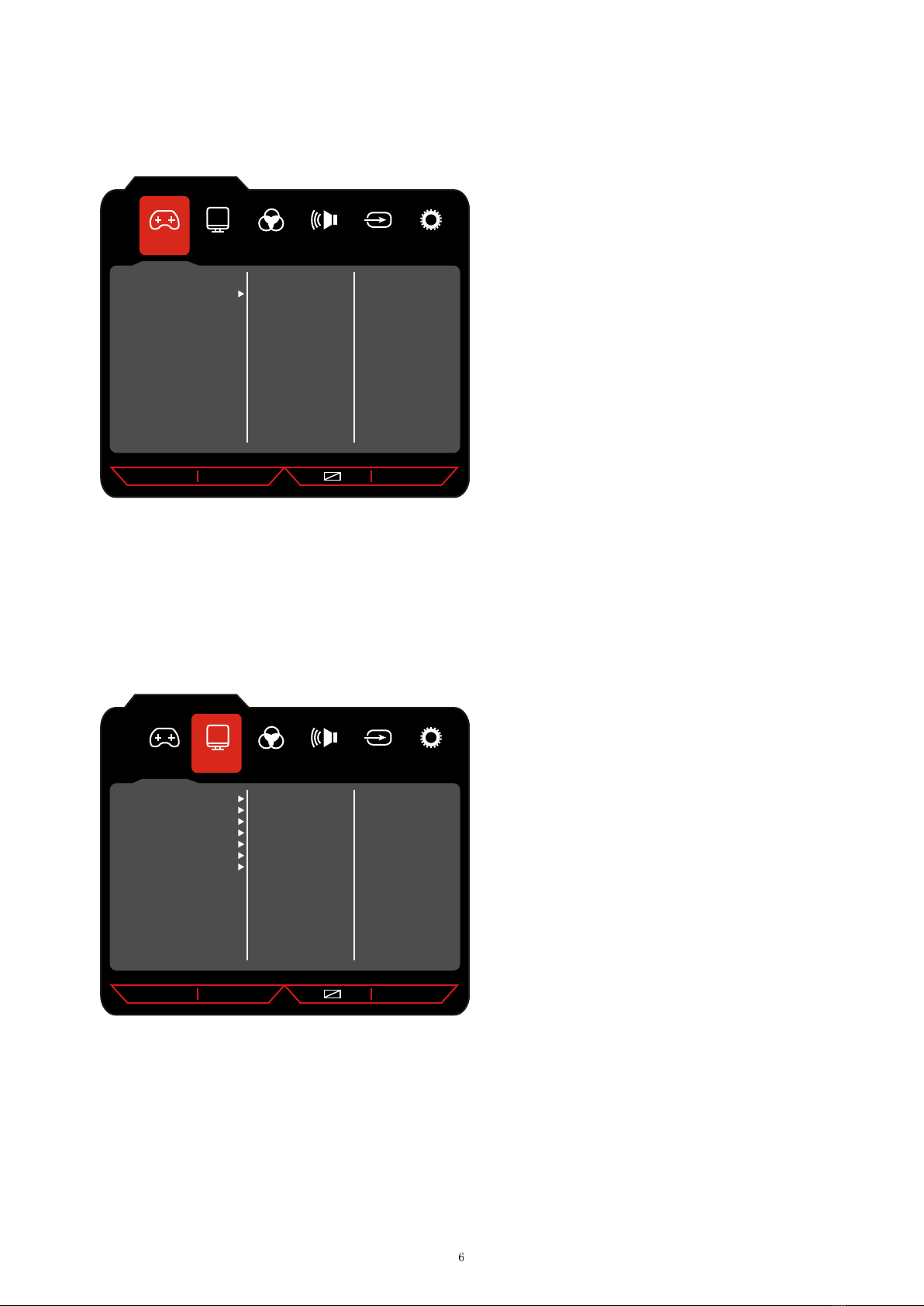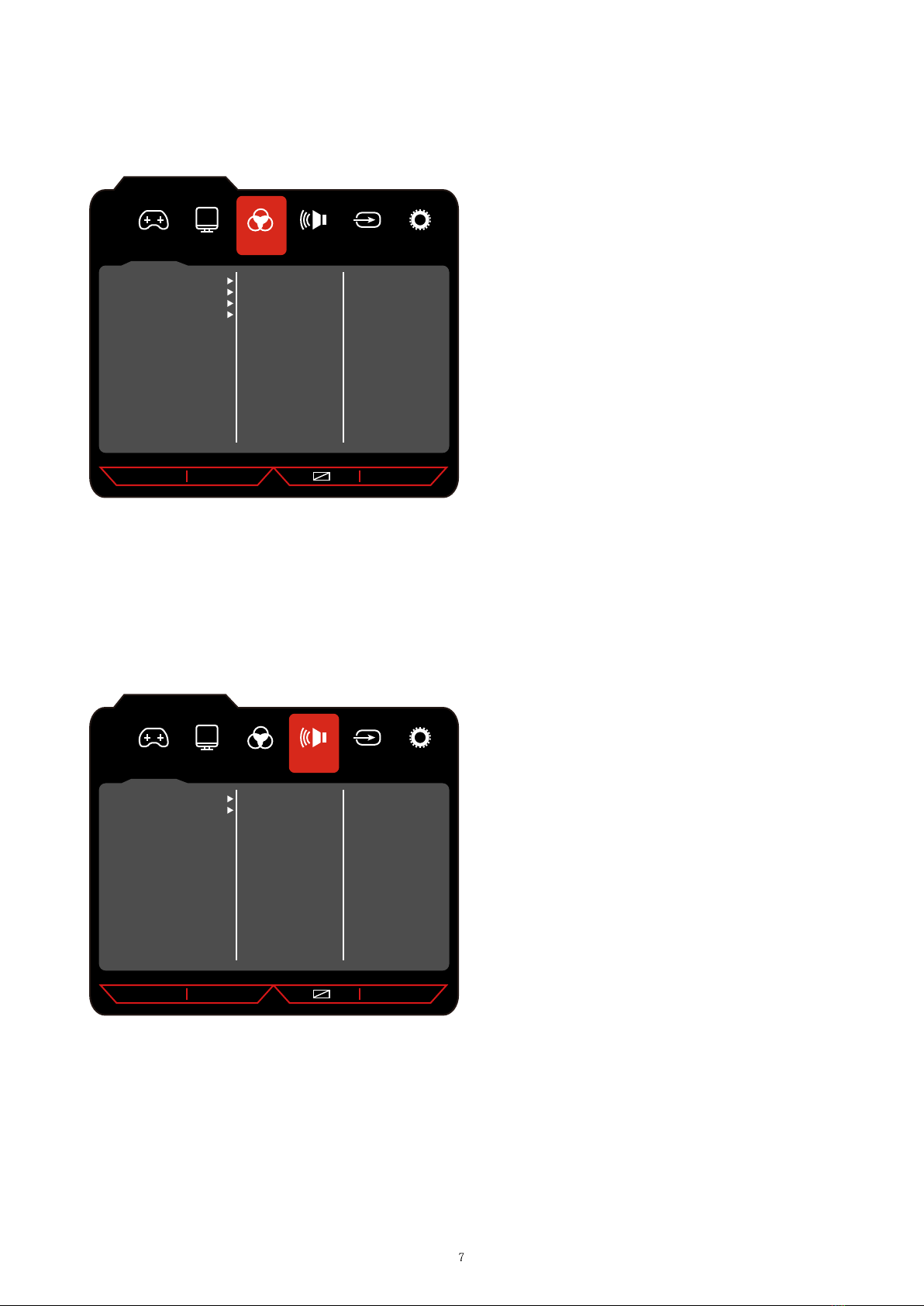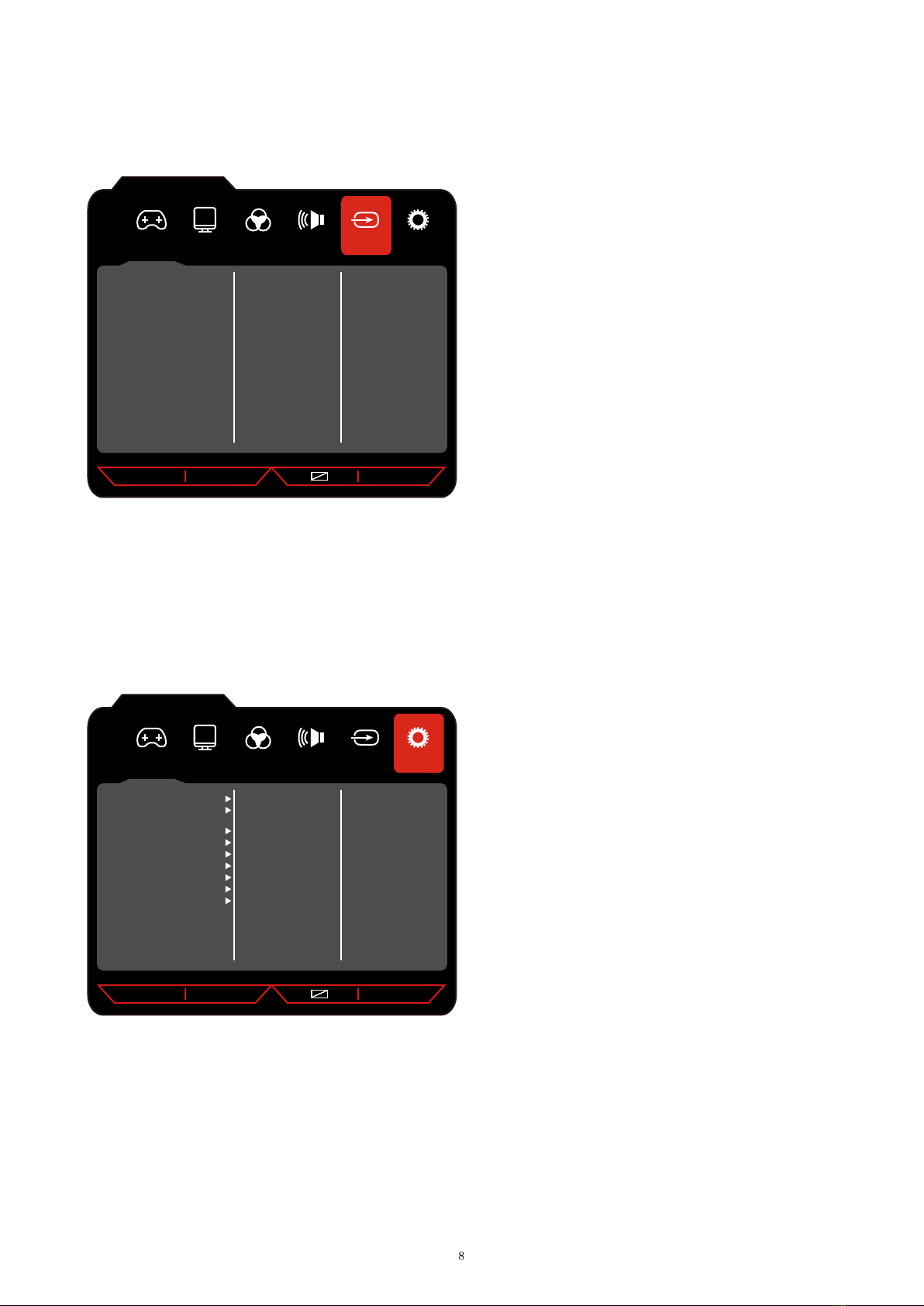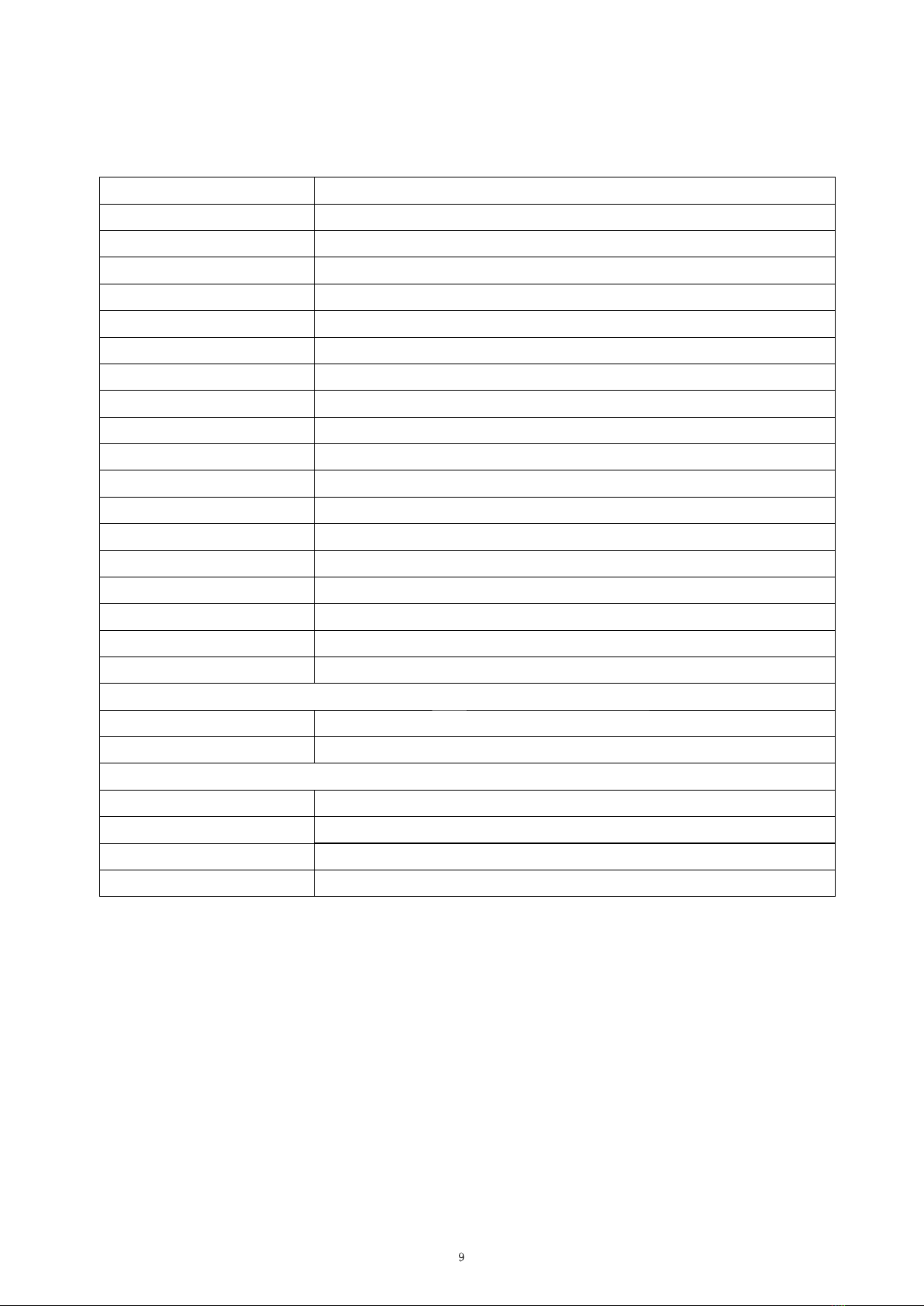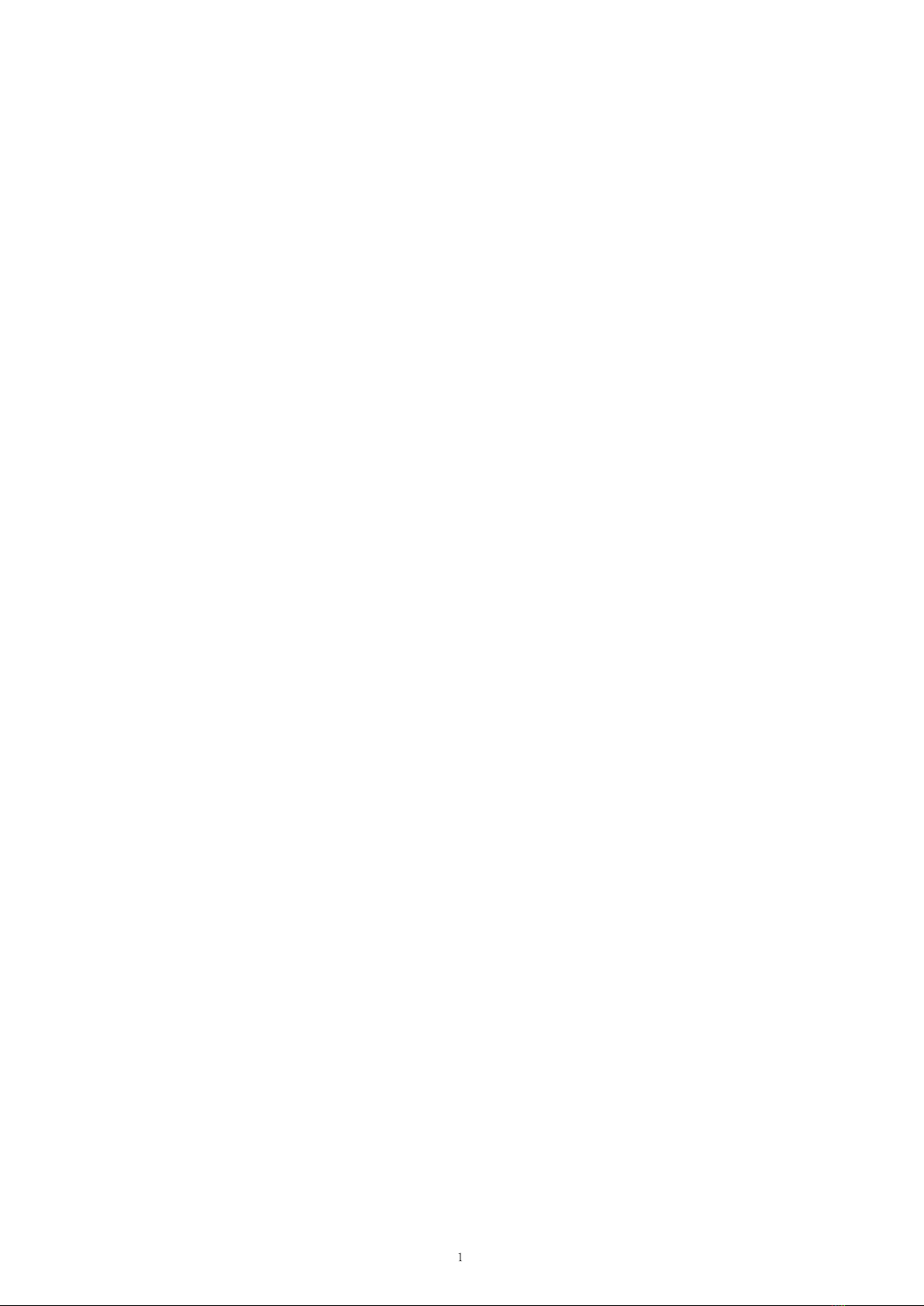
INFORMAZIONI SULLA SICUREZZA
•Leggere queste istruzioni - Prima di uzzare questo prodoo, leggere tu le istruzioni di sicurezza e di
funzionamento.
• Conservare queste istruzioni - Le istruzioni di sicurezza e di funzionamento devono essere conservate per
riferimento futuro.
• Aenersi a tue le avvertenze: anersi a tue le avvertenze sull'apparecchio e nelle istruzioni per l'uso.
•Seguire tue le istruzioni - Seguire tu le istruzioni operave e d'uso.
• Non uzzare questa apparecchiatura vicino all'acqua o in ambienumidi - L'apparecchio non deve essere
uzzato vicino ad acqua o umidità, ad es. in uno scannato umido o vicino a una piscina.
• Pulire solo con un panno asciuo. Non uzzare solveno uidi a base di petrolio.
• Non bloccare le aperture di venazione.
•Non installare vicino a fondi calore come radiatori, stufe o altri apparecchi (inclusi ampcatori) che
producono calore.
• Non manomeere la spina in dotazione. Questa spina è una spina standard BS1363.
• Proteggere il cavo di alimentazione dall'essere calpestato o intrappolato, in parcolare nella spina e nel
punto in cui esce dall'apparecchio.
• Uzzare solo collegamen/ accessori speccadal produore.
• Uzzare solo carrelli, suppor,treppiedi, stae o tavoli speccadal produore o venducon
l'apparecchio. Quando si uzza un carrello o un supporto, prestare aenzione quando lo si sposta per evitare
lesioni o danni da ribaltamento.
• Scollegare l'apparecchio durante i temporali o quando non viene uzzato per lunghi periodi di tempo.
•Per tue le riparazioni rivolgersi a personale qucato. La manutenzione è necessaria quando l'apparecchio
è stato danneggiato in qualche modo, ad esempio se il cavo di alimentazione o la spina sono danneggia, è
stato versato del liquido o sono caduoggenell'apparecchio o è stato esposto a pioggia o umidità, non
funziona normalmente o è stato lasciato cadere.
• Conservare l'unità in un ambiente ben venato.
•Il monitor deve essere collegato esclusivamente a una fonte di alimentazione come indicato sul retro
dell'apparecchiatura.
• Per evitare sovraccarichi, non condividere la stessa presa di alimentazione con troppi altri componen
elronici.
• Non posizionare cavi di collegamento in cui potrebbero essere calpestao inciampa.
• Non posizionare oggepesansul cavo poiché ciò potrebbecausare danni.
• Quando si rimuove da una presa, aerrare la spina e non i .
• Scollegare immediatamente l'alimentazione e cercare assistenza professionale se la spina o il cavo sono
danneggia, il liquido si è rovesciato sul prodoo, se accidentalmente esposto ad acqua o umidità, se qualcosa
penetra accidentalmente nelle fessure di venzione o se il prodoo non funziona normalmente.
• Non rimuovere le coperture di sicurezza. Non ci sono parriparabili dall'utente all'interno.