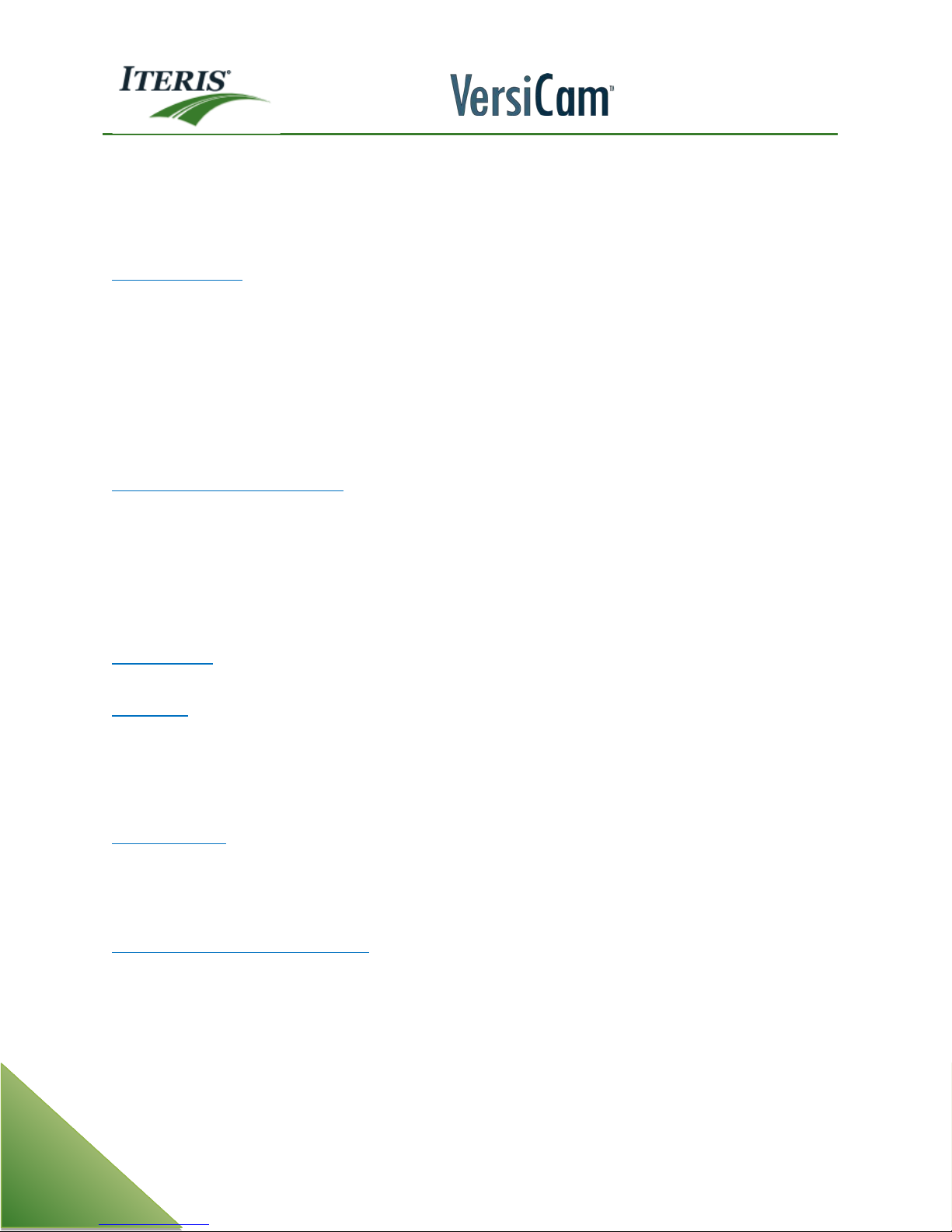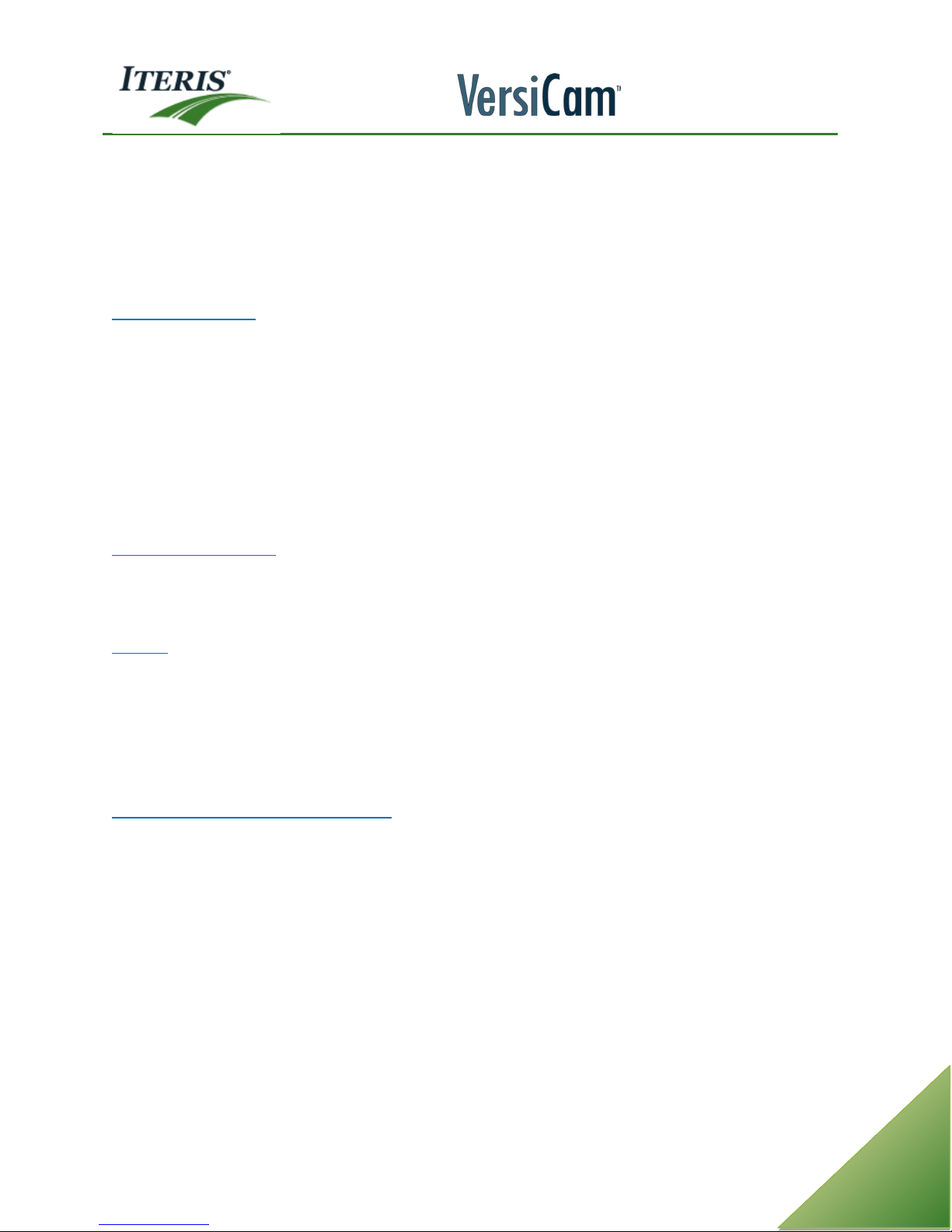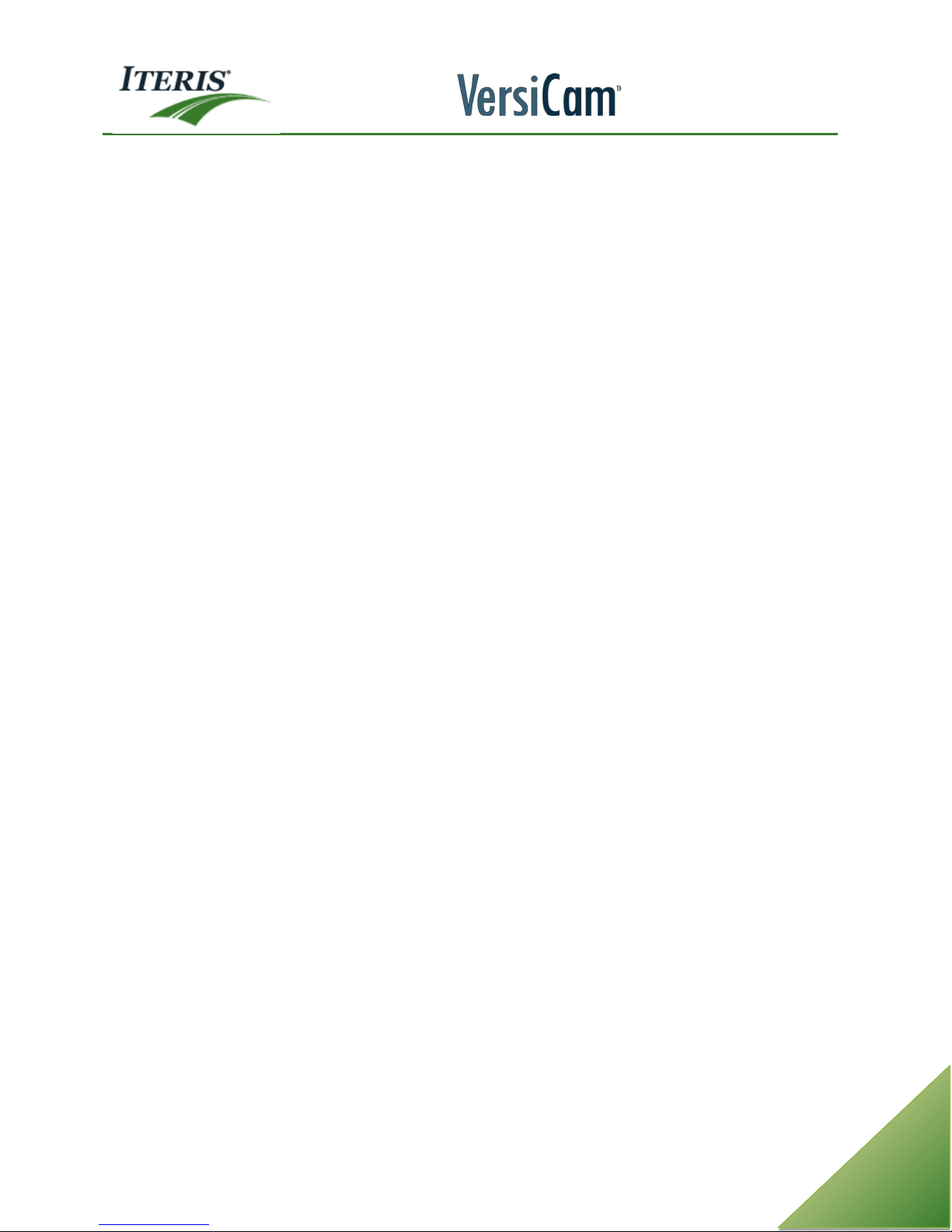User Guide
SOFTWARE LICENSE AGREEMENT
License Grant
Iteris, Inc. (“Iteris”) hereby grants a non-exclusive license to the purchaser (“Licensee”) of its Iteris VantageTM Video
Detection System (“System”) to use the Iteris supplied software programs, algorithms, or firmware, and any
enhancements or modifications thereto, whether delivered electronically or otherwise (“Software”) and any User
Documentation accompanying the Software (“Documentation”) for its use, subject to the terms and conditions
hereof, in connection with the System.
By purchase of the System, Licensee agrees to the terms of this license agreement.
Iteris retains title to and ownership of the Software and Documentation and all trade secrets therein.
The Licensee may not either (I) copy or otherwise reproduce the Software or Documentation without written
permission of Iteris, (ii) modify, decompile, disassemble or reverse engineer the Software or any part thereof, or
attempt to do so, without the express written consent of an authorized officer of Iteris, or (iii) except as set forth
herein, may not rent, lease, sublicense, distribute or otherwise transfer the Software or Documentation.
Term of License
The License shall be effective from the date of shipment of the System and Software and shall remain in effect for
the life of the System unless terminated sooner as provided in this agreement. This license agreement terminates
automatically if the user fails to comply with any of the terms or conditions of this license. Upon such termination,
Licensee shall return Software and Documentation (including all permitted copies) to Iteris.
Provision for Transfer of License
In the event that substantially all of the assets of Licensee are sold, which transfer includes the System, to a third
party (“transferee”) and the System remains at the same location, this license, including all the rights of Licensee
herein, shall transfer automatically to the transferee provided that written notice of such transfer is given to Iteris
and the transferee gives written notice to Iteris of its approval of this license.
In the event that the System is sold or transferred to a third party, other than as set forth in the preceding
paragraph, the transferee shall apply, in writing, to Iteris’ Service Manager for approval of the transfer of the
license. A license to use the Software installed in the System at the time of the sale or transfer shall be granted to
the transferee, at no charge, provided the transferee gives written notice to Iteris of its approval of the license.
In the event that the System is financed or leased, this license may be assigned to the lessor or the party providing
such financing, provided that (I) the financing arrangement or lease includes the complete System, (ii) written
notice of such financing or lease is given to Iteris, and (iii) the party providing such financing or leasing gives
written notice to Iteris of its approval of the license. Any subsequent disposition of the System by such party shall
be made subject to the terms of this license, including the requirements set forth in the preceding paragraphs.
In the event of transfer or assignment of the System, the original Licensee shall retain no right to use the Software
or Documentation and all copies thereof shall either be delivered to the transferee or destroyed.
Software Limited Warranty
For a period of three years from the date of delivery of the System to the purchaser, Iteris warrants (I) that the
Software will conform, in all material respects to the functional capacities described in the Documentation,
provided that the Software is used as instructed; (ii) that the Documentation contains the necessary information to
utilize the Software; and (iii) that the media on which the Software is supplied shall be free from defects in
material and workmanship.
EXCEPT FOR THE LIMITED WARRANTY SET FORTH ABOVE, THE SOFTWARE AND THE DOCUMENTATION IS
PROVIDED “AS IS.” ITERIS MAKES NO OTHER WARRANTY, EITHER EXPRESS OR IMPLIED, WITH RESPECT TO THE
SOFTWARE AND/OR DOCUMENTATION AND SPECIFICALLY DISCLAIMS THE IMPLIED WARRANTIES OF
MERCHANTABILITY AND FITNESS FOR A PARTICULAR PURPOSE. ITERIS DOES NOT WARRANT THAT THE SOFTWARE