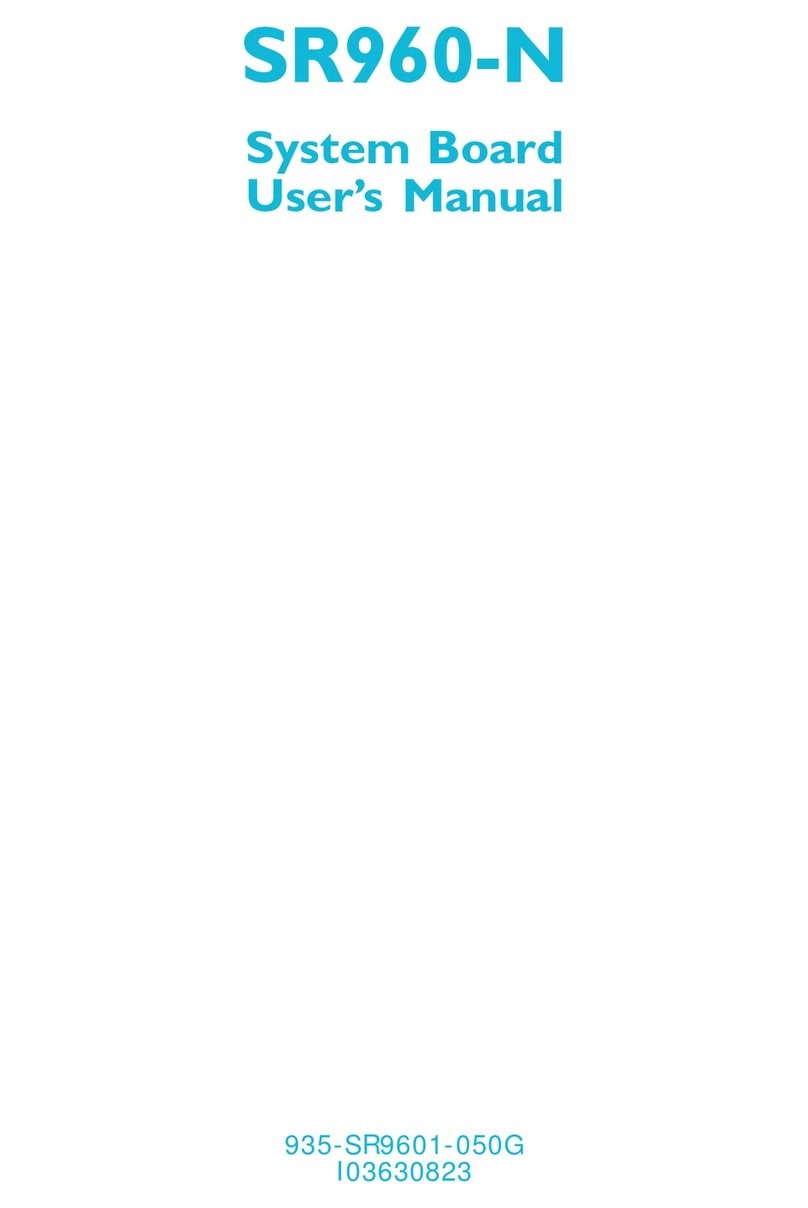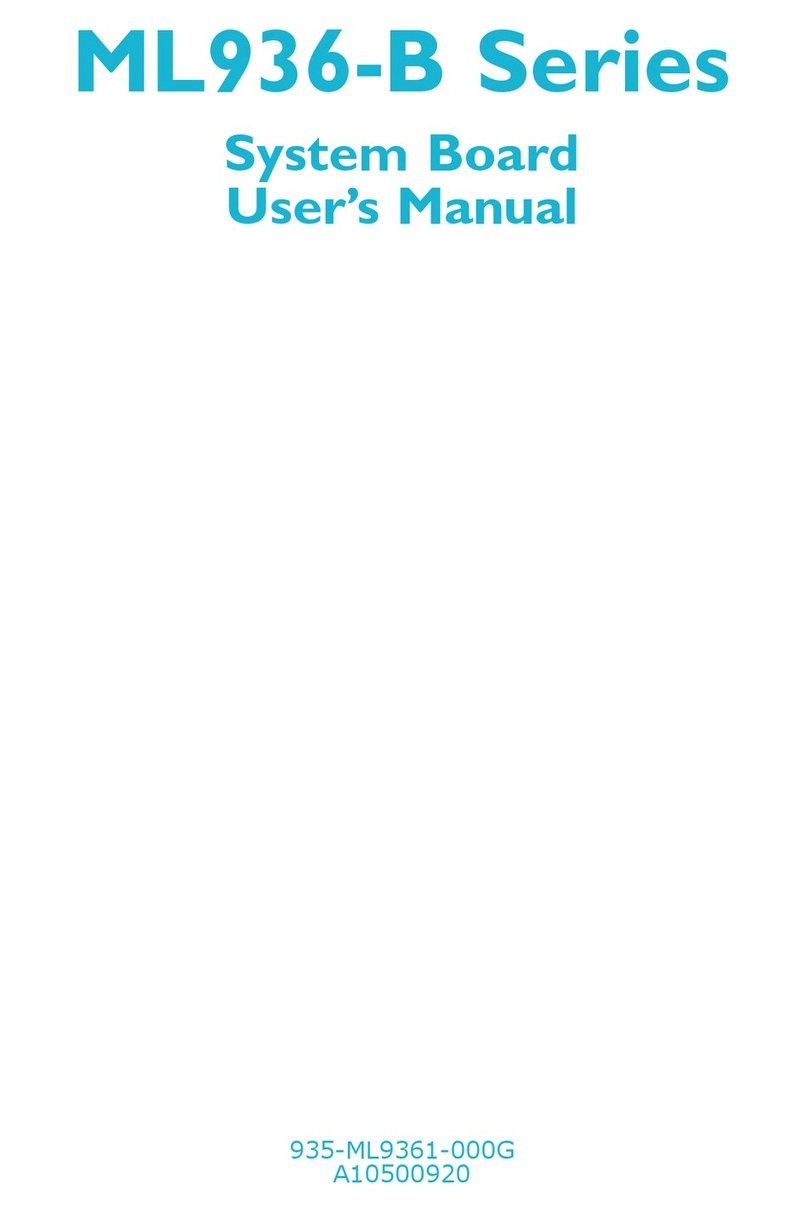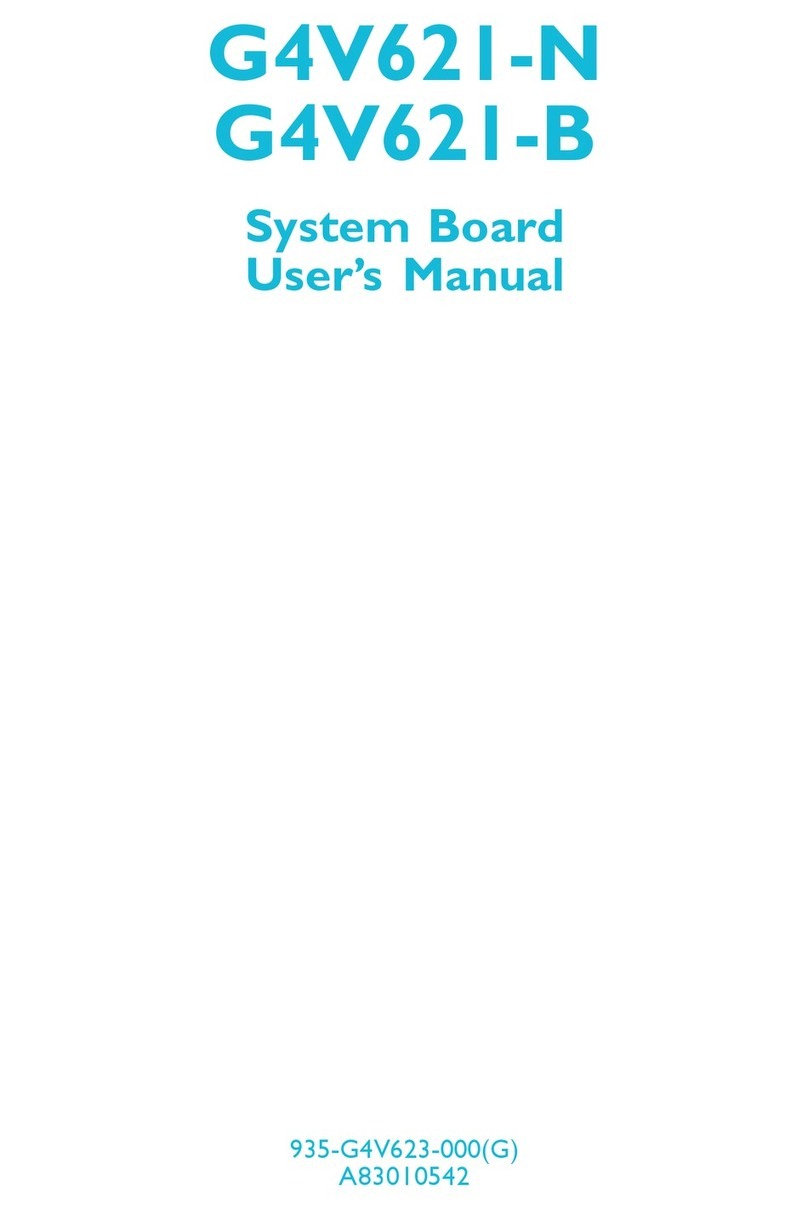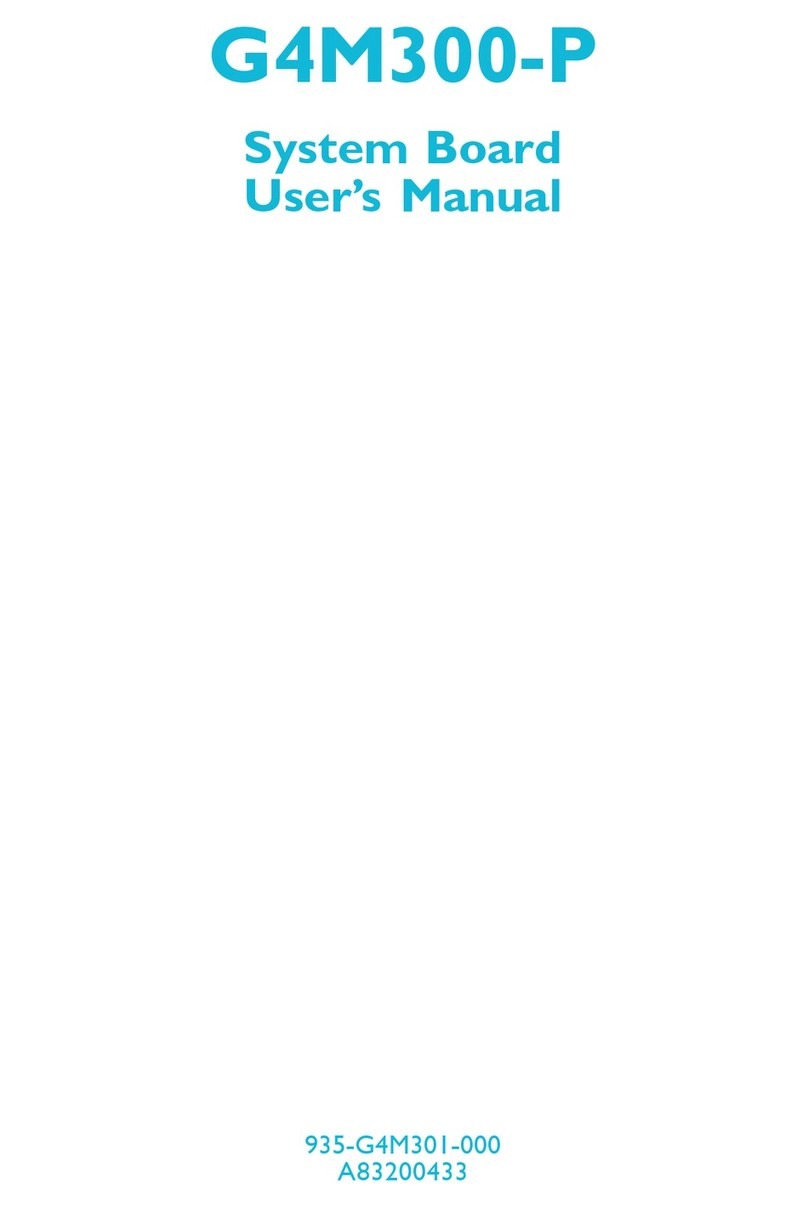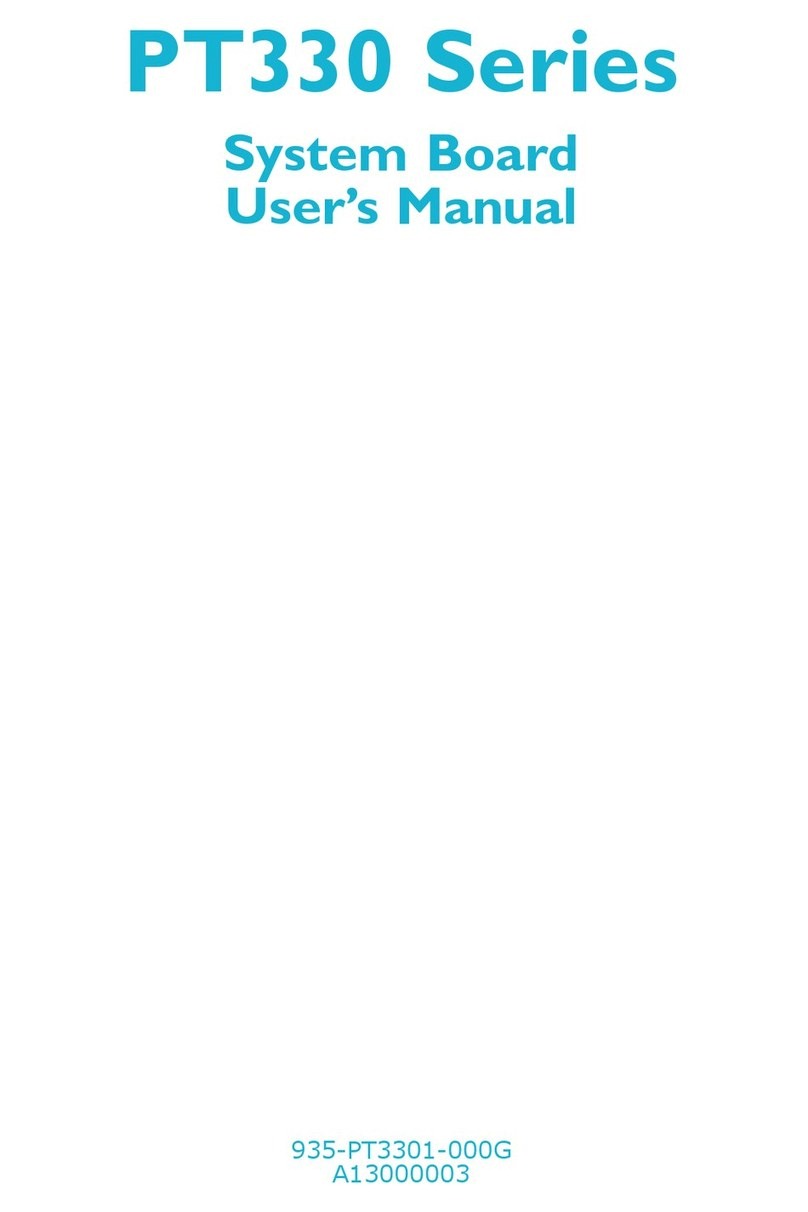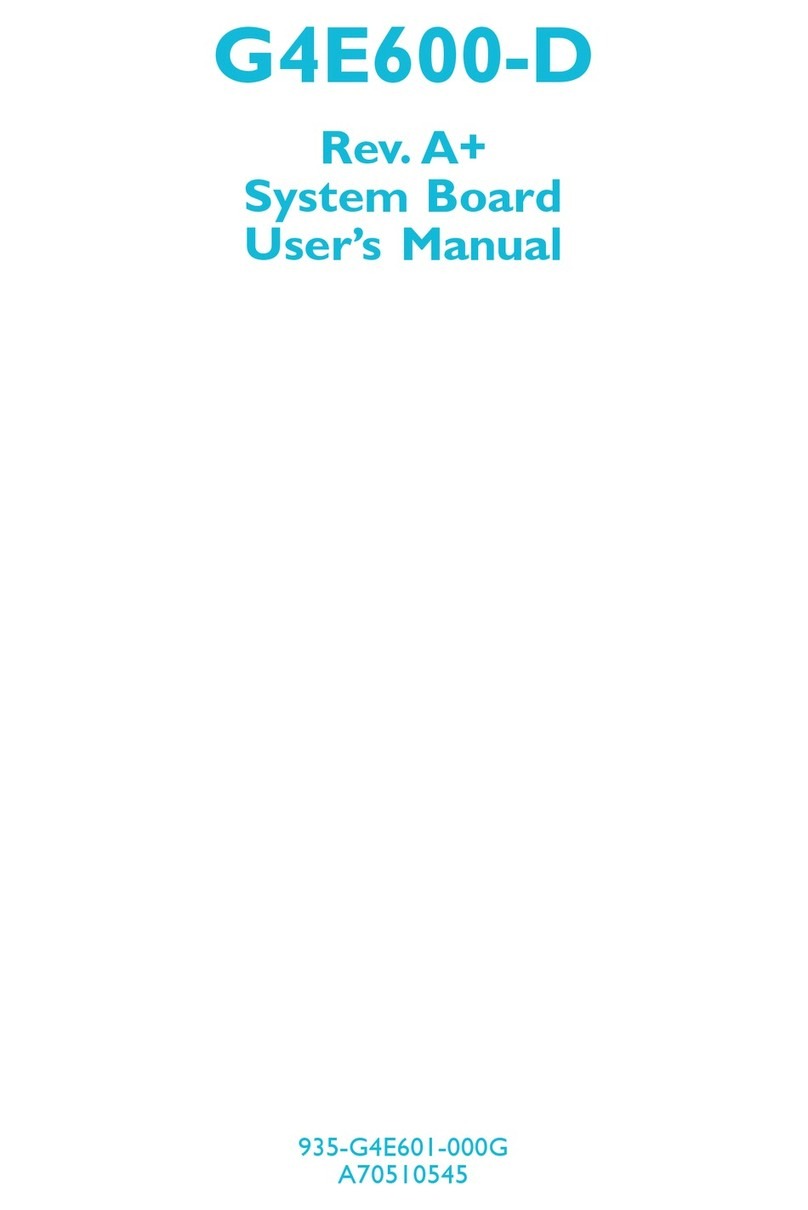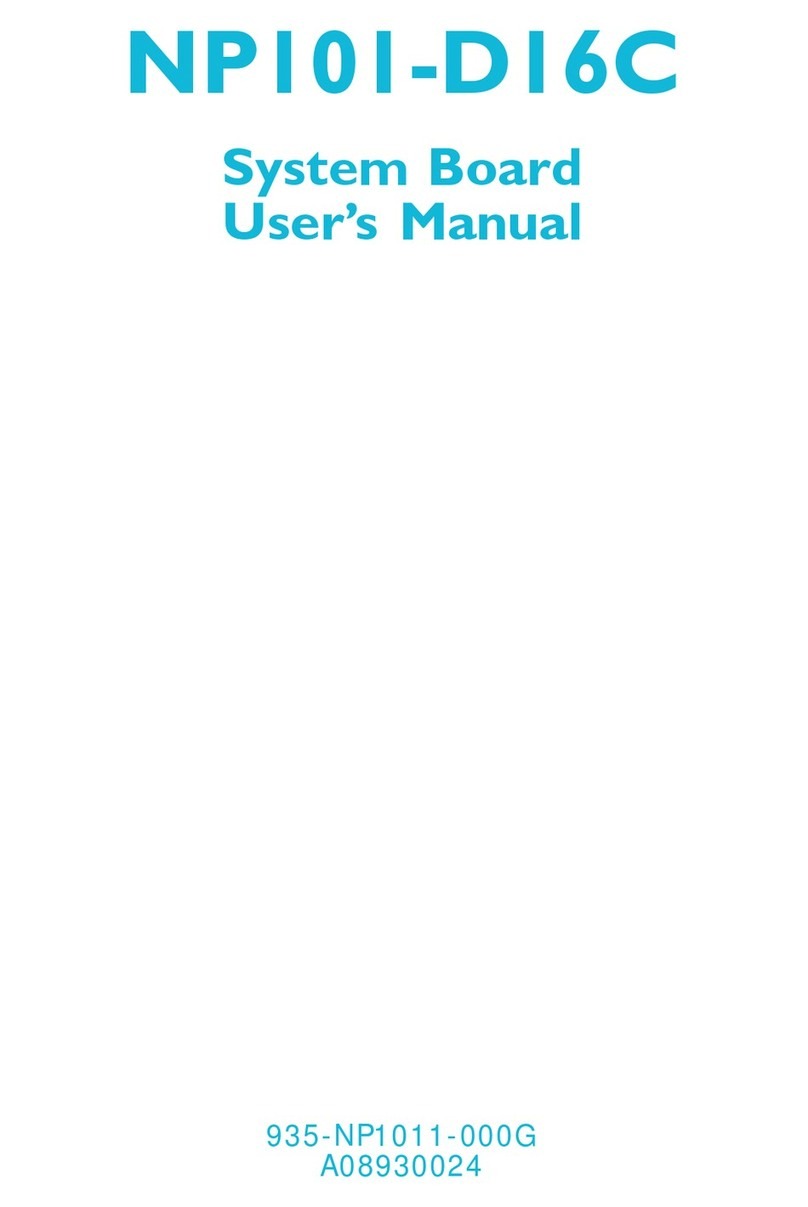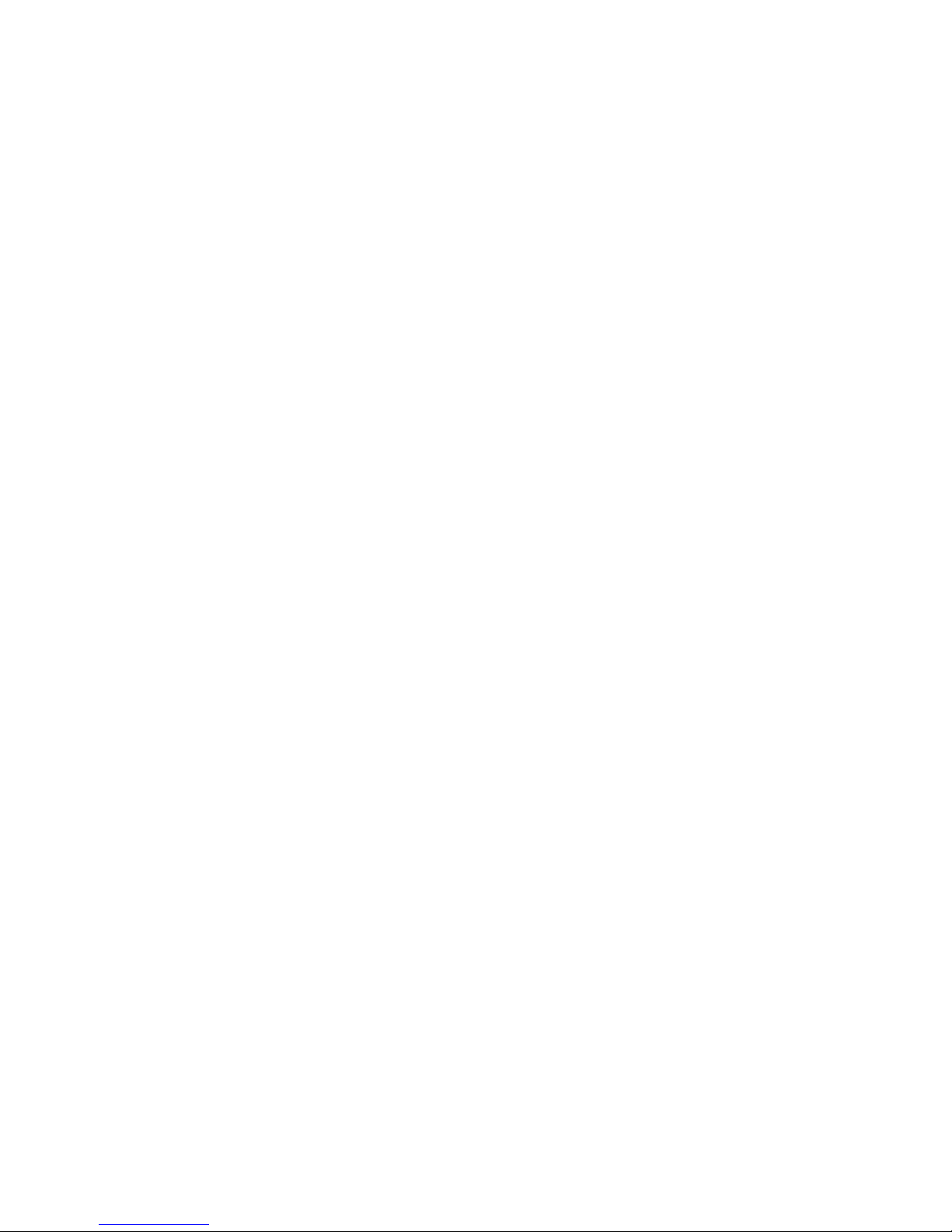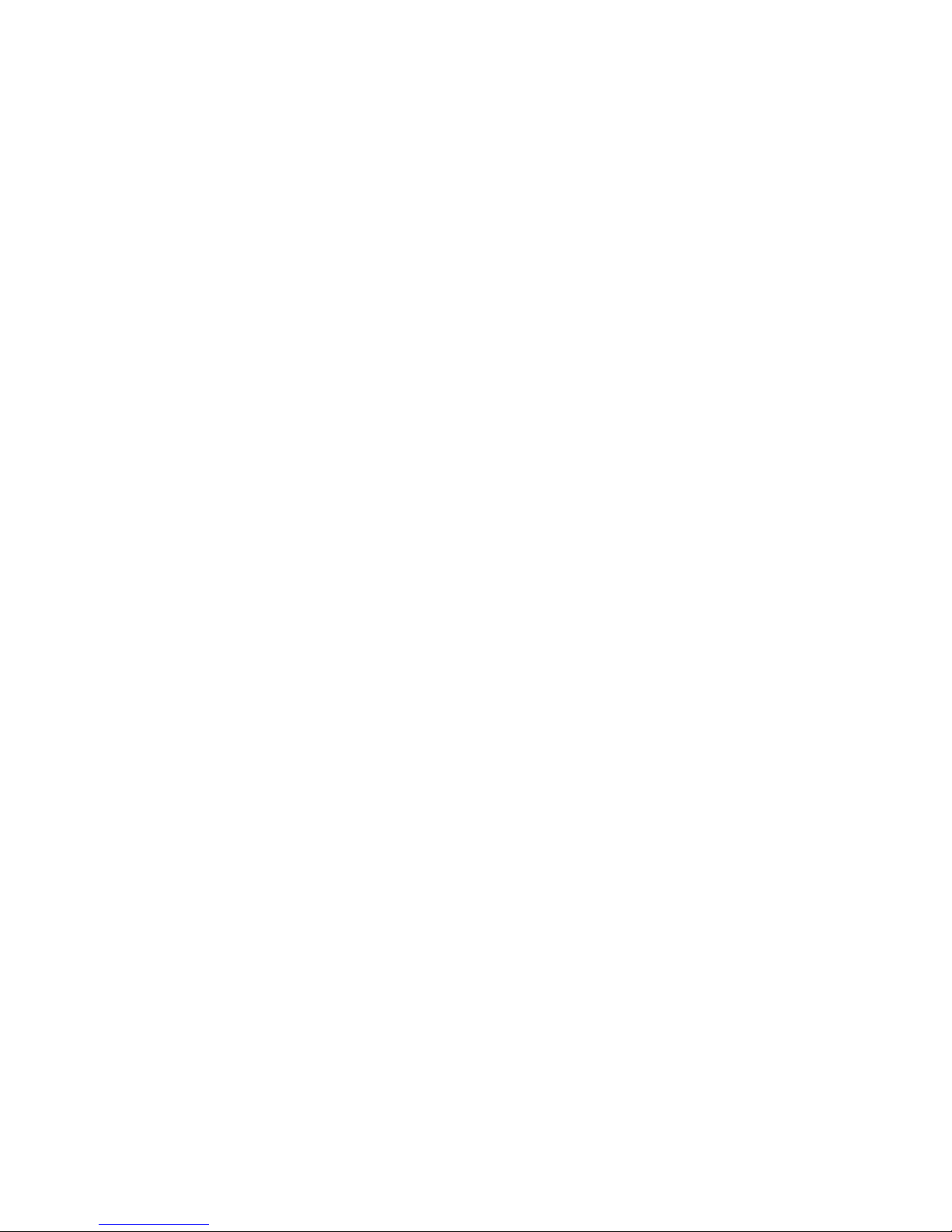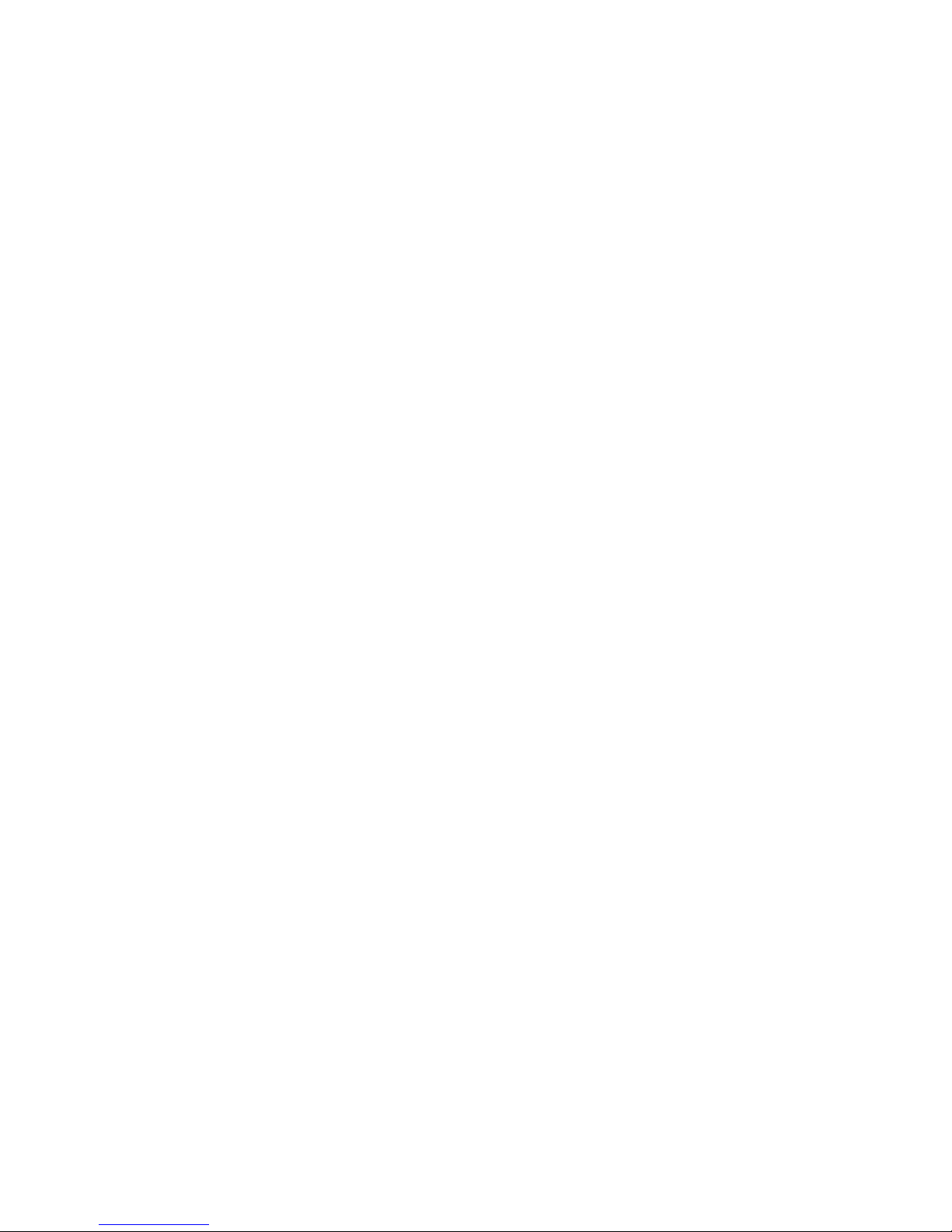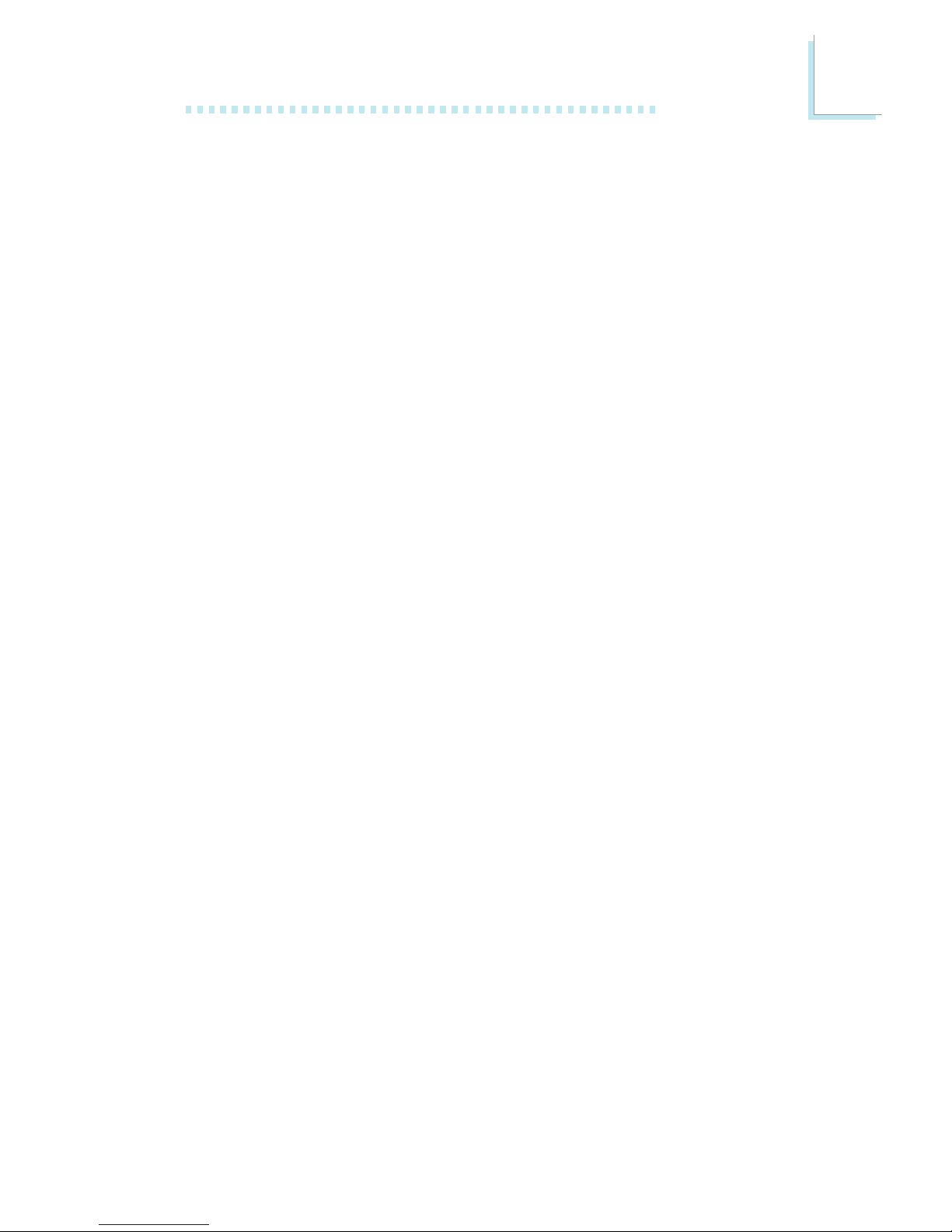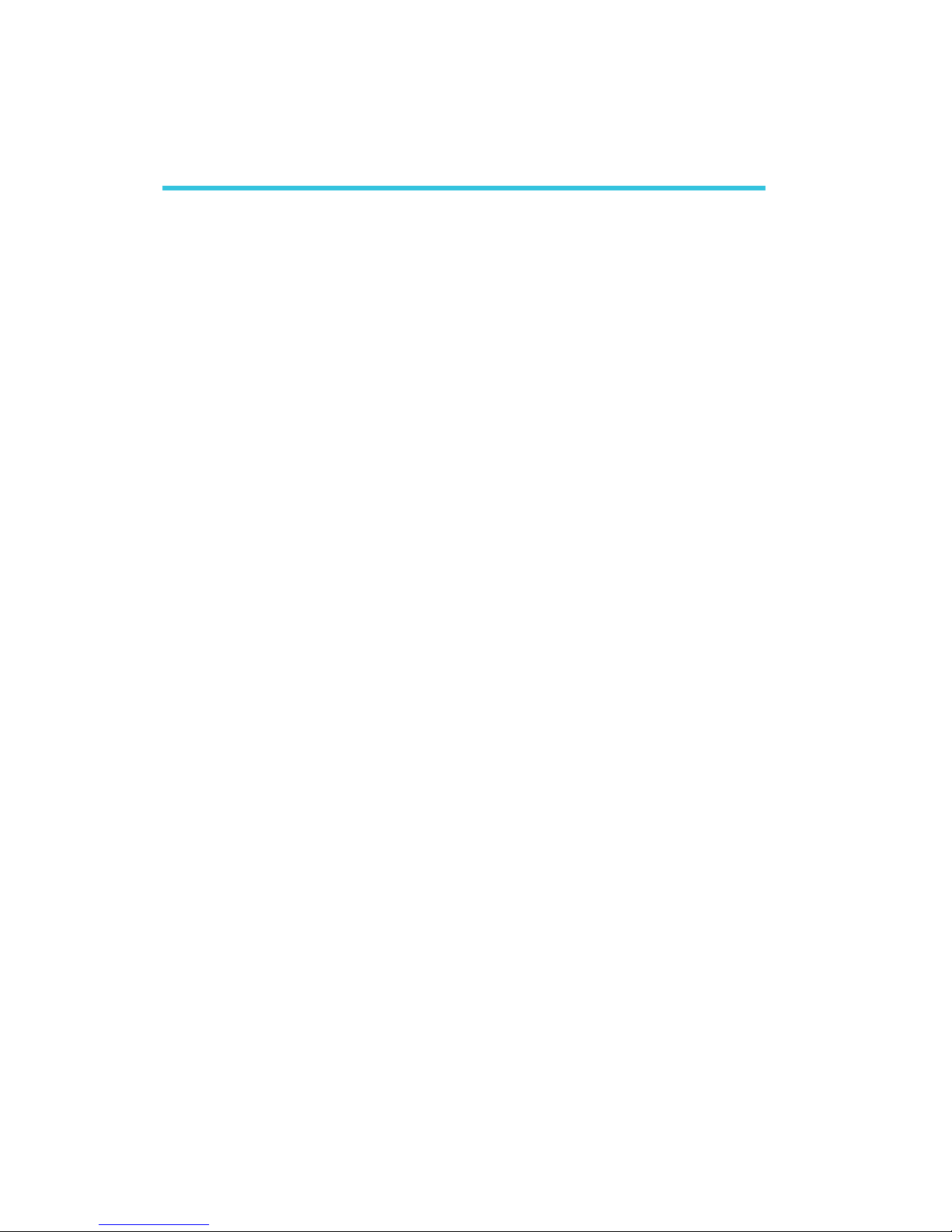Table of Contents
About this Manual................................................................................
Warranty.....................................................................................................
Static Electricity Precaution................................................................
Safety Measures.....................................................................................
About the Package...............................................................................
Before Using the System Board.........................................................
Chapter 1 - Introduction....................................................................
Specifications...................................................................................................................................
Special Features of the System Board..................................................................
Chapter 2 - Hardware Installation....................................................
System Board Layout ..........................................................................................................
System Memory..........................................................................................................................
CPU.......................................................................................................................................................
Jumper Settings............................................................................................................................
Rear Panel I/O Ports.............................................................................................................
I/O Connectors..........................................................................................................................
Chapter 3 - BIOS Setup......................................................................
Award BIOS Setup Utility.................................................................................................
Updating the BIOS..................................................................................................................
Chapter 4 - Supported Softwares.....................................................
Drivers, Utilities and Software Applications......................................................
Installation Notes.......................................................................................................................
Appendix A - Watchdog Timer.............................................................
Appendix B - System Error Messages...............................................
POST Beep.................................................................................................................................
Error Messages.........................................................................................................................
Appendix C - Troubleshooting..........................................................
Troubleshooting Checklist...............................................................................................
5
5
6
6
7
7
8
8
11
14
14
15
17
24
33
46
60
60
97
99
99
107
108
109
109
109
111
111