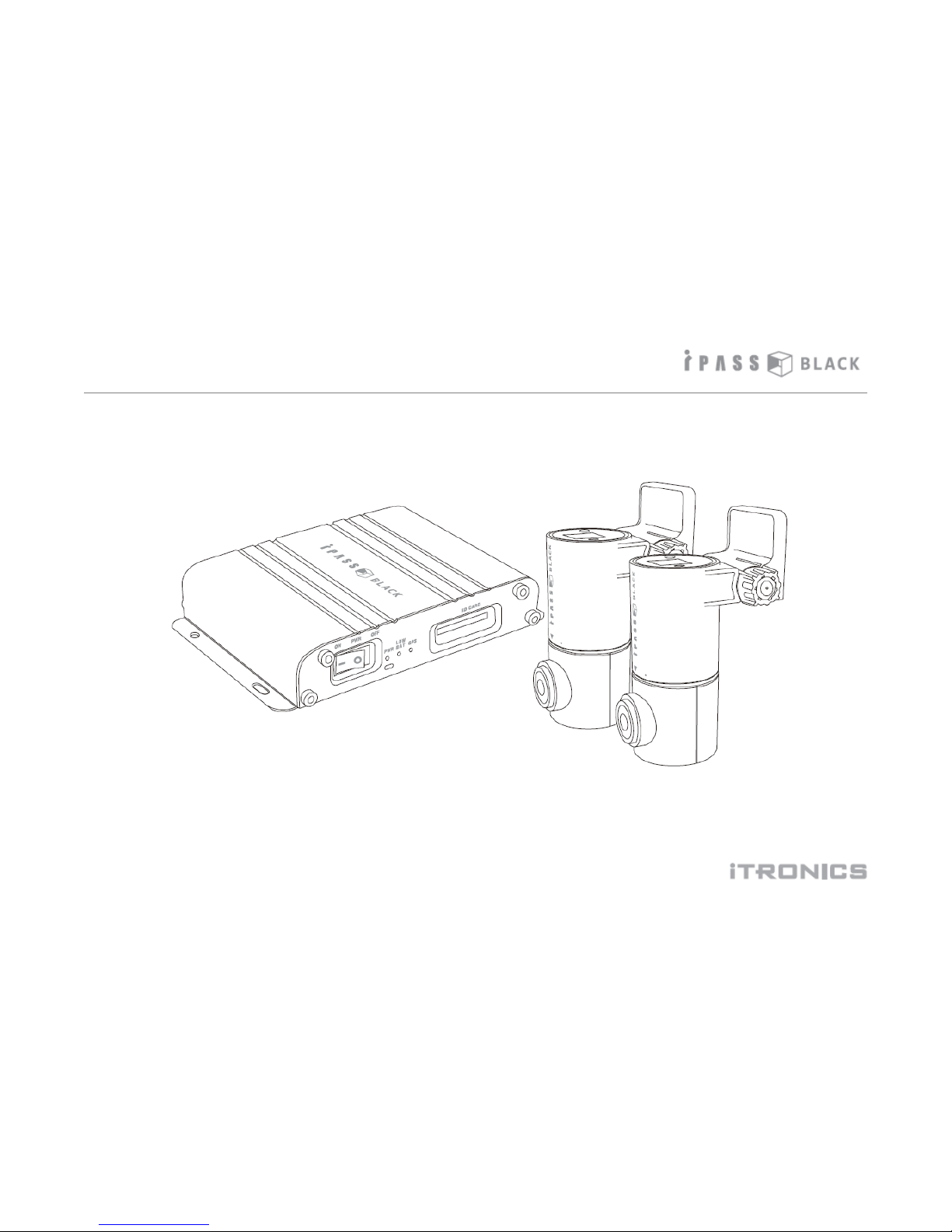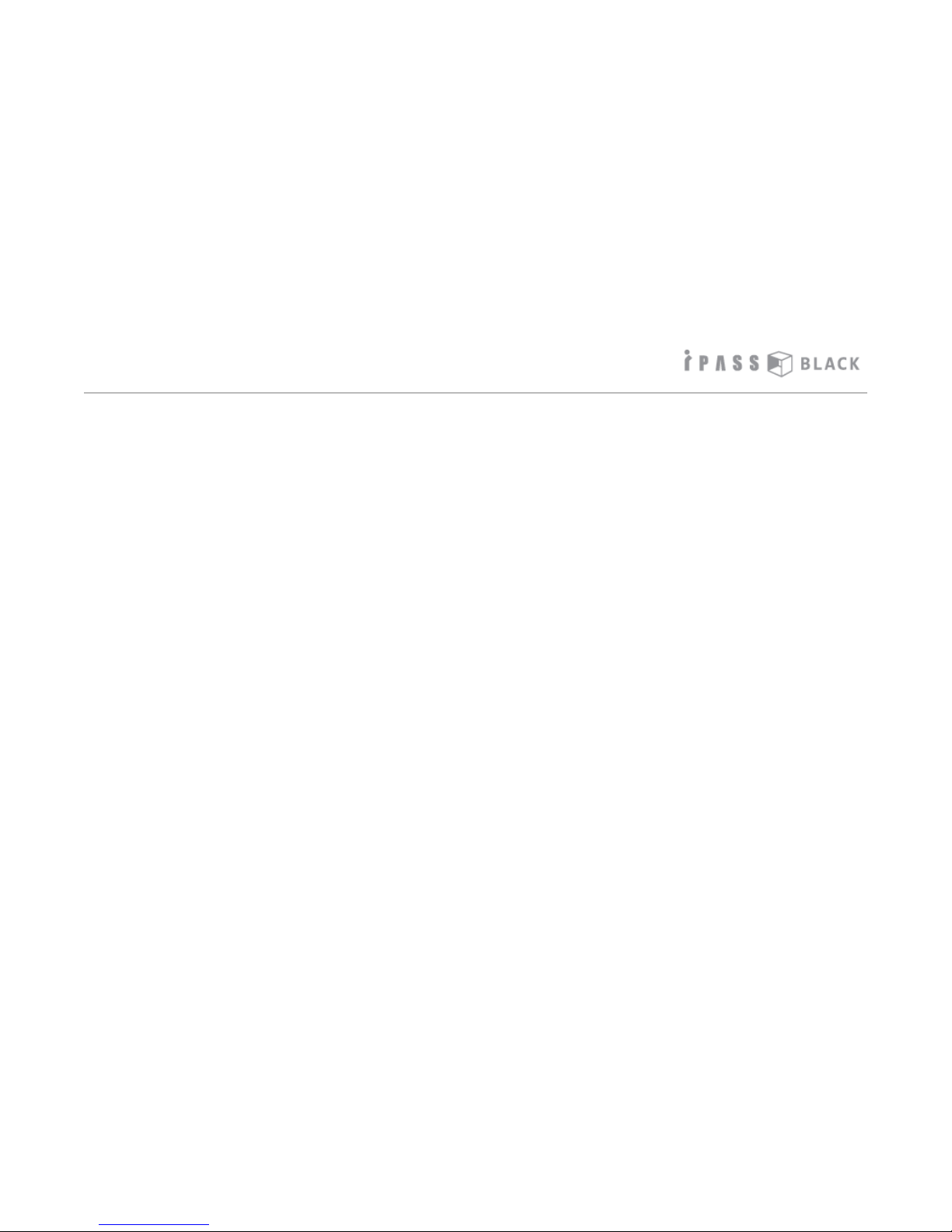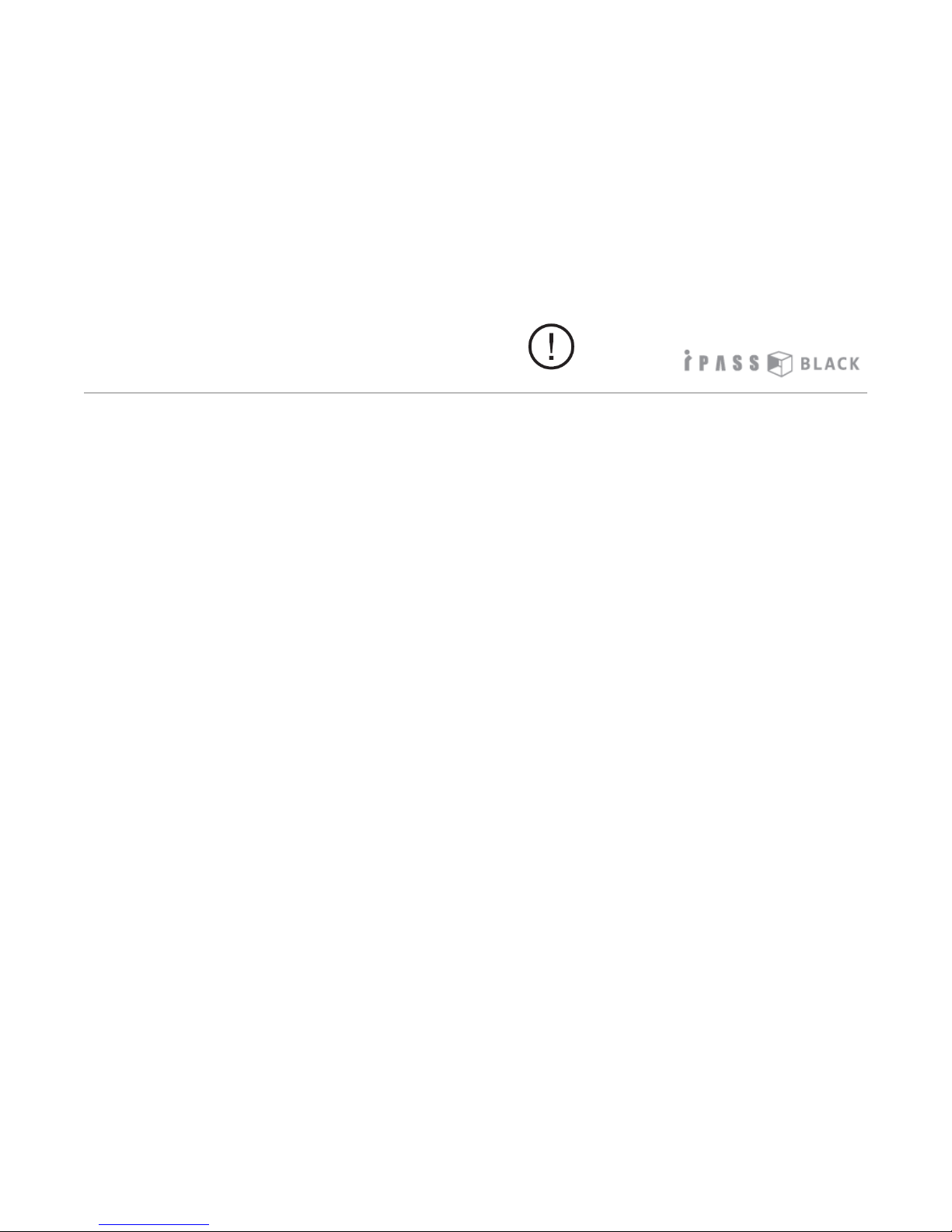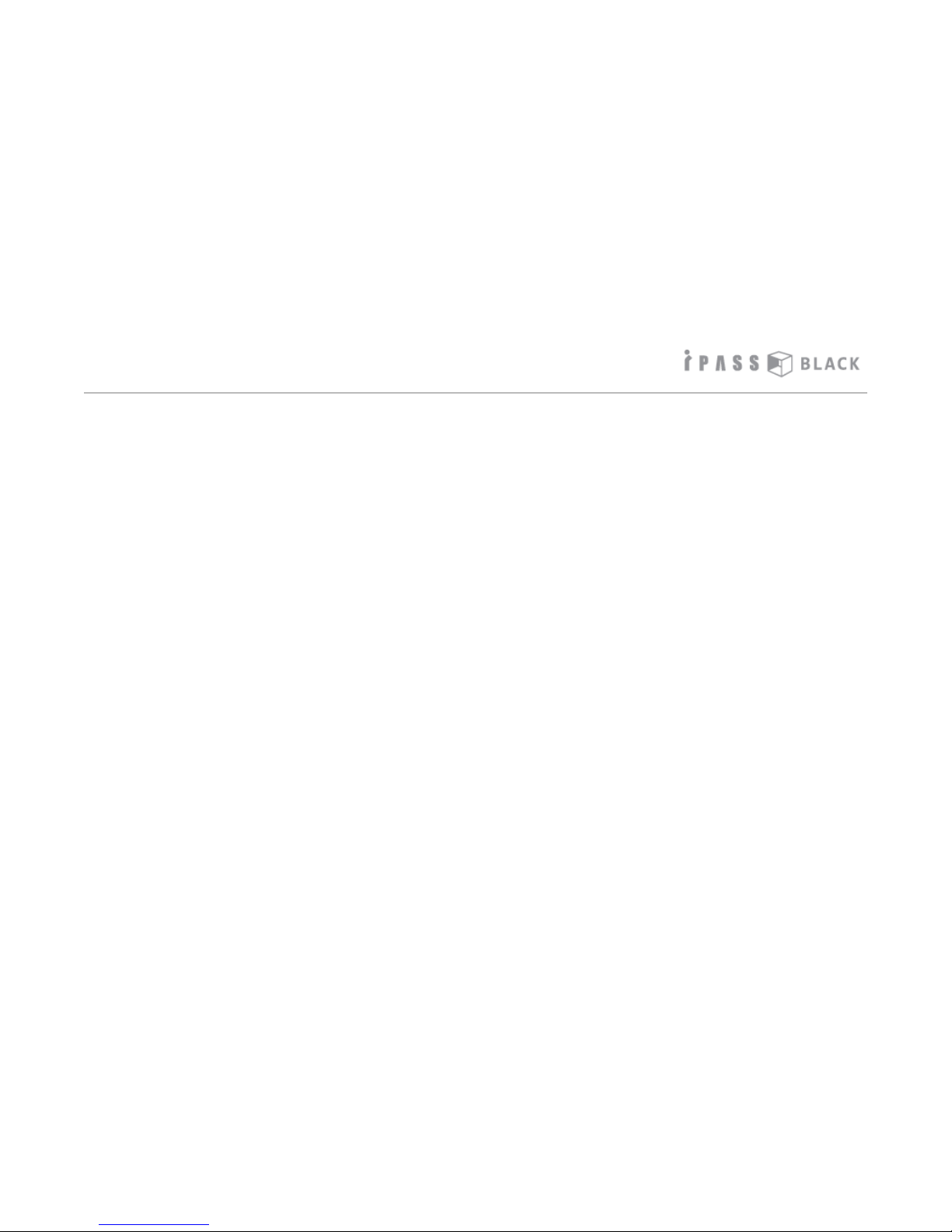Main features
4
1. ITB-500HD records a front and rear view simultaneously with vivid HD resolution. It records video
and audio continuously using H.2 4 high efficiency data compression method in the screen
resolution 1280 x 720px.
2. ITB-500HD contains an Uninterrupted-Power Cable (UPC) function for using the product as a
surveillance camera when the vehicle engine is stopped (parking mode). It has battery protection
circuit also in order to prevent the vehicle battery from discharging.
3. If the external GPS receiver (optional) is connected to the device, the ITB500HD records the driving
speed and display’s it in the PC Player. It also records the driver’s location and displays this data
using a google maps window in the PC player.
4. When parking mode is activated, normal mode recording is ceased to avoid long-term recording of
unnecessary video while parking. The device will record for 0 seconds after an event only when
the devices g-sensor senses shock on the vehicle or the motion of objects.
5. The front & rear camera spins up to 3 0 degrees to record in various directions.
. A built-in super capacitor for instant power back-up will complete the last recorded files safely
when the vehicle’s electricity power is shut off due to a significant incident ie. Car accident.
7. If the driver is faced with a possible collision and reacts, increased acceleration or sudden braking
is detected by the built-in impact sensor, the recorded data is saved as event file which is flagged
as E in the file list.